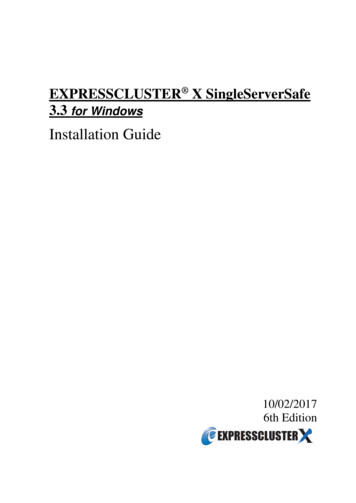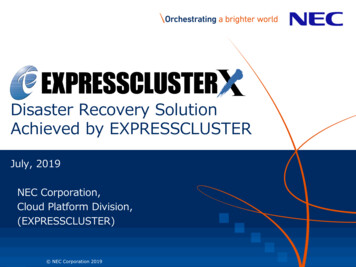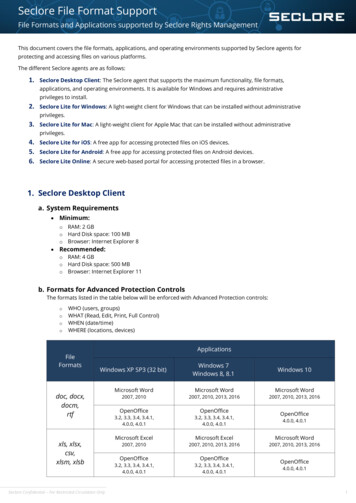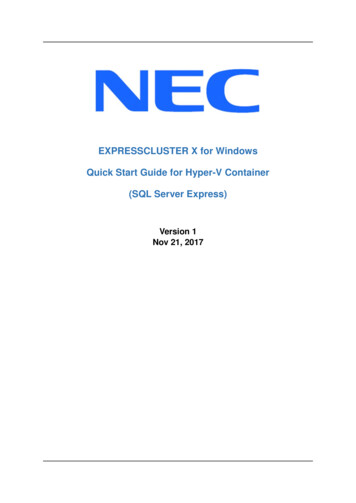
Transcription
EXPRESSCLUSTER X for WindowsQuick Start Guide for Hyper-V Container(SQL Server Express)Version 1Nov 21, 2017
DisclaimerThe contents of this document are subject to change without notice. NECCorporation assumes no responsibility for technical or editorial mistakes in oromissions from this document. To obtain the benefits of the product, it is thecustomer’s responsibility to install and use the product in accordance with thisdocument. The copyright for the contents of this document belongs to NECCorporation. Copying, altering, or translating this document, in full or in part, withoutthe permission of NEC Corporation, is prohibited.Trademark InformationInformation in this document is subject to change without notice. No part of thisdocument may be reproduced or transmitted in any form or by any means, electronicor mechanical, for any purpose, without the express written permission of NECCorporation.Microsoft and Windows are registered trademarks of Microsoft Corporation.Other system names, company names, and product names are trademarks andregistered trademarks of their respective companies.Quick Start Guide for Hyper-V Container (SQL Server Express)2
Contents1 About This Guide.51.11.21.31.4Using This Guide . 5Revision History . 5Evaluation Environment . 5For More Information . 52 Overview .73 System Requirements and Planning .83.13.2System Requirements . 8System Planning . 84 Hyper-V Container Setup . 104.14.2Setup Container and Docker (Primary Server) . 10Setup Container and Docker (Secondary Server) . 115 EXPRESSCLUSTER X Installation .125.15.25.3Install EXPRESSCLUSTER X (Primary Server) . 12Install EXPRESSCLUSTER X (Secondary Server) . 13Confirm Connectivity Between Servers . 136 Base Cluster Setup.146.16.26.36.46.56.6Start WebManager . 14Create Cluster . 14Setup Network Configuration . 14Create Failover Group . 14Create Mirror Disk Resource . 15Upload the Cluster Configuration and Start Cluster . 157 SQL Server Express Setup . 177.1Configure SQL Server Express (Primary Server) . 177.27.3Configure SQL Server Express (Secondary Server) . 19Confirm Connectivity from the Client . 218 SQL Server Express Cluster Setup .238.18.28.3Add the Script Resource to Control Container . 23Add SQL Server Monitor Resource . 23Upload the Cluster Configuration . 249 Verify Functionality .269.19.210Move the Failover Group . 26Failover on Server Shutdown . 26Appendix .27Quick Start Guide for Hyper-V Container (SQL Server Express)3
10.1System Planning Worksheet . 27Quick Start Guide for Hyper-V Container (SQL Server Express)4
1About This Guide1.1 Using This GuideThis guide provides a hands-on “Quick Start” set of instructions to createSQL Server Express container cluster with EXPRESSCLUSTER X forWindows on Hyper-V Container. The guide assumes users have MicrosoftWindows system administration knowledge and skills with experience ininstallation and configuration of Microsoft Windows operating systems,networks, and Hyper-V Container.1.2 Revision HistoryVersionDate1 Nov 21, 2017DescriptionInitial Version1.3 Evaluation EnvironmentThis clustering method has been evaluated with the following OS andsoftware. Windows Server 2016 Datacenter (Desktop Experience)SQL Server 2016 ExpressEXPRESSCLUSTER X 3.3 for Windows (internal version: 11.35)1.4 For More InformationThe following guides are available for instant support. Getting Started Guide – This guide explains general cluster conceptsand overview of EXPRESSCLUSTER functionality. Installation and Configuration Guide – This guide explainsEXPRESSCLUSTER X installation and configuration procedures indetail. Reference Guide – This is a reference of commands that can be put inEXPRESSCLUSTER X scripts and maintenance commands that canQuick Start Guide for Hyper-V Container (SQL Server Express)5
be executed from the server command prompt.The above stated guides can also be found /en/support/manuals.html.Quick Start Guide for Hyper-V Container (SQL Server Express)6
2Overview The container OS image and the container are saved on the system drive ofthe primary and the secondary servers.EXPRESSCLUSTER is installed on the container host.SQL Server Express is installed on the container.Database files are saved on a partition controlled by mirror disk resource.SQL Server Express container is controlled by script resource.Client machines use the static IP address of SQL Server Express containerto access to the database.ClientClientStatic IP AddressSQL Server ExpressSQL Server Express ContainerContainerDatabase filesare saved onmirror diskStart/stop containerusing script resourceEXPRESSCLUSTERMirror DiskWindows Server 2016(Container Host)Primary ServerEXPRESSCLUSTERMirror DiskReplicationWindows Server 2016(Container Host)Secondary ServerQuick Start Guide for Hyper-V Container (SQL Server Express)7
3System Requirements and Planning3.1 System Requirements Hyper-V ContainerRefer to Microsoft ntainers-on-server EXPRESSCLUSTERRefer to EXPRESSCLUSTER X Getting Started Guide.3.2 System PlanningHere are sample parameters for a cluster. In section 10.1, there is SystemPlanning Worksheet. Fill out all tables to create a cluster.Machine #1: Primary Server (Container Host)Machine #2: Secondary Server (Container Host)Machine #3: SQL Server Express ContainerMachine #4: Test Client MachineTable 1: Network ConfigurationMachine#1#2Hostname/Container Nameserver1server2Mirror DiskIP AddressConnect192.168.0.11/24mdc1192.168.1.11/24Do Not Use192.168.0.12/24mdc1192.168.1.12/24Do Not 24N/AQuick Start Guide for Hyper-V Container (SQL Server Express)8
Table 2: OS and Disk ConfigurationMachine#1OSMirror DiskWindows Server 2016 DatacenterCluster Partition:Drive Letter: WSize: 17 MB#2Windows Server 2016 DatacenterData Partition:Drive Letter: XSize: 10 GB#3N/AN/A#4Windows Server 2016 DatacenterN/ATable 3: Logins and rd#2Administratorpassw0rd#3sa (SQL Server user)passw0rd#4Administratorpassw0rdQuick Start Guide for Hyper-V Container (SQL Server Express)9
4Hyper-V Container Setup4.1 Setup Container and Docker (Primary Server)1. If the container host is itself a Hyper-V virtual machine, nestedvirtualization will need to be enabled before installing the Hyper-Vrole on the virtual machine. The container host virtual machine must beturned off when running the following command.PS Set-VMProcessor -VMName virtual machine name ExposeVirtualizationExtensions truePS Set-VMProcessor -VMName virtual machine name FL:ExposeVirtualizationExtensions: True:2. Install Windows updates to ensure that your Windows Server system isup-to-date.3. If a proxy server is used to access to the internet, it is necessary to setHTTP PROXY as environment variables.PS [Environment]::SetEnvironmentVariable("HTTP ariableTarget]::Machine)4. Install the OneGet PowerShell module.PS Install-Module -Name DockerMsftProvider -RepositoryPSGallery -Force5. Install the latest version of Docker.PS Install-Package -Name docker -ProviderNameDockerMsftProvider6. Install Hyper-V role.PS Install-WindowsFeature hyper-v7. Restart the primary server.PS Restart-ComputerQuick Start Guide for Hyper-V Container (SQL Server Express)10
8. Create a transparent network.C:\ docker network create -d transparent -subnet 192.168.1.0/24 -ocom.docker.network.windowsshim.interface "Ethernet" trans1Note:If the primary and/or secondary servers are virtual machines running onHyper-V, run the following command on Hyper-V host to enable MACaddress spoofing. Replace ContainerHostVM below with the virtualmachine name.PS Get-VMNetworkAdapter -VMName ContainerHostVM SetVMNetworkAdapter -MacAddressSpoofing On9. When a transparent network is created, the network configuration willchange and the assigned IP address will be removed. Reassign themissing static IP address to the proper network adapter.10. Download the latest Windows Server Core container image.C:\ docker pull microsoft/mssql-server-windows-express4.2 Setup Container and Docker (Secondary Server)Follow the steps in section 4.1 on the secondary server.Quick Start Guide for Hyper-V Container (SQL Server Express)11
5EXPRESSCLUSTER X Installation5.1 Install EXPRESSCLUSTER X (Primary Server)1. Insert the EXPRESSCLUSTER X CD-ROM into a CD-ROM drive on theprimary server (container host).2.3.4.5.In the pop-up window, click NEC EXPRESSCLUSTER for Windows.Click on NEC EXPRESSCLUSTER X 3.x for Windows.In the Welcome window, click Next.In the Choose Destination Location window, click Next.6. In the next window, click Install.7. In the Port Number window, if necessary, modify the default portnumbers. Click Next.8. In the Filter Settings of Shared Disk window, click Next.9. Click Yes in the Confirmation window to skip shared disk filtering.10. In the License Manager window, click Register.11. In the License Registration window, click Register with LicenseInformation.12. In the Product Selection window, select the OS and Product/Trialtypes. For Product Name, click EXPRESSCLUSTER X 3.x forWindows. Click Next.13. In the License Unit Selection window, depending on the type oflicense, enter the number of CPU or Node Units. Click Next.14. In the License Key Entry window, enter the Serial No. and LicenseKey. Click Next.15. In the License Registration Confirmation window, confirm theinformation entered is correct. Click Next.16. Click OK. If the license registration fails, start again from step 10.17. Repeat steps 10 - 16 again for the EXPRESSCLUSTER X Replicator3.x for Windows product license. Select EXPRESSCLUSTER XReplicator 3.x for Windows as the Product Name in step 12.18. If a Database Agent license was purchased for monitoring SQL ServerExpress inside the container, install it using the above instructions.19. When the licenses have been successfully registered, click Finish.20. On the InstallShield Wizard Complete window, click the No, I willrestart my computer later option button, and then click Finish.21. In the next window, click Exit. Click Exit. (Two times total).22. Restart the primary server.Quick Start Guide for Hyper-V Container (SQL Server Express)12
5.2 Install EXPRESSCLUSTER X (Secondary Server)Perform all of the steps in section 5.1 on the secondary server.5.3 Confirm Connectivity Between ServersPing the servers in the cluster to confirm that there are no issues inconnectivity. Also be sure that all ports used by EXPRESSCLUSTER areable to communicate through the Windows Firewall.Quick Start Guide for Hyper-V Container (SQL Server Express)13
6Base Cluster Setup6.1 Start WebManagerConfirm that Java Runtime Environment (JRE) is installed on a machine tobe used for cluster management. See the installation requirements sectionof the EXPRESSCLUSTER X Getting Started Guide for a compatibleversion. For this guide, use the primary server for cluster management.Install JRE if necessary. Then start by accessing port 29003 of the primaryserver from the web browser of the cluster management machine, using theprimary server’s IP address (e.g. http://192.168.1.11:29003). When thesecurity warning window displays, select the Always trust content fromthis publisher check box. Click Run.6.2 Create Cluster1. When WebManager is opened for the first time, there is a pop-upwindow with two options. Click Start cluster generation wizard.2. In the confirmation window, click Start Cluster Generation Wizard for3.4.5.6.standard edition.In the new window, type a Cluster Name (e.g. cluster-mssql), and clickNext.In the next window, to add another server to the cluster, click Add.Type the Server Name or the IP Address of the secondary server, andthen click OK.Both servers are now on the list. If the primary server is not in the top(Master Server) position, then move it up. Click Next.6.3 Setup Network Configuration1. EXPRESSCLUSTER X automatically detects the IP addresses of theservers. The primary network is for heartbeat and data mirroring; set theMDC on this row as mdc1. The secondary network is for heartbeat only.Click Next.2. In the NP Resolution window, click Next.6.4 Create Failover GroupQuick Start Guide for Hyper-V Container (SQL Server Express)14
1. To add a group, in the Cluster Generation Wizard, in the Groupsection, click Add.2. In the next window, select failover for group Type. Name the group(e.g. failover-mssql), click Next, and then click Next. (Two times total).3. Select the default options for the Group Attribute Settings, and thenclick Next.6.5 Create Mirror Disk Resource1. In the Group Resource section of the Cluster Generation Wizard, to2.3.4.5.6.7.8.add a resource, click Add.Click Get License Info to retrieve the active license.To add a mirror disk resource, from the Type drop down menu, selectmirror disk resource, and then click Next.Confirm the Follow the default dependency box is selected, and thenclick Next.Confirm the default options are correct, and then click Next.Select the primary server name and click Add.Click Connect to populate the server partitions.Select the drive letter of the data partition for mirroring (e.g. X:) in theData Partition box, and the drive letter of the cluster partition (e.g. W:)in the Cluster Partition box. Click OK.Warning:Specify different partitions for data partition and cluster partition. If thesame partition is specified, data on the mirror disk may be corrupted.9. Repeat steps 6 – 8 for the secondary server.10. Click Finish.11. Click Finish, and then click Next.12. Click Finish.13. Click Yes to enable recovery action when an error occurs in a monitorresource.6.6 Upload the Cluster Configuration and Start Cluster1. In WebManager window, click the File menu and then Apply theConfiguration File. Click OK. Click OK. (Two times total).2. After the upload is complete, change from Config Mode to OperationMode.Quick Start Guide for Hyper-V Container (SQL Server Express)15
3. Restart Cluster Manager. Click the Service menu, and then clickRestart Manager. Click OK.4. Click the Service menu, and then click Start Cluster. Click OK.5. When the cluster tree displays after a few seconds, in the left pane ofWebManager window, expand the %failover group% section, rightclick %mirror disk%, and click Details to monitor the disksynchronization progress. Mirror disk copy starts automatically,replicating data from the primary server to the secondary server.Note:This step may take a while depending on the size of the data on themirror disk partition.6. After the copy completes, in the Mirror Disk Helper window, clickClose.7. In the Cluster Manager window, all icons in the tree view should now begreen.8. Confirm that the cluster is functioning.- Move the %failover group% to the secondary server.- Move the %failover group% back to the primary server.Note:These tests do not affect server functionality. They confirm that themirror disks on each server in the cluster are functioning properly. Themirror disk is now controlled by EXPRESSCLUSTER X and is onlyaccessible from the active server.Quick Start Guide for Hyper-V Container (SQL Server Express)16
7SQL Server Express Setup7.1 Configure SQL Server Express (Primary Server)1. Login to the primary server with an Administrator account.2. Confirm that the failover group is running on the primary server.3. Open the TCP and UDP firewall port for SQL Server Express if thefirewall is on.C:\ netsh advfirewall firewall add rule name "sqlexp-tcp"dir in protocol TCP localport 1433 action allowC:\ netsh advfirewall firewall add rule name "sqlexp-udp"dir in protocol UDP localport 1434 action allow4. Create a directory on the mirror disk (e.g. X:\mssql).C:\ mkdir X:\mssql5. Create a container (e.g. mssql).C:\ docker run -d -it --name mssql -v X:\mssql:C:\mydata -network trans1 --ip 192.168.1.21 -e sa password passw0rd -eACCEPT EULA Y --isolation hyperv microsoft/mssql-serverwindows-express:latest6. Stop the SQL Server Express service on the container.C:\ docker exec mssql net stop MSSQL SQLEXPRESS7. Copy master mdf and log files from default path to C:\mydata (mappedto X:\mssql on the mirror disk).C:\ docker exec -it mssql cmd /c copy "C:\ProgramFiles\Microsoft " C:\mydata\C:\ docker exec -it mssql cmd /c copy "C:\ProgramFiles\Microsoft f" C:\mydata\8. Change startup parameters of SQL Server Express.Quick Start Guide for Hyper-V Container (SQL Server Express)17
C:\ docker exec -it mssql cmd /c reg add"HKLM\SOFTWARE\Microsoft\Microsoft s" /v SQLArg0/t REG SZ /d "-dC:\mydata\master.mdf"C:\ docker exec -it mssql cmd /c reg add"HKLM\SOFTWARE\Microsoft\Microsoft s" /v SQLArg2/t REG SZ /d "-lC:\mydata\mastlog.ldf"9. Confirm that the startup parameters have changed.C:\ docker exec mssql reg query"HKLM\SOFTWARE\Microsoft\Microsoft s"HKEY LOCAL MACHINE\SOFTWARE\Microsoft\Microsoft sSQLArg0 REG SZ -dC:\mydata\master.mdfSQLArg1 REG SZ -eC:\Program Files\Microsoft LArg2 REG SZ -lC:\mydata\mastlog.ldf10. Start the SQL Server Express service on the container.C:\ docker exec mssql net start MSSQL SQLEXPRESS11. Check if SQL Server Express instance is running.C:\ docker exec mssql sc query MSSQL SQLEXPRESSSERVICE NAME: MSSQL SQLEXPRESSTYPE: 10 WIN32 OWN PROCESSSTATE: 4 RUNNING:12. Connect to SQL Server Express. Enter the password when prompted.C:\ docker exec -it mssql sqlcmd –S . -U saPassword:1 13. Create a database for monitoring (e.g. testdb).Quick Start Guide for Hyper-V Container (SQL Server Express)18
1 create database testdb2 go14. Check if the database for monitoring is existing.1 select name from sys.databases2 ---------------master:testdb15. Quit the connection.1 exit16. Stop the SQL Server Express container.C:\ docker stop mssql17. Move the failover group from the primary server to the secondaryserver.7.2 Configure SQL Server Express (Secondary Server)1. Login to the secondary server with an Administrator account.2. Confirm that the failover group is running on the secondary server.3. Open the TCP and UDP firewall port for SQL Server Express if thefirewall is on.C:\ netsh advfirewall firewall add rule name "sqlexp-tcp"dir in protocol TCP localport 1433 action allowC:\ netsh advfirewall firewall add rule name "sqlexp-udp"dir in protocol UDP localport 1434 action allow4. Create a container (e.g. mssql).C:\ docker run -d -it --name mssql -v X:\mssql:C:\mydata -network trans1 --ip 192.168.1.21 -e sa password passw0rd -eACCEPT EULA Y --isolation hyperv microsoft/mssql-serverwindows-express:latestQuick Start Guide for Hyper-V Container (SQL Server Express)19
5. Stop the SQL Server Express service on the container.C:\ docker exec mssql net stop MSSQL SQLEXPRESS6. Change startup parameters of SQL Server Express.C:\ docker exec -it mssql cmd /c reg add"HKLM\SOFTWARE\Microsoft\Microsoft s" /v SQLArg0/t REG SZ /d "-dC:\mydata\master.mdf"C:\ docker exec -it mssql cmd /c reg add"HKLM\SOFTWARE\Microsoft\Microsoft s" /v SQLArg2/t REG SZ /d "-lC:\mydata\mastlog.ldf"7. Confirm that the startup parameters have changed.C:\ docker exec mssql reg query"HKLM\SOFTWARE\Microsoft\Microsoft s"HKEY LOCAL MACHINE\SOFTWARE\Microsoft\Microsoft sSQLArg0 REG SZ -dC:\mydata\master.mdfSQLArg1 REG SZ -eC:\Program Files\Microsoft LArg2 REG SZ -lC:\mydata\mastlog.ldf8. Start the SQL Server Express service on the container.C:\ docker exec mssql net start MSSQL SQLEXPRESS9. Check if SQL Server Express instance is running.C:\ docker exec mssql sc query MSSQL SQLEXPRESSSERVICE NAME: MSSQL SQLEXPRESSTYPE: 10 WIN32 OWN PROCESSSTATE: 4 RUNNING:10. Connect to SQL Server Express. Enter the password when prompted.Quick Start Guide for Hyper-V Container (SQL Server Express)20
C:\ docker exec -it mssql sqlcmd –S . -U saPassword:1 11. Check if the database for monitoring is existing.1 select name from sys.databases2 ---------------master:testdb12. Quit the connection.1 exit7.3 Confirm Connectivity from the Client1. Download Microsoft ODBC Driver 13 for SQL Server and MicrosoftCommand Line Utilities 13 for SQL Server from Microsoft SQLServer 2016 Feature Pack.2. Run msodbcsql.msi to install Microsoft ODBC Driver 13 for SQLServer on the client machine.3. Run MsSqlCmdLnUtils.msi to install Microsoft Command Line Utilities13 for SQL Server on the client machine.4. Connect to SQL Server Express. Enter the password when prompted.C:\ "C:\Program Files\Microsoft SQL Server\ClientSDK\ODBC\130\Tools\Binn\SQLCMD.EXE" -S 192.168.1.21 -U saPassword:1 5. Check if the database for monitoring is existing.Quick Start Guide for Hyper-V Container (SQL Server Express)21
1 select name from sys.databases2 ---------------master:testdb6. Quit the connection.1 exit7. Move the failover group back from the secondary server to the primaryserver.8. Follow the steps 4 - 6 to check the connectivity.9. Stop the container on the primary server before next section.C:\ docker stop mssqlQuick Start Guide for Hyper-V Container (SQL Server Express)22
8SQL Server Express Cluster Setup8.1 Add the Script Resource to Control Container1. Download the script files for SQL Server Express container clusteringfrom the NEC web ter/en/support/Setup.html2. Start WebManager and change to Config Mode.3. Right-click on the %failover group%, and then click Add Resource.4. From the Type drop down menu, select script resource. As the5.6.7.8.9.10.resource Name, enter script-mssql. Click Next.Confirm the default dependency (Follow the default dependency boxis checked), and then click Next.Confirm the default options are correct, and then click Next.Select start.bat in the left pane and click the Replace button.Navigate to the scripts that were downloaded, open the script-mssqlfolder, select the new start.bat file, and click Open.Click Yes to replace.Select start.bat and click Edit.11. Locate the line which starts docker start container name .12. Edit the container name and save changes if necessary. Close the file.13. Select stop.bat in the left pane and click the Replace button.14. Navigate to the scripts that were downloaded, open the script-mssqlfolder, select the new stop.bat file, and click Open.15. Click Yes to replace.16. Select stop.bat and click Edit.17. Locate the line which starts docker stop container name .18. Edit the container name and save changes if necessary. Close the file.19. Click the Tuning button.20. Enter 0 for Normal Return Value for the start and stop sections. ClickOK.21. Click Finish.8.2 Add SQL Server Monitor Resource1. Right-click on the Monitors, and then click Add Monitor Resource.2. Click Get License Info to retrieve the active license.3. From the Type drop down menu, select SQL Server monitor. ClickQuick Start Guide for Hyper-V Container (SQL Server Express)23
Next.4. In the Monitor Resource Definition window, click the Browse buttonto select the Target Resource.5. Select the recently configured script resource (e.g. script-mssql) andclick OK.6. Change the Wait Time to Start Monitoring number from 0 to 5. Thiswill give the container more time to mount before monitoring begins.This may need to be adjusted later if necessary. Click Next.7. In the next windows, choose Level 2 (monitoring by update/select)for Monitor Level.8. Enter the name of an existing database which can be used for9.10.11.12.monitoring in the Database Name field (e.g. testdb).The Instance Name is the IP address of container (e.g.192.168.2.21) \SQLEXPRESS.Enter sa for the User Name.Click Change and enter the password.For the ODBC Driver Name, enter SQL Server. Click Next.Note:The other ODBC Driver is also available. Download, install and setupODBC Driver and enter the name for the ODBC Driver Name (e.g.ODBC Driver 13.1 for SQL Server).13. Click the Browse button to select the script resource (e.g. scriptmssql) for Recovery Target and click OK.14. Click Finish.8.3 Upload the Cluster Configuration1. Click the File menu, and then Apply the Configuration File. Click OKon the confirmation message popup. If the changes are applied2.3.4.5.successfully, click OK.After the upload is complete, change to the Operation Mode.Right-click on the %failover group% and select Start. Select theprimary server to start the group on and click OK.Confirm that all icons of group resources and monitor resources aregreen.Confirm that SQL Server Express container is running.Quick Start Guide for Hyper-V Container (SQL Server Express)24
C:\ docker psCONTAINER ID . STATUS. NAMESe62406a3ba15 . Up 8 minutes . mssql6. Confirm that SQL Server Express is running on the container.C:\ docker exec mssql sc query MSSQL SQLEXPRESSSERVICE NAME: MSSQL SQLEXPRESSTYPE: 10 WIN32 OWN PROCESSSTATE: 4 RUNNING:Quick Start Guide for Hyper-V Container (SQL Server Express)25
9Verify Functionality9.1 Move the Failover Group1. Using WebManager, move the %failover group% from the primaryserver to the secondary server and confirm the following.- The client can access to the database.- The container on the primary server should be in a stopped state.- The container on the secondary server should be started.2. Using WebManager, move the %failover group% back to the primaryserver and confirm the following.- The client can access to the database.- The container on the primary server should be started.- The container on the secondary server should be in a stoppedstate.9.2 Failover on Server Shutdown1. Restart the primary server and confirm the following.- The client can access to the database.- The container on the secondary server should be started.2. After the primary server comes back to the cluster, restart thesecondary server and confirm the following.- The client can access to the database.- The container on the primary server should be started.Quick Start Guide for Hyper-V Container (SQL Server Express)26
10 Appendix10.1System Planning WorksheetMachine #1: Primary Server (Container Host)Machine #2: Secondary Server (Container Host)Machine #3: SQL Server Epxress ContainerMachine #4: Test Client MachineTable 1: Network ConfigurationMachineHostname/Mirror DiskIP AddressContainer NameConnect#1#2#3N/A#4N/ATable 2: OS and Disk ConfigurationMachineOS#1Mirror DiskCluster Partition:Drive Letter:Size:Data Partition:#2Drive Letter:Size:#3N/AN/A#4N/ATable 3: Logins and PasswordsMachineLoginPassword#1#2#3#4Quick Start Guide for Hyper-V Container (SQL Server Express)27
SQL Server Express Container Replication Primary Server Secondary Server Client Static IP Address. Quick Start Guide for Hyper-V Container (SQL Server Express) 8 3 System Requirements and Planning . types. For Product Name, click EXPRESSCLUSTER X 3.x for Windows. Click Next. 13.