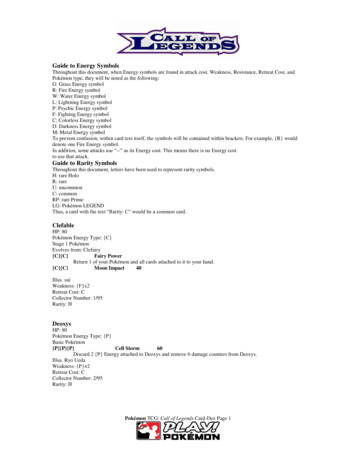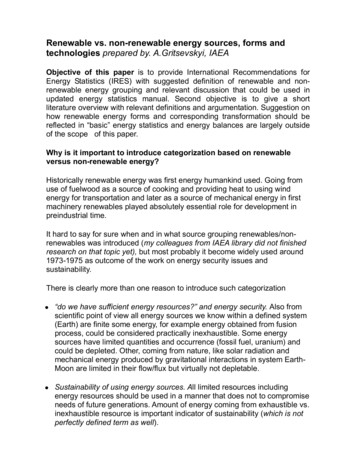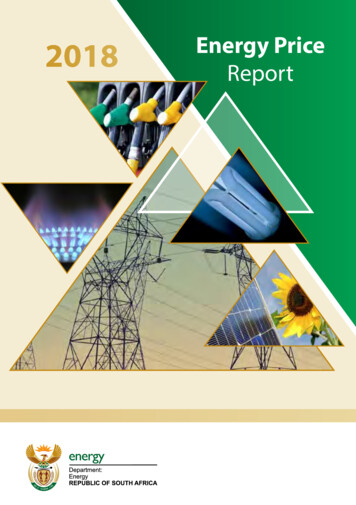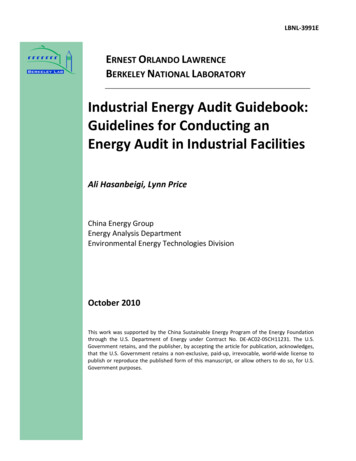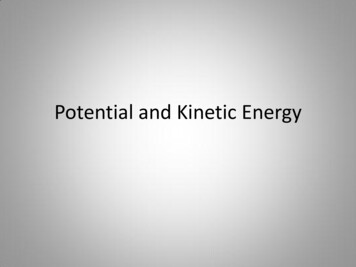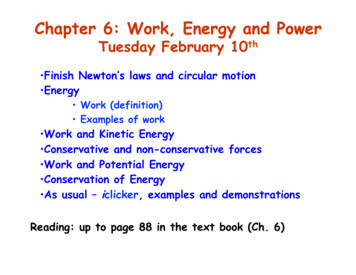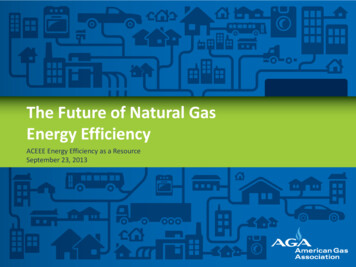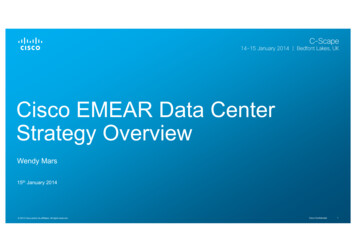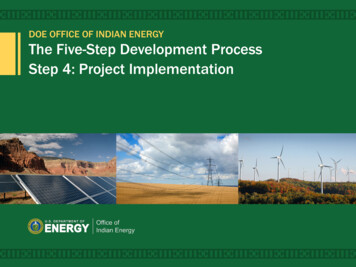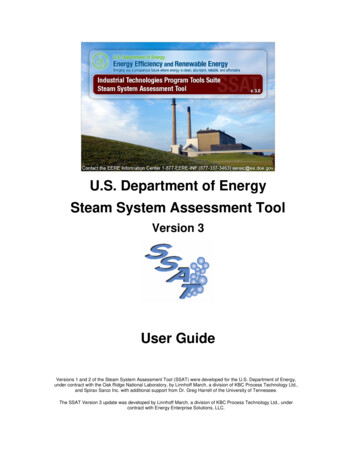
Transcription
U.S. Department of EnergySteam System Assessment ToolVersion 3User GuideVersions 1 and 2 of the Steam System Assessment Tool (SSAT) were developed for the U.S. Department of Energy,under contract with the Oak Ridge National Laboratory, by Linnhoff March, a division of KBC Process Technology Ltd.,and Spirax Sarco Inc. with additional support from Dr. Greg Harrell of the University of Tennessee.The SSAT Version 3 update was developed by Linnhoff March, a division of KBC Process Technology Ltd., undercontract with Energy Enterprise Solutions, LLC.
Table of ContentsINTRODUCTION TO SSAT .1WHAT IS SSAT?.1LIMITATIONS OF SSAT.2INSTALLING AND RUNNING SSAT .2LOADING AND SAVING SSAT MODELS .3USING SSAT - A QUICK OVERVIEW .4STEP 1 - INPUT .4STEP 2 - MODEL .4STEP 3- PROJECTS INPUT .5STEP 4 - PROJECTS MODEL .5STEP 5 - RESULTS .5USING SSAT - DETAILED DESCRIPTION.6THE INPUT SHEET .6“Quick Start” Section.6“Site Detail” Section.11THE MODEL SHEET .19THE PROJECTS INPUT SHEET .20THE PROJECTS MODEL SHEET .27THE RESULTS SHEET .28THE STACK LOSS SHEET .29THE STACK LOSS SHEET .30THE USER CALCULATIONS SHEET .32WORKED SIMULATION EXAMPLE .33REFERENCES AND ASSUMPTIONS.40SIMULATION ASSUMPTIONS .40FUELS .40ON-SITE EMISSIONS .40POWER STATION EMISSIONS .41STACK LOSS CALCULATIONS .41GAS TURBINE ASSESSMENT .41TRAPS/LEAKS .41
Introduction to SSATVersions 1 and 2 of the Steam System Assessment Tool (SSAT) were developed for the U.S. Department of Energy,under contract with the Oak Ridge National Laboratory, by Linnhoff March, a division of KBC Process Technology Ltd.,and Spirax Sarco Inc. with additional support from Dr. Greg Harrell of the University of Tennessee.The SSAT Version 3 update was developed by Linnhoff March, a division of KBC Process Technology Ltd., undercontract with Energy Enterprise Solutions, LLC.SSAT is an integral part of the Industrial Technologies Program BestPractices software tools provided by the U.S.Department of Energy.For further information or help regarding the ITP Software Tools, please contact the Department of Energy's EEREInformation Center at 1-877-EERE-INF (1-877-337-3463) or by sending an e-mail to eereic@ee.doe.gov.What is SSAT?SSAT is a structured software-based steam system simulation model. It is designed to allow you to build approximatemodels of your site steam system and to predict savings achieved from the implementation of key steam systemBestPractice measures. The tool is intended for use by all engineers who are involved in the operation and/orimprovement of steam systems across the full range of process industries.What’s new in Version 2?The major change in SSAT Version 3 is the inclusion of a new set of templates that use metric units. The newtemplates (both metric and US units) also correct all known problems with Version 2. Based on feedback from usersof the program, the ‘User Calculations’ sheet has been further unlocked to allow better access to Excel functionality.Choice of Units of MeasurementSSAT now offers a choice between two different units of measurement sets, the details of which are given below:DescriptionUS unitsMetric-based unitspsigbargPressureTemperature F CHeat energyMMBtu/hkWElectrical powerkWkWMassklbt (metric tonne)Btu/lbkJ/kgscfNmMass specific heatGas volumeLiquid volumegallonm CurrencyKey features of SSAT include: A choice of 1, 2, or 3 pressure header models A choice of two sets of units of measurement Rapid simulation convergence time (typically measured in seconds) Simulations of major equipment items including: ¾Boiler¾Back pressure turbines¾Condensing turbine¾Deaerator¾Letdowns¾Flash vessels¾Feedwater preheat exchangers¾Steam traps3Schematic representations of the site steam system13
Estimates of site environmental emissions Calculations of project energy and operating cost savingsProject opportunities which can be evaluated using SSAT include: Steam savings Use of alternative boiler fuel Improved boiler efficiency Reduction of boiler blowdown rate Installing blowdown flash system to produce low pressure steam Change of steam generation conditions Installing new back pressure turbine(s) Installing new condensing turbine Installing new heat recovery exchangers to preheat feedwater Increasing condensate recovery Installing condensate flash system Reducing steam trap losses and steam leaks Improving pipework insulationThe essence of SSAT is the performance of automatic mass and energy balancing on steam systems before and afterthe implementation of projects. The approach used when developing SSAT models has been to provide you with atool which is easy to use and yet powerful enough to approximate the operation of a wide range of steam systems.The 80/20 rule (obtaining 80% of the benefits for 20% of the work) is key to this approach in that SSAT will give rapidresults without the need to construct dedicated system simulation models.SSAT software runs as an add-in within Microsoft Excel. SSAT model files are normal Excel files (*.xls) whichrequire SSAT software to be loaded in order to enable them to function correctly.Limitations of SSATSSAT does not offer an exact modeling and simulation solution to match precisely what is happening on youroperating site. All steam systems are different and it is likely that there will be specific areas of many systems thatcannot be modeled exactly within SSAT. If you are looking for an exact model of your system then specific softwaretools and/or energy consultants are available to provide this service.In developing SSAT, we needed to consider which parts of steam systems fell within the 80/20 philosophy and whichfell outside it. Here are some of the items that you will not find in SSAT: Detailed gas turbine heat recovery steam generator(An assessment of the economic viability of installing these components is provided) Multiple turbines between pressure levels Multiple boilers Steam generators using process waste heat “Over the fence” purchasing of steam Detailed combustion efficiency modeling Calculation of likely investment costs for project opportunitiesThe aim of SSAT is to provide guidance to engineers on how to improve their steam systems and to provideapproximate estimates of potential savings. It should be stressed that the results obtained from the tool should alwaysbe backed up by a detailed evaluation of any project opportunity before proceeding with implementation.Installing and running SSATInstallation:To Install SSAT simply download the file “SSAT Setup.exe” from the DOE website and follow the onscreeninstructions.2
NotesIf you use any method to install SSAT other than described above, the program may not function correctly.We cannot provide support in this situation.Note for user of Windows 2000 or above:To install SSAT you must have administrator rights. Once you have run the application for the first time youdo not need administrator rights.Note for users with network installations of Office:If your copy of Excel is run from a central location on your network, it may not be possible to use SSAT as thistool will need to load a component part to that location.Loading and saving SSAT modelsSSAT is supplied with six different template models to allow you to model 1-pressure header, 2-pressure header or 3pressure header systems in US or Metric units. Upon loading SSAT for the first time, you are presented with thefollowing dialog box from which the appropriate template can be selected:Please note that when you select a file from this dialogue, it is always opened as “read only”. If you save your ownfiles in the templates directory, they will also be listed in this dialogue and will be opened as “read only”.If you need to open a file through the standard Excel menu you will find that it will not be “read only”.Each SSAT template file contains macros. Depending on your security settings, you may see the following messagewhen loading a template:If so, please select “Enable Macros”.3
Using SSAT - a quick overviewThis section provides a quick overview of how to use SSAT models. More detailed information on all areas of themodels is provided in the section “Using SSAT - detailed description” and information relating to key modelingassumptions is given in the section “References and Assumptions”. The “Worked Example” section illustrates theuse of the model for a specific 1-header system.Each SSAT file contains seven worksheets within a single workbook. As with any other Excel workbook, theappropriate worksheet can be accessed using the tabs at the bottom of the Excel window. SSAT files have beenlocked in order to protect the model calculation structure so that you can only change the input cells. All sheets can beprinted out as desired.Each template is set up to work with a fixed set of units of measurement and it is not possible to change these unitsfrom within the template. As discussed earlier however, SSAT now offers a choice between templates based on theUS or metric systems.The following steps should be followed in order to use SSAT to model your steam system:Step 1 - InputThe Input sheet allows you to enter data specific to the operation of any given system. The SSAT template filesprovided already contain default data but you can overwrite any of this information. You might find it useful to print outa copy of the Input sheet prior to carrying out any modeling using SSAT to enable you to gather the requiredinformation. It should be noted that collection of all required data may require substantial effort and that the use ofdefault data may result in significant errors.Cells where your data can be entered into the model are shown shaded yellow. Some inputs require data to beentered directly into the spreadsheet while others require you to select from a set of pre-configured options using adrop-down menu.Where you are required to make a choice between various options on a drop-down menu, additional information willoften be required depending on which choice you make. In such cases, areas where additional information is neededare shaded green and are marked by red arrows “ ” and “ ”.As the inputs to the model are changed, SSAT will automatically recalculate the operation of the system. SSAT usesan iterative calculation technique so the model may take several seconds to reach a converged solution. If you wish tomake additional changes to the model, SSAT calculations will automatically stop as soon as you begin to enteradditional data or click on a model screen using the mouse.The Input sheet is split into two sections – “Quick Start” and “Site Detail”.The “Quick Start” section is used to define the key operating parameters for the site. After entering this information,you can start to view the results from the model. All other detailed information describing the site operation will usemodel default settings if the original template has been loaded or the settings from the last time the model was saved ifyou are working from a configured version.The “Site Detail” section prompts you to enter detailed information about the specific site configuration (see UsingSSAT - detailed description for further information).Step 2 - ModelThe Model sheet shows a schematic representation of the current system based on the data contained in the Inputsheet. This sheet is for viewing only and there are no user inputs. The diagram shown on the schematic is fixed soequipment items are shown even if they are not in use. An example would be a steam turbine with zero flow.You should refer to this sheet in order to check that the system is being simulated as expected. The Input sheet canthen be re-visited if any changes are required to the system specifications.The sheet also displays model status. Once SSAT has completed its calculations, this should display “Model Status :4
OK”. The results from SSAT are only valid if this message is displayed.Step 3- Projects InputSteps 1 and 2 provide an overview of how to set up a model of an existing steam system. An additional key part ofSSAT functionality is to evaluate possible BestPractice steam system improvement opportunities.The Projects Input sheet allows you to select one or more of the pre-defined project options which can be evaluatedusing SSAT. These project options are selected using drop-down menus and additional information must be providedwhere indicated.Step 4 - Projects ModelThe Projects Model sheet is similar to the Model sheet discussed above except that this time the schematicrepresentation shows the updated simulation of the system after the installation of any improvement projects specifiedin the Projects Input sheet.Step 5 - ResultsThe Results sheet shows the key results from the models of both the current operation and the operation after theimplementation of one or more of the chosen BestPractice project opportunities. The savings reported are thoseresulting from the implementation of all selected projects. Because of the potentially complex project interactions,when more than one project is selected, SSAT does not report the individual benefit for each project. The results arepresented in tabular form, allowing you to quickly assess the impact of any changes on your steam system.Other features of this sheet include the model status, a gross gas turbine assessment and a marginal cost calculationcapability.In order to obtain the marginal steam costs (if no values are currently displayed), you should press the “CalculateMarginal Costs” button. SSAT then carries out the required calculations. It is important that you do not interruptSSAT while these calculations are being carried out. If the calculations are interrupted (by pressing ‘Escape’), pleaseselect ‘Continue’ from the resulting dialog box otherwise the model will fail and you will need to re-load the file. Evenif ‘Continue’ is selected, it is possible that the results displayed will be incorrect.Further down the sheet, a comment is made on the suitability of the site for the installation of a gas turbine andassociated waste heat boiler (“Gas Turbine Assessment”) based upon an approximate economic calculation, thedetails of which are contained in the “References and Assumptions” section.A list of chosen projects (up to a maximum of 10 because of display area limitations) is also displayed along with anywarning messages (again up to a maximum of 10) regarding the calculations carried out by SSAT. If you haveselected more than 10 projects, all the selected projects will be modeled but not all projects will be listed on theResults sheet.5
Using SSAT - detailed descriptionThis section provides a detailed description of all aspects of SSAT. Some of the material in this section is repeatedfrom “Using SSAT - a quick overview” in order to produce a full detailed description of the model in a single sectionof this manual.Any screen shots provided refer to the 3-header model. The equivalent views in the 1-header and 2-header modelswill either be identical or they will be simpler because fewer options are available in these systems.Each SSAT file contains seven worksheets within a single workbook. As with any other Excel workbook, theappropriate worksheet can be accessed using the tabs at the bottom of the Excel window. SSAT files have beenlocked in order to protect the model calculation structure so you only have access to selected input cells. All sheetscan be printed as required.Each template is set up to work with a fixed set of units of measurement and it is not possible to change these unitsfrom within the template. As discussed earlier however, SSAT now offers a choice between templates based on theUS or metric systems. All screen shots included in this section of the manual are taken from the US systemtemplates.A detailed sheet-by-sheet description of the various elements of the model is given below:The Input SheetThe Input sheet allows you to enter data specific to the operation of any given system. SSAT template files alreadycontain default data but any of this information can be overwritten by you.Cells where you should enter data into the model are shaded yellow. Some inputs require data to be entered directlyinto the spreadsheet while others require you to select from a set of pre-configured options using a drop-down menu.You might find it useful to print out a copy of the Input sheet prior to carrying out any modeling using SSAT to enableyou to gather the required information. It should be noted that collection of all required data may require substantialeffort and that the use of default data may result in significant errors.Where you are required to make a choice between various options on a drop-down menu, additional information willoften be required depending on which choice was made. In such cases, areas where additional information is neededare shaded green and are marked by red arrows “ ” and “ ”.Should you enter any input values which fall outside the range allowed by SSAT then a warning message will bedisplayed informing you of the action which will be taken.As the inputs to the model are changed, SSAT will automatically recalculate the operation of the system. SSAT usesan iterative calculation technique so the model may take several seconds to reach a converged solution. If you wish tomake additional changes to the model, SSAT calculations will automatically stop as soon as you begin to enteradditional data or click on a model screen using the mouse.The Input sheet is split into two sections – “ Quick Start” and “Site Detail”.“Quick Start” SectionThe “Quick Start” section is used to define the key operating parameters for the site. After entering this information,you can start to view the results from the model. All other detailed information describing the site operation will usemodel default settings if the original template has been loaded or the settings from the last time the model was saved ifyou are working from a configured version.A description of the various input parameters in the “Quick Start” section is given below:6
7
Enter Case DescriptionYou can enter any text to describe the operating case that is being modeled (e.g. site name, date, time, specificcomments on operation). This text is then displayed on the Model, Projects Model and Results sheets.General Site DataThis section prompts for general operating information for the site.Site Power ImportYou should enter the average power import for the site for the operating period being modeled. This representsthe amount of power purchased by the site from its external electricity supplier. If the site is a net exporter ofpower, the amount of power exported from the site should be entered as a negative number.Based on this value and a simulation of the power generated in the steam turbines, the model calculates the sitepower usage as follows:Site power usage (kW) On-site turbine power generation (kW) Site power import (kW)This value for site power usage is then fixed during all subsequent project evaluations.Site Power CostFor the operating period being modeled, you should enter the average power cost in /kWh. For simplicity, SSATonly uses a single cost for power and does not allow the modeling of complex power tariff structures. The powercost should always be entered as a positive number. If the site is a power exporter, the sale price for power shouldbe entered as a positive value.Operating hours per yearEnter the number of hours per year that the site is operating. This value is used by the model to convert thecalculated /h operating cost into an annual amount.Site Make-Up Water CostThis is cost in /gal to supply treated water for use in the site boilers. This should include the cost of raw water andany associated pre-treatment steps such as demineralization.Make-Up Water TemperatureThis is temperature at which the make-up water enters the system. It should be the temperature downstream ofany pre-treatment units.Boiler fuelSSAT includes a choice of seven different fuels. Alternatively, SSAT allows you to specify a user-defined fuel ifnone of the standard fuels offers a close enough match to your process. You should choose a fuel from the dropdown menu. It is not possible to specify the use of multiple fuels in a single operating case in SSAT. In thesecases, the site marginal fuel should be selected.The characteristics of the seven fuels built in to SSAT (composition, higher heating value etc.) have been definedusing reference information discussed in References and Assumptions. It should however be noted that SSATcannot carry out emissions calculations for user-defined fuels.The available choices are as follows: Natural Gas Number 2 Fuel Oil Number 6 Fuel Oil (Low Sulfur) Number 6 Fuel Oil (High Sulfur) Typical Eastern Coal (Bituminous) Typical Western Coal (Subbituminous) Typical Green Wood User Defined Fuel8
Site Fuel CostThe cost of the fuel should be entered in the units displayed. For natural gas, you are prompted for a cost in per1000 standard cubic feet. For the oils, a /gal value is required and, for the solid fuels, a /ton value should beentered.If you have chosen to specify your own fuel, a cost in /MMBtu is required along with the additional input of the fuelhigher heating value (HHV) measure in Btu/lb.Steam DistributionThis section allows you to enter the header pressures in the system and to specify the amount of steam used by theprocesses on the site.High Pressure (HP), Medium Pressure (MP) and Low Pressure (LP)You should enter the operating pressure of the site steam headers. For the 2-header model, only the HP and LPpressures are required. For the 1-header model, only a single pressure is required.HP/MP/LP Steam Use by ProcessesYou are asked to specify the amount of steam used by the on-site processes from each header in the system.These values should exclude steam use associated directly with the steam system such as flows through letdownsor turbines, flows to deaerators and vents and any losses associated with steam traps or leaks in the distributionsystem.SSAT does not allow you to enter a value for steam generation from the processes (e.g. a heat exchanger usingprocess waste heat to produce steam). In such cases, an approximation can be made by entering the net processsteam use (i.e. steam use minus steam generation).Steam TurbinesYou are required to define which steam turbines are operating on the site. For simplicity reasons, SSAT only allowsfor one turbine to be modeled between each set of pressure levels.For each option where a turbine is operating, you should select “Yes” from the drop-down menu. For the 3-headersystem, HP to LP, HP to MP and MP to LP back pressure turbine options are available. For the 2-header system, onlyan HP to LP back pressure turbine is available. All models provide the option of a condensing turbine taking HPsteam as its inlet.For the back pressure turbines, the model uses data specified later in the “Site Detail” section to model theiroperation. SSAT models supplied with the software contain default parameters which can be modified by you ifrequired.Condensing Turbine – Mode of operationIf you have specified that a condensing turbine is installed, further information is required at this stage to define theturbine operation. You can choose between two options as follows: Option 1 - Define fixed power generation Option 2 - Define fixed steam flowDepending on which of these options is chosen, you are required to enter either a power produced by the turbineor a steam flow through the turbine in the subsequent data entry cells. The header conditions and the turbineisentropic efficiency are then used by SSAT to calculate the operation of the turbine. Red arrows are used toindicate to you where data is required.Further discussion of the detailed data required to define the condensing turbine performance can be found in the“Site Detail” section.Steam TrapsYou are prompted to enter the number of steam traps on each pressure level. In the default templates, these valuesare used to estimate the amount of failed traps on the site.The values are also used to estimate the amount of steam leaks assuming a direct correlation between the number oftraps and the complexity of the steam distribution system and hence the likely number of leaks. You have the option9
to override this automatic calculation using options in the “Site Detail” section.Number of traps at each pressure levelFor each header, you should enter the number of steam traps installed, using an approximate value if the exactvalue is not known.Select the approximate timing of your last trap testing and maintenance programUsing the drop-down menu, you can select the approximate timing of the last testing and maintenance programaimed at identifying and replacing failed steam traps and identifying and fixing steam leaks. Depending on thevalue selected here, the model will adjust its automatic estimate of trap failure and leak rates based on operatingexperience. The longer the period since the last maintenance program, the greater the expected losses. Theautomatic estimate of trap failures and leak rates is based on correlations derived from extensive field experience.10
“Site Detail” SectionThe “Site Detail” section allows you to enter detailed information about the specific site configuration. SSATtemplates supplied with the software contain default values which enable you to begin to use the tool by modifying the“Quick Start” data only. However, it is likely that almost all users will wish to explore the “Site Detail” section in orderto improve the accuracy of their system model.The example worksheet below shows the initial part of the “Site Detail” entry form:BoilerYou can supply detailed information regarding the operation of the site boiler. For simplicity, SSAT only allows asingle boiler to be modeled.If your site has multiple boilers, the recommended strategy for modeling them depends on which results you requirefrom SSAT. To obtain a good prediction of fuel consumption, total fuel cost and emissions, it is recommended thatboiler operations should be combined into a single set of operating
SSAT is an integral part of the Industrial Technologies Program BestPractices software tools provided by the U.S. Department of Energy. For further information or help regarding the ITP Software Tools, please contact the Department of Energy's EERE Information Center at 1-877-EERE-INF (1-877-337-3463) or by sending an e-mail to eereic@ee.doe.gov.