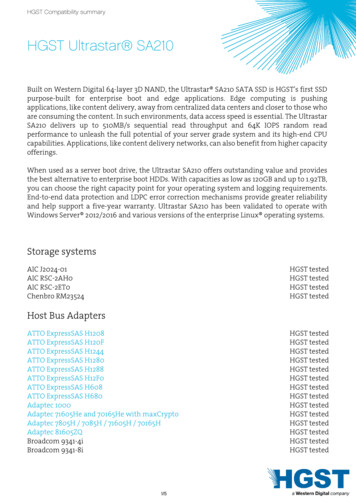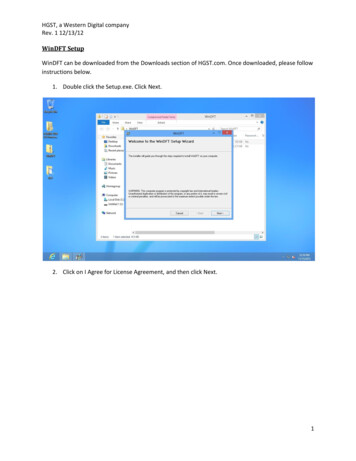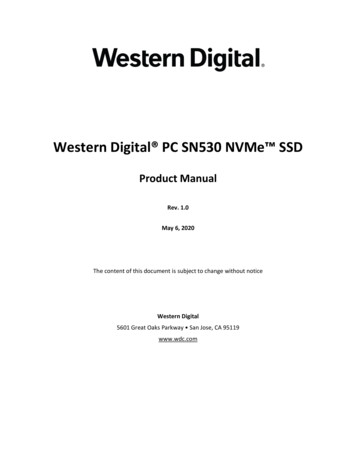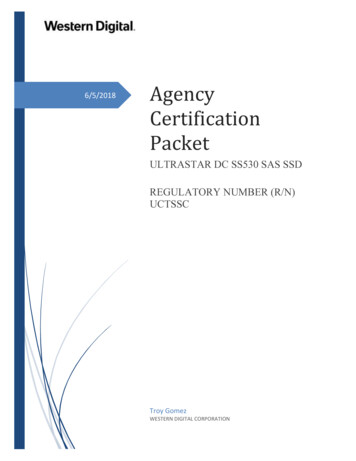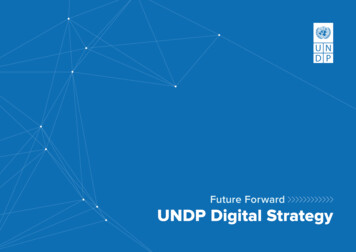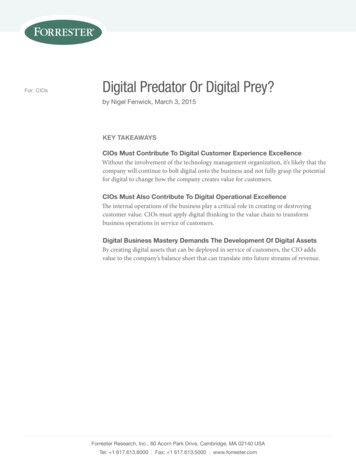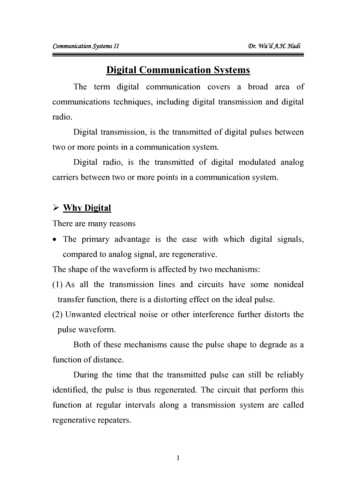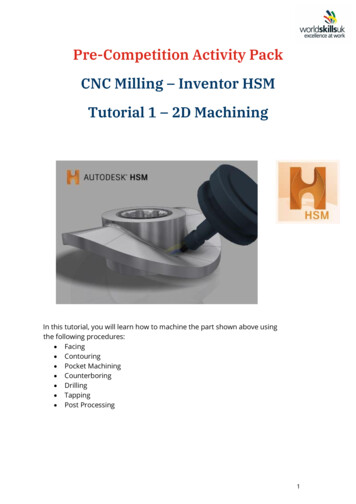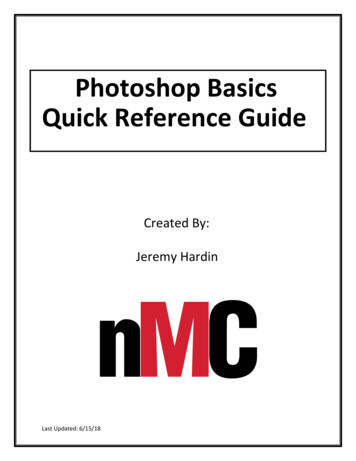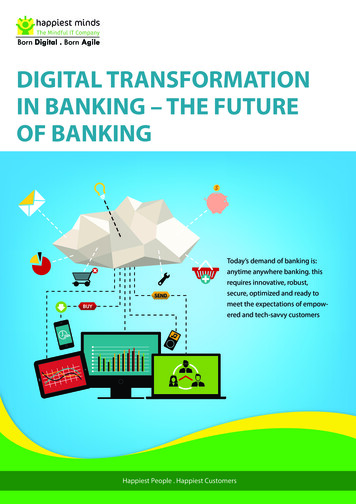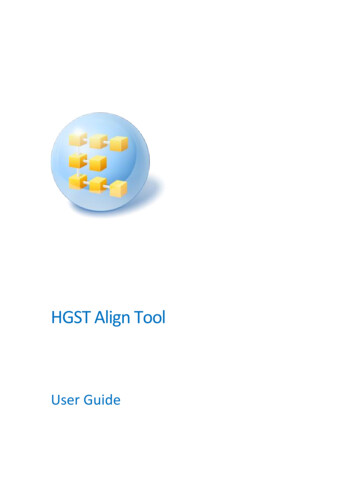
Transcription
HGST Align ToolUser Guide
Table of contents123Introduction . 31.1What is HGST Align Tool? . 31.2System requirements and supported media . 31.3Technical support . 4HGST Align Tool installation and startup . 52.1Installing HGST Align Tool . 52.2Recovering from a HGST Align Tool error . 52.3Removing HGST Align Tool . 5Aligning with HGST Align Tool . 73.1Running HGST Align Tool . 73.2Selecting disks to align . 73.2.13.2.2TCG Opal SSC . 8ATA Security Mode feature set. 94Creating bootable media . 105Startup Parameters . 135.12Description . 13Copyright Acronis International GmbH, 2002-2012
1 Introduction1.1What is HGST Align Tool?HGST Align Tool is an application, which allows a proper realigning of the partitions on HGST HardDisk Drives (HDD) with 4K Sector Partitions.Main features HGST Align Tool performs the alignment operations for unaligned partitions by moving thepartition boundaries and file locations as it is necessary while maintaining all preexisting data. The user interface displays the system’s drives, their partitions and each partition's alignmentstatus. A special mark shows if it needs to be aligned. The user interface provides a backup warning prior to starting the alignment operation. HGSTAlign Tool user interface provides a power-loss warning prior to starting the alignment operation- the aligning operation will not start in case of using a battery. HGST Align Tool supports external drives attached via USB. The user interface provides ongoing status and progress indicator while the alignment operationis running.HGST Align Tool provides an estimate of the execution time for the alignment operation. Theaccuracy of this estimate depends on the health of the drive and other factors.1.2System requirements and supported mediaMinimum system requirementsThe hardware requirements of HGST Align Tool correspond to the minimum requirements for theoperating system installed on the computer to be used for running HGST Align Tool. In addition HGSTAlign Tool requires the following hardware: CD-RW/DVD-RW drive for bootable media creationMouse or other pointing device (recommended)Acronis rescue media has the following hardware requirements: 256 MB RAMProcessor Pentium 1 GHz or fasterThe recommended minimum screen resolution is 1152 x 864.Supported operating systems 3Windows XP (x32/x64)Windows Vista (x32/x64)Windows 7 (x32/x64)Windows 2003 (x32/x64)Windows 2003 r2 (x32/x64)Windows 2008 (x32/x64)Copyright Acronis International GmbH, 2002-2012
Windows 2008 r2 (x32/x64)1.3Technical supportIn the event that you require technical or warranty support for your HGST product, please contactsupport at http://www.hgst.com/tech-support/.4Copyright Acronis International GmbH, 2002-2012
2 HGST Align Tool installation and startup2.1Installing HGST Align ToolTo install HGST Align Tool: Run the setup file. Read and accept the terms of the license agreement in the License Agreement window. Click Install to begin installation. To make changes in the setup, use the Back and Next buttons.In the Install Menu, click on the Install HGST Align Tool to launch the installation procedure.Select the installation directory and also choose the program availability: Install for all users thatshare this computer or Install for the current user only.HGST Align Tool can be installed on a machine with other Acronis products.2.2Recovering from a HGST Align Tool errorIf HGST Align Tool ceased running or produces errors, its files might be corrupted. To repair thisproblem, you first have to recover the program. To do this, run HGST Align Tool installer again. It willdetect HGST Align Tool on your computer and will ask you if you want to repair or remove it.2.3Removing HGST Align ToolSelect Start - Settings - Control panel - Add or remove programs - HGST Align Tool - Remove.Then follow the instructions on the screen.5Copyright Acronis International GmbH, 2002-2012
If you use Windows Vista, select Start - Control panel - Programs and Features - HGST Align Tool- Remove. Then follow the instructions on the screen. You may have to reboot your computerafterwards to complete the task.6Copyright Acronis International GmbH, 2002-2012
3 Aligning with HGST Align ToolThis chapter describes HGST Align Tool's capabilities.3.1Running HGST Align ToolYou can run HGST Align Tool in Windows by selecting Start Programs Acronis HGST AlignTool HGST Align Tool or by clicking on the appropriate shortcut on the desktop.3.2Selecting disks to alignWhen the HGST Align Tool wizard screen appears, select what hard disk drives you want to align.It is strongly recommended to back up data, located on the disks you want to align, before starting the aligningoperation.All hard disk drives in your system, displayed in the table, are marked as described below: - a HGST Advanced Format Disk; - not a HGST Advanced Format Disk; - optimally aligned partition (cannot be selected); - non-optimally aligned partition; - a partition with corrupted file system; - a TCG Opal encrypted hard drive, see TCG Opal SSC (p. 8) (not supported in this edition);7Copyright Acronis International GmbH, 2002-2012
- an access-restricted hard drive (via ATA Security Mode feature set), see ATA Security Modefeature set (p. 9).Important! The aligning procedure may take considerable amount of time. Please allow the alignment processto be completed.3.2.1TCG Opal SSCThe Trusted Computing Group (TCG) provides the Opal Security Subsystem Class Specification (OpalSSC), which offers hard disk drive encryption, authentication, configuration, policy managementmechanisms and protocols.The hard disk drives, which support Opal SSC, allow users easy and flexible computer managing - anymanufacturer's Opal-based security management software can be used with any Opal-based harddisk drive.Basically, Opal SSC is a standard set of Storage Workgroup specifications that provides the followingfeatures: policy control for storage devices using a comprehensive architecture;storage devices' capability to conform with a trusted platform's policy;users' data protection from an unauthorized access;interoperability between different storage devices vendors;Opal is operating system independent.The following Opal SSC functionalities are available: 8Security Provider Support;Interface Communication Protocol;Cryptographic Features;Copyright Acronis International GmbH, 2002-2012
Authentication;Table Management;Access Control and Personalization;Issuance;SSC Discovery.TCG Opal encrypted hard drives are not supported by HGST Align Tool.3.2.2ATA Security Mode feature setHGST Align Tool supports working with ATA hard drives.The ATA disks support the ATA Security Mode feature set, which includes the following specialfeatures: protection from an illegal access;preventing an unauthorized set of a new password.To be able to align such a disk, you need to disable ATA security in BIOS and restart HGST Align Tool.9Copyright Acronis International GmbH, 2002-2012
4 Creating bootable mediaYou can run HGST Align Tool from an emergency boot disk on a bare-metal system or a crashedcomputer that cannot boot. To do so, you will need bootable media that has a copy of HGST AlignTool installed on it.You can create bootable media using the Rescue Media Builder. For this, you will need a blank CDR/RW, a blank DVD R/RW or any other media from which your computer can boot, such as a Zipdrive.HGST Align Tool also provides the ability to create an ISO image of a bootable disc on the hard disk.If you have other Acronis products, you can include standalone versions of these programs on thesame bootable disk as well.1. Choose Programs Acronis HGST Align Tool Acronis Media Builder from the Start menu.2. Select which components of the HGST programs you want to place on the bootable media.The Start automatically after parameter specifies the timeout interval for the boot menu. If thisparameter is not specified, the program will display the boot menu and wait for you to selectwhether to boot the OS or the Acronis component.To find out more about components of other Acronis products, see their respective user guides.10Copyright Acronis International GmbH, 2002-2012
In the next window you can set Bootable media startup parameters in order to configure rescuemedia boot options for better compatibility with different hardware. Several options areavailable (nousb, nomouse, noapic, etc.). For all the available startup parameters see StartupParameters (p. 13). These parameters are provided for advanced users. If you encounter anyhardware compatibility problems while testing boot from the rescue media, it may be best tocontact HGST Technical Support.3. Select the type of bootable media (CD-R/RW, DVD R/RW or 3.5” diskettes) to create. If your BIOShas this feature, you can create other bootable media such as removable USB flash drives. Youcan also choose to create a bootable disk ISO image.When using 3.5" diskettes, you will only be able to write one component at a time on a set of diskettes. To writeanother component, start Rescue Media Builder again.11Copyright Acronis International GmbH, 2002-2012
4. If you are creating a CD, DVD or any removable media, insert a blank disc so the program candetermine its capacity. If you choose to create a bootable disc ISO image, specify the ISO file nameand the folder in which to place it.5. Next, the program will estimate how many blank diskettes are required (in case you have notchosen ISO or CD/DVD) and give you time to prepare them. When you are finished, click Proceed.After you create a bootable media, mark it and keep it in a safe place.12Copyright Acronis International GmbH, 2002-2012
5 Startup ParametersAdditional parameters that can be applied prior to booting Linux kernel.5.1DescriptionAdditional parameters that can be applied prior to booting Linux kernelDescriptionThe following parameters can be used to load Linux kernel in a special mode: acpi offDisables ACPI and may help with a particular hardware configuration. noapicDisables APIC (Advanced Programmable Interrupt Controller) and may help with a particularhardware configuration. nousbDisables loading of USB modules. nousb2Disables USB 2.0 support. USB 1.1 devices still work with this option. This option allows using someUSB drives in USB 1.1 mode, if they do not work in USB 2.0 mode. quietThis parameter is enabled by default and the startup messages are not displayed. Deleting it willresult in the startup messages being displayed as the Linux kernel is loaded and the command shellbeing offered prior to running the HGST program. nodmaDisables DMA for all IDE disk drives. Prevents kernel from freezing on some hardware. nofwDisables FireWire (IEEE1394) support. nopcmciaDisables PCMCIA hardware detection. nomouseDisables mouse support. [module name] offDisables the module (e.g. sata sis off). pci biosForces to use PCI BIOS, and not to access the hardware device directly. For instance, this parametermay be used if the machine has a non-standard PCI host bridge. 13pci nobiosCopyright Acronis International GmbH, 2002-2012
Disallows use of PCI BIOS; only direct hardware access methods are allowed. For instance, thisparameter may be used if you experience crashes upon boot-up, probably caused by the BIOS. pci biosirqUses PCI BIOS calls to get the interrupt routing table. These calls are known to be buggy on severalmachines and they hang the machine when used, but on other computers it is the only way to getthe interrupt routing table. Try this option, if the kernel is unable to allocate IRQs or discoversecondary PCI buses on your motherboard. vga askGets the list of the video modes available for your video card and allows selecting a video mode mostsuitable for the video card and monitor. Try this option, if the automatically selected video mode isunsuitable for your hardware.14Copyright Acronis International GmbH, 2002-2012
HGST Align Tool also provides the ability to create an ISO image of a bootable disc on the hard disk. If you have other Acronis products, you can include standalone versions of these programs on the same bootable disk as well. 1. Choose Programs Acronis HGST Align Tool Acronis Media Builder from the Start menu. 2.