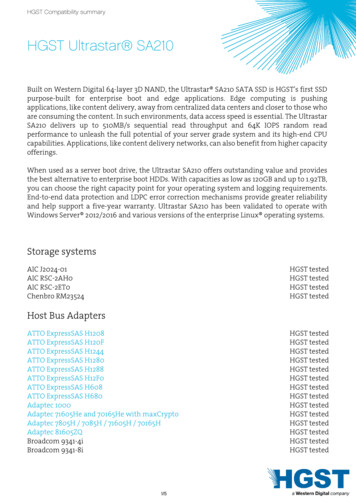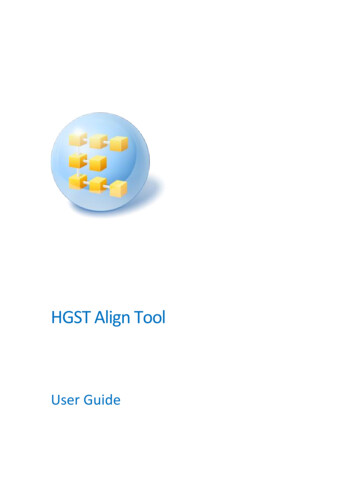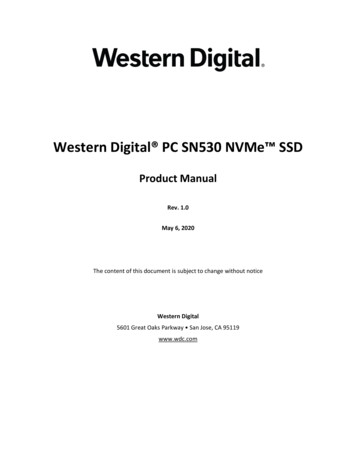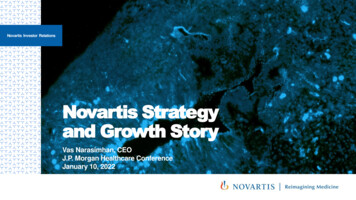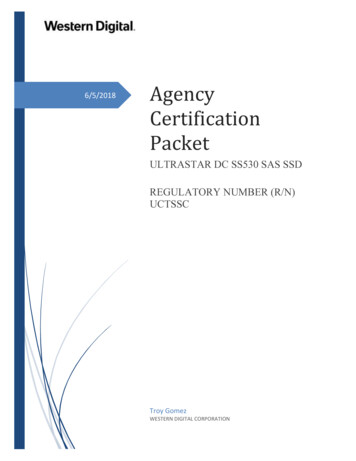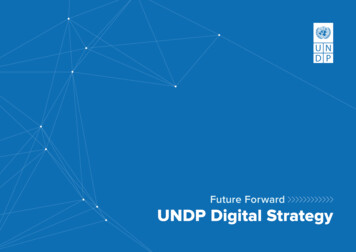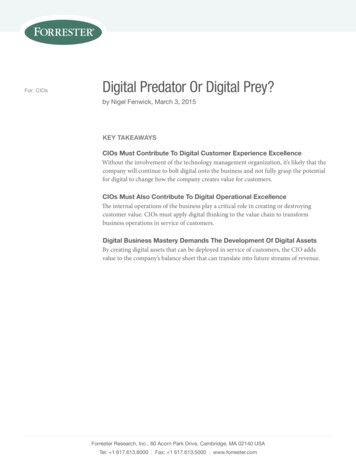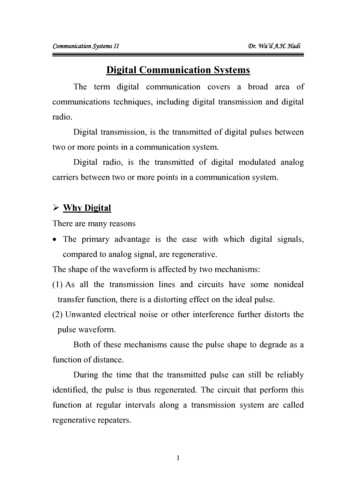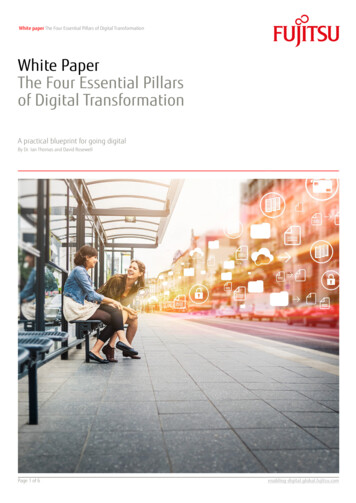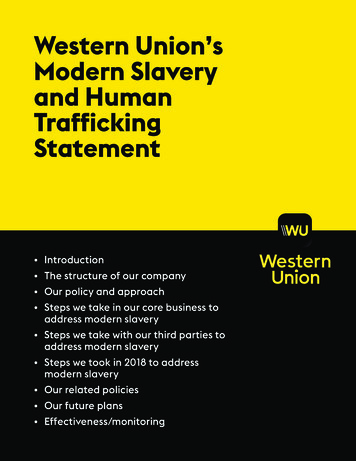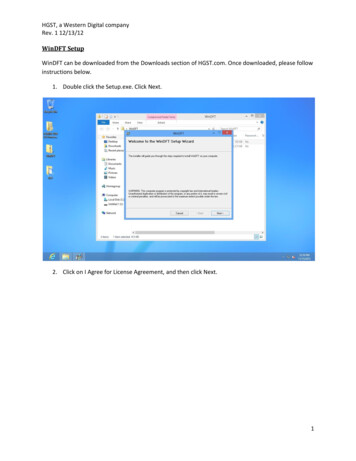
Transcription
HGST, a Western Digital companyRev. 1 12/13/12WinDFT SetupWinDFT can be downloaded from the Downloads section of HGST.com. Once downloaded, please followinstructions below.1. Double click the Setup.exe. Click Next.2. Click on I Agree for License Agreement, and then click Next.1
HGST, a Western Digital companyRev. 1 12/13/123. Click Next to install the WinDFT to your Program Files folder4. Click on Next to Confirm Installation2
HGST, a Western Digital companyRev. 1 12/13/125. WinDFT will begin installation to your computer6. After a few moments, WinDFT will complete the installation. You will then be able to use theutility to test your drives.3
HGST, a Western Digital companyRev. 1 12/13/127. You have completed the installation process of WinDFT, now go to your program files where yousaved Win DFT and select the utility to begin the test. To use WinDFT please follow the stepsbelow.4
HGST, a Western Digital companyRev. 1 12/13/12Using WinDFT1. Launch WinDFT from your Program Files and WinDFT will automatically search for devices thatare compatible with the utility. If a device is plugged in and it is not listed, you can click on theScan button for WinDFT to perform a further search. If a hard drive that is not supported isplugged in, you will get a warning message that the device is not supported and it will not belisted. Please note: WinDFT is not designed to run on your primary operating drive.5
HGST, a Western Digital companyRev. 1 12/13/122. Select the device that you want to run the test on.3. Click on Quick Test to run the Quick Test, or Ext Test to run the Extended Test. The Quick testshould take a few minutes to run where as the Extended test will take much longer dependingon the capacity of your drive.6
HGST, a Western Digital companyRev. 1 12/13/124. Once the test has completed, you will see a message like below, indicating either Pass or Fail.Should you receive a Failed message you can initiate your Return Material Authorization (RMA)here.7
HGST, a Western Digital companyRev. 1 12/13/125. For SMART status of the drive, double click on the drive you wish to see status on.6. If you would like to run WinDFT Utilities on a drive, click on one of the drives so it has acheckmark next to it, and click on Utilities.Note: In Utilities, you have the option to Erase MBR and Erase Disk. The difference between thetwo is that Erase MBR will only delete the partition of the drive while Erase Disk will write 0’s tothe entire drive. Erase Disk will take a lot longer to complete. Both will erase ALL the data onthe drive so be careful and use only if you are sure you want to erase ALL the data on theselected drive.8
HGST, a Western Digital companyRev. 1 12/13/127. To check the Log file for the tests completed, click on Log View.9
HGST, a Western Digital companyRev. 1 12/13/12Notes:If more than one drive is checked when you click on Quick Test or Ext Test, it will run that testfor all of the drives in that order.If WinDFT is open and you plug a USB drive, it will automatically scan that drive to see if you canrun WinDFT on it. WinDFT skips the OS hard drive and only scans USB and internal hard drivesthat are set up as a secondary device.10
HGST, a Western Digital company Rev. 1 12/13/12 8 5. For SMART status of the drive, double click on the drive you wish to see status on. 6. If you would like to run WinDFT Utilities on a drive, click on one of the drives so it has a checkmark next to it, and click on Utilities. Note: In Utilities, you have the option to Erase MBR and Erase Disk.