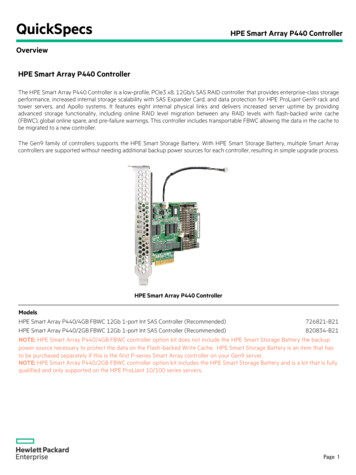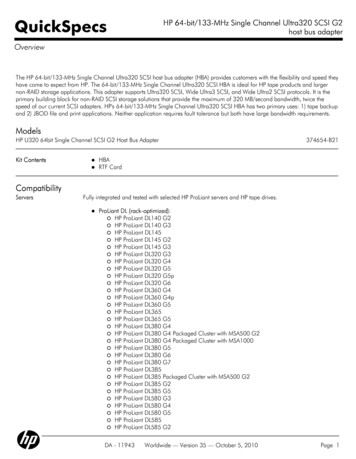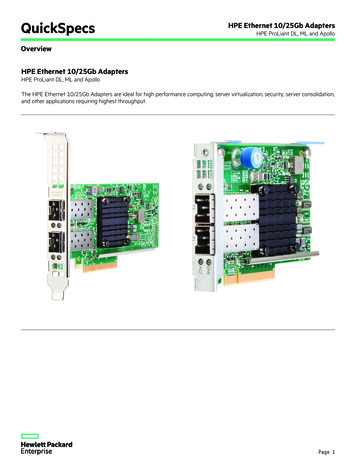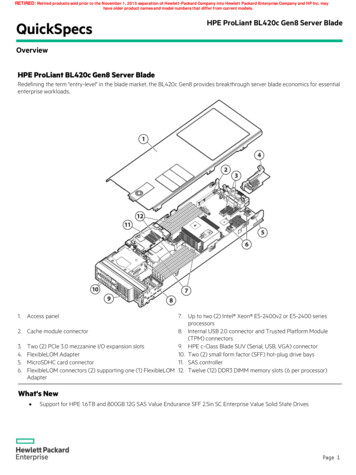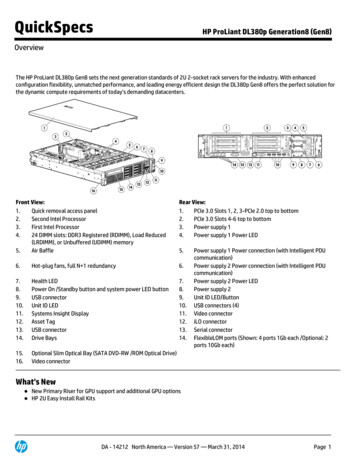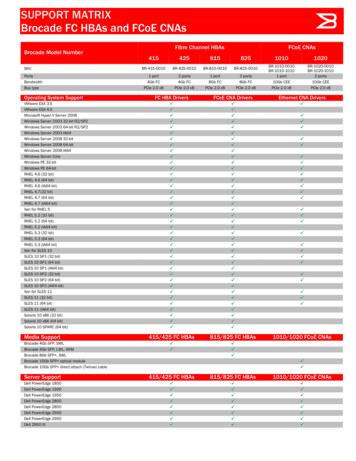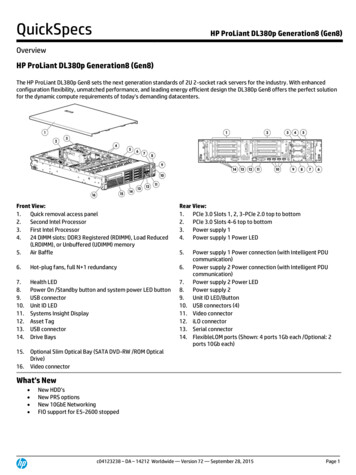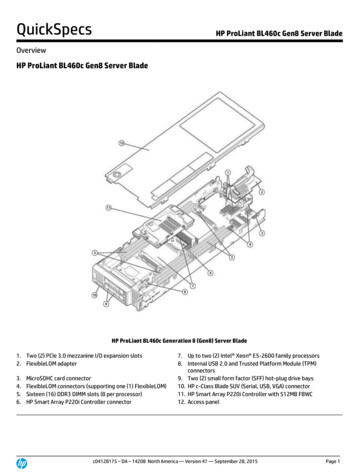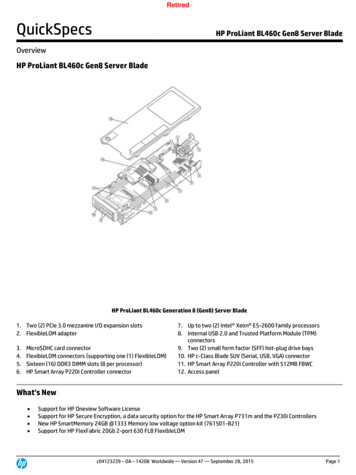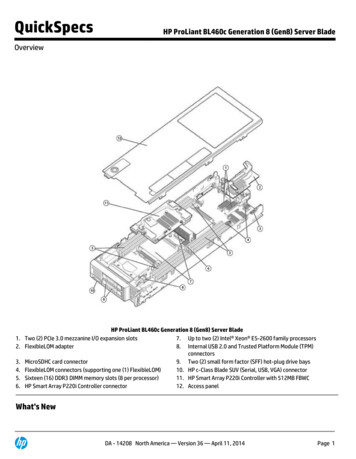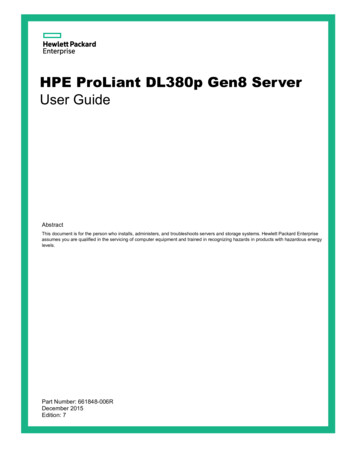
Transcription
HPE ProLiant DL380p Gen8 ServerUser GuideAbstractThis document is for the person who installs, administers, and troubleshoots servers and storage systems. Hewlett Packard Enterpriseassumes you are qualified in the servicing of computer equipment and trained in recognizing hazards in products with hazardous energylevels.Part Number: 661848-006RDecember 2015Edition: 7
Copyright 2014, 2015 Hewlett Packard Enterprise Development LPThe information contained herein is subject to change without notice. The only warranties for Hewlett Packard Enterprise products and servicesare set forth in the express warranty statements accompanying such products and services. Nothing herein should be construed as constitutingan additional warranty. Hewlett Packard Enterprise shall not be liable for technical or editorial errors or omissions contained herein.Links to third-party websites take you outside the Hewlett Packard Enterprise website. Hewlett Packard Enterprise has no control over and is notresponsible for information outside the Hewlett Packard Enterprise website.Microsoft , Windows , and Windows Server are either registered trademarks or trademarks of Microsoft Corporation in the United Statesand/or other countries.
ContentsComponent identification . 6Front panel components .6Front panel LEDs and buttons .8Access the Systems Insight Display.9Systems Insight Display LEDs .10Systems Insight Display LED combinations .11Rear panel components .12Rear panel LEDs and buttons .12Non-hot-plug PCI riser board slot definitions.13System board components .14System maintenance switch .15NMI functionality .16DIMM slot locations .16SAS and SATA device numbers .16Hot-plug drive LED definitions .18PCI riser cage LED.18FBWC module LEDs (P222, P420, P421).19Hot-plug fans .20Operations . 22Power up the server .22Power down the server .22Extend the server from the rack .22Remove the access panel .23Install the access panel .24Access the product rear panel.24Opening the cable management arm .24Remove the hot-plug fan cage .25Remove the hot-plug fan .26Remove the full-length expansion board .26Remove the PCI riser cage .27Install the PCI riser cage .28Secure the full-length expansion board retainer.29Remove the air baffle .30Setup . 32Optional services .32Optimum environment .32Space and airflow requirements .32Temperature requirements .33Power requirements .33Electrical grounding requirements .34Connecting a DC power cable to a DC power source .34Rack warnings .35Identifying the contents of the server shipping carton .35Installing hardware options .36Installing the server into the rack.36Installing the operating system .37Powering on and selecting boot options.38Registering the server .38Hardware options installation . 39Introduction.39Processor and fan option .39Memory options .46Contents3
HPE SmartMemory.46Memory subsystem architecture.46Single-, dual-, and quad-rank DIMMs .47DIMM identification .48Memory configurations .48General DIMM slot population guidelines .50Installing a DIMM .51Hot-plug hard drive options .52Installing a hot-plug SAS or SATA hard drive.52Removing a hot-plug SAS or SATA hard drive.53Controller options .53Installing the flash-backed write cache module .54Installing the flash-backed write cache capacitor pack.55Optical drive option.59Redundant hot-plug power supply option .6148V DC power supply option .62FlexibleLOM option .66Expansion board options .68Removing the expansion slot blanks .68Installing a half-length expansion board .69Installing a full-length expansion board .70Secondary PCI riser cage option.71Hard drive cage option .732U rack bezel option.82HP Trusted Platform Module option .83Installing the Trusted Platform Module board .84Retaining the recovery key/password.85Enabling the Trusted Platform Module .85Cabling . 87SAS hard drive cabling .87Optical drive cabling .88FBWC cabling .89Chipset SATA cable option .90150W PCIe power cable option .93Software and configuration utilities . 95Server mode .95Hewlett Packard Enterprise product QuickSpecs .95HPE iLO .95Active Health System .96Integrated Management Log .97HPE Insight Remote Support software .97Scripting Toolkit for Windows and Linux.98Intelligent Provisioning .98HPE Insight Diagnostics .99Erase Utility .99Service Pack for ProLiant .100HP Smart Update Manager .100HPE ROM-Based Setup Utility .100Using RBSU .100Auto-configuration process .101Boot options.101Configuring AMP modes.101Re-entering the server serial number and product ID .102Utilities and features .102Array Configuration Utility .102HPE Smart Storage Administrator .103Option ROM Configuration for Arrays.103ROMPaq utility.104Automatic Server Recovery .104USB support .104Contents4
Redundant ROM support.105Keeping the system current .105Drivers .105Software and firmware.105Version control.106Operating systems and virtualization software support for ProLiant servers.106HPE Technology Service Portfolio .106Change control and proactive notification .107Troubleshooting . 108Troubleshooting resources .108Battery replacement . 109Warranty and regulatory information . 110Warranty information .110Regulatory information .110Safety and regulatory compliance .110Belarus Kazakhstan Russia marking .110Turkey RoHS material content declaration .111Ukraine RoHS material content declaration .111Electrostatic discharge . 112Preventing electrostatic discharge .112Grounding methods to prevent electrostatic discharge .112Specifications . 113Environmental specifications .113Mechanical specifications.113Power supply specifications .113HPE 460W Common Slot Gold Hot Plug Power Supply (92% efficiency) .114HPE 460W Common Slot Platinum Plus Hot Plug Power Supply (94% efficiency) .114HPE 500W Common Slot 277VAC Hot Plug Power Supply (94% efficiency) .115HPE 750W Common Slot 277VAC Hot Plug Power Supply (94% efficiency) .115HPE 750W Common Slot Titanium Hot Plug Power Supply (96% efficiency).115HPE 750W Common Slot Gold Hot Plug Power Supply (92% efficiency) .116HPE 750W Common Slot Platinum Plus Hot Plug Power Supply (94% efficiency) .116HPE 750W Common Slot -48VDC Hot Plug Power Supply (94% efficiency) .117HPE 1200W Common Slot 277VAC Hot Plug Power Supply (94% efficiency) .117HPE 1200W Common Slot 380VDC Hot Plug Power Supply (94% efficiency) .118HPE 1200W Common Slot Platinum Plus Hot Plug Power Supply (94% efficiency) .118Support and other resources. 120Accessing Hewlett Packard Enterprise Support .120Information to collect .120Accessing updates .120Websites.120Customer Self Repair .121Remote support .128Acronyms and abbreviations . 129Documentation feedback . 132Index. 133Contents5
Component identificationFront panel components SFF model (8-drive)ItemDescription1Video connector2345 SATA optical drive bayDrive baysSystems Insight DisplayUSB connectors (2)SFF model with optional hard drive cage (16-drive)ItemDescription1Video connector2345Drive bays (box 1)Drive bays (box 2)Systems Insight DisplayUSB connectors (2)Component identification 6
SFF model (25-drive)ItemDescription1Video connector23Quick release levers (2)Drive bays4USB connector LFF model (8-drive)ItemDescription1Video connector2SATA optical drive bay345Drive baysSystems Insight DisplayUSB connectors (2)Component identification 7
LFF model (12-drive)ItemDescription1Video connector234Quick-release levers (2)Drive baysUSB connectorFront panel LEDs and buttonsItemDescriptionStatus1Power On/Standby buttonand system power LEDSolid green System onFlashing green (1 Hz/cycle per sec) Performing power onsequenceSolid amber System in standbyOff No power present*Component identification 8
ItemDescriptionStatus2Health LEDSolid green NormalFlashing amber System degradedFlashing red (1 Hz/cycle per sec) System criticalFast-flashing red (4 Hz/cycles per sec) Power fault**3NIC status LEDSolid green Link to networkFlashing green (1 Hz/cycle per sec) Network activeOff No network activity4UID button/LEDSolid blue ActivatedFlashing blue (1 Hz/cycle per sec) Remote management orfirmware upgrade in progressOff Deactivated*Facility power is not present, power cord is not attached, no power supplies are installed, power supply failure hasoccurred, or the power button cable is disconnected.**To identify components in a degraded or critical state, see the Systems Insight Display LEDs, check iLO/BIOS logs,and reference the server troubleshooting guide.Access the Systems Insight DisplayTo access a pop-out HPE Systems Insight Display:1.Press and release the panel.2.After the display fully ejects, rotate the display downward to view the LEDs.Component identification 9
Systems Insight Display LEDsThe Systems Insight Display LEDs represent the system board layout. The display enables diagnosis withthe access panel installed.ItemDescriptionStatus1Power capOff System is in standby, or no cap isset.Solid green Power cap applied2NIC link/activityOff No link to network. If the power is off,view the rear panel RJ-45 LEDs for status("Rear panel LEDs and buttons" on page12).Flashing green Network link and activitySolid green Network link3AMP statusOff AMP modes disabledSolid green AMP mode enabledSolid amber FailoverFlashing amber Invalid configuration4Over tempOff NormalSolid amber High system temperaturedetected—All other LEDsOff NormalAmber FailureFor more information on the activation ofthese LEDs, see "Systems Insight DisplayLED combinations (on page 11)."Component identification 10
Systems Insight Display LED combinationsWhen the health LED on the front panel illuminates either amber or red, the server is experiencing ahealth event. Combinations of illuminated Systems Insight Display LEDs, the system power LED, and thehealth LED indicate system status.Systems InsightDisplay LED andcolorHealth LEDSystem powerLEDStatusProcessor (amber)RedAmberOne or more of the following conditions mayexist: Processor in socket X has failed.Processor X is not installed in thesocket.Processor X is unsupported.ROM detects a failed processor duringPOST.Processor (amber)AmberGreenProcessor in socket X is in a pre-failurecondition.DIMM (amber)RedGreenOne or more DIMMs have failed.DIMM (amber)AmberGreenDIMM in slot X is in a pre-failure condition.Over temp (amber)AmberGreenThe Health Driver has detected a cautionarytemperature level.Over temp (amber)RedAmberThe server has detected a hardware criticaltemperature level.PCI riser (amber)RedGreenThe PCI riser cage is not seated properly.Fan (amber)AmberGreenOne fan has failed or has been removed.Fan (amber)RedGreenTwo or more fans have failed or beenremoved.Power supply (amber)RedAmberOne or more of the following conditions mayexist: Power supply (amber)AmberGreenOnly one power supply is installed andthat power supply is in standby.Power supply faultSystem board faultOne or more of the following conditions mayexist: Redundant power supply is installedand only one power supply is functional.AC power cord is not plugged intoredundant power supply.Redundant power supply faultPower supply mismatch at POST orpower supply mismatch throughhot-plug addition—AmberStandbyPower cap (green)—Flashing greenWaiting for powerPower cap (green)—GreenPower is available.—AmberPower is not available.Power cap (off)Power cap (flashingamber)IMPORTANT: If more than one DIMM slot LED is illuminated, further troubleshooting isrequired. Test each bank of DIMMs by removing all other DIMMs. Isolat
HPE ProLiant DL380p Gen8 Server User Guide Abstract This document is for the person who installs, administers, and troubleshoots servers and storage systems. Hewlett Packard Enterprise assumes you are qualified in the servicing of computer equipment andtrained in recognizing hazards in products with hazardous energy levels.