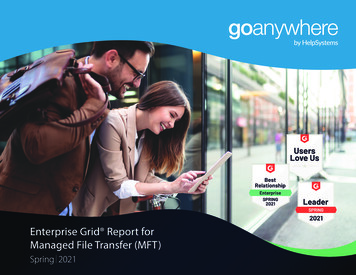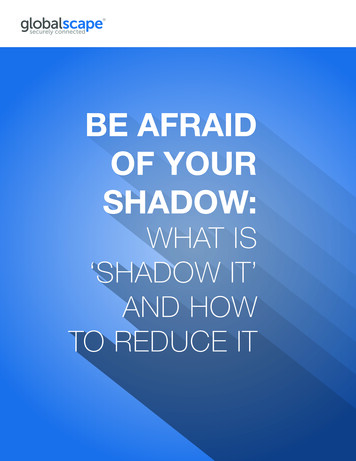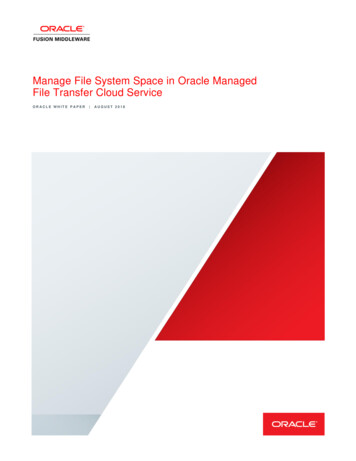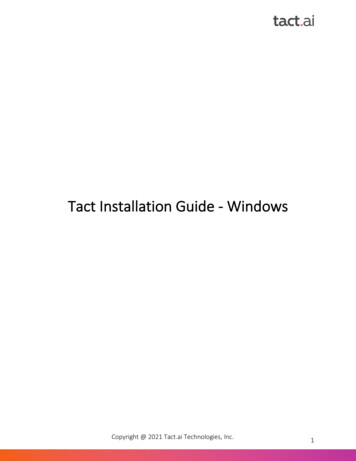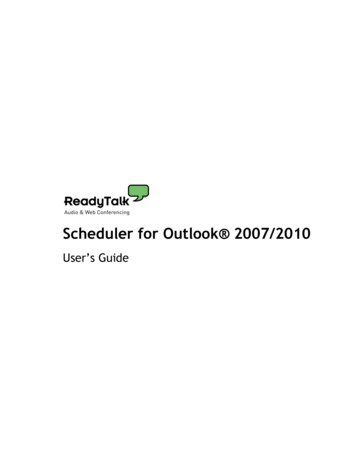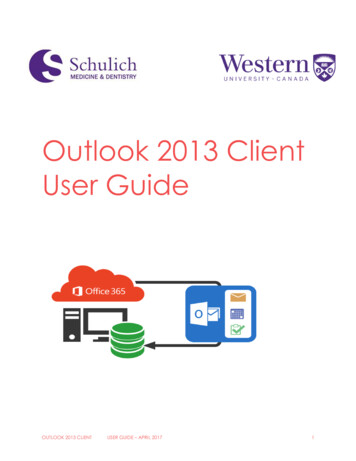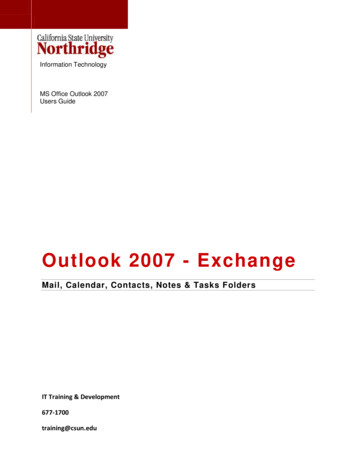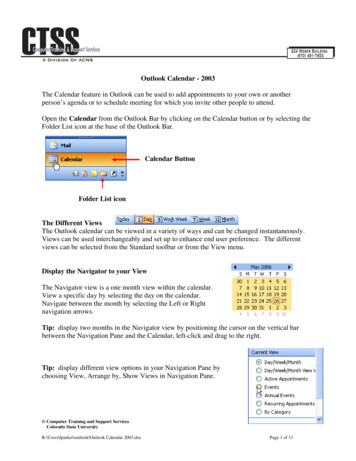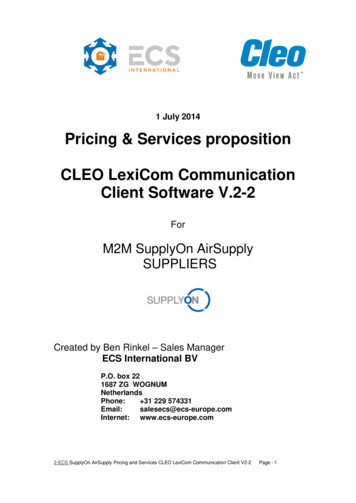Transcription
Attunity MFT OutlookAdd-In Setup GuideAttunity MFT Software Version 2.7 and AboveNovember 18, 2014
Attunity MFT Outlook Add-In Setup GuideAttunity MFT Version 2.7 and AboveCopyright 2014 Attunity Ltd. All rights reserved.Author: Charlton BookThe Programs (which include both the software and documentation) contain proprietary information; they are providedunder a license agreement containing restrictions on use and disclosure and are also protected by copyright, patent, andother intellectual and industrial property laws. Reverse engineering, disassembly, or decompilation of the Programs, exceptto the extent required to obtain interoperability with other independently created software or as specified by law, isprohibited.The information contained in this document is subject to change without notice. If you find any problems in thedocumentation, please report them to us in writing. This document is not warranted to be error-free. Except as may beexpressly permitted in your license agreement for these Programs, no part of these Programs may be reproduced ortransmitted in any form or by any means, electronic or mechanical, for any purpose.If the Programs are delivered to the United States Government or anyone licensing or using the Programs on behalf of theUnited States Government, the following notice is applicable:U.S. GOVERNMENT RIGHTS Programs, software, databases, and related documentation and technical data delivered to U.S.Government customers are "commercial computer software" or "commercial technical data" pursuant to the applicableFederal Acquisition Regulation and agency-specific supplemental regulations. As such, use, duplication, disclosure,modification, and adaptation of the Programs, including documentation and technical data, shall be subject to the licensingrestrictions set forth in the applicable Attunity license agreement, and, to the extent applicable, the additional rights set forthin FAR 52.227-19, Commercial Computer Software—Restricted Rights (June 1987). Attunity Ltd., 70 Blanchard Road,Burlington, MA 01803The Programs are not intended for use in any nuclear, aviation, mass transit, medical, or other inherently dangerousapplications. It shall be the licensee's responsibility to take all appropriate fail-safe, backup, redundancy and other measuresto ensure the safe use of such applications if the Programs are used for such purposes, and we disclaim liability for anydamages caused by such use of the Programs.Attunity is a registered trademark of Attunity Ltd and/or its affiliates. Other names may be trademarks of their respectiveowners.The Programs may provide links to Web sites and access to content, products, and services from third parties. Attunity is notresponsible for the availability of, or any content provided on, third-party Web sites. You bear all risks associated with the useof such content. If you choose to purchase any products or services from a third party, the relationship is directly betweenyou and the third party. Attunity is not responsible for: (a) the quality of third-party products or services; or (b) fulfilling any ofthe terms of the agreement with the third party, including delivery of products or services and warranty obligations related topurchased products or services. Attunity is not responsible for any loss or damage of any sort that you may incur from dealingwith any third party.Attunity Ltd.ii
Attunity MFT Outlook Add-In Setup GuideTable of ContentsIntroduction . 4Supported Platforms and Outlook Versions . 41. Prerequisites . 5Installation Prerequisites . 5Attunity MFT Server Configuration Prerequisites . 6Enabling Unauthenticated Download on Attunity MFT Server . 6Enabling Ad-Hoc User Creation on Attunity MFT Server . 62. Configuring Attunity MFT Outlook Add-in. 7The Settings XML File . 73. Silently Installing and Removing Attunity MFT Outlook Add-in . 17Standard Installation/Upgrade . 17Installing/Upgrading with a Log File . 17Installing/Upgrading without a Log File . 18Installation Parameters . 18Advanced Installation . 19Checking for Prerequisites . 19The Installation Procedure . 21Using an Installation Script . 22Upgrading the Installation . 23Updating the Settings.XML File in Existing Attunity MFT Outlook Add-in Installations . 24Silently Uninstalling Attunity MFT Outlook Add-in . 25A. Sample Settings.XML Configuration . 26Attunity Ltd.3
Attunity MFT Outlook Add-In Setup GuideIntroductionAttunity MFT is a managed file transfer platform that facilitates secure file exchange between an organization'sinternal users, external users, and business partners. Attunity MFT Outlook Add-in brings many of Attunity MFT’sfile sending and auditing capabilities to Microsoft Office Outlook, benefitting Attunity MFT users andadministrator alike. Outlook users can send and track files and folders of virtually any size using the familiarOutlook interface and functionality. System administrators can easily install Attunity MFT Outlook Add-inthroughout the organization and fully control the configuration options available to end-users. Options such ashow large Outlook attachments need to be to be sent with Attunity MFT, which files types will be sent usingAttunity MFT and how long files will be available for download can either be predefined by the Attunity MFTadministrator or configured by Attunity MFT users.Attunity MFT Outlook Add-in can be installed interactively by simply running the installation file and completingthe setup wizard, or silently as described in chapter 3 of this guide.Note: Attunity MFT Outlook Add-in is supported from Attunity MFT 2.4.3210 and above.In this document: Chapter 1: Prerequisites lists the components that need to be installed prior to installing AttunityMFT Outlook Add-in and explains how to set up Attunity MFT Server to enable Attunity MFTOutlook Add-in functionality. Chapter 2: Configuring Attunity MFT Outlook Add-in explains how to configure Attunity MFTOutlook Add-in for immediate use. Attunity MFT Outlook Add-in configuration options are stored inan XML file that should be distributed as part of the installation process described in Chapter 2. Chapter 3: Silently Installing and Removing Attunity MFT Outlook Add-in explains how to silentlyinstall and upgrade Attunity MFT Outlook Add-in throughout an organization. A. Sample Settings.XML Configuration shows how the values in the settings.xml file are reflected inthe Attunity MFT Outlook Add-in GUI.Supported Platforms and Outlook VersionsAttunity MFT Outlook Add-in is supported on the following platforms: Windows XP/Vista/7 (32-bit and 64-bit) Outlook 2007 Outlook 2010Attunity Ltd.4
Attunity MFT Outlook Add-In Setup Guide1. Prerequisites1. PrerequisitesThis chapter lists the Attunity MFT Outlook Add-in installation prerequisites and describes how to set up AttunityMFT Server to allow users to exchange files with Attunity MFT Outlook Add-in.Note: Outlook users wishing to send files with Attunity MFT Outlook Add-in must be existing Attunity MFT users.Depending on your Attunity MFT Server configuration, recipients may or may not have to be Attunity MFT users.For more information, see Enabling Ad-Hoc User Creation on Attunity MFT Server below.Installation PrerequisitesThe following components must be installed on the users' computers prior to installing Attunity MFT Outlook Addin:Note: Components marked with an asterisk are provided as part of the Attunity MFT Outlook Add-in installationand can be installed during setup if needed. Microsoft Outlook 2007/2010 .NET Framework 3.5 Service Pack 1 * Microsoft Primary Interop Assemblies (PIA) for Outlook 2007/2010 * Microsoft Visual Studio Tools for OfficeAttunity Ltd.5
Attunity MFT Outlook Add-In Setup Guide1. PrerequisitesAttunity MFT Server Configuration PrerequisitesEnabling Unauthenticated Download on Attunity MFT ServerTo enable Outlook recipients to download files without having to log in, the Allow user to download files withoutlogging in option shown in Figure 1 below must be enabled on Attunity MFT Server (Manage Preferences Security tab). If this option is disabled and Attunity MFT Outlook Add-in's Require login to download files optionis not selected, Outlook users will receive the following message when they try to send an email via Attunity MFT:An option that is required for Attunity MFT Outlook Add-in functionality is currently disabled on Attunity MFTServer. Please contact your Attunity MFT administrator.Figure 1: Enabling Unauthenticated Download on Attunity MFT ServerEnabling Ad-Hoc User Creation on Attunity MFT ServerAlthough senders must be Attunity MFT users, recipients can either be Attunity MFT users or Ad Hoc users (userscreated by other users). If the recipient(s) email address matches the email address of existing Attunity MFT useraccounts and/or if the sender has permission to create Ad Hoc users, the message will be sent successfully and thefiles will be delivered to the recipients. Otherwise, the sender will receive a notification failure that the messagecould not be delivered. To allow users to create Ad Hoc users, the relevant option must be enabled both in theuser's account settings (Ad Hoc tab) and in the Attunity MFT Preferences Ad Hoc tab. For more information onenabling Ad Hoc user creation, refer to the Attunity MFT Administrator's Guide.Attunity Ltd.6
Attunity MFT Outlook Add-In Setup Guide2. Configuring Attunity MFT Outlook Add-in2. Configuring Attunity MFTOutlook Add-inAttunity MFT Outlook Add-in connection settings and general options are stored in an XML file, which needs to bemanually edited before being distributed to the end-users' machine
Note: Attunity MFT Outlook Add-in is supported from Attunity MFT 2.4.3210 and above. In this document: Chapter 1: Prerequisites lists the components that need to be installed prior to installing Attunity MFT Outlook Add-in and explains how to set up Attunity MFT Server to enable Attunity MFT Outlook Add-in functionality.