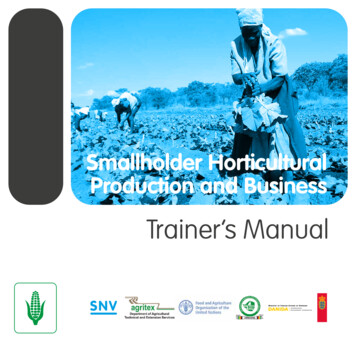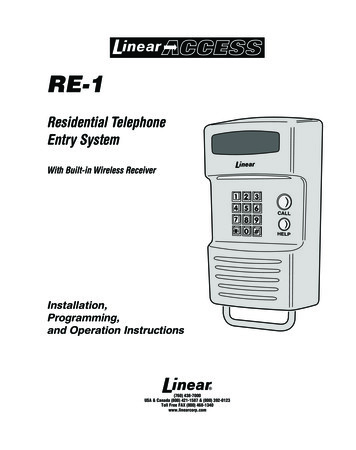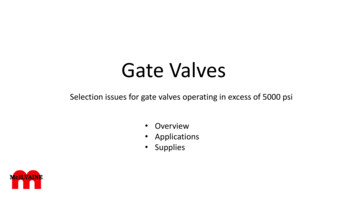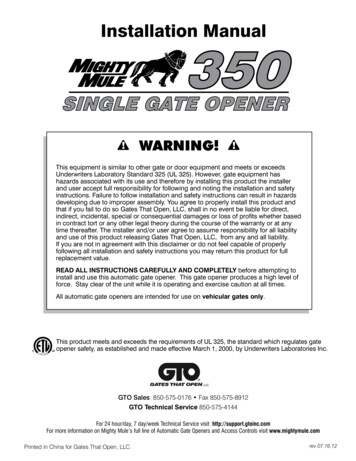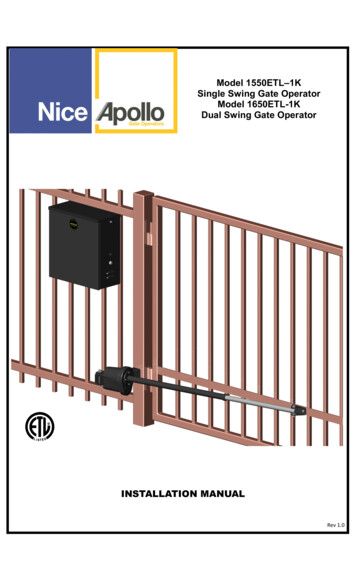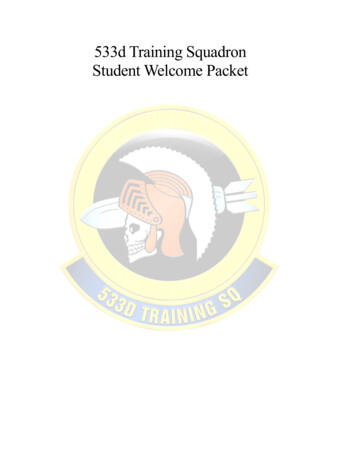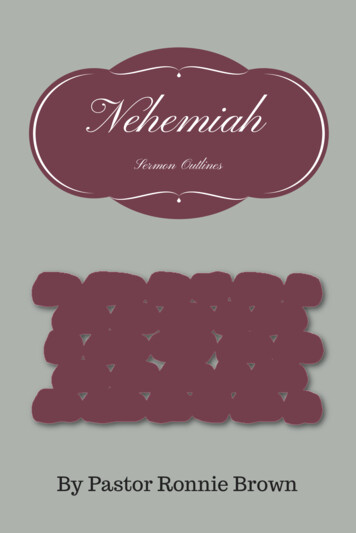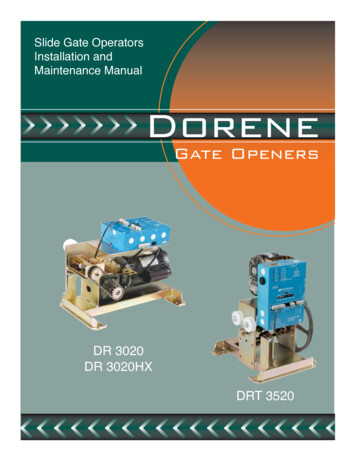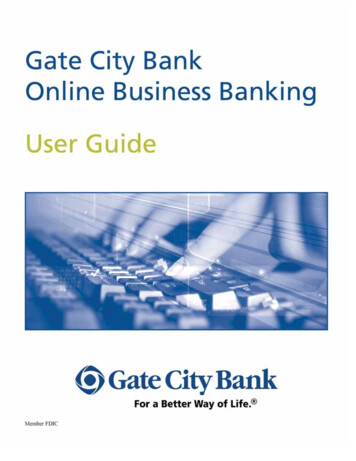
Transcription
Gate City Bank Online Business Banking i
Table Of ContentsTable of ContentsOnline Business Banking . 5Online Business Banking Overview. 5Features and Services . 5FREE* Online Business Banking. 5Online Business Banking Premier*. 5Password Requirements. 6Accessing Online Business Banking . 6Multifactor Authentication (MFA) . 7Security Token . 7Login Challenges - Enhanced Login Security. 8In-Session Security Challenges . 10Navigation. 12Access to Multiple Company Accounts. 13Administration . 14Manage Users . 15Add/Change/Remove Users. 15Add a New User. 25Change User Information . 26Delete a User . 27Reset All MFA Credentials . 28Unlock a User . 29Approve User Updates. 29View User Activity Reporting . 32Manage Company . 36Set Account Name . 37Change Timeout. 38My Profile. 38Change My Password . 38Change Email Address . 39Manage One-time Passcode Delivery. 40Activate a phone for Text One-time Passcodes. 40Deactivate a phone for Text One-time Passcodes . 41Unenroll Computers . 42Activate Token . 42Set Main Page. 43Account Activities & Reporting . 44Account Reporting (Balance Reporting) . 44View Account Summary . 44Create Reports . 53Create a New Report . 53Update Report Criteria . 55Delete a Report. 57Run Selected Report. 57Search Transactions. 57Gate City Bank Online Business Banking ii
Table Of ContentsCreate a report using the search feature . 58Manage Balance Alerts . 592QOLQH Statements . . 63View Account Statements . 63Reconciliation Services- Available with Online Business Banking Premier . 63Upload Issued Checks . 64Enter Issued Checks . 65View Issued Check Register . 67Positive Pay- Available with Online Business Banking Premier. 68Decision Positive Pay Exceptions . 68Stop Payments . 69Add Stop Payment . 69View Stop Payment Activity. 71Payments & Transfers. 72Account Transfer . 72Add Transfer . 72Add Recurring Transfer . 75Update Transfers . 78Manage Sweeps - Available with Online Business Banking Premier . 79ACH (Automated Clearing House Origination) - Available with Online BusinessBanking Premier . 82ACH Example. 82Maintain Participant. 83Maintain Batch Template. 86List All Templates . 88Assign Participant To Batch . 89ACH Processing- Available with Online Business Banking Premier . 90Initiate Batch . 90Update Batch . 92Import ACH Data. 93Standard ACH File. 94Delimited ACH Map . 95Fixed ACH Map . 99Approve/View ACH Activity . 102ACH Administrative Tasks . 102View ACH Activity . 104Send ACH File . 107Reverse ACH Transaction. 109Re-present Check . 110Wire Transfer - Available with Online Business Banking Premier. 113Maintain Template. 115Maintain Template Group. 117Approve Template . 120Wire Processing - Available with Online Business Banking Premier . 120Initiate Template. 120Initiate Template Group. 122Gate City Bank Online Business Banking iii
Table Of ContentsInitiate Freeform . 123Approve/View Wire Activity . 126View Wire Activity. 129Request Wire Investigation . 130Wire Transfer Detail . 131Bill Pay - Available with Online Business Banking Premier . 134Online Requests. 134Request Photocopy. 134Request Account Research. 136Request Cash/Change Order Form . 138Request Bill Pay Research. 140Suppress Paper Statements . 141Remote Deposit - Available with Online Business Banking Premier . 142Email . 142Help. 143Glossary . 143Gate City Bank Online Business Banking iv
Online Business BankingOnline Business Banking OverviewOnline Business Banking is a secure, password-protected platform for yourcompany to conduct a variety of banking transactions online.Features and ServicesWe offer two convenient Online Business Banking solutions. The features andservices are accessed via the main menu and include the following:FREE* Online Business BankingAdministration - Offers a full suite of administrative functions including usermaintenance, activity reporting, account maintenance, password modification,and inactivity timeout setting. Your Company Administrator has access to allof the Administration options.Account Activities & Reporting - Provides summary information at a glanceand also allows a drill-down into additional detail for a specific account. Foradded convenience and utility, the Account Summary page may becustomized by using the Create Reports feature. Your paper statement canalso be viewed online within this area.Account Transfers - Allows you to move funds between your Gate City Bankaccounts. Transfers can be scheduled for the current day, a date in the future,or on a recurring basis.Stop Payment - Allows you to place stop payments on an individual check or arange of checks.Online Requests - Provides a direct request channel for Gate City Bankservices: photocopies of checks or statements, investigation of questionabletransactions, online cash/check orders, and requests to stop receiving paperstatements for select accounts.Email - Provides a direct link between you and Gate City Bank.*Free Online Business Banking requires signing up for Online Statements.Online Business Banking Premier*In addition to receiving all the great benefits of Free Online Business Banking,with Online Business Banking Premier you can enjoy additional features,including:Account Activities & Reporting - Export account information usingWebConnect for QuickBooks.Gate City Bank Online Business Banking 5
ACH - Allows you to create ACH files and submit them to Gate City Bank.Wire Transfer - Move funds between accounts that are within different financialinstitutions.Reconciliation Services - Allows you to import an Issued Checks file, manuallyinput issued checks, display exceptions and make decisions on exceptionitems.Bill Pay - The Bill Pay service allows you to pay bills online; add, edit or delete apayee (the entity that receives the payment); check to see if a payment hascleared; and receive e-bills. This service is documented separately.Remote Deposit Capture - Enables you to access your funds quickly andconveniently by depositing your paper checks electronically from your office.*Applicable fees apply for Online Business Banking Premier. Ask us for details.Password RequirementsPassword characteristics are required to provide a greater degree of security.The password rules for Gate City Bank are displayed on the change passwordscreens. If you create a password that does not meet the requirements, amessage will appear with instructions on creating a valid password.Accessing Online Business BankingAccess Online Business Banking using Gate City Bank’s Web site,www.gatecitybank.com.1. From Gate City Bank’s Web site, click the Login button within the OnlineBusiness Banking box on the left side of the home page.2. Enter your Company ID as assigned by Gate City Bank.3. Enter your User ID as assigned by Gate City Bank or your CompanyAdministrator.4. Enter your User Password.5. Click the Log In button to log into Online Business Banking.Note: If this is your first time logging into the Online Business Banking system,enter your User Password as assigned by Gate City Bank or your CompanyAdministrator. The system will require you to change your password immediatelyafter login. Special password characteristics are required to provide a greaterdegree of security; if an invalid password is entered, a message will appear withfurther instructions.Gate City Bank Online Business Banking 6
Multifactor Authentication (MFA)Multifactor authentication (MFA) is a security system in which more than oneform of authentication is implemented to verify the legitimacy of a login ortransaction. The user provides multiple means of identification, one of which is"something the user knows", such as User ID and Password and the other is"something the user has" such as a phone and associated phone number.Security TokenA Security Token is a physical device used as part of Multifactor Authenticationto provide an additional level of security by requiring that a Token Security Code,obtained from the hardware Token, be entered by the user when logging inand/or when transferring money via Wire Transfer or ACH.Heightened SecurityWith Tokens, you are presented with a challenge and required to enter a TokenSecurity Code when logging into Online Business Banking and/or initiating orapproving Wire Transfers and/or ACH transactions, depending on your setup.The Token Security Code is the code displayed on the front of the Token. Youhave five attempts to enter the correct code, after which you will be locked out ofthe system. The number of attempts remaining displays in the header bar abovethe entry field.Gate City Bank Online Business Banking 7
Login Challenges - Enhanced Login SecurityThis security feature provides a two-factor authentication to access the OnlineBusiness Banking application. After valid login credentials are entered, if thesystem does recognize the computer, multifactor authentication (MFA) willchallenge the user to provide additional security data in order to access theiraccount.If you log into Online Business Banking from a computer that is not enrolled withEnhanced Login Security, the Temporary Access Challenge page is displayedafter you have successfully entered your required login credentials.One-time Passcode Login ChallengeYou will be sent a One-time Passcode to a phone destination that you choose.To receive the One-time Passcode, simply click on one of the Send to linksdisplayed. This will generate the sending of the One-time Passcode to thatdestination.Note: One-time Passcode is not available for login if your company is usingTokens at login.Be sure that you are close to your phone when you select to send the One-timePasscode. Once you retrieve the One-time Passcode, enter it into the entry fieldshown at the bottom of the page and click the Continue button.Note: Pre-paid mobile phones may not support text message delivery of theOne-time Passcode.Gate City Bank Online Business Banking 8
Once you click the Continue button, you will be presented with a screen thatallows you to enroll the computer. If you decide to enroll your computer, you willnot receive this challenge again from the same computer unless you use adifferent browser or the cookie that we placed within your browser is deleted.Note: If you are logging in from a public or shared computer, it is recommendedthat you do not enroll this type of computer. You should only register computersthat you plan to use on a regular basis to access Online Business Banking.Token Login ChallengeThis feature provides an additional level of security by requiring that a TokenSecurity Code, obtained from a hardware Token, be entered by the user whenlogging in. If your company is enabled to receive a Token challenge at login, allusers are required to enter a Token Security Code in order to gain access toOnline Business Banking.If you are logging in for the first time, enter the Token Serial Number and theToken Security Code and then click Activate Token and Complete Login.After five invalid attempts, you will be locked out of the system.Gate City Bank Online Business Banking 9
Once a user has an activated Token, he/she will be challenged to enter a TokenSecurity Code at every login. After entering the Token Security Code, click onComplete Login to log into Online Business Banking.If you have a new Token to activate, click the Activate New Token button toopen the Token Activation screen. You do not need to enter a Token SecurityCode before clicking this link. When activating a Token during the login process,you have five attempts to successfully activate the Token before it becomeslocked.In-Session Security ChallengesUser informationThis security feature provides another layer of security when updating userinformation, such as your email address. You will receive a challenge to enter aOne-time Passcode (OTP) sent to a phone destination that you choose. TheOTP may be delivered via phone call or text message.If your company uses Tokens for login or funds transfer, you will receive achallenge to enter a Token Security Code in place of an OTP.Gate City Bank Online Business Banking 10
Funds TransferIf your company has Token Challenge enabled for Wire Transfer or ACH, usersare required to enter a Token Security Code in order to move money via thesemethods. If approval is not required, then the Token authorization code isrequired at the initiation process. If approval is required, the approving user mustenter a Token Authorization Code during the approval review process.The following actions are eligible for a Token challenge:xInitiate Freeform WirexInitiate Wire TemplatexInitiate Wire Template GroupsxWire Transfer ApprovalxInitiate ACH BatchxEdit ACH BatchxSend ACH FilexInitiate ACH Re-presented CheckxACH Batch ApprovalIf you have a new Token to activate, click the Activate New Token link to openthe Token Activation screen, or select Administration from the main menu andthen select Activate Token from the My Profile group. You do not need to entera Token authorization code before clicking this link.After entering the Token Security Code, click the Submit button to complete theACH/ Wire challenge.Gate City Bank Online Business Banking 11
NavigationOnline Business Banking features a main navigation menu at the top of thescreen. The display of specific menu items is customized to the individual who issigned on and will only list the options available to him or her. Two levels ofcontrol determine which options are displayed:1. Gate City Bank specifies the options available to the company and theseoptions are made available to the Company Administrator.2. The Company Administrator specifies the options that are available to theindividual end users. Only those options are displayed to the end user.For example, if your company is not enrolled in the Wire Transfer service, itwould not be listed in the Company Administrator’s list of available options. Ifyour company is enabled to offer Stop Payments, Stop Payments would appearin the Company Administrator’s available options. However, if the CompanyAdministrator did not allow an end user to access that service, then it would notappear on that end user’s list of options.Each option on the main navigation bar represents an Online Business Bankingservice category. Within that category are sub-options that further define thefunctionality. To access a sub-option, rest the cursor on the menu bar and thenclick on one of the sub-options.Gate City Bank Online Business Banking 12
For instructions on how to set up users for Online Business Banking services,refer to the Add/Change/Remove Users topic.Access to Multiple Company AccountsOnline Business Banking has the ability to allow a company to utilize additionalaccounts that may be included in their relationship with Gate City Bank. Gate CityBank can grant access to multiple accounts that your company would normallynot be able to access under your primary identification.A Company drop-down, containing the "nickname" of a company, appears onapplicable screens within Online Business Banking, where an account numbercan be used or selected. Once the Company field is selected, the accounts willupdate accordingly to only display the accounts for that company.By default, the primary company, which is the company under which the OnlineBusiness Banking account was originally set up, will appear first in the Companydrop-down menu. Any additional companies, or secondary companies, will beGate City Bank Online Business Banking 13
listed after in alphabetical order. Accounts associated with the selected companycan be used with many of the features within Online Business Banking. Pleaserefer to that feature's section in this guide for additional details and limitations.When a selection is made from the Company drop-down menu, the system willbegin pulling account data for that company. While the system is working, thefollowing message may be displayed:AdministrationThe Administration menu option provides access to high-level system functions.The options available on this menu include:Manage Users - This group only displays for the Company Administrator andAdministrative Users. The following functions appear under this section:xAdd/Change/Remove Users - Create and manage a "profile" for eachuser. Along with a unique ID and secure password, define each of theuser's permissions for access to accounts and specific services. Or,update/delete an existing user profile, or reset login credentials.xApprove User Updates - If the Dual Control feature is enabled, approveor deny a user profile.xView User Activity Reporting - View users' activity in the system byquerying account activity logs. Define criteria and select information fromavailable transaction logs for reporting purposes, or download theinformation for use in another application.Manage Company - This group only displays for the Company Administrator andAdministrative Users. The following functions appear under this section:xSet Account Name - Assign a more descriptive name to any of theavailable accounts.xChange Timeout - Set the amount of time a user's computer may beinactive before the Online Business Banking session is terminated.My Profile - This group displays to all users. The settings available within the MyProfile section control only what that user sees.xChange My Password - Allows users to change their password.xChange Email Address - Users may update their contact email address.xManage One-time Passcode Delivery - Allows users to manage theirmultifactor authentication (MFA) delivery options. Users can manageGate City Bank Administration 14
delivery (voice and/or text message) of the One-time Passcode topreviously established phone numbers.xUnenroll Computers - Allows users to remove cookies (for strongersecurity) that were placed on their computer so it would be recognized bythe Enhanced Login Security system.xActivate Token - Allows users to activate their Token, if this service hasbeen enabled.xSet Main Page - Allows users to select the first page they want to seeupon logging into the Online Business Banking system.Manage UsersThis group only displays for the Company Administrator and UserAdministrators. The following functions appear under this section.Add/Change/Remove UsersThe Add/Change/Remove Users option is used to view, add, modify and deleteend users and determine the services and accounts they can access. Thisfunction, available to administrative users, lets you create a "profile" for eachuser. This profile includes a unique ID and secure password, as well aspermission settings that allow the user to access certain accounts and usespecific services.The controls are arranged in four logical groups: User Information (basicidentifying data), Security Options, Account Permissions (account access andservice restrictions) and Features/Services.Only the Company Administrator created by Gate City Bank has the ability tomodify other users who are designated as administrators. An administrative usercreated by the Company Administrator can view, add, delete, and modify nonadministrative users.Note: Changes to a user's profile do not affect sessions that are alreadyunderway. Users with active sessions must log out and back on to seemodifications made in User Information and Features/Services.User InformationThe User Information section has controls to set the top-level user identificationsettings; for example, user name, user ID, passwords and email address.Gate City Bank Administration 15
Security OptionsThe Security Options section pertains to the cookies placed on the user'scomputer for MFA. Select to unenroll a user's computers and invalidate theexisting password (requires entry of a new password before clicking this button)or simply unenroll the user's computers and force an MFA challenge upon theirnext login.MFA One-time Passcode Delivery OptionsThis section enables a Company Administrator or an Administrative User toadd/modify/delete MFA One-time Passcode phone numbers for this user.These phone numbers will be used as delivery channels for the One-timePasscode, should this user be challenged when logging in. When adding ormodifying a phone number for a user, the output method defaults to Voice only. Ifa user would like to receive the One-time Passcode in a text message, the textmessaging must be enabled by that user - the person whose phone number it is.If the user does enable his/her phone number for text message, it will display onthis page with a check mark, but will be grayed and disabled.A phone extension may also be added for a phone number. If a phone extensionis entered, the Ext. Dial Delay must be selected. This indicates how much of adelay there should be between the phone number being dialed and the extensionbeing dialed. Phone numbers containing extensions may not be enabled for textdelivery by the end user.Gate City Bank Administration 16
ControlDescriptionCurrent UserThe drop down list lets you choose a user to modify.The field displays the ID of the currently selected userwhen the drop-down is not being used.NewThis button lets you create
Two levels of control determine which options are displayed: 1.Gate City Bankspecifies the options available to the companyand these options are made available to the Company Administrator. 2.The Company Administrator specifies the options that are available to the individual end users. Only those options are displayed to the end user.