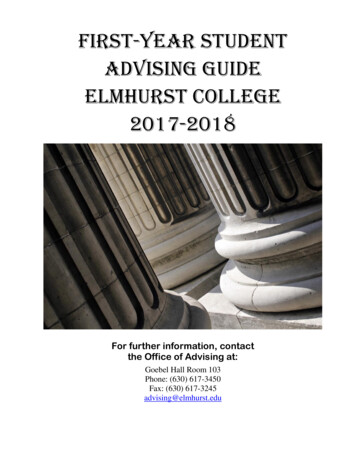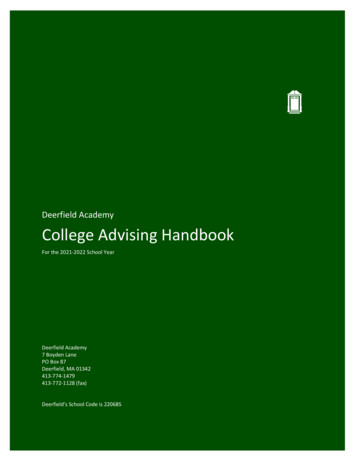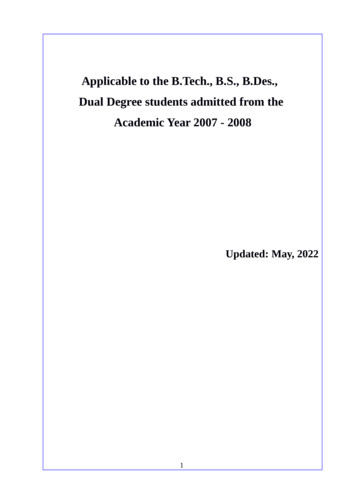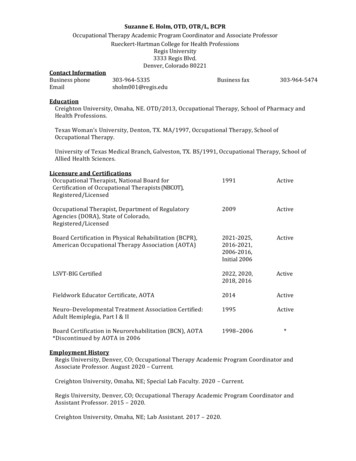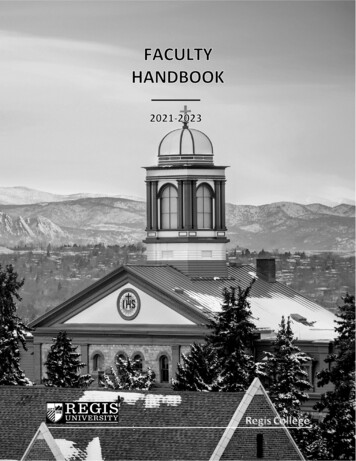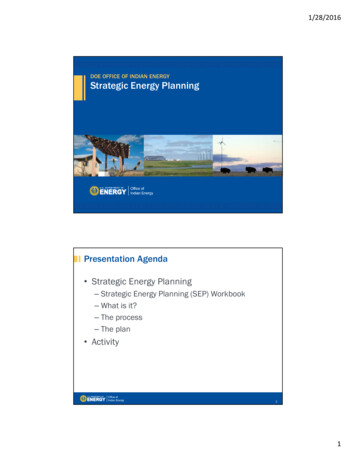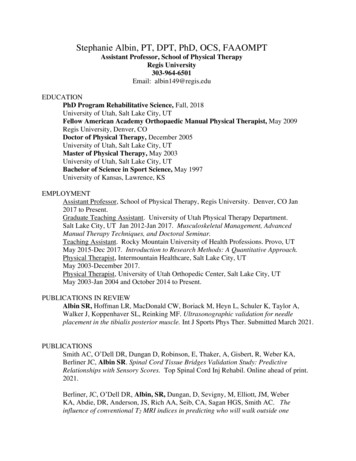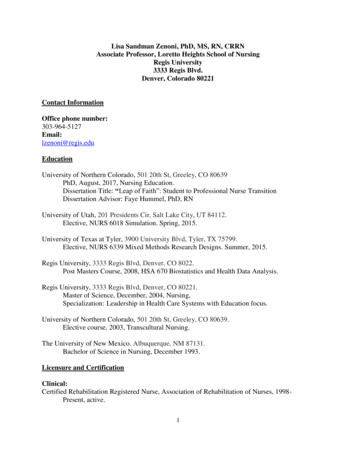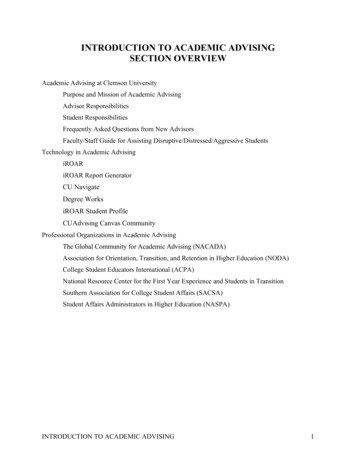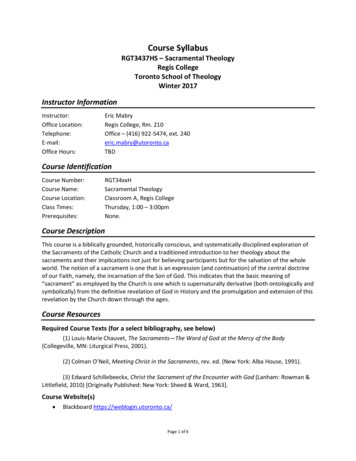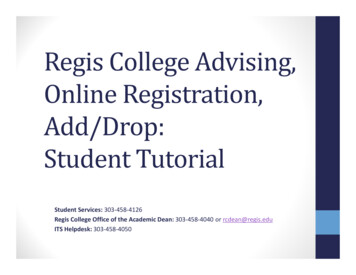
Transcription
Regis College Advising,Online Registration,Add/Drop:Student TutorialStudent Services: 303-458-4126Regis College Office of the Academic Dean: 303-458-4040 or rcdean@regis.eduITS Helpdesk: 303-458-4050
Advising and E-Registration Overview: Key Steps In the instructions that follow, you will see directions for how to: Complete the Regis College Course Selection Worksheet (Part I – 2 Steps) Complete the Online Registration Process after you have met with your advisor (Part II – 10 Steps) How to drop a course through WebAdvisor (Part III-4 steps) First: Log in to WebAdvisor and pull up your Program Evaluation. This evaluation can help you decide what courses totake next semester or during summer session. Second: Look up the courses available on WebAdvisor and complete the Regis College Course Selection Worksheet (PartI of the directions here). Share the completed worksheet with your advisor. The purpose of this worksheet is for you and your advisor to have a record of the courses you would like to take. Besure to identify additional courses so you and your advisor may discuss some “backup” options if your top choicecourses fill up before you have an opportunity to register for them. If you are having problems electronically filling out or saving your information, please contact the ITS Help Desk(303-458-4050). Once you have met with your advisor to discuss the courses you have indicated on the Course Selection Worksheet,your advisor will submit an approval acknowledging that you have met and discussed your course options. Pleasenote, this approval does not automatically remove your registration hold. Please be sure to meet with your advisorat least one day prior to your registration window. Third: Wait until your assigned registration window to register for the classes your advisor has approved. Instructionsfor how to complete the online registration process appear in Part II of the directions here.Regis College Online Registration Schedule Timeline: Senior Registration (92 semester hours or more completed) & Exceptions (In-season Athletes, HonorsProgram, and Debate Team) Junior Registration (60-91 semester hours competed) Sophomore Registration (30-59 semester hours completed) First-Year Student Registration (0-29 semester hours completed)
Part I - Step 1: Complete the Student Information and Registration Informationsections of the Regis College Course Selection Worksheet and follow theinstructions on the form to send it to your advisor.
Part I - Step 2: Meet with your advisor to discuss the courses onyour Course Selection Worksheet.If your advisor approves your selected courses, he/she will submit arequest to remove your advising registration hold. Since this approvaldoes not automatically remove your registration hold, please be sure tohave this meeting with your advisor at least one day prior to yourregistration window.If you are planning to register for an internship, do not include that onyour Course Selection Worksheet. You will need to work directly with theOffice of Academic Internships (Loyola 12) to finalize that process.Once you have met with your advisor, the remainder of the work is yoursto complete. When it is your turn to register (see dates on Slide 2), youwill need to log into WebAdvisor and complete the online registrationprocess. Part II of the tutorial walks you through those steps.
Part II - Step 1: When it is your turn to register for classes,log into WebAdvisor
Part II - Step 2: Click on the Student Link in WebAdvisor
Part II - Step 3: Click on Register for Sections
Part II – Step 4: Click on Search and Register for Sections
Part II - Step 5: Select the correct Term, School and Subjects,then click SubmitSpecial Note for Spring Semester ONLY: If you are registering for Summer Courses be sure to select “SummerVariables” in the Term box and “Regis College” in the School box before you indicate subjects and submit the form.
Part II - Step 6: Select the course(s) and section(s) in whichyou plan to enroll and click SubmitATTENTION: If the course you select is closed/full, you must unselect that course before addinganother course. Your registration will not go through if you have any closed courses on your list.If you accidently submit a closed course, go to Step 7. Step 7 also includes instructions forrequesting permission to be added to a closed course.If you replace a closed course with one that was not approved by your advisor, complete theform described in Step 8.If all of your approved courses are available, go directly to Step 9.
Part II - Step 7: Instructions for removing closedcourses from your registration selection.If you accidently selected and submitted a closed course on the previous screen(“Section Selection Results”), you must select Remove from List in the “Action”column next to the closed course and click “Submit” when you are finished.If you would like to be added to a closed course, please email the instructor for thatcourse explaining your request. Be sure to include your Student ID number in thatmessage. If the instructor decides to allow you to be added, he/she must emailregistrar@regis.edu with your information so you may be registered for thatcourse. Please allow some time for this process to be completed.
Part II - Step 8: If any courses you plan to register for are differentthan what your advisor approved, you must complete the Changesto Registration Information on the Regis College Course SelectionWorksheet and follow the instructions on the form to send it toyour advisor.Registeringfor courseswithoutyouradvisor’sapprovalmay resultin strictpenalties!
Part II - Step 9: Finalizing your RegistrationOnce you have a list of courses that have been approved by your advisor andthey are available, select Register in the “Action” column next to each course.Click Submit when you are finished.
Part II – Step 10: View your Registration ResultsOnce the process is complete, log back into WebAdvisor tocheck your registration results and confirm your schedule.Congratulations! You’re all done!
How to Drop a Coursethrough WebAdvisorOnce you have met with your advisor to discuss the coursechanges, log into WebAdvisor.
Part III-Step 1: Click on Register for Sections
Part III-Step 2: Click on Drop Sections and then click OK
Part III - Step 4: Check the Drop Box for the course you wishto drop and then click Submit
Part III - Step 5: The course drop is now complete. Thisscreen shows the course dropped as well as the currentcourse schedule.
Part III– Step 6: View your Registration ResultsOnce the process is complete, log back into WebAdvisor tocheck your registration changes and confirm your schedule.Congratulations! You’re all done!
Regis College Advising, Online Registration, Add/Drop: Student Tutorial Student Services: 303-458-4126 Regis College Office of the Academic Dean: 303-458-4040 or rcdean@regis.edu ITS Helpdesk: 303-458-4050. . How to drop a course through WebAdvisor(Part III-4 steps)