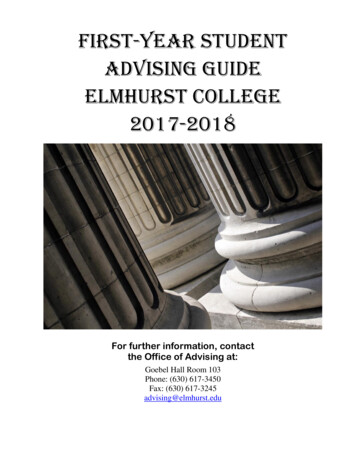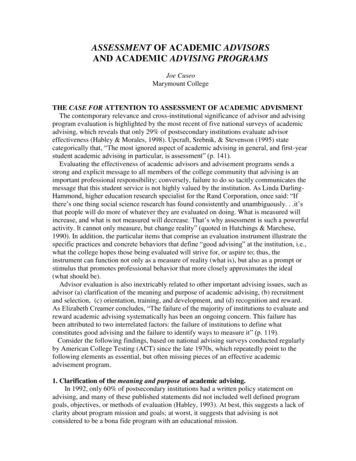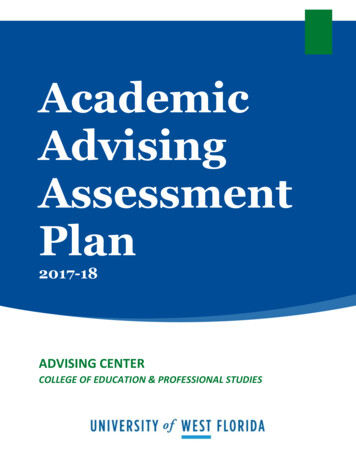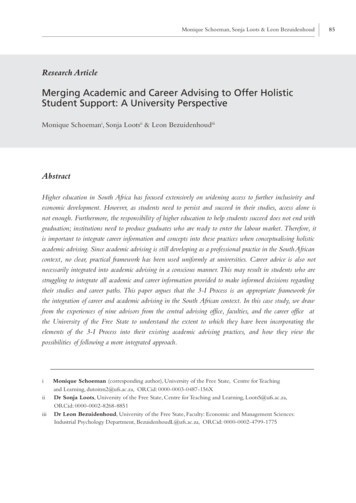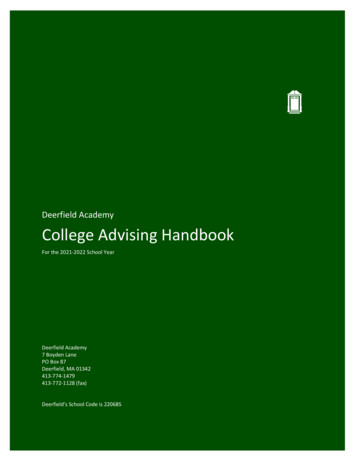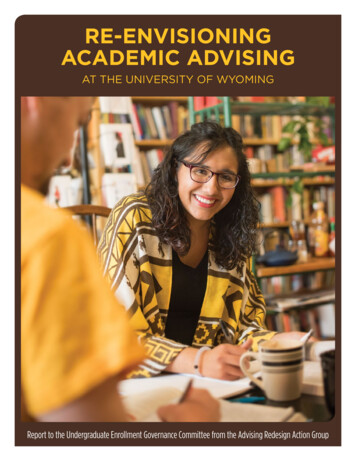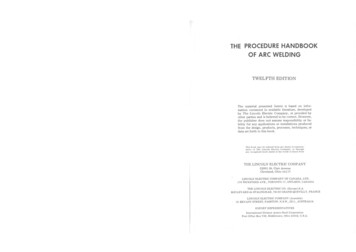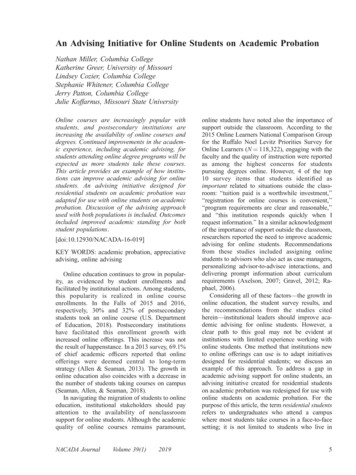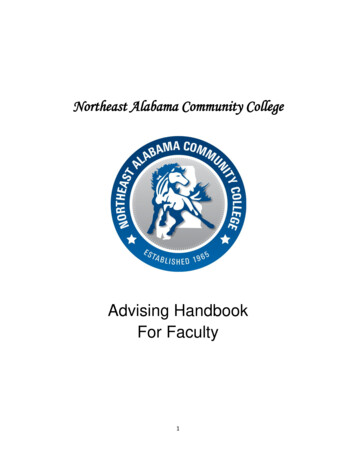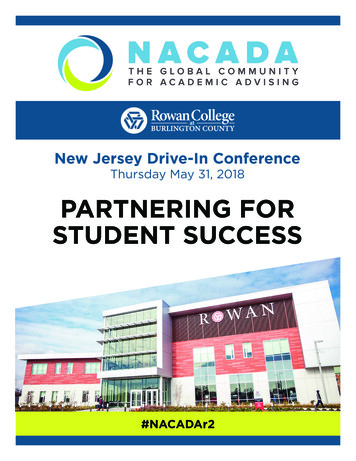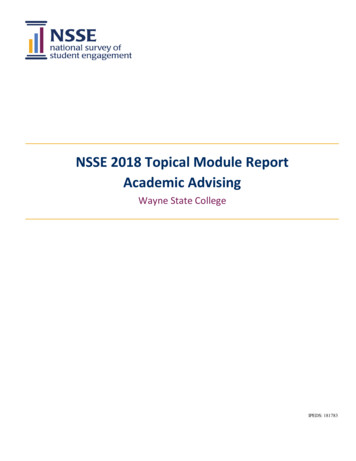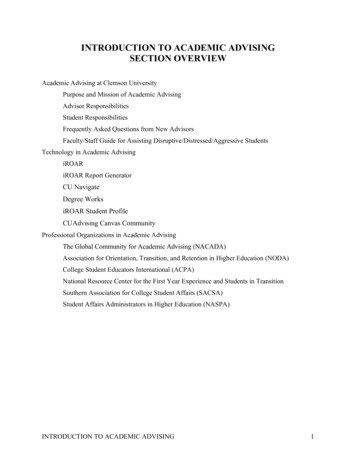
Transcription
INTRODUCTION TO ACADEMIC ADVISINGSECTION OVERVIEWAcademic Advising at Clemson UniversityPurpose and Mission of Academic AdvisingAdvisor ResponsibilitiesStudent ResponsibilitiesFrequently Asked Questions from New AdvisorsFaculty/Staff Guide for Assisting Disruptive/Distressed/Aggressive StudentsTechnology in Academic AdvisingiROARiROAR Report GeneratorCU NavigateDegree WorksiROAR Student ProfileCUAdvising Canvas CommunityProfessional Organizations in Academic AdvisingThe Global Community for Academic Advising (NACADA)Association for Orientation, Transition, and Retention in Higher Education (NODA)College Student Educators International (ACPA)National Resource Center for the First Year Experience and Students in TransitionSouthern Association for College Student Affairs (SACSA)Student Affairs Administrators in Higher Education (NASPA)INTRODUCTION TO ACADEMIC ADVISING1
ACADEMIC ADVISING AT CLEMSON gPURPOSE AND MISSIONThe purpose and mission of academic advising are noted under the Advising Policy section in theUndergraduate Announcements:Academic advising is an on-going educational process that connects the student to theUniversity. Academic advising supports the University’s mission of preparing the student forlearning beyond the confines of the academic. Academic advisors represent and interpretUniversity policies and procedures to the student and help the student navigate the academicand organizational paths of the institution.To ensure that student receive both personal and professional assistance in navigatingthrough curricular and University requirements toward degree completion and graduation,each student is assigned to an academic advisor (either professional or faculty advisor).Advisors are available to assist students with issues related to degree planning, courseselection, withdrawals, degree requirements, academic policies, academic difficulty, campusresources, internships/practicum opportunities, and career/graduate school planning.Students are responsible for adhering to academic policies, preparing for advising meetingsand taking ownership for the educational experience. Student receive academic advisingmaterials from their advisors during pre-registration advising meetings. Students uncertain ofthe assigned advisor are encouraged to seek advising from the departmental office/advisingcenter for their major.If you are interested in learning more about academic advising as a profession, including links toscholarly articles, we recommend you connect with the CUAdvising Canvas Community as outlinedin the section on Technology in Advising.INTRODUCTION TO ACADEMIC ADVISING2
ADVISOR RESPONSIBILITIES (modified from NACADA Advising Guidelines) Provide assistance to students wishing to declare/change their major. Assist students in exploring career and educational opportunities. Become familiar with university academic policies and answer any questions students mayhave regarding these policies, regulations, programs, and procedures. Stay alert to anychanges to better inform students. Inform students of available administrative, academic, and personal services and resources. Maintain regular office hours in order to meet with students. Approve all designated educational transactions (e.g., schedule, change of major, waivers,graduation requirements). Clear students for registration once they have met and discussed scheduling for the followingsemester. Monitor progress toward educational and career goals and help select courses at eachregistration period based on curriculum and University requirements. Make available times to meet with your advisees before registration. Maintain an advising file on each advisee. Protect the privacy of student information as set forth in The Family Educational Rights andPrivacy Act (FERPA) (20 U.S.C. 1232; 34 CFR Part 99). Refer students when academic or personal problems require intervention by otherprofessionals. For non-emergency reports of student issues, visit the CARE ocacy-success/care-network/STUDENT RESPONSIBILITIES Seek assistance from his/her advisor if the student wishes to change/declare his/her major. Seek guidance from his/her advisor for curriculum and career planning. Make an appointment with the assigned advisor prior to registration. Come to the advising session well-prepared and bring appropriate resources or materials. Engage in an active dialogue with the advisor Follow through on next steps identified during each advising session. Be aware of his/her academic standing at all times. Knowledge of important dates and deadlines on the academic calendar such as drop/add days. Accept final responsibility for all decisions.INTRODUCTION TO ACADEMIC ADVISING3
FREQUENTLY ASKED QUESTIONS FROM NEW ADVISORSAdvising procedures and policies vary college-by-college and department-by-department. This page is anattempt to provide general information for faculty and professional advisors in order to improve theregistration process. For more specific information, check the departmental web pages or the Registrationportal at ATION ADVISINGQ: How do I know who is assigned to me as an advisor?A: There are several options to identify your assigned academic advisees: (a) Log into CU Navigate; (b)Log into iROAR (Faculty Services Student Information Menu Advisee Listing); or (c) Pull a reportvia iROAR Report Generator (“Your Advisees”).Q: When should I meet with my assigned advisees?A: Academic advisors are expected to meet with assigned advisees each fall and spring term prior to theopening of registration (see academic calendar for specific dates). Advisors are strongly encouraged toprovide opportunities for advisees to schedule appointments throughout the academic year. Topics mayinclude schedule adjustments, approvals to take coursework elsewhere, major/minor/concentrationexploration, general check in, etc.Q: Why do students need to meet with their assigned advisor prior to receiving registration PINs?A: Self-advised students make mistakes. Required meetings with students prior to registration allowsadvisors to detect and/or prevent errors that could impede graduation, discuss and approve requestedchanges of academic program, etc. This is an opportunity to help advisees really consider their careerpaths and/or academic progress. Advisors should not provide their advisees with their registration PINnumber without meeting with them each semester.Q: How do I access information about students’ progress toward degree?A: Log into CU Navigate. Navigate to the student’s profile. Select Degree Works under Links on therighthand side. You can also use this feature to create “What If” reports to explore how earned creditswould apply under various change of academic program scenarios.Q: Can I leave the degree audits from Degree Works outside my office for students to pick up?A: This is illegal therefore, face-to-face meetings with students are necessary. (See previous Q&A).Advising is teaching. Advisors should provide opportunities for students to ask questions about degreeaudits, so they may learn to: (a) interpret the degree audit for themselves; (b) read and understand thecatalog; and (c) make informed decisions moving forward in their academic careers.Q: How do I find a student’s time ticket and registration PIN?A: Log into CU Navigate. Navigate to the student’s profile. Select iROAR Student Profile under Links onthe righthand side. Choose Registration Notices in the top, right-hand corner. You will see informationregarding the student’s overall academic standing, student status, enrollment status, registration PIN, andtime ticket.INTRODUCTION TO ACADEMIC ADVISING4
REGISTRATION PROCESSQ: How many credit hours can students register for during registration?A: First semester freshman and transfer students are limited to 17 credit hours at registration. Students onacademic probation (cumulative GPA less than 2.0) are limited to 16 credit hours. All otherundergraduate students are limited to registration in 19 credit hours. With the exception of students onacademic probation, the credit limit for all other students is raised to 21 the day before classes begin.Q: What if a student wants to register for more credit hours than the limit?A: Students who wish to register for more than 21 credit hours must have approval of the academicadvisor. Beginning the Monday after classes begin, academic advisors may email regserv@clemson.eduto have the limit raised. Please include the student’s CID number in the correspondence.Q: What do I tell a student who says that there are no available sections of a course he/she wants?A: The student has multiple options. If a waitlist exists for the course and has space available, studentsmay add themselves to the waitlist. If seats become available in the course, students will receive an e-mailindicating they have 24 hours to add the course. Some departments choose not to use waitlists. In thiscase, students may contact the departmental registration coordinator for advice. A list of departmentalregistration coordinators can be found in the Academic Enrollment Policies and Procedures section of thismanual.COURSEWORK ELSEWHEREQ: What if a student wishes to take a course somewhere other than Clemson?A: Students may attend any regionally accredited community college, technical school, college oruniversity. In order to earn credit for coursework completed: The course in question must be determined equivalent to a Clemson course through evaluation byfaculty in the department in which it is taught. The student must complete a Request for Approval of Work Taken Elsewhere Form prior toenrolling in the course. This requires approval from the student’s assigned academic advisor. The student must earn a C or higher in the course. The student must submit an official transcript to the Office of Enrolled Student Services in 104Sikes Hall.Q: How do I know if a course completed at another institution is equivalent to a Clemson course?A: Advisors and students may determine course equivalency by checking the on-line Transfer CourseEquivalency List (TCEL) at https://www.clemson.edu/admissions/tcel/Q: What if a course or institution is not on the Transfer Course Equivalency List (TCEL)?A: There are designated course evaluators for every department at Clemson. For a list of evaluators, go s/transfer-advisor-list.pdf Students may submit acourse description or syllabus to the course evaluator for the Clemson department in which the course istaught for evaluation. For example, Clemson’s math faculty evaluates a math course.INTRODUCTION TO ACADEMIC ADVISING5
CHANGE OF ACADEMIC PROGRAMQ: How do enrolled students change their major?A: Enrolled students who wish to change their academic program must submit the Undergraduate Changeof Academic Program request in the Student Records tab in iROAR. The form must be reviewed by boththe current and new academic departments. Students wishing to change academic programs should meetwith an advisor in both departments. Many academic departments have established one or moreconditions, such as a minimum GPA, an application process, etc. that must be satisfied before approving astudent’s request to change academic programs. Students are usually assigned the curriculum year ineffect at the time of the academic program change. Students should gain the acceptance of the newacademic program prior to disengaging from the current one.Q: What if a student wants to declare a minor?A: The Undergraduate Announcements lists all available minors. A “what if” degree audit in iROAR maybe run to determine courses needed and how courses already completed may count towards a minor.Some courses listed for a minor have prerequisites that are not shown in the minor list itself. Once aminor is selected, students should cross-reference course options or requirements in the minor with theprerequisites listed in the courses of instruction found in the Undergraduate Announcements. Enrolledstudents who wish to declare a minor must submit the Undergraduate Change of Academic Programrequest in the Student Records tab in iROAR. Students. The student’s assigned advisor, or designee,needs to approve the form. Minor code abbreviations for the form can be found online des.htmlOTHER TOPICS TO CONSIDERQ: Can registration affect financial aid?A: Yes, it can. However, there are too many types of financial aid to become an expert on all of them.Advisors should refer students with questions about financial aid directly to the Office of Financial Aid inG-01 Sikes Hall. The staff can check on the student’s aid package and advise them accordingly. Studentsand advisors can access financial aid information online at http://www.clemson.edu/financial-aid/Q: What other things should I discuss with my advisees?A: Advising sessions are a good time to not only assist students with registration, but also to discuss withstudents their academic progress, career options, and activities outside the classroom. This allowsadvisors to identify issues and resolve them before they become more difficult to address.INTRODUCTION TO ACADEMIC ADVISING6
FACULTY/STAFF GUIDE FOR ASSISTING STUDENTSWITH EMERGENCY AND NON-EMERGENCY NEEDSRESPONDING TO EMERGENCY SITUATIONSThese are situations in which a student poses a risk of harm to themselves or others in any way. In thesecases, contact the Clemson University Police Department (CUPD) immediately by dialing 864-6562222.Below is a graphic outlining types of emergencies, examples and the appropriate response(s).TYPE OF EMERGENCYEXAMPLESAPPROPRIATE RESPONSE1. Medical EmergenciesIn a medical emergency, immediately seeking medical care is the essential first step. For consultation inassessing the situation and responding appropriately, call 911 or the Clemson University PoliceDepartment at 864-656-2222.Examples of medical emergencies may include the following:§ Injury or illness§ Student death (In this event, contact the Clemson University Police Department (CUPD) at 864656-2222 immediately)§ Any attempt to harm oneself or others§ Significant impairment of normal functioning§ Injuries resulting from a physical assault or any other violent behavior§ Sexual violence or relationship violence§ Unconsciousness or the inability to communicate clearly (incoherent, garbled, slurred speech)INTRODUCTION TO ACADEMIC ADVISING7
2. Psychological EmergenciesIf a psychological emergency occurs during regular business hours, call Counseling and PsychologicalServices (CAPS) at 864-656-2451 for a consultation in assessing the situation and respondingappropriately. If the emergency occurs after business hours, call the Clemson University PoliceDepartment (CUPD) at 864-656-2222, and request to speak with the CAPS counselor on call.Psychological emergencies may include the following signs or symptoms:§ Any threat of harm to oneself or others (verbal, written, or otherwise)§ Confusion or disorientation§ Loss of contact with reality (seeing/hearing things that are not there, paranoia)3. Behavioral EmergenciesIn the event of a behavioral emergency, call the Clemson University Police Department (CUPD) at 864656-2222 for a consultation in assessing the situation and responding appropriately. CUPD will referyou to Counseling and Psychological Services (CAPS) if CAPS is determined to be the best point ofinitial contact for consultation or intervention.Behavioral emergencies may include the following signs or symptoms:§ Any behavior that is out of the norm for the person, the situation or the circumstances couldindicate an emergency or that intervention is needed§ Any behavior that seems irrational, abnormal, or out of control§ Highly disruptive behavior§ Aggression that may be verbal and/or physical§ Threatening behavior§ Unusual, odd or strange behavior§ Any behavior that jeopardizes the safety of any one person or group§ Presence of a weaponRESPONDING TO NON-EMERGENCY SITUATIONSThese are situations that do NOT typically require immediate attention or assistance. The following areconsiderations to remember when responding to non-emergency situations and student needs:1. Remember your role and responsibilities because you are not expected to step outside of eitherof those.2. Listening is one of the most helpful and powerful things you can do in any situation. Show themyou are listening by making eye contact and attentive non-verbal behaviors, like a nod of thehead.3. Be aware of your body language. Make the conscious effort to show your openness to theperson by having relaxed posture while facing the person. Be aware of your facial expressions.Have a gentle tone of voice with normal volume.4. Being honest builds trust and rapport. Admit when you don’t know something.5. Let them draw from your strength. You remaining calm or at least externally presentingyourself as though you are calm will help everyone involved.6. Let them know there are various kinds of resources on campus to help them and you will helpconnect them to those resources.7. File a CARE report.8. Follow up with the student. This shows how much you care and helps reinforce all the help youprovided them.INTRODUCTION TO ACADEMIC ADVISING8
FILING A CARE REPORTThe CARE Network is a program facilitated by the Office of Advocacy and Success and provideselectronic and face-to-face care, support, and guidance for students experiencing issues of concern.The CARE system is an electronic portal that houses this information (using a software system calledMaxient), where approved staff and administrators can enter, read, and update. This system enables theOffice of Advocacy and Success in an integrated approach, to track a student’s well-being, behavior, andUniversity resource support.The CARE Network, managed through the Office of Advocacy and Success, is an entry point for studentservices for issues including: Academic Concerns Adjustment Issues Behavioral Concerns Career or Graduation Death or Grief Financial Personal Health or Wellness Relationships or Student Engagement Other ConcernsA CARE report can be filed in one of the following ways1. File a CARE Report online: www.clemson.edu/studentaffairs/advocacysuccessUse of the online form is the best method for submitting a CARE Report. If there are any issues,you can contact the Office of Advocacy and Success at 864-656-0935 during business hours.2. Use the CARE Network QR codeStaff will review and determine the appropriate next steps for all CARE reports within one (1) businessday. However, CARE reports are not reviewed outside of business hours (Monday – Friday 8:00 a.m. –4:30 p.m.) or during holiday breaks.Staff will follow up with persons who submit CARE reports only when additional information is needed.If you have questions about a report you filed, please call the Office of Advocacy and Success at 864656-0935 during business hours.REMEMBEREmergency situations require immediate attention or assistance. If, in any manner, a student poses a riskof harm to themselves or others, it is an emergency. Filing a CARE report is NOT an appropriate firststep. Instead, immediately call the Clemson University Police Department (CUPD) at 864-656-2222 orcall 911.INTRODUCTION TO ACADEMIC ADVISING9
TECHNOLOGY IN ACADEMIC ADVISINGIn order to access the technologies that follow, you must first complete the following steps:1. Set up DUO Mobile: https://2fa.app.clemson.edu.2. Complete the FERPA Training Course in Tiger rses/60cb2f46/enroll).3. Read and sign the iROAR confidentiality nts/confidentiality-form.pdf) and email it toCindy Cope (COPE).4. Submit the iROAR Security Request(https://sisssb.clemson.edu/sisbnprd/pzwf security request.pz display form).INTRODUCTION TO ACADEMIC ADVISING10
iROARCONTACT: Cindy Cope, COPE (For Access); Registration Services, REGSERV (For /As an academic advisor, you may utilize iROAR for the following:1. Assign/modify academic advisor records.2. Access student information such as:a. Student Overview (includes enrollment status, academic forgiveness, assignedacademic advisor)b. Academic Transcriptc. Degree Works3. Create a plan ahead for Student Registration.4. Support student actions such as:a. Change of Academic Program Request (student initiated only)b. Request for SubView Course Offerings (Section Overview)5. Review course offerings each academic term (Section Overview).Additional training materials for iROAR can be found ining-materials.html.INTRODUCTION TO ACADEMIC ADVISING11
iROAR REPORT GENERATORCONTACT: Nikki Hood, STEELE6 (For Access)1. Go to www.registrar.clemson.edu.2. Using the Registrar’s Index at the bottom of the page, Click R.3. Click on the Registration Coordinator Portal.4. Scroll down to ‘Links’ near the bottom of the page.5. Click the iROAR Report Generator link. This will open a new page.6. Click on iROAR Reports.INTRODUCTION TO ACADEMIC ADVISING12
7. Select a form you wish to view. There are many forms that may be of interest to you as anadvisor, however, the following may be the most helpful:a. Advisors by Major and Minorb. Class rollsc. Course restrictionsd. Students enrolled, including Veteran informatione. Student GPA by termf. Students enrolled for the first timeg. Students graduatingh. Students limited to 16 hoursi. Students missing and advisorj. Students not cleared for registration.8. Select from the term, major and level you wish to search. Then click view Report.9. The report will populate below. You also have the option to download the file into an ExcelSpreadsheet.INTRODUCTION TO ACADEMIC ADVISING13
CU NAVIGATECONTACT: emics/advising/cunavigate/campus/CU Navigate links college leaders, advisors, staff and students in an online platform designed todeliver coordinated guidance to students and provide them with a clear pathway to graduation.Within this platform, designated Clemson administrators have access to research and predictiveanalytics that can inform decision-making and planning within their units and colleges.Utilize CU Navigate to: Access student information including:o Student Overview (includes status, assigned academic advisor, etc.)o Degree Works Audito Advising Student Profile (includes time ticket, registration PIN, holds, etc.) Schedule and document appointments with your assigned advisees. Identify and prioritize students who are academically at-risk and require intervention.Complete the online CU Navigate training by Logging into Tiger Training at https://clemson.bridgeapp.com/ for initial and advanced usertraining on the “My Learning” page. (Use the application switcher in the top right-handcorner to navigate to the “My Learning” page. Choose “Learning Library” and searchfor“CU Navigate Initial User Training.” and “CU Navigate Advanced User Training”) Reviewing additional training materials igate/campus/Access the CU Navigate platforms: Training platform: https://clemson.campus-training.eab.com/home. Live platform: https://clemson.campus.eab.com/ (Access granted after training is completed).INTRODUCTION TO ACADEMIC ADVISING14
DEGREE WORKSCONTACT: ree-works.htmlDegree Works is an online advising tool to help you and your advisor monitor your progress towarddegree completion. The Degree Works audit matches your coursework (completed, currentlyenrolled, or registered for in the future) to your degree requirements in an easy-to-read worksheetthat shows how the courses count toward degree requirements. The information in Degree Works isrefreshed each night. Any changes made today (e.g., grade changes, classes added/dropped, orprogram changes) will be seen in Degree Works tomorrow.As an academic advisor, you may utilize Degree Works for the following:1. Review degree audits for assigned students.2. Evaluate the impact of changes in curriculum year, academic program, minor, etc. through aWhat If Degree Works report.3. Evaluate the impact of planned courses.4. Review any approved exceptions processed through Enrolled Student Services.You may access Degree Works through iROAR and CU Navigate.1. Through iROAR: Click on the Faculty Services button, then click on the Student InformationMenu and click Degree Works.2. Through CU Navigate: Navigate to the Student’s Profile and Select Degree Works on theright-hand side.Additional training materials for Degree Works can be found ining-materials.htmlINTRODUCTION TO ACADEMIC ADVISING15
DEGREE AUDITDegreeWorks will populate all course information and re-organize each course categorically toproduce a student audit. Course information includes all courses completed at Clemson, coursestransferred from other institutions, and/or registered courses in current and future terms.To view a degree audit for one student, enter the student’s CUID number in the Student ID field andclick Enter. If you access Degree Works from CU Navigate, it will directly navigate to the student’sDegree Audit.To search multiple students, click on the Find button and a search box will populate. Use this to limityour search, either by major, minor, concentration, program, degree, academic class, catalog year,attribute or graduation status. Once you have made your selections, click Search.The search results will populate under the Student Search section. To see degree audits of all studentsin the search, click OK. Otherwise select either the Check All or Uncheck All button or individuallyselect by checking the box at the left of the student’s ID and name. When you’re done, click OK.All checked students will populate in the Student ID tab.Note: When searching for multiple students, there is a maximum limit of 300 students. To avoidreceiving an error message, narrow your search further—by catalog year for example.To view each student’s audit, click the directional arrows above the student’s name, or select thedrop-down arrow inside the name box.INTRODUCTION TO ACADEMIC ADVISING16
Note: In order to populate the most up-to-date information, you MUST click the round Refreshbutton and also click Process New.WHAT IF REPORTIf a student wants to view hypothetical major, minor, concentration and/or catalog year changesbased on current and/or projected coursework, perform a What If report. Click on the What Ifbutton.Once you have entered the change, click Process What If to see how the degree audit would lookwith the projected changes. You may also download the report as a PDF.INTRODUCTION TO ACADEMIC ADVISING17
LOOK AHEAD REPORTIf a student wants to see how future course selections will affect their degree audit, perform a LookAhead report.Simply enter the course subject and number and click Add Course. Continue until all future coursesappear to the right.Click Process New. This will generate a new audit, which includes the future planned courses thatwere added, highlighted in blue.If you have additional questions about Degree Works or an inquiry about a specific student’saudit, click the Advisor or Staff link at the bottom of u/degree-works.htmlOr call our office at 864-656-0494.INTRODUCTION TO ACADEMIC ADVISING18
iROAR STUDENT PROFILEThe iROAR Student Profile is an online advising tool to provide advisors with information about astudent’s enrollment status, time ticket, and registration PIN.You may access the iROAR Student Profile through iROAR and CU Navigate:1. Through iROAR: Click on the Faculty Services button, then Select the Advising StudentProfile2. Through CU Navigate: Navigate to the Student’s Profile and Select iROAR Student Profileon the right-hand side.See below for an example of the iROAR Student Profile.You will utilize the Registration Notices tab on the right-hand side to access the student’s OverallAcademic Standing, Student Status, Enrollment Status, Time Ticket, and Registration PIN.INTRODUCTION TO ACADEMIC ADVISING19
CUADVISING CANVAS COMMUNITYCONTACT: kristig@clemson.edu, https://www.clemson.edu/canvas/The CU Advising Canvas Community is utilized to share important announcements, distributeprofessional development materials (articles and presentations as we have permission to share), andassist advisors with sharing advising resources with other campus partners without the dreadedemail. The University maintains an advising email listserv, but that can take time to update and onlyincludes advisors.The CUAdvising canvas page can include administrators, graduate assistants and other advisingcategories as may be needed. This workgroup is maintained by the chair of the University AdvisingCommittee.For access to the CUAdvising canvas group, please email Kristin Goodenow at kristig@clemson.edu.INTRODUCTION TO ACADEMIC ADVISING20
PROFESSIONAL ORGANIZATIONS IN ACADEMIC ADVISINGThe Global Community for Academic Advising (NACADA) Aspires to be the premier globalassociation for the development and dissemination of innovative theory, research, and practice ofacademic advising in higher education (http://www.nacada.ksu.edu/).Association for Orientation, Transition, and Retention in Higher Education (NODA) Community of practice that defines and enriches the fields of orientation, transition, and retention(https://www.nodaweb.org/).INTRODUCTION TO ACADEMIC ADVISING21
College Student Educators International (ACPA) Leading comprehensive student affairsassociation that advances student affairs and engages students for a lif
The purpose and mission of academic advising are noted under the Advising Policy section in the Undergraduate Announcements: Academic advising is an on-going educational process that connects the student to the University. Academic advising supports the University's mission of preparing the student for learning beyond the confines of the .