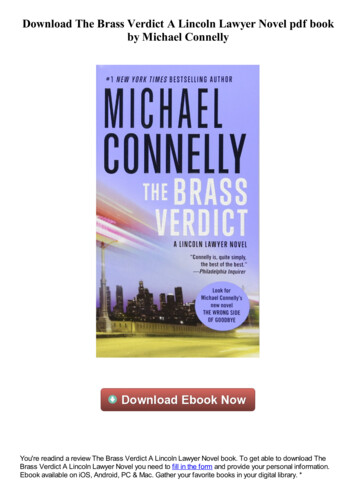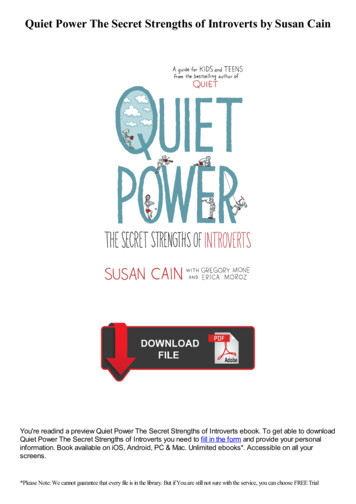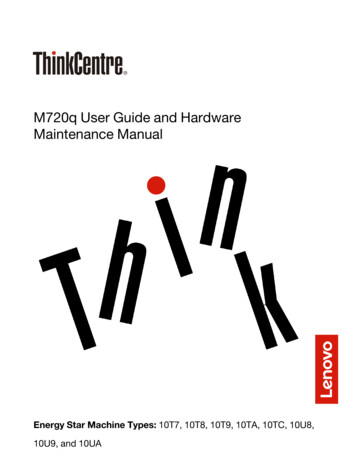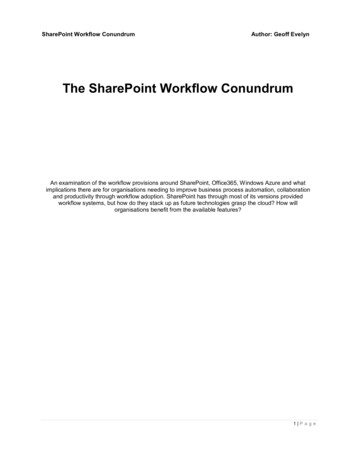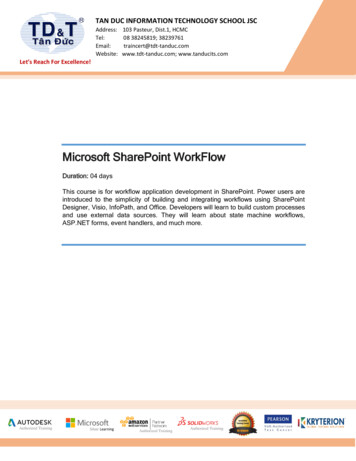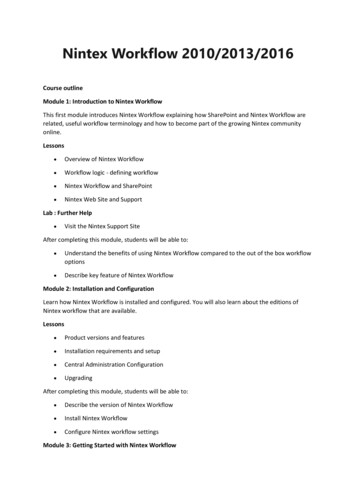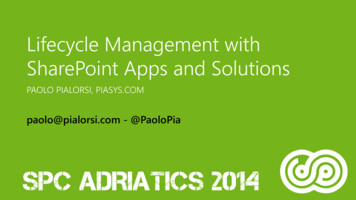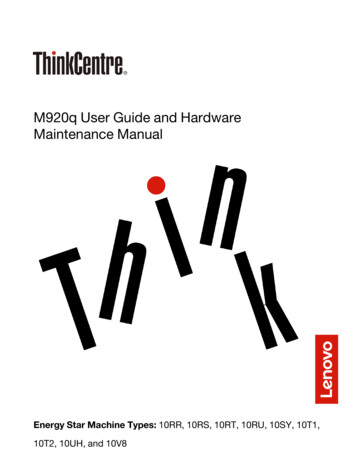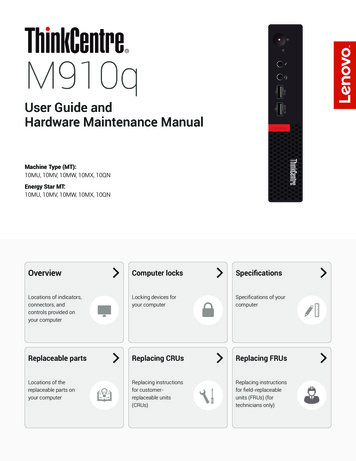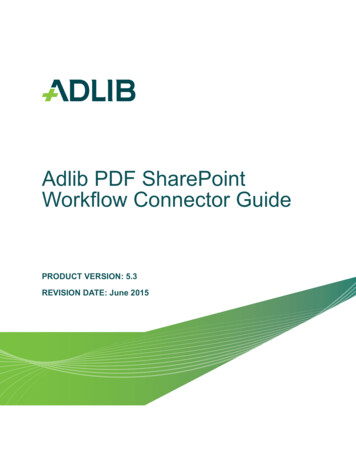
Transcription
Adlib PDF SharePointWorkflow Connector GuidePRODUCT VERSION: 5.3REVISION DATE: June 2015
Copyright 2015 AdlibThis manual, and the Adlib products to which it refers, is furnished under license and maybe used or copied only in accordance with the terms of such license. The content of thismanual is provided for informational use only, is subject to change without notice andshould not be construed as a commitment by Adlib Publishing Systems Inc. AdlibPublishing Systems Inc. assumes no responsibility or liability for any errors or inaccuraciesthat may appear in this manual.Except as permitted by such license, no part of this publication may be reproduced, storedin a retrieval system, or transmitted, in any form or by any means, electronic, mechanical,recording, or otherwise without the prior written permission of Adlib Publishing Systems Inc.Adlib, Adlib Software, Adlib PDF, Adlib Workflows for SharePoint, Adlib Director, the AdlibSoftware logo, and Adlib logo are either registered trademarks or trademarks of AdlibPublishing Systems Inc. SharePoint is a registered trademark of Microsoft Corporation. Allother trademarks are property of their respective owners.Portions of this product contain code from OmniPage Capture SDK (registered trademarkof Nuance Communications Inc.), Outside In (registered trademark of Oracle), Glyph &Cog, LLC (Copyright 1996-2007), PDFNet SDK from PDFTron Systems (Copyright2002-2014), FreeImage and are distributed by Adlib under license.Adlib Publishing Systems Inc.215 - 3228 South Service Rd.Burlington, OntarioCanada L7N 3H8Phone: 1-905-631-2875www.adlibsoftware.comPrinted in Canada.All rights reserved.
Table of Contents1 SharePoint Workflow Connector Guide Overview. 4Typographical Conventions.4Notes.4Terminology .52 SharePoint Workflow Connector Installation. 6Overview .6Prerequisites .7Software Upgrades .8SharePoint Workflow Connector Installation Instructions .8Deploying SharePoint Workflows.20Associating Workflows to Document Libraries .333 Manual System Configurations . 41Assigning the Connector to an Environment.41Configuring Sources.42Assigning a Source to an Instruction Set .47Installing the Property Bag CodePlex Add-In.484 Using SharePoint Workflows. 55Overview .55Running Adlib Workflows .56Merge Content to PDF Workflow .61Working with Metadata.64Using Metadata Items to Create Rules in Adlib PDF .69Developing Custom Workflows using Microsoft Visual Studio .78Deploying InvokeSPWorkflow for use in SharePoint Designer .815 SharePoint Workflow Connector System Settings. 87Common Scenarios.87SharePoint Workflow Connector System Settings .105A Troubleshooting and Known Issues . 119TroubleShooting.119Known Issues.121B Contact Adlib . 122C Index . 123Adlib PDF SP Workflow Connector Guide 2015 Adlib3
SharePoint Workflow ConnectorGuide OverviewAdlib PDF is the next generation of Adlib transformation technology. Its design offers a high degree offlexibility for developing systems that provide scalability and high availability. Adlib PDF can receive inputfrom many types of applications, including Microsoft SharePoint.The SharePoint Workflow Connector Guide provides a comprehensive list of the steps required to install,configure and use the SharePoint Workflow Connector within Adlib PDF.Typographical ConventionsThe following typographical conventions are used throughout this guide.ItemConventionExamplesAdlib elementsTeal, TitlecaseThe Folder Connector integrates with file foldersMenu options & titlesBoldPush buttonsSelect Transformation Rules from the Settingsmenu.SettingsClick Save.Drag Active from the Settings toolbox.Page elements andtitlesItalicsNavigate to the Edit tab on the Rule Set Editor page.Drag Active from the Settings toolbox to the work area.Window titlesDefine attribute settings in the Edit Attribute window.ScriptMono code rcasehttp://www.adlibsoftware.com/User-defined elementEnclosed in anglebracketsC:\Adlib\ install folder NotesNotes, cautions and tips are offered throughout the guide and are quickly identified with the followingicons:Provides informational notes relevant to the content.Provides important cautionary notes relevant to the content.Adlib PDF SharePoint Workflow Connector Guide 2015 Adlib4
Provides helpful tips and shortcuts.TerminologyDetailed descriptions of terminology applicable to the Adlib product can be found in the Adlib PDFGlossary.Adlib PDF SharePoint Workflow Connector Guide 2015 Adlib5
SharePoint Workflow ConnectorInstallationOverviewThe SharePoint Workflow Connector provides the connection between Adlib PDF and MicrosoftSharePoint, enabling Adlib PDF to perform document conversions on the content stored in SharePoint.The following SharePoint workflows are included with Adlib PDF: Convert to PDF Merge Content to PDFThese workflows can be used independently for user-initiated or automatic content conversions, orintegrated as part of larger business process workflows within SharePoint. For example, documents canbe converted to non-editable PDF format for posting on the web after final approval in a SharePoint-basedpublishing workflow. The workflows can be deployed as is or modified to create custom workflows usingMicrosoft Visual Studio.This chapter outlines the procedure necessary to install the SharePoint Workflow Connector and deploythe SharePoint Workflows within SharePoint. In general, the following steps must be followed:1. Install Adlib PDF.2. Install the Adlib SharePoint Workflow Connector on the server that hosts the SharePointCentral Administration console. The solution package created during installation for oneSharePoint farm is not portable to another SharePoint farm, therefore a SharePoint WorkflowConnector installation must be run for each SharePoint farm.3. Configure the SharePoint Workflow Connector and at least one SharePoint WorkflowSource within the Adlib PDF Management Console.4. Deploy the SharePoint Workflows and associate them with document libraries or contenttypes.If desired, custom SharePoint workflows/activities can be designed using Microsoft Visual Studio whichleverage the deployed Adlib workflows/activities.Adlib Knowledge BaseAdditional product information can also be found in the Knowledge Base on the Adlib Customer Portal.Visit www.adlibsoftware.com and click the Portal Login link at the top of the page to access the portal.UpgradingUsers upgrading the SharePoint Workflow Connector from 5.0 to 5.2 or above must manually update theSingle and Multiple Document Workflow Rule Conditions in the SharePoint Workflow Connector SystemSettings or the SharePoint Workflow Connector will not function. For more information on this procedure,please see Updating Rule Conditions for the SharePoint Workflow Connector 5.2 and Above.If upgrading from a previous version to Adlib PDF 5.X, the SharePoint Workflow Connector must beuninstalled and reinstalled.Adlib PDF SharePoint Workflow Connector Guide 2015 Adlib6
PrerequisitesThe following prerequisites must be available prior to the installation of the SharePoint WorkflowConnector.Hardware RequirementsComponentRequirementAdlib PDFSee the Adlib PDF Installation Guide for a list of SystemRequirements.SharePoint Workflow ConnectorFollow the hardware requirements for the version of MicrosoftSharePoint being utilized.Software RequirementsComponentRequirementAdlib PDFAdlib PDF must be installed prior to the SharePoint WorkflowConnector installation.Important: Adlib PDF and MS SharePoint Server MUST beinstalled on different servers in a Production Environment.Please refer to the compatibility matrix in the Upgrading sectionof the Adlib PDF Installation Guide to determine whichversion(s) of the Connector are compatible with the installedversion of Adlib PDF.If upgrading from a previous version to Adlib PDF 5.X, theSharePoint Workflow Connector must be uninstalled andreinstalled.Self-hosted Services Components are not currently supportedin conjunction with the SharePoint Workflow Connector.Operating SystemWindows Server 2008 R2 SP1Windows Server 2012Windows Server 2012 R2Microsoft .NET FrameworkMicrosoft .NET Framework 3.5 SP1Microsoft SharePointMicrosoft Office SharePoint Server 2007 SP3 (64-bit only)Microsoft Office SharePoint Server 2010 SP2Microsoft Office SharePoint Server 2013 SP1Microsoft Office SharePoint Designer 2007Microsoft Office SharePoint Designer 2010SharePoint Designer is not currently supported withSharePoint Server 2013 with Compatibility 2010.Adlib PDF SharePoint Workflow Connector Guide 2015 Adlib7
Software UpgradesRequired Upgrades - SharePoint 2007It is strongly recommended that the following software updates are installed across all Web Front End andApplication servers when using SharePoint 2007, as the SharePoint Workflows provided by Adlib requirethe Service Pack 1 (SP1) upgrade at the minimum.The following TechNet article should be reviewed before proceeding with the installation of the brary/cc288269%28office.12%29.aspxPlease install the following Service Packs in order:1. Windows SharePoint Services 3.0 Service Pack 1 px?FamilyId 4191A531-A2E9-45E4-B71E5B0B17108BD2&displaylang en2. Microsoft Office Server 2007 Service Pack 1 px?FamilyID ad59175c-ad6a-4027-8c2fdb25322f791b&displaylang enFailure to apply Service Pack 1 will cause the following error to appear in the workflow history:Figure 1 - Service Pack ErrorRecommended Upgrades - SharePoint 2007It is recommended that the following service packs be applied in order when using SharePoint 2007:1. Windows SharePoint Services 3.0 Service Pack 2 px?FamilyId 79BADA82-C13F-44C1-BDC1D0447337051B&displaylang en2. The 2007 Microsoft Office Servers Service Pack 2 .aspx?FamilyID b7816d90-5fc6-4347-89b0a80deb27a082&displaylang enSharePoint Workflow Connector Installation InstructionsThe following installation will add the solution package to the solution store. The solution must then bedeployed to all Web Front End and Application servers hosted within the SharePoint farm.Due to the farm specific information contained within the adlib.config file, thesolution package generated for one SharePoint farm is not portable to anotherSharePoint farm. For this reason the SharePoint Workflow Connector installationmust be run once on each SharePoint farm.Adlib PDF SharePoint Workflow Connector Guide 2015 Adlib8
Prepare for InstallationAccount SettingsIf using Remote Desktop Services to deploy the workflows please ensure that:1. The Remote Desktop Connection session is created with the following command:%SystemRoot%\system32\mstsc.exe /admin2. Ensure that the login account used to perform the installation is a SharePoint FarmAdministrator account. To Install the SharePoint Workflow Connector:1. Run the SharePoint Workflow Connector installer executable.2. In the Adlib SharePoint Workflow Connector-InstallShield Wizard window, click Next.Figure 2 - Adlib SharePoint Workflow Connector - Installshield Wizard Window3. In the License Agreement window, accept the End User License Agreement terms.Adlib PDF SharePoint Workflow Connector Guide 2015 Adlib9
Figure 3 - End-User License Agreement Window4. In the Customer Information window, type the Username and Company Name and clickNext.Figure 4 - Customer Information WindowAdlib PDF SharePoint Workflow Connector Guide 2015 Adlib10
5. In the Choose Destination Location window, click Browse. to modify the default installationlocation and click Next:Figure 5 - Choose Destination Location WindowAdlib PDF SharePoint Workflow Connector Guide 2015 Adlib11
6. In the Management Console Login Settings window, specify and confirm the Password usedto login to the Adlib Management Console and ensure that the Service Root URL: path pointsto the location of the Adlib PDF application, using the following syntax:http://[HostName][:Port]/AdlibThe Adlib Management Console login Username is defaulted to sysadmin.Figure 6 - Management Console Login Settings Window7. The Services Root URL is tested to ensure that the Adlib PDF application can access the AdlibService layer and login to the Adlib PDF system.Adlib PDF SharePoint Workflow Connector Guide 2015 Adlib12
8. If desired, select Yes to hide the Adlib SP Workflow Connector site collection features from thesite collection feature gallery in the SharePoint Site Feature Collection Gallery Settingswindow. For more information about this functionality, see Using Hidden Features.Figure 7 - SharePoint Site Feature Collection Gallery SettingsAdlib PDF SharePoint Workflow Connector Guide 2015 Adlib13
9. In the Ready to Install the Program window, click Install to begin the installation of theSharePoint Workflow Connector.Figure 8 - Ready to Install the Program WindowAdlib PDF SharePoint Workflow Connector Guide 2015 Adlib14
10. Click Finish in the InstallShield Wizard Complete window to exit the wizard.Figure 9 - InstallShield Wizard Complete WindowThe solution package has been added to the solution store, and must now be deployed to all Web FrontEnd and Application servers hosted within the SharePoint farm. For more information, see DeployingSharePoint Workflows.Adlib PDF SharePoint Workflow Connector Guide 2015 Adlib15
Uninstall Notes - SharePoint 2010 and SharePoint 2013Before attempting to uninstall the workflows from SharePoint 2010/13, the SharePoint 2010/13Administration Service should be temporarily paused for the duration of the uninstall process.Figure 10 - SP 2010 Administration - Services WindowFailure to do so will result in the following error during the uninstall process:Figure 11 - Failed to Execute Admin Service Jobs errorAlthough the Administration service is a vital SharePoint service and should be running at all times, theservice interferes with the attempt to force the execution of scheduled jobs given to the SharePoint 2010/13 Timer service. A scheduled job (solution retraction) will be created by the uninstall process if thesolution package was left in a deployed state during the uninstall process.Adlib PDF SharePoint Workflow Connector Guide 2015 Adlib16
Two remedies are suggested:1. Retract the solution package using the SharePoint 2010/13 Central Administration UserInterface prior to running the uninstall process.Or,2. Pause the SharePoint 2010/13 Administration Service for the duration of the uninstall process.The Central Administration application must be used to retract and delete all workflows thatare deployed across a farm.Updating Rule Conditions for the SharePoint Workflow Connector 5.2 and AboveWhen upgrading the SharePoint Workflow Connector from 5.0 to 5.2 or above, the default ConvertDocument to PDF and Merge Document Library Folder to PDF Rule Conditions for the SharePointWorkflow Connector System Settings must be manually updated or the Connector will not function, as theAssembly Names have changed. To Update the Rule Conditions:1. Navigate to the System Settings page and select SharePoint Workflow Connector from theConfigure menu in the Environment.Figure 12 - Environment Settings Menu2. The Rule Set Editor opens. Click the Edit tab to enable changes to the Rule Settings. Click thepencil icon to open the Convert Document to PDF Rule Condition for editing.Adlib PDF SharePoint Workflow Connector Guide 2015 Adlib17
Figure 13 - Convert Document to PDF Rule Condition3. In the Edit Rule Condition window, change the contents of the second text box (after Equals) ntWorkflow”Figure 14 - Edit Rule ConditionAdlib PDF SharePoint Workflow Connector Guide 2015 Adlib18
4. Click OK to save the changes.5. Repeat this process for the Merge Document Library Folder to PDF Rule Condition. Clickthe pencil icon to open the Rule Condition for editing.6. Change the contents of the second text box cumentWorkflow”7. Save the changes to the Rule Condition, then Save the changes to the Rule Settings.Adlib PDF SharePoint Workflow Connector Guide 2015 Adlib19
Deploying SharePoint WorkflowsDeploy Workflows using SharePoint 2007 To Deploy the Solution Package using SharePoint 2007:1. From the Windows Start menu, open the SharePoint 2007 3.0 Central Administrationapplication.2. Click the Operations tab and select Solution Management under the Global Configurationsection.Figure 15 - SP 2007 Central Administration - Operations Window.Adlib PDF SharePoint Workflow Connector Guide 2015 Adlib20
3. In the Solution Management window, click the name of the solution package to view theSolution Properties.Figure 16 - SP 2007 Central Administration - Solution Management Window4. In the Solution Properties window, click Deploy Solution.Figure 17 - SP 2007 Central Administration - Solution Properties WindowAdlib PDF SharePoint Workflow Connector Guide 2015 Adlib21
5. To deploy the solution immediately, select Now in the Deploy Solution window, otherwise,select At a specified time: and specify a date and time for deployment and click OK.Figure 18 - SP 2007 Central Administration - Deploy Solution Window.6. Using Internet Explorer, browse to the site where the sample workflows are to be madeavailable. If the user is logged in as a Site Administrator, the Site Settings will be accessiblefrom the Site Actions tab.Figure 19 - SP 2007 - Site Actions TabAdlib PDF SharePoint Workflow Connector Guide 2015 Adlib22
7. On the Site Settings window, click Site Collection Features, under the Site CollectionAdministration section.Figure 20 - SP 2007 - Site Settings WindowAdlib PDF SharePoint Workflow Connector Guide 2015 Adlib23
8. In the Site Collection Features window, click Activate for each workflow to be made availablewithin the site collection.Figure 21 - SP 2007 - Site Collection Features WindowThe newly activated workflows must now be associated with a document library, site or list content typebefore they will be available on the workflow initiation page. For more information on associatingworkflows, see Associating Workflows to Document Libraries.Adlib PDF SharePoint Workflow Connector Guide 2015 Adlib24
Deploy Workflows using SharePoint 2010 To Deploy the Solution Package using SharePoint 20101. From the Windows Start menu, open the SharePoint 2010 Central Administration site and clickSystem Settings in the left hand pane.Figure 22 - SP 2010 Central Administration Window2. In the System Settings window, click the Manage farm solutions link under the FarmManagement section.Figure 23 - SP 2010 Central Administration - System Settings WindowAdlib PDF SharePoint Workflow Connector Guide 2015 Adlib25
3. In the Manage Farm Solutions window, click on the name of the solution package to view theSolution Properties.Figure 24 - SP 2010 Central Administration - Manage Farm Solutions Window4. Click Deploy Solution.Figure 25 - SP 2010 Central Administration - Solution Properties WindowAdlib PDF SharePoint Workflow Connector Guide 2015 Adlib26
5. To deploy the solution immediately, select Now in the Deploy Solution window, otherwise,select At a specified time: and specify a date and time for deployment and click OK.Figure 26 - SP 2010 Central Administration - Deploy Solution Window6. Using Internet Explorer, browse to the site where the workflows are to be made available. Ifthe user is logged in as a Site Administrator, the Site Settings will be accessible from theSite Actions tab.Figure 27 - SP 2010 - Site Actions TabAdlib PDF SharePoint Workflow Connector Guide 2015 Adlib27
7. On the Site Settings page, select Site Collection Features under the Site CollectionAdministration section.Figure 28 - SP 2010 - Site Collection Administration Section8. In the Site Collection Features window, click Activate for each workflow to be made availablewithin the site collection.Figure 29 - SP 2010 - Site Collection Features WindowAdlib PDF SharePoint Workflow Connector Guide 2015 Adlib28
Deploy Workflows using SharePoint 2013 To Deploy the Solution Package using SharePoint 20131. From the Windows Start menu, open the SharePoint 2013 Central Administration site and clickSystem Settings in the left hand pane.2. In the System Settings window, click the Manage farm solutions link under the FarmManagement section.Figure 30 - SP 2013 Central Administration - System Settings WindowAdlib PDF SharePoint Workflow Connector Guide 2015 Adlib29
3. In the Solution Management window, click on the name of the solution package to view theSolution Properties.Figure 31 - SP 2013 Central Administration - Solution Management Window4. Click Deploy Solution.Figure 32 - SP 2013 Central Administration - Solution Properties WindowAdlib PDF SharePoint Workflow Connector Guide 2015 Adlib30
5. To deploy the solution immediately, select Now in the Deploy Solution window, otherwise,select At a specified time: and specify a date and time for deployment and click OK.Figure 33 - SP 2010 Central Administration - Deploy Solution Window6. Using Internet Explorer, browse to the site where the workflows are to be made available. Ifyou are logged in as a Site Administrator, the Site Settings will be accessible from the Gearicon.Figure 34 - SP 2013 - Gear ActionsAdlib PDF SharePoint Workflow Connector Guide 2015 Adlib31
7. On the Site Settings page, select Site Collection Features under the Site CollectionAdministration section.Figure 35 - SP 2010 - Site Collection Administration Section8. In the Site Collection Features window, click Activate for each workflow to be made availablewithin the site collection.Figure 36 - SP 2013 - Site Collection Features WindowAdlib PDF SharePoint Workflow Connector Guide 2015 Adlib32
The newly activated workflows must now be associated with a document library, site or list content typebefore they will be available on the workflow initiation page. For more information on associatingworkflows, see Associating Workflows to Document Libraries.Associating Workflows to Document LibrariesOnce the solution has been deployed and the features activated, the workflows must be associated with adocument library, site or list content type before they can be made available from the workflow initiationpage.Associating Workflows using SharePoint 2007 To Associate a Workflow to a Document Library in SharePoint 2007:1. Navigate to the document library where the workflow(s) will be associated.On the SharedDocuments window, select Document Library Settings from the Settings dropdown menu.Figure 37 - SP 2007 - Shared Documents Window2. In the Document Library Settings window, select Workflow Settings under the Permissionsand Management section.Figure 38 - SP 2007 - Document Library Settings WindowAdlib PDF SharePoint Workflow Connector Guide 2015 Adlib33
3. In the Add a Workflow: Shared Documents window, select the workflow to be added to thelibrary from the Select a workflow template: dropdown list and give the workflow a uniquename. Other settings, such as Task List, History List and Start Options can be adjusted asneeded. Click OK to add the workflow to the document library.Figure 39 - SP 2007 - Add a Workflow: Shared Documents WindowAdlib PDF SharePoint Workflow Connector Guide 2015 Adlib34
Associating Workflows using SharePoint 2010 To Associate a Workflow to a Document Library in SharePoint 2010:1. Using Internet Explorer, browse to the library where the workflows are to be made available.2. Ensure that the Library Tools/Library tab is selected and click Library Settings in the ribbonbar.Figure 40 - Library Tools/Library Tab3. Under Permissions and Management, click the Workflow Settings link.Figure 41 - Workflow Settings LinkAdlib PDF SharePoint Workflow Connector Guide 2015 Adlib35
4. In the Add a Workflow page, select Adlib - Convert Content to PDF from the template listand give the template a unique Name. Other settings, such as Task List, History List andStart Options can be adjusted as needed. Click OK to add the workflow to the documentlibrary.Figure 42 - Add a Workflow Page5. On the Workflow Settings page, click Add a workflow and repeat the previous step to add theAdlib - Merge Content to PDF workflow.Figure 43 - Add Another WorkflowAdlib PDF SharePoint Workflow Connector Guide 2015 Adlib36
6. Both of the Adlib workflows have now been added to a Document Library. For moreinformation on using the workflows, see Using SharePoint Workflows.Figure 44 - Workflows AddedAdlib PDF SharePoint Workflow Connector Guide 2015 Adlib37
Associating Workflows using SharePoint 2013 To Associate a Workflow to a Document Library in SharePoint 2013:1. Using Internet Explorer, browse to the library where the workflows are to be made available.2. Ensure that the Library Tools/Library tab is selected and click Library Settings in the ribbonbar.Figure 45 - Library Tools/Library Tab3. Under Permissions and Management, click the Workflow Settings link.Figure 46 - Workflow Settings LinkAdlib PDF SharePoint Workflow Connector Guide 2015 Adlib38
4. In the Workflow Settings page, click Add a Workflow.5. In the Add a Workflow page, select Adlib - Convert Content to PDF from the template listand give the template a unique Name. Other settings, such as Task List, History List andStart Options can be adjusted as needed. Click OK to add the workflow to the documentlibrary.Figure 47 - Add a Workflow Page6. On the Workflow Settings page, click Add a workflow and repeat the previous step to add theAdlib - Merge Content to PDF workflow.Adlib PDF SharePoint Workflow Connector Guide 2015 Adlib39
Figure 48 - Add Another Workflow7. Both of the Adlib workflows have now been added to a Document Library. For moreinformation on using the workflows, see Using SharePoint Workflows.Adlib PDF SharePoint Workflow Connector Guide 2015 Adlib40
Manual System ConfigurationsAfter the installation of the SharePoint Workflow Connector several manual system configurations mustbe performed in order to prepare Adlib PDF to accept content from SharePoint. These include theassignment of the Connector to the default Environment, configuration of one or more Sources, and theassignment of a Source to an Instruction Set. For more information on Adlib PDF Components and SystemSettings, please refer to the Adlib PDF User Guide.Assigning the Connector to an Environment To Assign the SharePoint Workflow Connector to an Environment:1. Login to the Adlib Management
Users upgrading the SharePoint Workflow Connector from 5.0 to 5.2 or above must manually update the Single and Multiple Document Workflow Rule Conditions in the SharePoint Workflow Connector System Settings or the SharePoint Workflow Connector will not function. For more information on this procedure,