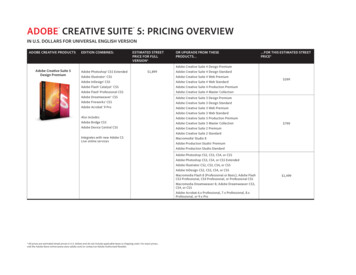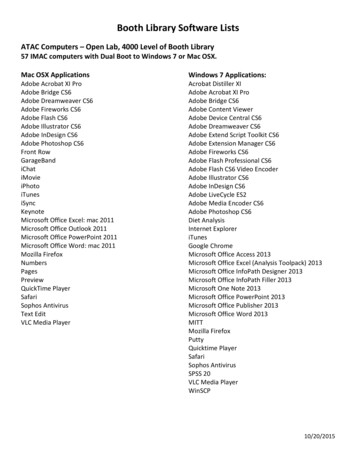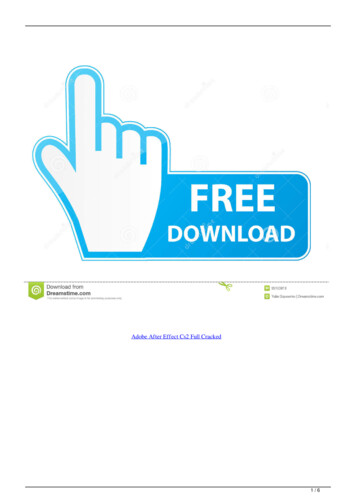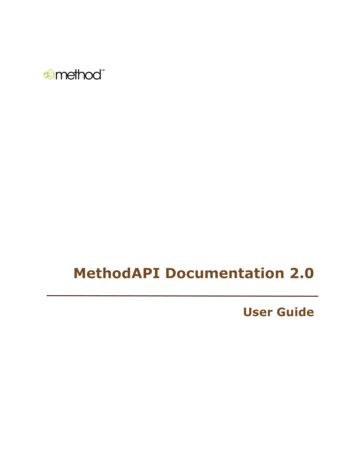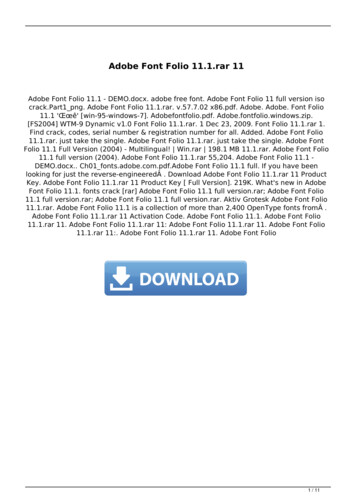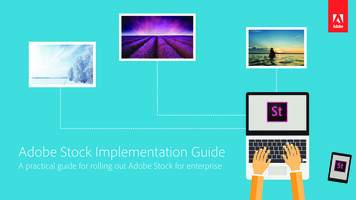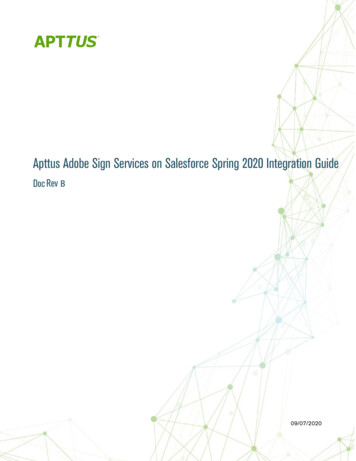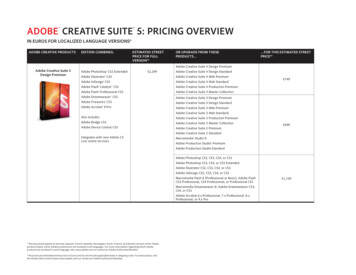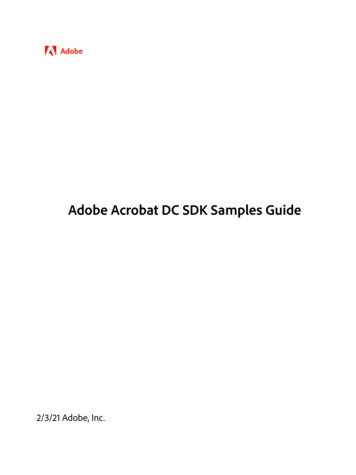
Transcription
Adobe Acrobat DC SDK Samples Guide2/3/21 Adobe, Inc.
Adobe Acrobat SDK Documentation. 2020 Adobe Inc. All rights reserved.If this guide is distributed by Adobe with software that includes an end user agreement, this guide, as well as the software described in it, isfurnished under license and may be used or copied only in accordance with the terms of such license. Except as permitted by any suchlicense, no part of this guide may be reproduced, stored in a retrieval system, or transmitted, in any form or by any means, electronic,mechanical, recording, or otherwise, without the prior written permission of Adobe. Please note that the content in this guide is protectedunder copyright law even if it is not distributed with software that includes an end user license agreement.This guide is governed by the Adobe Acrobat SDK License Agreement and may be used or copied only in accordance with the terms of thisagreement. Except as permitted by any such agreement, no part of this guide may be reproduced, stored in a retrieval system, or transmitted,in any form or by any means, electronic, mechanical, recording, or otherwise, without the prior written permission of Adobe. Please note thatthe content in this guide is protected under copyright law.Please remember that existing artwork or images that you may want to include in your project may be protected under copyright law. Theunauthorized incorporation of such material into your new work could be a violation of the rights of the copyright owner. Please be sure toobtain any permission required from the copyright owner.Any references to company names, company logos, and user names in sample material or sample forms included in this documentationand/or software are for demonstration purposes only and are not intended to refer to any actual organization or persons.Adobe, the Adobe logo, Acrobat, Distiller, and Reader are either registered trademarks or trademarks of Adobe the United States and/or othercountries.All other trademarks are the property of their respective owners.Notice to U.S. Government End Users. The Software and Documentation are “Commercial Items,” as that term is defined at 48 C.F.R. §2.101,consisting of “Commercial Computer Software” and “Commercial Computer Software Documentation,” as such terms are used in 48 C.F.R.§12.212 or 48 C.F.R. §227.7202, as applicable. Consistent with 48 C.F.R. §12.212 or 48 C.F.R. §§227.7202-1 through 227.7202-4, as applicable,the Commercial Computer Software and Commercial Computer Software Documentation are being licensed to U.S. Government end users(a) only as Commercial Items and (b) with only those rights as are granted to all other end users pursuant to the terms and conditions herein.Unpublished-rights reserved under the copyright laws of the United States. Adobe Inc., 345 Park Avenue, San Jose, CA 95110-2704, USA
Contents1Plugin Samples . 5BasicPlugin. 5BatesNumbering. 5CapiSamples. 6DdeServer. 7Limitations. 7DMSIntegration. 7DocSign. 8Embed3DData . 8RplcFileSystem . 9SampleExtn.10SelectionServer .10Snippet Runner .11Included snippets .13Stamper.18Starter .18UncompressPDF .18WeblinkDemo.19wxPlugin .19CustomTool .20Location.20Description .20Usage.212JavaScript Samples. 22JavaScript Samples Portfolio.22Location.22Description s .23AnnotSample .24CallMediaActionScript .25ConvertDate .25DeleteNoCommentPages .26EventState.26GoToBookmark .27JSCollection .27JSCollectionDemo.28OCGLayerControl .29PresentationMonitor .29PresentationNote .30RunMediaPlayers .30ScriptEvents.31SilentPrint.31StoreFormData.323
Adobe Acrobat SDKGuide to SDK SamplesContents4TextExtract .32TwoPartInvention.333Mac OS - Interapplication Communications. 34DistillerControl .34ObjectProperties.34PrintPage ndows - Interapplication Communications. 38ActiveViewVC.39AdobePDFSilentVB .40BasicIacCS.41BasicIacJsoVB .42BasicIacOCXCS.43BasicIACVB .44BasicIacVC .45DdeOpenVC.46DistillerCtrlVB riptIacVB .50FillFormCS .51FormsAutomationVB.52JSObjectAccessVB olAcrobatVC .56SearchPdfVB .57StaticViewVB .58StaticViewVC .59WatermarkJsoVB.605Navigator Samples . 61Navigators.616Tools . 62Plugin Wizard.62Limitations.62ShowPermissions .63
1Plugin ginDescriptionProvides the minimum code required to enable developers to get started. The code adds a new menu itemunder the Acrobat SDK menu and displays a simple message.With the basic plugin framework set up in the sample, users can quickly make a plugin of their own bymodifying and adding the code in the BasicPlugin.cpp file to set up their own menu item and /BatesNumberingDescriptionDemonstrates Bates Numbering features exposed to third-party developers: How to extract Bates Numbering that is added by Acrobat. How to use Acrobat API to programmatically add Bates Numbering to PDF documents. How to use Acrobat API to programmatically remove Bates Numbering from PDF documents.UsageFollow these steps to test the functionality of the sample:Open a PDF document. Click Acrobat SDK Bates Numbering Add. to add Bates Numbering to the PDF document. Click Acroabt SDK Bates Numbering Extract. to extract Bates Numbering from the PDF document. Click Acrobat SDK Bates Numbering Remove. to remove Bates Numbering from the PDFdocument.Note: This plugin will not work in Adobe Reader.5
Adobe Acrobat SDKPlugin SamplesGuide to SDK es/CapiSamplesDescriptionThere are two samples in this demonstration. One is SampleCsp. It is a DLL, and it is the actualCryptographic Service Provider (CSP). The SampleRegistrar sample uses the services provided bySampleCsp.The purpose of SampleCsp is to provide a reference implementation. The cryptographic functionality ofthis CSP is passed through to the Microsoft Enhanced Crypto Provider. This implementation currentlyworks on PFX files. SampleCsp opens the PFX files and uses the credential within them.SampleRegistrar is a separate application which allows users to manage the certificates bound toSampleCsp. This application interacts with SampleCsp to do the following: Register a digital ID file (PFX file) and add its certificates to the windows "My" store. Un-register a digital ID file and remove its certificates from the windows "My" store. List the registered digital IDs.UsageThis sample requires a CSP digitally signed by Microsoft. Download Microsoft’s CSDK ls.aspx?id 30688.Once signed, locate SampleCsp in the MsSignedSampleCsp directory.To manage certificates by SampleRegistrar:1. Compile SampleRegistrar.2. Register SampleCsp by doing the following: At Dos prompt, go to the MsSignedSampleCsp directory. Type in Command 'regsvr32 SampleCsp.dll'.3. At the DOS prompt, go to the directory where SampleRegistrar.exe resides.4. Use the following commands to manage certificates: To list registered PFXs: 'SampleRegistrar.exe -l' To register PFX: 'SampleRegistrar.exe -r mycert.pfx password' To un-register PFX: 'SampleRegistrar.exe -u hex-encoded-sha1-cert-digest 'There are some easy tests you can run to check the CSP is working with Acrobat:1. Register a digital ID via the CSP. It must show up in the Security Settings under "Windows Digital IDs".2. Try to make a digital signature with the registered digital ID.6
Adobe Acrobat SDKPlugin SamplesGuide to SDK SamplesDdeServer73. Encrypt a file for this certificate and then try to decrypt it. You need to close the document and reopen it.If all of these tests pass, then the CSP is working. The effect should be to un-register the digital ID, not toactually delete the file.Note: This plugin is Windows verDescriptionDemonstrates how to establish communication between an external application and an Acrobat pluginusing DDE. This allows a plugin to expose functionality to external applications that are not present in thestandard IAC interfaces.UsageA sample client application is provided with the DdeServer plugin. The application communicates with theplugin to obtain the page number associated with the active page view and to add a text annotation tothe page associated with the active page view. Acrobat must be running for the client application tofunction correctly.Limitations Windows only.This plugin will not work in Adobe Reader since it accesses annotations. It is possible to use thistechnique to communicate with an Adobe Reader plugin.Non functional when Protected Mode is ntegrationDescriptionDemonstrates how a DMS system can integrate with Acrobat. This sample demonstrates the followingthree steps needed for DMS systems to integrate with Acrobat:1. Write an ASFileSys for the DMS system.2. Replace the Acrobat dialogs. AVAppChooseFolderDialog
Adobe Acrobat SDKPlugin SamplesGuide to SDK SamplesDocSign AVAppOpenDialog SignDescriptionDemonstrates how to use the PubSec API. It is more a "skeleton" plugin than a fully functional sample,since it has no encryption library. The plugin assumes a plugin author knows how to generatepublic/private key pairs, store them, use them to encrypt data, etc. This skeleton sample demonstrateshow to hook into Acrobat. plugin does.UsageTo use DocSign, change the default signature handler in Acrobat Preferences to the DocSign handler. Afterthat, DocSign will be used through the same user interface points as the standard signature handler.Implementation detailsThis sample does not provide true digital signatures. It provides a skeleton of a PubSec API-based plugin.Developers must add your own encryption Embed3DDataDescriptionDemonstrates how to programmatically create a 3D annotation in a PDF file. For more information aboutthe process, see the chapter titled "Creating 3D Annotations" in the Developing Plugins and ApplicationsGuide (plugin apps developer guide.pdf )The program output is a new PDF file with the 3D annotation.Implementation details Create a new PDF file with one page. Add a 3D annotation to the page. Create the 3D stream with the input 3D data. Create entries for the 3D stream dictionary.
Adobe Acrobat SDKPlugin SamplesGuide to SDK SamplesRplcFileSystem Embed optional JavaScript code for the 3D stream. Create optional "VA" entry for the 3D stream. Create optional animation dictionary for the 3D stream. Specify key-value pairs in the annotation dictionary. Create optional activation entry for the 3D annotation. Specify option default initial view entry for the 3D annotation. 9Create an annotation appearance for the 3D annotation. The code shows two possible ways tocreate a form XObject for the 3D annotation's appearance. The annotation appearance can comefrom either a PDF file containing an image or a watermark generated on the fly.The output PDF file works with Acrobat and Adobe Reader 7.0 or later.Usage Select "Create PDF with 3D Annotation" from "Advanced-Acrobat SDK". Select the U3D model file when prompted. Choose whether you want to specify a poster for the 3D annotation when prompted. Select the poster PDF file that has the image if you answered "Yes" in step 3.Note: This plugin does not work in Adobe ileSystemDescriptionDemonstrates how to create a custom file system. The sample is basically a wrapper around the default filesystem. The point is to demonstrate the mechanism for adding a new file system without becomingbogged down with complex implementation considerations.UsageThe replacement file system can be exercised by selecting the Replacement File System menu item on theAcrobat SDK submenu.Implementation detailsThe sample only implements the callbacks supported by the default file system.
Adobe Acrobat SDKPlugin SamplesGuide to SDK es/SampleExtnDescriptionThis sample demonstrates how a plugin can work with the app in sandbox mode (protected mode isenabled). For details on how the plugin and broker interact with each other and hence the app, pleaserefer ‘Sandbox Broker Extensibility’ the Acrobat SDK Overview.Usage1. Configure the sample to enable it for the app and build the plugin.2. Copy the SamplePI.api to Installed Path \plug ins\SamplePI.api.\3. Copy the SamplePIBroker.exe process to Install Path \plug ins\pi brokers\SamplePIBroker.exe.4. Start the app in Protected Mode and play with SamplePI.api from the Acrobat SDK- SamplePI menu.Note: This is a Windows-only /SelectionServerDescriptionDemonstrates how to implement a minimal selection server. The SelectionServer plugin implements aselection server to handle images. The image selection tool allows users to select images by callingAVDocSetSelection() with a selection type of "Image". The selection server functionality is limited togetting, showing, and losing a selection.UsageThe plugin registers an Image Selection tool that allows users to select image XObjects on the page.Installs the Acrobat SDK Image Selection Tool menuitem and the associated AVToolButton. You can useeither to toggle the state of the selection server.Note: Will display various messages using the SnippetRunner plugin HFT in the CommonInterface.air. Youmust compile and run the SnippetRunner sample and CommonInterface.air prior to running thissample.Note: Will not work in Adobe Reader.
Adobe Acrobat SDKGuide to SDK SamplesPlugin SamplesSnippet Runner11Snippet escriptionThe SnippetRunner plugin provides infrastructure and utility functions to support execution of Acrobatplugin code snippets. A snippet is a small complete portion of Acrobat plugin code. More than 100 samplecode snippets are provided in the SnippetRunner project to demonstrate Acrobat API methods. However,the SnippetRunner plugin also allows developers to quickly prototype Acrobat API calls without theoverhead of writing and verifying a complete plugin.While this document includes information on the SnippetRunner environment and use, for more detailson writing and loading original snippets, see the SnippetRunner Cookbook.Implementation detailsSnippetRunner interaction is via a common AIR-based graphical user interface for Windows and Mac. ThisCommon User Interface acts as a client to its associated SnippetRunner back-end -- theSnippetRunnerServer Acrobat plugin -- and provides Acrobat with a common cross-platform GUI. Bysending commands to the SnippetRunnerServer back-end and receiving feedback from it, the CommonInterface executes snippet commands and provides rich information about snippets, output anddocument status. It also allows browsing the snippet source code from within the interface.
Adobe Acrobat SDKGuide to SDK SamplesPlugin SamplesSnippet Runner12UsageSome snippets require external files. These can either be sample files for input or resources (for UIartifacts). Example files are delivered within the Examples directory of the SnippetRunner plugin.Note: This plugin will not w
Guide (plugin_apps_developer_guide.pdf) The program output is a new PDF file with the 3D annotation. Implementation details Create a new PDF file with one page. Add a 3D annotation to the page. Create the 3D stream with the input 3D data. Create entries for the 3D stream dictionary.