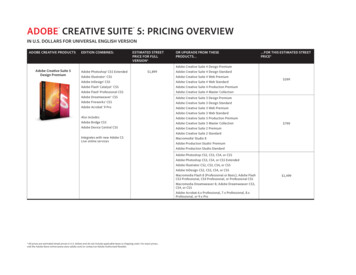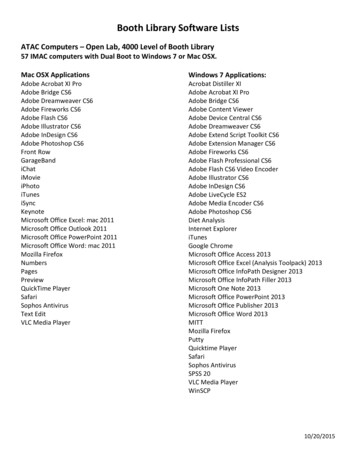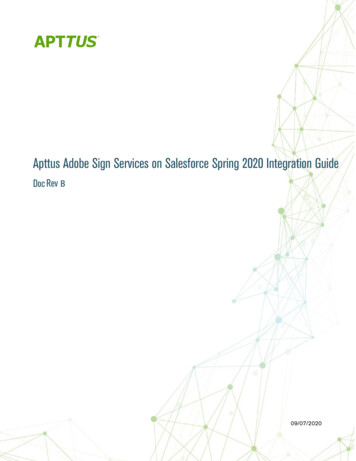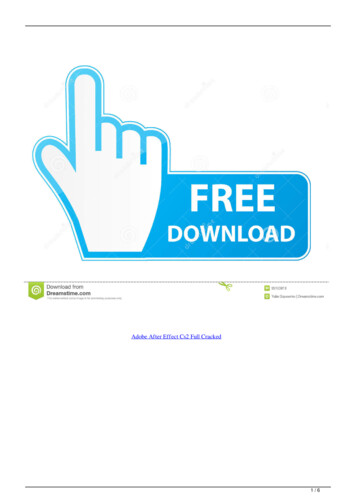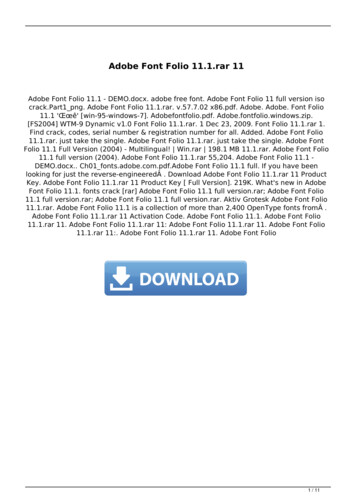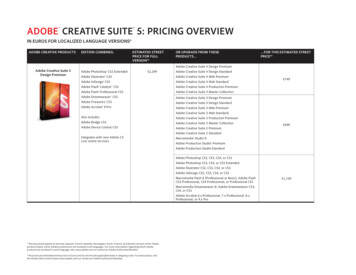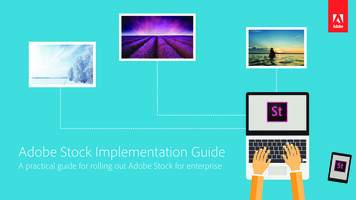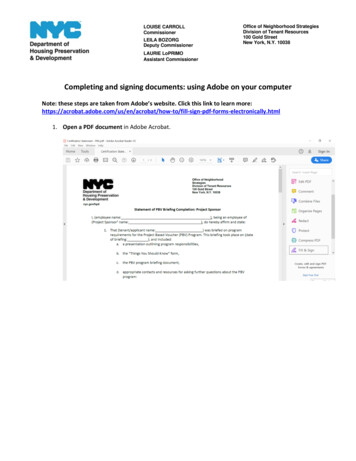
Transcription
LOUISE CARROLLCommissionerLEILA BOZORGDeputy CommissionerOffice of Neighborhood StrategiesDivision of Tenant Resources100 Gold StreetNew York, N.Y. 10038LAURIE LoPRIMOAssistant CommissionerCompleting and signing documents: using Adobe on your computerNote: these steps are taken from Adobe’s website. Click this link to learn o/fill-sign-pdf-forms-electronically.html1. Open a PDF document in Adobe Acrobat.
2. Click the “Fill & Sign” tool in the right pane.3. Fill out your form:Complete form filling by clicking a text field and typing or adding a text box.4. Sign your form:Click “Sign” in the toolbar at the top of the page.
Then draw, type, or choose an image for your signature. Then click “Apply” to place yoursignature on the form.
Note: generally speaking, when you sign a form, you are certifying that you have read the termsand conditions, and that all information you provide are true and correct, and that you have notknowingly or willingly made a false statement, given false information or omitted information inconnection with this document. Willful false statements are a basis for rejection of thedocument and are a criminal offense.5. Send your form:Save the signed version of the form and send it in an encrypted email.Completing and signing documents: using Adobe on your phone or tabletNote: these steps are taken from another website. Click this link to learn rtant-forms-android-ios-0204559/1. Download the app called “Adobe Fill & Sign.” It is available for free on the Apple App Store foriPhones and iPads, and the Google Play store for Android phones and tablets.2. Open Adobe Fill & Sign and tap on the form with a plus sign icon in the middle of the screen tochoose a form to fill out. Depending on which operating system you have, you can choose fromthe following methods to import a form:a. Android:i. PDF File: this option allows you to open a pdf form you have saved on yourphone or tablet.ii. Photo Library: this option allows you to open a form you have saved on yourphone or tablet as a photo.iii. Take a Picture: this option allows you to take a picture of a form and fill thatout.
b. iOS (iPhone and iPad):i. File Browser: this option allows you to open a pdf form you have saved on yourphone or tablet.ii. Web URL: you can provide the link to a form provided on HPD’s website. Formscan be found at: ion/section-8-forms.pageiii. Camera Roll: this option allows you to open a form you have saved on yourphone or tablet as a photo.iv. Take a Picture: this option allows you to take a picture of a form and fill thatout.v. Email Attachment: this option allows you to upload a form from your email. Touse this option, open a pdf from the email app on your phone and click thebutton on the top right. Then, find the Adobe Fill & Sign sharing option and clickthat.3. Once you open the form in the app, you can begin to fill it out. Tap anywhere to add text. Ablack popup will appear, which you can use to increase or decrease text size, delete a text box,and add a check mark or an X, and include a field that separates characters by boxes.4. The last thing you'll need to do is to sign the form. To enter your signature, tap on the signatureicon (it’s the icon that looks like a pen) in the top-right. If it's your first time using the signaturefeature, you'll be asked to create a signature. You can also create initials in this same menu.The screen will rotate and you can use your finger or stylus to draw your signature. Hit "Done"when you're finished.Now, when you press on the signature icon, you can choose your signature from the menu thatappears. You can resize it by pressing on the arrow icon next to the signature and moving it leftor right. You can also press down on the blue box and move your finger to place the signaturewhere you want.5. When you're finished filling the form out and adding your signature, you can save and share itwith HPD. Tap on the share button, which will save the form to your device, as well as bring upoptions for you to share it with. From here, you can share your forms with HPD via encryptedemail.
1. Download the app called "Adobe Fill & Sign." It is available for free on the Apple App Store for iPhones and iPads, and the Google Play store for Android phones and tablets. 2. Open Adobe Fill & Sign and tap on the form with a plus sign icon in the middle of the screen to choose a form to fill out.