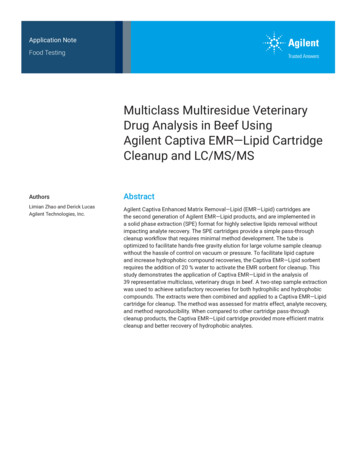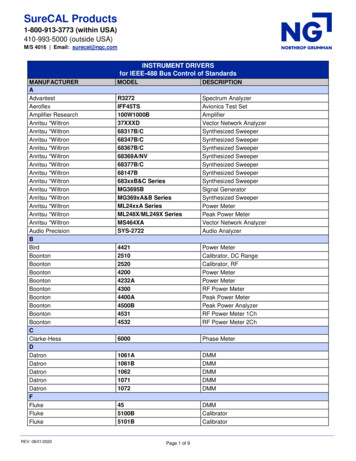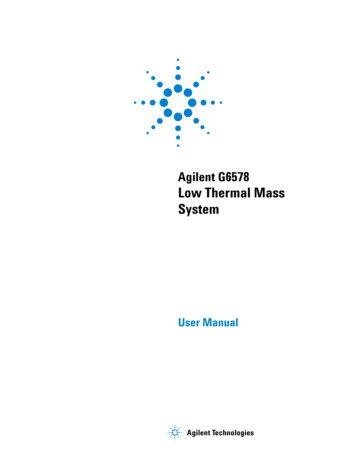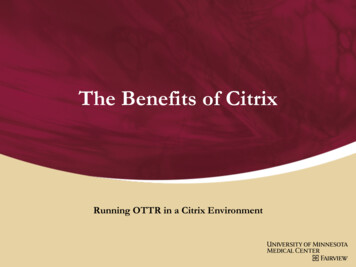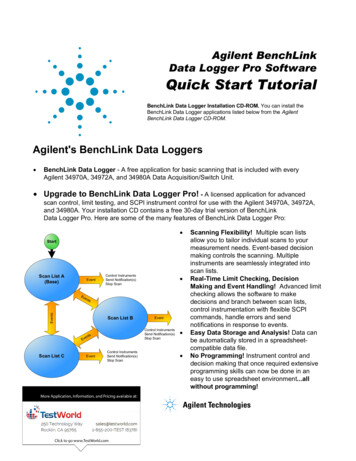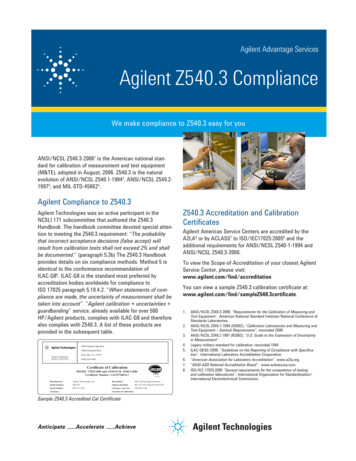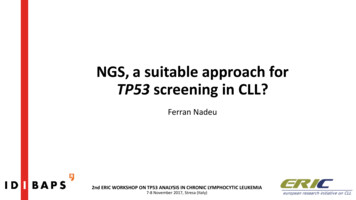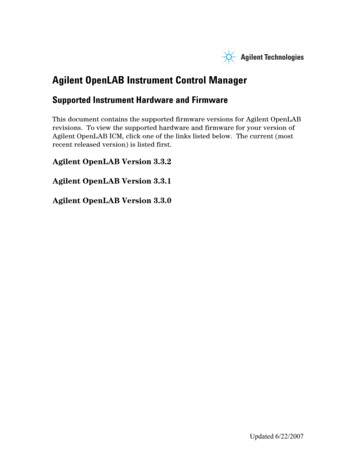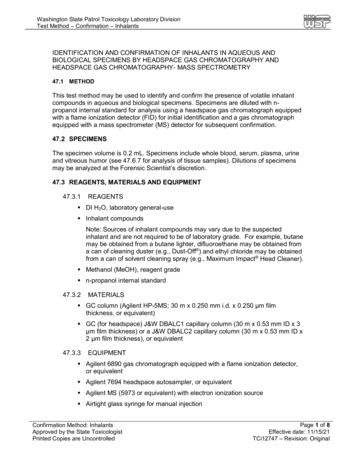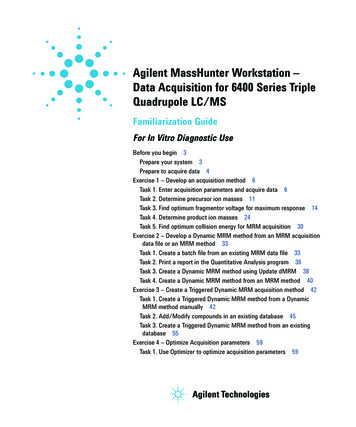
Transcription
Agilent MassHunter Workstation –Data Acquisition for 6400 Series TripleQuadrupole LC/MSFamiliarization GuideFor In Vitro Diagnostic UseBefore you begin 3Prepare your system 3Prepare to acquire data 4Exercise 1 – Develop an acquisition method 6Task 1. Enter acquisition parameters and acquire data 6Task 2. Determine precursor ion masses 11Task 3. Find optimum fragmentor voltage for maximum response 14Task 4. Determine product ion masses 24Task 5. Find optimum collision energy for MRM acquisition 30Exercise 2 – Develop a Dynamic MRM method from an MRM acquisitiondata file or an MRM method 33Task 1. Create a batch file from an existing MRM data file 33Task 2. Print a report in the Quantitative Analysis program 36Task 3. Create a Dynamic MRM method using Update dMRM 38Task 4. Create a Dynamic MRM method from an MRM method 40Exercise 3 – Create a Triggered Dynamic MRM acquisition method 42Task 1. Create a Triggered Dynamic MRM method from a DynamicMRM method manually 42Task 2. Add/Modify compounds in an existing database 45Task 3. Create a Triggered Dynamic MRM method from an existingdatabase 55Exercise 4 – Optimize Acquisition parameters 59Task 1. Use Optimizer to optimize acquisition parameters 59
Use the exercises in this guide to learn how to use the Agilent 6460/6420Triple Quad Mass Spectrometer (Model K6460/K6420). You can do theseexercises with the demo data files, SulfaDrugs, shipped with the system (inthe Data folder of your Qualitative Analysis installation disk), or with data youacquire.In Exercise 1, you learn how to determine the best acquisition settings foranalyzing your compounds of interest. These instructions help you understandnot only how to set up a worklist to optimize instrument parameters for bestsensitivity in acquisition, but also how to use the Agilent MassHunterQualitative Analysis program to identify parameter values producing optimumsignal response. You can also learn about the Qualitative Analysis program byusing the Qualitative Analysis Familiarization Guide or the QualitativeAnalysis online Help.In Exercise 2, you learn how to use either an acquired data file or theQuantitative Analysis report results to update a Dynamic MRM method. Thismethod allows you to easily set up a Dynamic MRM method.In Exercise 3, you learn how to create a triggered Dynamic MRM method.In Exercise 4, you learn how to use two programs to optimize parameters.Agilent MassHunter Optimizer helps you optimize acquisition parameters.Specifically, it automates the selection of the best precursor ion and thefragmentor voltage for the most abundant precursor ion, selection of the bestproduct ions, and optimization of collision energy values for each transitionfor a list of compounds you specify.NOTESee the Concepts Guide to learn more about how the triple quadrupole mass spectrometerworks and why the fragmentor and collision energy voltages are important. Forbackground information, see Chapter 3, “Triple Quadrupole MS and Sensitivity”, in theConcepts Guide. See the online Help for detailed information on how the program works.Each task is presented in a table with three columns: Steps – Use these general instructions to proceed on your own to explorethe program. Detailed Instructions – Use these if you need help or prefer to use astep-by-step learning process. Comments – Read these to learn tips and additional information about eachstep in the exercise.2Agilent 6400 Series Triple Quad LC/MS Familiarization Guide
Before you beginPrepare your systemBefore you beginBefore you begin, you need to check that your system is ready. If you plan toacquire data, you also need to set up the instrument.Prepare your system1 Check that: The Data Acquisition program has been installed. The LC modules and the K6460/K6420 Mass Spectrometer have beenconfigured. The performance has been verified. The system has been turned on.If these actions have not yet been done, see the Installation Guide for yourinstrument.2 Copy the data files to your PC.Copy the folder named SulfaDrugs in the Data folder on your QualitativeAnalysis installation disk to any location on your hard disk. This foldercontains all the data files needed for this exercise.NOTEDo not re-use the sulfa drug data files already on your system unless you know that youcopied them from the originals on the disk and you are the only one using them. Data filesthat are already on the system may contain processed results, leading to different behaviorduring the exercises in this guide.Agilent 6400 Series Triple Quad LC/MS Familiarization Guide3
Before you beginPrepare to acquire dataPrepare to acquire dataIf you do not intend to acquire data but want to learn how to use theQualitative Analysis program for method development, you can skip this step,which tells you how to prepare the demo sample. You then do those tasks thatshow you how to use the Qualitative Analysis program with the sulfa drugdata files shipped with the system.Parts ListThe exercise in this guide uses this equipment and materials: Agilent K1260 Infinity LC modules: well-plate sampler, binary pump,thermostatted column compartment, DAD Zorbax column (see Table 1 on page 4) A 1 ng/μL concentration of the sulfa mix sample (prepared in this step)Table 1Zorbax columnTriple QuadrupoleColumn DescriptionParticleSizePore SizePartNumberK6420/K6460RRHD Eclipse PlusC18.2.1 mm x 50 mm1.8 µm95Å959757-9021 Prepare the LC solvents.For the A channel, add 1 mL of 5M ammonium formate to a 1-liter reservoirfilled with HPLC-grade water.For the B channel, add 1 mL of 5M ammonium formate to a 1-liter reservoirfilled with 90:10 acetonitrile and HPLC-grade water.2 Prepare the sample.a Add 10 μL of the sulfa mix from one of the ampoules (500 μL) to 990 μLof solvent A in a 2 mL glass sample vial so that the final concentration is1 ng/μL.b Cap the vial and place in a sample location in the autosampler.3 Set up the LC column.Use the column from Table 1. Other columns and instrument parametersmay be used in these exercises, but some parameters may need adjustment,and the results will differ.4Agilent 6400 Series Triple Quad LC/MS Familiarization Guide
Before you beginPrepare to acquire data4 Set the column temperature to 60 C. Lower temperatures may be used;however, the retention times will be longer, and the pump pressure mayexceed the limit of some LC systems.The Electrospray LC Demo Sample (P/N 59987-20033) contains five ampouleswith 100 ng/μL each of sulfamethizole (M H) 271, sulfamethazine (M H) 279, sulfachloropyridazine (M H) 285, and sulfadimethoxine (M H) idazineSulfadimethoxineDetermining optimal parameter values for acquiring sample compound data requires thatthe Triple Quadrupole instrument already be tuned on the Tuning Mix calibrant ions. Beforeproceeding with this exercise, make sure you have used Checktune or Autotune to verifythat calibrant ions each have the proper mass assignment, peak width, and signalintensity.See the Quick Start Guide, Installation Guide or online Help for instructions on tuning theinstrument.Agilent 6400 Series Triple Quad LC/MS Familiarization Guide5
Exercise 1 – Develop an acquisition methodTask 1. Enter acquisition parameters and acquire dataExercise 1 – Develop an acquisition methodFor this exercise you analyze a mixture of four sulfonamide compounds. Thesetasks show you how to manually select the acquisition parameters includingusing the Qualitative Analysis program to analyze the data files. You caninstead use the automated process to select some of the acquisitionparameters. See “Exercise 4 – Optimize Acquisition parameters” on page 59 tolearn how to automate this process.Task 1. Enter acquisition parameters and acquire dataIn this exercise, you enter the conditions for the analysis of the sulfa drug mix.lStepsDetailed InstructionsComments1 Enter LC parameters appropriatefor sulfa drug mix.a Double-click the Data Acquisitionicon.b Make sure that Acquisition appearsas the selection in the Context textbox.If Tune is the selection, clickAcquisition from the Contextdropdown menu in the Combo bar.c Enter the LC parameters listed in theTable 2. The Data Acquisition windowappears. See Figure 1 on page 8.See Table 2.Table 2LC parameters for sulfa drug mixParameterLC ParameterPUMP Flowrate800 µL/min Solvent A5 mM ammonium formate in water Solvent B5 mM ammonium formate in 90:10 acetonitrile:water Gradient (min - %B)0 min - 13%1.80 min - 60%2 min - 60%6Agilent 6400 Series Triple Quad LC/MS Familiarization Guide
Exercise 1 – Develop an acquisition methodTask 1. Enter acquisition parameters and acquire dataTable 2LC parameters for sulfa drug mix (continued)ParameterLC Parameter Stop Time2.5 min Post Time3.0 minINJECTOR Inj. Vol.2.0 µL InjectionStandard Draw Position0.0 mmUV DETECTOR Ch A254 nm (4 nm BW on DAD) REF A (DAD only)400 nm (80 nm BW)COL THERM Temp60 C for the K6460 with an AJS ESI source40 C for ESI sourceAgilent 6400 Series Triple Quad LC/MS Familiarization Guide7
Exercise 1 – Develop an acquisition methodTask 1. Enter acquisition parameters and acquire dataFigure 1MassHunter Workstation – Data Acquisition windowStepsDetailed Instructions2 Enter MS parameters appropriatefor sulfa drug mix and save themethod as iiiMS2Scantest.m,where iii are your initials.a Click the QQQ tab in the MethodEditor window.b Select MS2 Scan from the Scan Typelist in the Time Segments table.c Enter the other MS parameters aslisted in Table 3. These parameters arein either the Acquisition or the Sourcetabs.d Save the method asiiiMS2Scantest.m, where iii are yourinitials.See Table 3 on page 9.8CommentsAgilent 6400 Series Triple Quad LC/MS Familiarization Guide
Exercise 1 – Develop an acquisition methodTask 1. Enter acquisition parameters and acquire dataTable 3MS parameters for sulfa drug mixParameterValue (ESI)Value (AJS ESI) InletESI (positive polarity)AJS ESI (positive polarity) Scan TypeMS2 ScanMS2 Scan Delta EMV ( )400 V200 V Mass Range100 to 400100 to 400 Cell Accelerator Voltage7V7V Gas Temp350 C350 C Gas Flow12 L/min10 L/min Nebulizer50 psi35 psi Sheath Gas Temperaturenot applicable400 C Sheath Gas Flownot applicable12 L/min Nozzle Voltagenot applicable0V Capillary Voltage positive4000 V4000 V Fragmentor100 V100 VFigure 2Select Scan Type of MS2 Scan in the QQQ tabAgilent 6400 Series Triple Quad LC/MS Familiarization Guide9
Exercise 1 – Develop an acquisition methodTask 1. Enter acquisition parameters and acquire dataStepsDetailed InstructionsComments3 Acquire data (optional). Set up a one-line worklist withthe method you just created. Name the data fileiiisulfamix01.d, where iii areyour initials. Designate a directory path tohold your data files and method.a If necessary, click View Worklist todisplay the Worklist window.b Click Worklist Worklist RunParameters. Verify that theparameters are set properly. Click OK.c Click Worklist Add MultipleSamples.d Type iiisulfamix01.d as thedata file namee Select iiiMS2Scantest.m as themethod name.f Click the Sample Position tab.g Select the Autosampler, Well-plate orVial Tray.h In the graphic, select a single position.Click OK.i In the Worklist window, mark thecheck box to the left of the sample. The Worklist window is tabbed withthe Method Editor window bydefault. Click the Worklist tab toshow the Worklist window. The Number of samples is set to 1. You have just acquired a full scanMS data file to see what ions arebeing formed from the sample. This step is optional because youcan perform the next step with anexample data file that comes withthe program. If you prefer, you cancreate your own data file asdescribed in this step.j Click the Start Worklist Run icon inthe main toolbar, the Run Worklisticon in the Worklist toolbar or click theWorklist Run command.10Agilent 6400 Series Triple Quad LC/MS Familiarization Guide
Exercise 1 – Develop an acquisition methodTask 2. Determine precursor ion massesTask 2. Determine precursor ion massesIn this exercise, you determine the precursor ions for each of the sulfa drugsin the acquired data file.StepsDetailed InstructionsComments1 Open the acquired data file. In the Qualitative Analysisprogram, open either theexample file, sulfamix01.d, orthe data file you created in “Task1. Enter acquisition parametersand acquire data” on page 6.a Double-click the Qualitative Analysisicon. When you open the sulfa drugdirectory after installation, the Loadresult data (lower left corner)check box is grayed out. If you see the check box marked,this means that the data file(s)already contains results. Clear thischeck box before opening the file.The program displays the “Open DataFile” dialog box.Agilent 6400 Series Triple Quad LC/MS Familiarization Guide11
Exercise 1 – Develop an acquisition methodTask 2. Determine precursor ion massesStepsDetailed InstructionsCommentsb Do one of the following: Select the example data filesulfamix01.d, and click Open. Select the data file you created in“Task 1. Enter acquisitionparameters and acquire data” onpage 6, and click Open.By default, the system displays theTotal Ion Chromatogram (TIC). The figure below shows the defaultlayout. The Qualitative Analysis programdisplays a newly opened data filewith the same layout and displaysettings used for the previous datafile. Therefore, you MUST makesure to return to the defaultsettings for this exercise.Before you begin, make sure that allprevious settings are returned to theirdefault values: Restore default layouts Click Configuration WindowLayouts Restore DefaultLayout. Make sure the method is default.m.(see title bar) Click Method Open. Select default.m, and click Open. Return display options to defaultsettings. In the Configuration menu, clickeach of the Display Optionscommands. Click Default, and then click OK.Or. Restore the General layout. Click Configuration Configurefor Workflow General. Click OK. (optional) Save method changesif needed. Return display options to defaultsettings. In the Configuration menu, clickeach of the Display Optionscommands. Click Default, and then OK.12Agilent 6400 Series Triple Quad LC/MS Familiarization Guide
Exercise 1 – Develop an acquisition methodTask 2. Determine precursor ion massesStepsDetailed InstructionsComments2 Determine precursor ion massesfor all four peaks. You have determined themcorrectly if you find the valuesare similar to those shown inthis table:a In the Chromatogram Results window,make sure that the Range Select iconin the toolbaris on.b Click the left mouse button and dragthe cursor across the first peak toproduce a shaded region, as in thefigure below.c Right-click the shaded area, and clickExtract MS Spectrum from theshortcut menu. The system displays an averagedspectrum across the peak in theMS Spectrum Results window. The precursor mass of the firstcompound, sulfamethizole, isdetermined to be m/z 270.9. To obtain a single scan, doubleclick the apex of the peak. If you acquired the data fileusing the Agilent Jet StreamTechnology, the retention timesmay be different. The sulfamix01.d data file wasacquired with a different columnso your retention times aredifferent. Close the data file after findingthe precursor ion masses.d Repeat step a through step c for theother compounds.The precursor ion masses shouldmatch those in the table in step 2.e Click File Close Data File.f When asked if you want to save theresults, click No.Agilent 6400 Series Triple Quad LC/MS Familiarization Guide Some compounds form sodium(Na) and/or potassium (K) adductsas well, corresponding to M 23and M 39 masses respectively.Seeing these masses along withthe M H can make for an easyconfirmation of which ion is thepseudo-molecular ion (M H) .13
Exercise 1 – Develop an acquisition methodTask 3. Find optimum fragmentor voltage for maximum responseTask 3. Find optimum fragmentor voltage for maximum responseTask 3 shows you how to carry out the optimization for fragmentor voltage bycreating selected ion-monitoring experiments for each compound within amethod and setting up multiple methods with varying fragmentor voltages.StepsDetailed Instructions1 Set up six methods for six differentfragmentor voltages. Change to a SIM experiment. Use 60, 80, 100, 140, 180 and220 volts as the fragmentorvoltages for the six methods. Save the methods asiiiMS2SIMxxx.m, where iii areyour initials and xxx is thevoltage.a In the Scan Type dropdown list, clickMS2 SIM.14CommentsAgilent 6400 Series Triple Quad LC/MS Familiarization Guide
Exercise 1 – Develop an acquisition methodTask 3. Find optimum fragmentor voltage for maximum responseStepsDetailed InstructionsCommentsb In the Acquisition tab, enter theCompound Name and Mass(precursor ion mass) forsulfadimethoxine (311 m/z).c Right-click anywhere in the Scansegments section, and click Add Row.d Type the Compound Name and theMass for sulfachloropyridazine (285m/z).e Repeat steps c and d forsulfamethazine (279 m/z) andsulfamethizole (271 m/z).f Save the method as iiiMS2SIM140.m,where iii are your initials.g Change the fragmentor voltage to 60,and save the method asiiiMS2SIM060, where iii are yourinitials.h Repeat step g for voltages 80, 100, 180and 220, saving the methods asiiiMS2SIM080, iiiMS2SIM100,iiiMS2SIM180 and iiiMS2SIM220,where iii are your initials. With the MS2SIM Scan Type set, adifferent set of columns appears inthe Acquisition window. The Instrument Control and DataAcquisition program creates a SIMexperiment for each compoundmass, starting with a defaultfragmentor voltage of 140. See theexample below.Agilent 6400 Series Triple Quad LC/MS Familiarization Guide15
Exercise 1 – Develop an acquisition methodTask 3. Find optimum fragmentor voltage for maximum responseStepsDetailed InstructionsComments2 Set up and run the worklist(optional). Set up six samples with SampleName SulfaDrugMix to inject 1ulfrom vials 1-6 or the ones youchoose. Specify the data files asiiiSulfaSIMxxx.d, where iii areyour initials and xxx is thevoltage.a Click the Worklist icon if necessary tomake sure the worklist is visible.b Click Worklist New to start a newworklist. You do not need to save thelast worklist.c To set up the run, right-click the upperleft corner of the worklist, and clickWorklist Run Parameters.d Type the paths for the method anddata files.e Type the information for the 60 voltagerun.f Click Worklist Add Sample.Another sample is added to theWorklist. Add five samples to theworklist for voltages 80-220.g Mark the checkbox to the left of theSample Name for each of the sixsamples. This step is optional because youcan use data files shipped with thesystem to perform many of thetasks in this exercise.h Start the worklist. Click Worklist Run. Click theicon in the maintoolbar. Click theicon in the worklisttoolbar. Note that the program only runsthose samples that are marked witha checkmark. You can also run the worklist inlocked mode by clicking the lockbutton in the main toolbar (the iconlooks like this icon when it islocked).16Agilent 6400 Series Triple Quad LC/MS Familiarization Guide
Exercise 1 – Develop an acquisition methodTask 3. Find optimum fragmentor voltage for maximum responseStepsDetailed InstructionsComments3 Set up a qualitative method toview the EIC data automatically. Open the data fileSulfa SIM60.d or your owniiiSulfa SIM60.d, where iii areyour initials. In the Method Editor, add in theEICs corresponding to theprecursor ion masses of 271,279, 285, and 311. Save the method as iiiExercise1,where “iii” are your initials.a Click File Open Data File.The system displays the Open DataFile dialog boxb Select either Sulfa SIM60.d oriiiSulfa SIM60.d, and click Open.c Click Method Method Editor orView Method Editor.The system displays the MethodEditor window. The Qualitative Analysis programshould be open. If not, see“Double-click the QualitativeAnalysis icon.” on page 11. By default, the Method Editor is afloating window. The window isdocked for these images. See theonline Help for more information onfloating and docking windows.Agilent 6400 Series Triple Quad LC/MS Familiarization Guide17
Exercise 1 – Develop an acquisition methodTask 3. Find optimum fragmentor voltage for maximum responseSteps18Detailed InstructionsCommentsd If necessary, click DefineChromatograms in the Chromatogramsection of the Method Explorer.e To delete the BPC chromatogram, clickDelete in the Method Editor window.f Select EIC for the ChromatogramDefinition Type,g In the MS Chromatogram tab, makesure MS Level is set to All and Scansis set to All scan types.h Clear the Do cycle sum check box.i Type 271 as the m/z value.j Click Add.k Repeat steps i and j for the otherprecursor ions, 279, 285 and311.l Click Method Save As. The systemopens the Save As dialog boxm Save the method as iiiExercise 1.m.n Click Save. The default Method Editor listselection after installation isIntegrate (MS). You can also select DefineChromatograms from the MethodItems list in the Method Editorwindow. When you are definingchromatograms, instead of deletingthe Defined chromatogram, you canselect EIC. Then, you enter the m/zvalue and click the Change button.Agilent 6400 Series Triple Quad LC/MS Familiarization Guide
Exercise 1 – Develop an acquisition methodTask 3. Find optimum fragmentor voltage for maximum responseStepsDetailed InstructionsComments4 Extract the chromatogram for thedata file and view the results. Make sure you can see all fivechromatograms, the TIC andfour EICs.a Click the Run button on the MethodEditor toolbar to run the ExtractDefined Chromatogram command. You can also click theChromatograms Extract DefinedChromatograms command toextract the defined chromatograms.b To see the TIC and four EICs, click thearrow next to the Maximum Numberof List Panes icon in theChromatogram Results toolbar, asshown in the example below.c Select 5 to view five chromatogramssimultaneously.The system displays chromatogramresults as shown below.Agilent 6400 Series Triple Quad LC/MS Familiarization Guide19
Exercise 1 – Develop an acquisition methodTask 3. Find optimum fragmentor voltage for maximum responseStepsDetailed InstructionsComments5 Extract the remaining ionchromatograms automatically. Extract Defined Chromatogramsshould be the default action forAssign File Open Actions. Open the remaining data files,Sulfa SIM80.d throughSulfa SIM220.d. Close the Method Explorer.a Select File Open Actions from theGeneral section in the MethodExplorer.b Make sure that Actions to be run listonly contains Extract DefinedChromatograms. The Qualitative Analysis MethodEditor lets you define actions to beperformed automatically uponopening a data file(s).c Click File Open Data File.The system displays the Open DataFile dialog box.d Select the data files to be opened,Sulfa SIM80.d throughSulfa SIM220.d.e Mark the Run ‘File Open’ actionsfrom selected method check box.(lower left corner)20Agilent 6400 Series Triple Quad LC/MS Familiarization Guide
Exercise 1 – Develop an acquisition methodTask 3. Find optimum fragmentor voltage for maximum responseStepsDetailed InstructionsCommentsMark this check box.f Click Open.The Qualitative Analysis programdisplays all the EICs for all the datafiles selected.g To close the Method Explorer, MethodEditor and MS Spectrum Resultswindows, click the X in the upper rightcorner of each window.Agilent 6400 Series Triple Quad LC/MS Familiarization Guide You can instead click View Method Explorer, View MethodEditor, and View MS SpectrumResults.21
Exercise 1 – Develop an acquisition methodTask 3. Find optimum fragmentor voltage for maximum responseSteps22Detailed InstructionsCommentsAgilent 6400 Series Triple Quad LC/MS Familiarization Guide
Exercise 1 – Develop an acquisition methodTask 3. Find optimum fragmentor voltage for maximum responseStepsDetailed InstructionsComments6 Select the fragmentor voltage thatproduces the maximum responsefor each of the precursor ions. Close the data files after youdetermine the optimum voltage.a In the Data Navigator window,highlight the EICs for 271.0 m/z.b Click the Show only the highlighteditems icon,.Only the 271 m/z check boxes arenow marked.c Look at the relative intensities of eachpeak to determine which fragmentorvoltage setting will be best to use forthe 271 precursor. You press the Ctrl key to be able toselect multiple objects from theData Navigator window. You press the Shift key to be able toselect a group of objects. A fragmentor voltage of 100 shouldbe sufficient for each precursor ion. You can now determine the productions that are available for themultiple-reaction monitoringexperiments to maximize sensitivityfor the analysis.You can overlay thechromatograms byclicking the Overlaidmode icon in theChromatogram Resultstoolbar.d Repeat step a through step c for theother three base peaks or precursorions.e Click File Close All.f Click No in the Save dialog box.Agilent 6400 Series Triple Quad LC/MS Familiarization Guide You click Method Save orMethod Save As to save themethod changes. Click an EIC in the Data Navigatorwindow to change which chromatogramis labeled in the Chromatogram Resultswindow. When the chromatogram labelcolor matches the color of thechromatogram that has the highestintensity, you use the Fragmentorvoltage that was used for that file.23
Exercise 1 – Develop an acquisition methodTask 4. Determine product ion massesTask 4. Determine product ion massesIn this part of the method development, we will use three collision energies todetermine the best fragment ions to use for the eventual Multiple ReactionMonitoring (MRMs) acquisition.StepsDetailed Instructions1 Set up three product ionacquisition methods and acquiredata. Use the MS parameters in theexample below, but change theFragmentor voltage to theoptimum voltage you determinedin the previous task. Save methods as iiiSulfamixPI xx.m, where iii are yourinitials and xx is the collisionenergy.a Click the QQQ tab in the Method When you change the Scan Type inEditor pane.the Time Segments table, the Scanb Select Product Ion in the Scan Typesegments table is reset. If you wantto copy the Scan segments to thecombo box to scan each precursor ionnew Scan segments table,for all its product ions.highlight all of the lines in the Scanc Enter all MS parameters as listed insegments table and then right-clickthe example below, making sure thethe Scan segments table and clickCollision Energy is set to 15 and theCopy. After you select a new ScanFragmentor voltage is set to theType, right-click the Scan segmentsoptimum voltage determined in Task 3.table and click Paste fromd Save the method as iiiSulfamixClipboard.PI 15.m.e Repeat step c and step d for collision You cannot copy and paste theScan segments table between allenergies of 30 and 45.Scan Types.2 Set up and run the worklist(optional). Specify the data files asiiiSulfamix PI xx.d, where iiiare your initials and xx is thecollision energy.a Click the Worklist tab.b Add three samples to the worklist forcollision energies 15, 30 and 45.c Mark the check box to the left of theSample Name for each sample you areadding.d Click Worklist Run.24Comments This step is optional because youcan determine the product ionmasses from the data files shippedwith the system. Use the instructions in Step 2 ofTask 3 to set up the worklist.Agilent 6400 Series Triple Quad LC/MS Familiarization Guide
Exercise 1 – Develop an acquisition methodTask 4. Determine product ion massesStepsDetailed InstructionsComments3 Set up a qualitative method tointegrate and extract product ionspectra. Use the data filesSulfamixPI xx.d, where xx isthe collision energy, or your owndata files, iiiSulfamixPI xx.d. Open Method Explorer andMethod Editor. Use TICs set up for MS/MS,product ion and each of theprecursor ions 271, 279, 285,311. Make sure the MS/MSintegrator has been selected andthe maximum number of peakshas been limited to the largest100 peaks. Add the ability to integrate andextract peak spectra to the fileactions run upon data opening. Save the changes to the currentmethod.a Click the Open Data File icon in thetoolbar.b Select SulfamixPI 15.d.c Clear the Run File Open Actions fromSpecified Method check box, andclick Open.d Make sure the Method Explorer andthe Method Editor windows aredisplayed; otherwise, click the MethodExplorer and then Method Editoricons.e In the Chromatogram section in theMethod Explorer window, selectDefine Chromatograms.f Delete any existing chromatograms inthe Defined Chromatograms list.g Select TIC from the Type list in theDefine chromatograms section.h For MS level, select MS/MS.i Mark the Do cycle sum check box.j For Scans, select Product ion.k For Precursor ion m/z, type 271.l Click the Add button.m Repeat steps j and k for each ion. The Qualitative Analysis programshould already be open and containiiiexercise 1.m as the method.Agilent 6400 Series Triple Quad LC/MS Familiarization Guide25
Exercise 1 – Develop an acquisition methodTask 4. Determine product ion massesStepsDetailed InstructionsCommentsn From the Method Explorer in theChromatogram section, clickIntegrate (MS/MS).o Select MS/MS as the Integratorselection, if necessary. These data files contain MS/MSdata, so you need to modify theparameters in the Integrate(MS/MS) section. If the data filecontained only MS data, you wouldneed to modify the parameters inthe Integrate (MS) section.Figure 3Integrate (MS/MS) Integrator Tabp Click the Peak Filters tab. Make surethat the Limit (by height) to thelargest check box is marked and set tothe value 100 as shown below.Figure 426Integrate (MS/MS) Peak Filters tabAgilent 6400 Series Triple Quad LC/MS Familiarization Guide
Exercise 1 – Develop an acquisition methodTask 4. Determine product ion massesStepsDetailed InstructionsCommentsq Click General in Method Explorer, an
K6420/K6460 RRHD Eclipse Plus C18.2.1 mm x 50 mm. Before you begin Prepare to acquire data Agilent 6400 Series Triple Quad LC/MS Familiarization Guide 5 4 Set the column temperature to 60 .