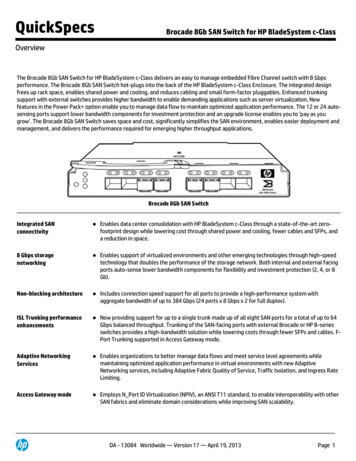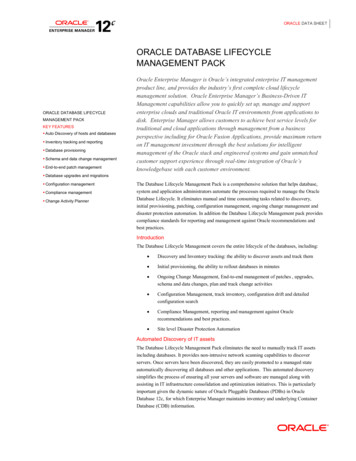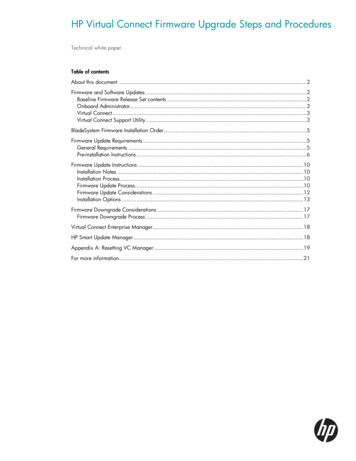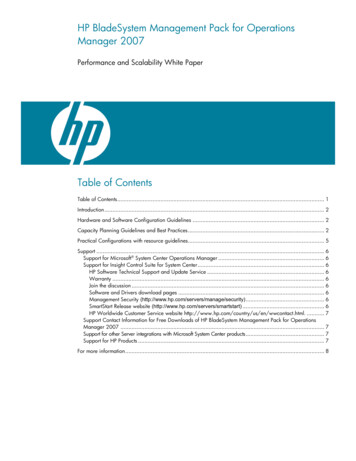
Transcription
HP BladeSystem Management Pack for OperationsManager 2007Performance and Scalability White PaperTable of ContentsTable of Contents. 1Introduction. 2Hardware and Software Configuration Guidelines . 2Capacity Planning Guidelines and Best Practices. 2Practical Configurations with resource guidelines. 5Support . 6Support for Microsoft System Center Operations Manager . 6Support for Insight Control Suite for System Center. 6HP Software Technical Support and Update Service . 6Warranty . 6Join the discussion . 6Software and Drivers download pages . 6Management Security (http://www.hp.com/servers/manage/security). 6SmartStart Release website (http://www.hp.com/servers/smartstart) . 6HP Worldwide Customer Service website http://www.hp.com/country/us/en/wwcontact.html. . 7Support Contact Information for Free Downloads of HP BladeSystem Management Pack for OperationsManager 2007 . 7Support for other Server integrations with Microsoft System Center products. 7Support for HP Products . 7For more information. 8
IntroductionThis document describes general performance and scalability guidelines for monitoring HPBladeSystem c-Class enclosures using the HP BladeSystem Management Pack for OperationsManager 2007. The management pack processes state monitoring and alert rules within theOperations Manager agent, and includes the HP BladeSystem Enclosure Monitor Service to performprimary enclosure monitoring. The monitor service communicates to each registered HP BladeSystemenclosure’s Onboard Administrator (OA) through a SOAP transport and listens to SNMP traps fromthe OA in real-time. The management pack uses the monitor service as a data source to produce classinstances, state, and alerts to the Operations Manager server.The monitor service requires system and network resources that are shared with Operations Managerserver or other applications on the system where it is configured. As the number of enclosures in anOperations Manager domain increases, resource utilization by the monitor service may also increase.This guide describes performance characteristics and scalability options for the monitor service andrecommends hardware configurations for typical scenarios. Because your specific scenario may varyfrom these guidelines, key factors influencing performance are presented so you can adapt theinformation in this guide to your specific requirements.Hardware and Software Configuration GuidelinesThis guide is based upon specific hardware and software configurations. If you use hardware andsoftware configurations that differ from this guide, the recommended hardware may not adequatelyaddress your needs. To begin, we recommend that: The Operations Manger agent and Operations Manager server are on a well-connected networkwith low latency (for example, a 100Mbps LAN with single switch). The HP BladeSystem Enclosure Monitor Services and HP Onboard Administrators are on a wellconnected network with low latency (for example, a 100Mbps LAN and single switch).Capacity Planning Guidelines and Best PracticesThe HP BladeSystem Enclosure Monitor Service monitors multiple enclosures simultaneously with asecured HTTPS/SOAP connection to each HP Onboard Administrator. The monitor service establishesan HTTPS connection for each enclosure that has been registered through the HP BladeSystemEnclosure Monitor Manager. Each connection goes through the following phases: Step 1: ConnectionEstablishes connection to a HP Onboard Administrator Step 2: Data collectionInitial collection of inventory and state information of an enclosure Step 3: MonitoringMonitoring for changes to inventory or state information of an enclosure Step 4: Data recollectionRecollection of updated inventory and state information of an enclosure as reported during themonitoring phase (step 3)The connection phase and data collection phase occur once in a connection. The data collectionphase (step 2) is the busiest phase and uses a significant amount of system and network resources.After the data collection is done, the management pack can access all enclosure data to produce2
inventory and state information. The monitor service spends most of the time in the monitoring phaselistening to the network heartbeat from the HP Onboard Administrator and watching for anyinformation change to the monitored enclosure. If a change is found, the data recollection phase startsand will collect partial data only where a change is reported. After the data recollection is done, themonitor service will continue the monitoring phase.SNMP trap monitoring is performed simultaneously with the above phases. SNMP trap monitoringestablishes communication to the SNMP trap service and is not a factor in performance characteristicsunless there is significant number of SNMP traps generated into the network.Factors influencing performance characteristics of the monitor service:Number of registered HP BladeSystem c-Class enclosuresThe connection, data collection, and monitoring phases are processed on a per enclosure basis.Adding more enclosures to a monitor service will increase system and network utilization.Number of components in an enclosureThe duration of the data collection phase will be related to the number of components in an enclosure(for example, number of server blades, storage blades, and interconnect switches). The number ofcomponents is not expected to be a significant factor in capacity planning.Rate of configuration changes and error events to enclosuresAny configuration change with an enclosure will trigger the data recollection phase. If a failingcomponent continually changes state between healthy and degraded states, every state change willcause the data recollection phase and cause the monitor service additional load while updating theinformation.Connection recoveryThe monitor service uses heartbeat monitoring to recover the connection if it is disrupted for 60second or longer. If it observes no heartbeat for a connection, the current connection disconnects anda new connection starts. If there is a network infrastructure issue, which causes instability between themonitor service and the HP Onboard Administrator, then the monitor service will be busy reestablishing connection until it succeeds with the connection to the OA.Based on these factors, there are several best practices:Moving the monitor service to non-Operations Manager ServersIf the Operations Manager server is highly utilized, you may not want the monitor service to sharethat same resource. You can move the monitor service to a managed node to free up resource sharingfrom the Operations Manager server. Identify an underutilized managed node in a good networkinfrastructure for both the Operations Manager and HP Onboard Administrators. Once the monitorservice is configured on the managed node, the management pack will automatically discover themonitor service and the Operations Manager console will display enclosure information after the nextOperations Manager agent discovery cycle.To install the monitor service on a managed node:1. Bring the installation kit on the managed node and install it with the custom setup2. Select the monitor service and the monitor manager3. Use the monitor manager to register enclosuresThe login information of enclosures cannot be copied from one monitor service node to anothernode because the login information is securely encrypted and protected.3
Figure 1. Partitioning enclosure monitoring to two monitor service on a segmented networkPartitioning monitored enclosures with multiple monitor serviceMultiple monitor services can be deployed to multiple managed nodes in an Operations Managerdomain. If the number of enclosures registered to a monitor service is causing resource issues, youcan partition the enclosure monitoring to multiple monitor services.The partitioning configuration solution can also be considered in the following cases: Single monitor service is monitoring many enclosures.Consider this case if there are more than 50 enclosures monitored by single monitor service, itcould add significant load to the system. Higher CPU utilization, higher network use, and singlepoint failure might be of concern. The managed node, where the monitor service is configured, is not reliable and you want to spreadthe risk of a monitoring disruption. The monitor service and the HP Onboard Administrators are not in an immediate network segment.Deploying a monitor service in each network segment may remove unnecessary network usage overnetwork segments.Avoid power cable and power source issuesAny frequent condition change to the power subsystem in enclosures causes higher activity of themonitor service. The monitor service tries updating information as it finds changes. Resolve the issuepermanently for quality enclosure monitoring.Avoid network cable issuesAny frequent condition change to the network connectivity causes higher activity of the monitorservice. The monitor service tries to re-establish connections when it finds a disruption. Resolve theissue permanently for quality enclosure monitoring.4
Practical Configurations with resource guidelinesThe monitor service does not require a dedicated system to run. However, it requires a small amountof system resources to reliably perform while sharing resources with applications on the system. Table1 shows performance measurements on sample configurations. Use this information as a reference forplanning your initial deployment. However, it may require further re-configuration to meet yourconfiguration and network environment.Sample hardware and software configuration: Hardware– HP ProLiant DL365 server [Single Dual-core AMD Opteron processor 2210 1.8GHz, 3GB RAM,1Gbps Ethernet]– Mixed HP BladeSystem c3000 and c7000 enclosures with Version 2.10 firmware Software X86 environment– Windows Server 2003 Enterprise Server R2 x86– .NET Framework 2.0 x86– ProLiant Support Pack 8.00 x86– HP BladeSystem Management Pack kit Version 1.6 x86 Software X64 environment– Windows Server 2003 Enterprise Server R2 – x64– .NET Framework 2.0 x64– ProLiant Support Pack 8.00 x64– HP BladeSystem Management Pack kit Version 1.6 x64Table 1. Average CPU and Memory utilization of the monitor service when the monitor service is in an active phase.Number of enclosures10Software EnvironmentAverage CPU utilization inthe data collection phaseAverage memory utilizationin the data collection phaseX866%41 MbytesX644%55 Mbytes5
SupportSupport for Microsoft System Center Operations ManagerFor technical support of Operations Manager, contact Microsoft support.Support for Insight Control Suite for System CenterIf you purchased Insight Control Suite for System Center, you have access to support from HPSoftware Technical Support and Update Service.HP Software Technical Support and Update ServiceHP offers a number of software support services, many of which are provided to our customers at noadditional charge. Software Technical Support and Update Service—Insight Software suites andselect Insight Essentials Software products include one year of 24 x 7 HP Software TechnicalSupport and Update Service. This service provides access to HP technical resources for assistance inresolving software implementation or operations problems. The service also provides access tosoftware updates and reference manuals either in electronic form or on physical media as they aremade available from HP. With this service, Insight Software and Insight Essentials customers benefitfrom expedited problem resolution as well as proactive notification and delivery of software updates.For more information about this service, see http://www.hp.com/services/insight.Registration for this service takes place upon online redemption of the license certificate/key. Onceregistered, you will receive a service contract in the mail containing the Customer Service phonenumber and your Service Agreement Identifier (SAID). You will need your SAID when calling fortechnical support. To use your SAID go to the IT Resource Center web page athttp://www.itrc.hp.com/. Here you can access the Software Update Manager (SUM) to view yourcontract online and elect electronic delivery for product updates.WarrantyHP will replace defective delivery media for a period of 90 days from the date of purchase. Thiswarranty applies to all HP Insight Software, HP Systems Insight Manager, and Insight Essentialsproducts.Join the discussion oryhome.do?categoryId 1235)The HP Support Forum is a community-based, user-supported tool for HP customers to participate indiscussions amongst the customer community about HP products. For discussions related to InsightSoftware and Insight Essentials software, see the “Management Software and System Tools” area.Software and Drivers download html?pageDisplay drivers)These pages provide the latest software and drivers for your ProLiant products.Management Security (http://www.hp.com/servers/manage/security)HP is proactive in its approach to the quality and security of all its management software. Be sure tocheck this website often for the latest downloadable security updates.SmartStart Release website (http://www.hp.com/servers/smartstart)The SmartStart, Management and Firmware CDs are now freely available for download following asimple registration from the SmartStart website. If you wish to receive physical kits with each release,you can order single release kits from the SmartStart website. To receive proactive notification whenSmartStart releases are available, subscribe to Subscriber’s Choice athttp://www.hp.com/go/subscriberschoice.6
HP Worldwide Customer Service website http://www.hp.com/country/us/en/wwcontact.html.For U.S. customers, say “Insight Manager” when prompted for the product name.Support Contact Information for Free Downloads of HP BladeSystemManagement Pack for Operations Manager 2007Free Assistance with this guide is only available via e-mail at MOMIntegrationPack.Support@hp.com.Please include the following information in your email: Microsoft Windows operating system version and patch levels HP server type and models Screen prints of any error messages received Detailed description of the problemSupport for other Server integrations with Microsoft System Center productsFor technical support of the ProLiant integrations with other Microsoft System Center products, , and select the appropriate product. A link tosupport process is available in the question and answers section.Support for HP ProductsFor HP technical support in the United States with PSPs or SmartStart components, see the Contact HPUnited States webpage at http://welcome.hp.com/country/us/en/contact us.html.To contact HP by phone, call 1-800-HP-INVENT (1-800-474-6836). This service is available 24 hoursa day, 7 days a week. For continuous quality improvement, calls may be recorded or monitored.If you have purchased a Care Pack (service upgrade), call 1-800-633-3600. For more informationabout Care Packs, refer to the HP website at http://www.hp.com.In other locations, see the Contact HP worldwide (in English) webpage athttp://welcome.hp.com/country/us/en/wwcontact us.html.7
For more informationFor more information and updates to this guide, see http://www.hp.com/servers/integration/microsoft Copyright 2009 Hewlett-Packard Development Company, L.P. The informationcontained herein is subject to change without notice. The only warranties for HPproducts and services are set forth in the express warranty statementsaccompanying such products and services. Nothing herein should be construed asconstituting an additional warranty. HP shall not be liable for technical or editorialerrors or omissions contained herein.Itanium is a trademark or registered trademark of Intel Corporation or itssubsidiaries in the United States and other countries.578788-001, May 20098
- ProLiant Support Pack 8.00 x86 - HP BladeSystem Management Pack kit Version 1.6 x86 Software X64 environment - Windows Server 2003 Enterprise Server R2 - x64 - .NET Framework 2.0 x64 - ProLiant Support Pack 8.00 x64 - HP BladeSystem Management Pack kit Version 1.6 x64 Table 1.