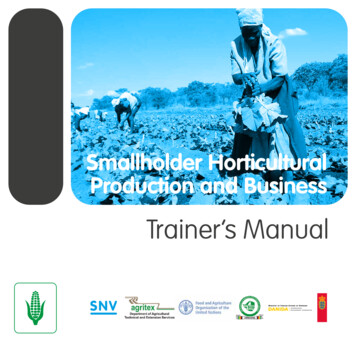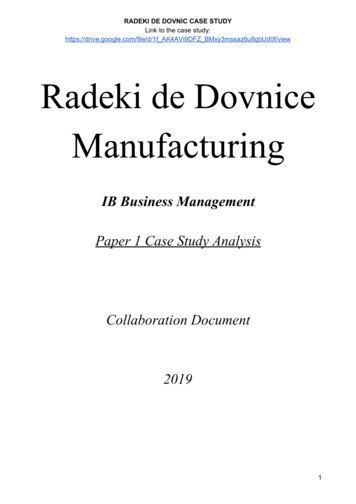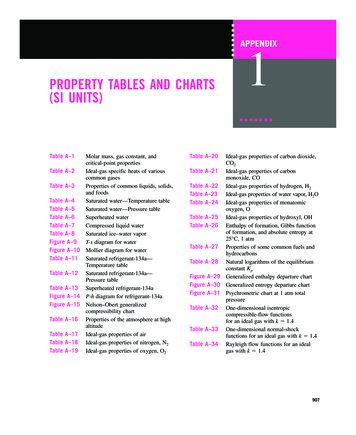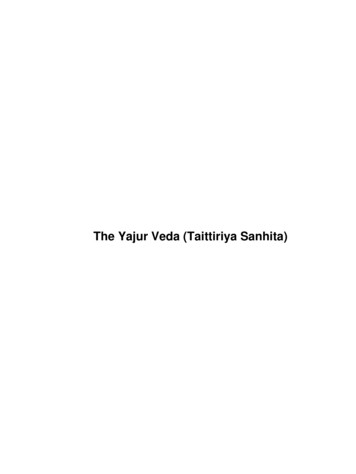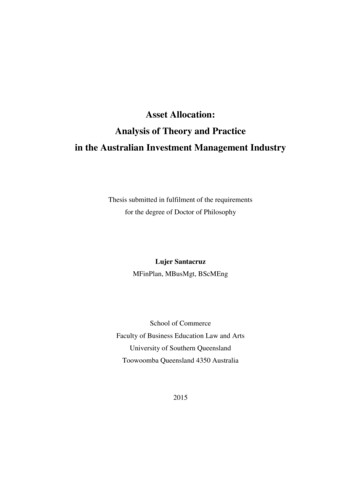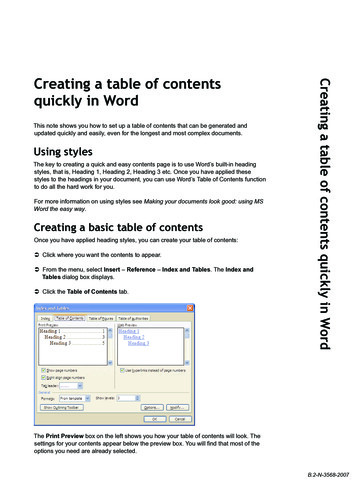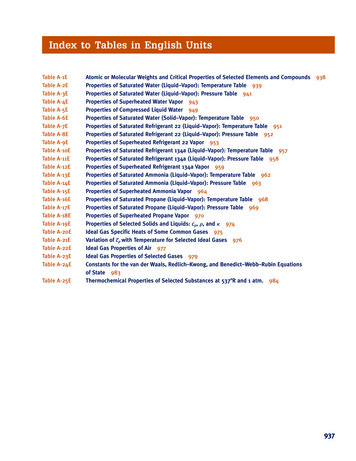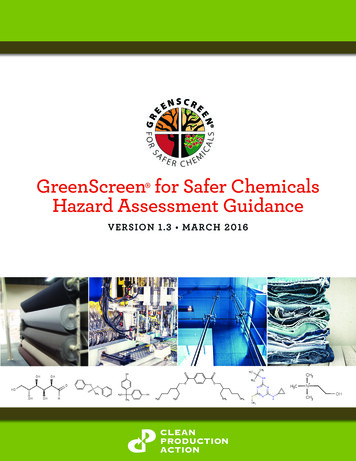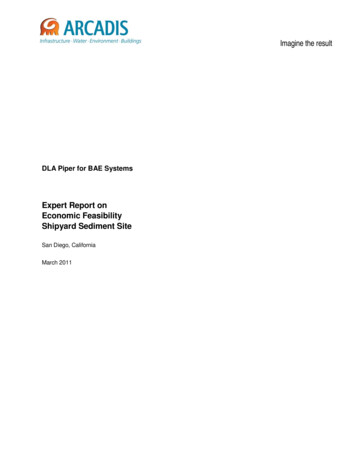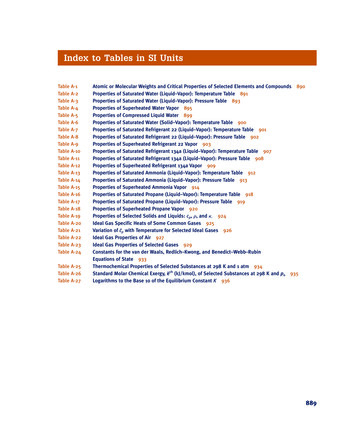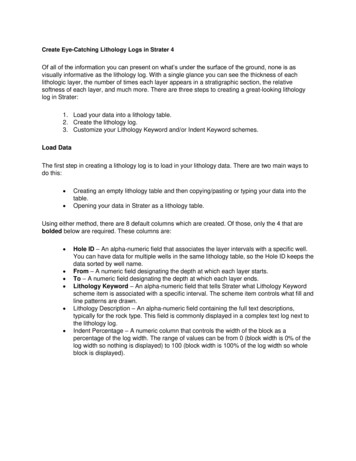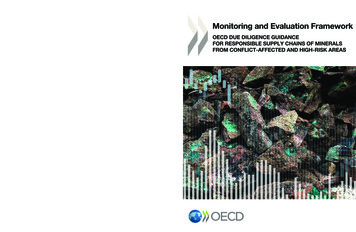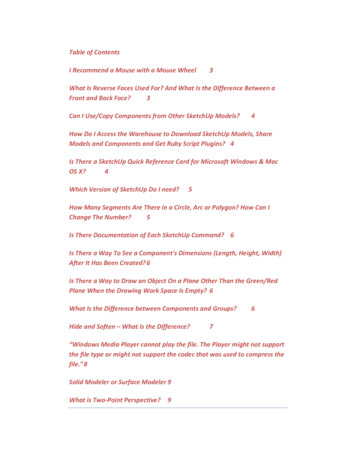
Transcription
Table of ContentsI Recommend a Mouse with a Mouse Wheel3What Is Reverse Faces Used For? And What Is the Difference Between aFront and Back Face?3Can I Use/Copy Components from Other SketchUp Models?4How Do I Access the Warehouse to Download SketchUp Models, ShareModels and Components and Get Ruby Script Plugins? 4Is There a SketchUp Quick Reference Card for Microsoft Windows & MacOS X?4Which Version of SketchUp Do I need?5How Many Segments Are There in a Circle, Arc or Polygon? How Can IChange The Number?5Is There Documentation of Each SketchUp Command? 6Is There a Way To See a Component's Dimensions (Length, Height, Width)After It Has Been Created? 6Is There a Way to Draw an Object On a Plane Other Than the Green/RedPlane When the Drawing Work Space Is Empty? 6What Is the Difference between Components and Groups?Hide and Soften – What Is the Difference?67“Windows Media Player cannot play the file. The Player might not supportthe file type or might not support the codec that was used to compress thefile.” 8Solid Modeler or Surface Modeler 9What is Two-Point Perspective?9
Bezier Tool vs. BezierSplineOversized Bounding Box910Beware of Context Menu Explode!10Bonus Videos - How to Create a CutList Using CutList Bridge10Layers Manager Layer Tool Functionality 11The Nagging Welcome to SketchUp Screen11Is Sophie Still In Your Component Library?11Drawing an Object on Axes Planes12Cut Lists, Materials Optimization and ViewersBack Apron Not Correctly Positioned1212How Did I get Concentric Circles in My Drawer Pull? Or, How Did I GetParallel Lines In My Curve?13When Checking A Dimension with the Tape Measure Tool My DimensionsBegin with a Tilde ( )13My Layers Don’t Seem To Be Working Properly. When I Make a LayerInvisible Some Parts of a Component Remains. What’s Up?14Answer to Lesson 4 Student Exercises Question 7 16Beware of Un-welded Arcs 20A Students Objects Disappear21
SKETCHUP FAQ & ISSUES SHEETI Recommend a Mouse with a Mouse WheelI use the mouse wheel. If you don't have a mouse with a wheel I highly recommend getting one.It is not necessary, but extremely convenient.The thumb wheel zooms in and out as you turn it. However, it also helps you to “pan” an image;if you place the mouse on the left side of the work area and zoom out the image will move left;if you place the mouse on the left side of the work area and zoom in the image will move right.Just the reverse if you place the mouse on the right side of the work area. A similar thinghappens when you place your mouse at the top or bottom of the work area. And of course youcan combine these actions by placing your mouse in the corners. Try it and experiment with themoves.One other thumb wheel function you should be aware of: press down on the thumb wheel andthe Orbit cursor appears. Now you can orbit by moving the mouse. The combination of placingthe mouse while zooming with the mouse wheel, and pressing the mouse wheel to orbit is veryuseful; with practice you will soon be able to use just the thumb wheel and mouse to movecompletely around the model.What Is Reverse Faces Used For? And What Is the Difference Between aFront and Back Face?Reverse Faces is a context menu tool used to reverse the face colors of a selected face or faces.Front and back face colors are specified by going to menu Window/Styles, click on the littlehouse icon to choose In Model styles, select the style of interest and then the Edit tab. Lastlyselect the Face Settings icon and there you can set the colors for Front and Back faces.What is Front and Back faces. If a six sided cube is modeled correctly, all outside faces have thecolor specified in the Styles dialog box for Front color; all inside faces have the color specifiedfor Back color. If an outside face has the wrong color you can use the Reverse Faces tools tocorrect it.You might ask is it important to correct this situation and the answer is that depends. Internalto SketchUp the face color sets the direction of the face’s normal either positive or negative.Many plugins use this to determine how to operate on a face, in which case the wrong facecolor will cause the plugin to operate on the face incorrectly. So I suggest you always correctthe situation unless you know that the tools or plugins you intend to use do not count on facecolor.
Can I Use/Copy Components from Other SketchUp Models?Absolutely; I'll call one the source file and the other the destination file. Have both files open. Inthe source file select the component you want to copy and then go to menu Edit/Copy. In thedestination file go to menu Edit/Paste or Paste In Place.Edit/Paste will let you choose where you want to paste it. Edit/Paste In Place will put it at thesame point (RGB point) in the destination file that it existed in the source file.Be aware that when you copy a component from another model into a new model its layer(s)come with it.It's that simple.How Do I Access the Warehouse to Download SketchUp Models, ShareModels and Components and Get Ruby Script Plugins?You can get thousands of models/components from the SketchUp Warehouse. On a Windowsplatform go to menu View/Toolbars, select the Toolbars tab and check Warehouse at thebottom of the list. On a Mac OS X platform go to View/Tool Palettes/Warehouse. This will openthe Warehouse toolbar. To Get a Model: Click on the Get Models icon and it will take you to the library. You cando a search for what you want. You will need a Google account to access it.To Share a Model: If you wish to put your model in the SketchUp Warehouse, click onthe Share Model icon.To Share a Component: If you wish to share one of your components by placing it in theWarehouse click on the Share Component icon.To Get Ruby Script Plugins: If you wish to access the Warehouse to download a RubyScript Plugin click on the Extension Warehouse icon.Is There a SketchUp Quick Reference Card for Microsoft Windows & MacOS X?Yes, you can get a SketchUp Quick Reference card by going to the following web low the link shown in the image below:
Then choose either Microsoft Windows or the Mac OS X download link.On the Quick Reference Card you will find handy keyboard short cut keys and use instructions.For Mac users you might want to download both the Microsoft Windows and Mac OS Xversions to get a comparison of key commands. E.g. on the PC a Move/Copy requires the Ctrlkey with the Move tool. On the Mac you use the Option key instead. Study this card, it is veryuseful.Which Version of SketchUp Do I need?All you need is the free version, SketchUp Make 2014. In Lesson 1 I show you where to get it,download it and how to install it. Note, however, when you install SketchUp Make 2014 you willhave an 8 hour license for the Pro version with all its capabilities including two additionalapplications called LayOut and Style Builder. After 8 hours you may be asked if you want toupgrade to the Pro for 590. If you answer no the license will revert to the free Make version.We will not use any of the Pro capabilities in this class, so just ignore them.How Many Segments Are There in a Circle, Arc or Polygon? How Can IChange The Number?If you select the Circle tool and look in the VCB (Value Control Box) you will see that it says 24which is the default welded segments in a circle. Similarly if you select the Arc Tool you will see12 which is the default number of welded segments in an arc. If you select the Polygon Tool youwill see 6; this time it is the default number of un-welded segments in a polygon. All of thesecan be changed to any number of segments you wish by simply typing something like 60s in theVCB provided you don’t select another tool before doing so. 60s in this case means 60segments. 83s would mean 83 segments and so on. You will learn more about this in Part 3.One to be aware of is that the larger you make the number of segments the more surfaces thatare created which means more computations and slower performance. So it is a tradeoffbetween model visual quality and performance.
Is There Documentation of Each SketchUp Command?You will find the User's Guide at the following link.https://help.sketchup.com/en/article/116174Be careful. I don't know how recent this document is i.e. whether it is up to date for version2014. Early in my own learning of SketchUp I found this document often wrong or misleading.But it may be improved since then. For example, one of the headings is “Modification tools”.These tools are now called “Edit”.Is There a Way To See a Component's Dimensions (Length, Height,Width) After It Has Been Created?If you installed my Construction Plus Ruby script you have a tool called Get ComponentDimensions. It's a hand with a dimension line and a 3 on the dimension line. Select this tool andthen click on any component. Look In the VCB for its Component Name and Part Name and inthe Status Bar for its dimensions.Is There a Way to Draw an Object On a Plane Other Than the Green/RedPlane When the Drawing Work Space Is Empty?You will be happy to know the answers is yes and it is quite simple. If you want to draw on theRed/Blue plane select the Front or Back view. If you want to draw on the Blue/Green planeselect either the Left or Right side view. If you want to draw on the Red/Green plane selecteither the Top or Bottom view (the Bottom view can only be reached by going to menu Camera,selecting Standard Views and then Bottom). Iso view variants of these will almost always drawon the Red/Green plane. However, experiment with the Orbit tool and you will find that as aview approaches one of the primary orthogonal views you will draw on the appropriate plane.What Is the Difference between Components and Groups?I have to begin by saying I never use groups in my models except as temporary tools. Further, Inever use a hierarchy of components. I never use groups because components are a muchbetter object (object oriented programming object that is) for many reasons that are technicaland require knowledge of the Ruby language and the implementation of SketchUp. If you havea programming background and would like some further details write me at jpz@srww.com andI will discuss it with you.
I can give you a more practical answer. Many plugins written for SketchUp don’t recognizegroups (a lot of script writers with knowledge of group object shortcomings choose not to dealwith them). One such script is my own CutList Bridge. It completely ignores groups. So if yougroup primitives instead of making them a component and use my plugin to create a cut listthat group would be missing from the cut list.If however, you took all the individual drawer components of a drawer and put them togetheras a hierarchy of components called Drawer, my CutList Bridge plugin would report a cut listwith one Drawer included, but not the components that make it up.Most experienced woodworker modelers avoid groups except as very temporary devices. Ihighly recommend you do too.This may be getting into the technical side of components versus groups too much, but inreality (in the internal coding) a Group is really a Component. However, the coders chose toexpose only a few of its attributes. When you make a Group you give it a Name. That namedoes not have to be unique; you can make 100 different groups with different geometry,shapes and size and give them all the same name and SketchUp doesn't complain. Why?Because the Name field on the Group dialog box is the same field as the Name on theComponent dialog box. The Definition field is missing from the Group dialog box because it issupplied internally by the code and is different for each Group you make. So this brings upanother reason why I don't use Groups. SketchUp does not keep track of the Group names andlet me know that I haven't chosen a unique one. Can you imagine a cut list for a house where all2 x 4s of different lengths have the same name? So again, I suggest you use Group as only atemporary tool.Hide and Soften – What Is the Difference?There is a big difference between hide and soften. Hide simply hides a line so that you don't seeit in shaded renderings. Soften does this plus adjusts the shading of the faces on either side of aline so it appears that they come together in a gentle curve. This can be seen in the jpg image offour extruded cylinders below.
The first three cylinders on the left were created with the Polygon tool by setting the number ofsides to 24. The last cylinder was created with the Circle tool whose default number of sides is24.Notice that when you extrude a polygon that you see the lines separating the faces. In thesecond cylinder I simply hid those lines using Hide (Eraser with Shift key). In the third copy Isoftened those lines using Soften (Eraser with Ctrl key). Notice the Third cylinder and the fourthlook very similar. That is because a circle, formed with the Circle tool, is made of 24 linesegments which are "welded" together so that their vertices form softened lines whenextruded. That is effectively what we did in the third cylinder except we softened the lines afterextrusion.“Windows Media Player cannot play the file. The Player might notsupport the file type or might not support the codec that was used tocompress the file.”It sounds like you do not have the appropriate codec installed to play .mp4 files. I wouldsuggest downloading a very good and free player called VLC. You can get it fromhttp://www.videolan.org/vlc/index.html . When installing it carefully read all options to avoidinstalling a program you don't want. Free software often pays for itself from revenues paid to
the distributor for installing other software. VLC, however, has a very good reputation, just besure to read carefully.Solid Modeler or Surface ModelerThe difference between solid and surface modeler is small as far as woodworkers areconcerned, but large as far as mechanical designers are concerned.Picture a six-sided box that is empty on the inside versus a six-sided solid cube. If you model thecube in SketchUp and cut it in half you will end up with two five-sided empty boxes, each withinfinitesimally thin walls. If you model that same solid cube in a solids modeler and cut it in halfyou will end up with two solid six-sided cubes. SketchUp knows nothing about the insides of amodel; it only has knowledge of its surfaces.There are plug-ins that attempt to hide this fact such that when you model a six-sided solidcube and cut it in half you get two six-sided empty boxes. But they are still empty, not a solid.So if you are interested in such things as mass and center of gravity, that doesn't help.This is a very basic answer to the differences. But I think you get the picture.What is Two-Point Perspective?In real life, as the eye sees things, objects diminish in size in all three dimensions: x,y and z or R,G and B. You can simulate this and compute it much quicker if you use only two vanishingpoints: one in the RB plane and one in the GB plane. These are the two vanishing points mostused by the eye when viewing things. After all, we don't usually view things from above orbelow. So Two Point Perspective is computationally more efficient (faster and easier). Note,however, if you go to the Camera menu while viewing the completed Bedside Table from theTop view, Two-Point Perspective is not available to you. That’s because that vanishing point isnot being computed. Hope this helps.Bezier Tool vs. BezierSplineThere may be some confusion around the Bezier tools because there are two of them. One iscalled the Bezier Tool written by the SketchUp Team and the other is called BezierSpline byFredo6. Both need to be enabled by going to menu Window/Preferences and choosingExtensions. The Bezier Tool has no toolbar associated with it. You simply use the commandDraw/Bezier Curves. BezierSpline has a rich toolbar with lots of icons. You will need to installboth of these plugins for this course.
Oversized Bounding BoxSometimes, when you select a component or group, you may see a bounding box that appearssignificantly oversized. It is usually due to unintended geometry attached to, or included in acomponent or group. And sometimes you cannot even see the unintentional geometry becauseit is hidden. To locate and remove this geometry do the following:1. Triple click (three fast clicks) on the component or group. This will place it in EditComponent (Edit Group) mode and select all primitives attached to the line or face youclicked on. It will not necessarily select all included geometry if that geometry is nottouching the line or face you triple clicked on.2. Go to menu View/Hidden Geometry. This will expose all geometry in the component orgroup.3. Examine the component (group) closely to see if there is geometry that is not intended.Sometimes the RGB axes can hide geometry is it is coincident with it. So inspect closely.4. Delete any unintended geometry and exit Edit Component (Edit Group) mode.5. Re-select the component or group and the bounding box should be corrected.Beware of Context Menu Explode!When writing answers to question in the student exercises this morning I was reminded ofsomething I should emphasize. Beware of the Explode function’s behavior; it always moves acomponent’s or group’s primitives to the layer the component or group resided on before theExplode occurred. For example, consider a component called Leg which is on the Legs layer andits primitives are on Layer0, as they should be. If you Explode the Leg component its primitivesare now on the Legs layer. You need to put them back on Layer0 before using them.Bonus Videos - How to Create a CutList Using CutList BridgeAlong with the course material you got my CutList Bridge plugin and a User’s Guide for it. If youdidn’t download the User’s Guide you can get it by Opening SketchUp, going to menuWindow/Extended Entity Info, selecting the Setup tab and clicking on Open User’s Guide. Thisall assumes you installed CutList Bridge correctly.I also have two videos that show how to create a cut list using CutList Bridge. They are a littleold and need to be updated for new releases of CutList Bridge, but you may still find them quiteuseful none the less. You can find them on the right side of my blog under the heading “CutListBridge Tutorial”. My blog and website address are below. Let me know if you have anyquestions.
Layers Manager Layer Tool FunctionalityThere may be some confusion on how my plugin Layers Manager Layer Tool Add Invisible Layerand Add Visible Layer works. Here is how they work:Add Invisible Layer always adds a layer to the Layers list but its Visible check box is unchecked inall scenes. If there are no scenes a layer is added and its Visible check box is CHECKED.Add Visible Layer always adds a layer to the Layers list but its Visible check box is unchecked inall scenes EXCEPT the scene that was active (scene tab is blue) when you added the layer. Ifthere are no scenes a layer is added and its Visible check box is checked.Hope this helps.The Nagging Welcome to SketchUp ScreenApparently, with SketchUp Make 2014 release Trimble saw fit to nag you each time you openSketchUp to buy a Pro license. They took out the little check box that allowed you to skip thisscreen. It is still in the Pro version; why not, you already have the Pro license.If you are a Microsoft Windows user you may want to read this ketchup-welcome-dialog-nag-screen/I am not endorsing it but it is there for your reading and if it solves the problem for you, great.Mac OS X users: I have not found a similar solution. But if I do I will let you know.Is Sophie Still In Your Component Library?If you opened SketchUp with a template other than the woodworking templates you may haveSophie, a female image component, in your custom template file. To delete her from thecomponent library do the following:1. Open a blank SketchUp file.2. Immediately go to menu Window and select Components.3. In the Components dialog box choose the In Model library by clicking on the little house icon.4. Immediately right click on Sophie. Do not left click on her. Select Delete.5. In the File menu choose Save As Template.
6. Enter your template name in the Name: field. You can use the same name as your currenttemplate.7. If "Set as default template" is not checked, check it.8. Click in the Description: field. If you wish enter a description. Now click Save.Drawing an Object on Axes PlanesA student asked about how to draw a rectangle (or any object) on the Red/Blue plane. Here isthe general answer for any axis oriented plane:If you want to create a rectangle (or other drawing object) in the Red/Green plane use the Top,Bottom or Iso view. If you want to create a rectangle (or other drawing object) in the Red/Blueplane use the Front or Back view. If you want to create a rectangle (or other drawing object) inthe Green/Blue plane use the Left or Right view.If you have SketchUp 2015 you have a new tool called Rotated Rectangle which can be used todraw a rectangle on any plane.Cut Lists, Materials Optimization and ViewersA student asked me if you can produce cut lists and then use that list to optimize materials use.He also asked if there was a way for clients to view a textured and rendered model. The answerto all is yes.You already have my CutList Bridge plugin with a User’s Guide in PDF format. That plugin puts acommand in the File menu called Export to CutList Plus fx. CutList Plus fx is a very powerfulmaterials optimization tool and does many other things such as produce cost estimates and jobpricing. It is not terribly expensive and probably pays for itself in two or three jobs. Go tohttp://www.cutlistplus.com/ for more information.SketchUp provides two viewers for free which clients can use to view your models in 3D (allowsorbiting and zooming). One runs on the PC and Mac and the other on IOS and Android phonesand tablets. Go to http://www.sketchup.com and look under Products.Back Apron Not Correctly PositionedA student noticed that I made a mistake in Lesson 3. I did not move the Back Apron in 1/8" likethe sides are moved in. It should have been inset 1/8" and because it is not that means the
Mortises in the back legs for the back apron are not in the right place either. The completedBedside Table.skp model and the PDF are correct. It is only the video that is incorrect. My Bad!How Did I get Concentric Circles in My Drawer Pull? Or, How Did I GetParallel Lines In My Curve?What tool did you use to make the curve of the drawer pull edge? I used the Arc Tool in thevideo. When you draw an arc with the Arc Tool the arc will be one welded curve, just like theCircle tool. If the arc in your model appears to be connected line segments, not a welded arc, itcould be that you used the Arc Tool but then selected it; accidently right clicked on it and thenchose Explode Curve, which would break the curve into connected segments. When you use theFollow Me tool on connected segments you get a number of concentric circles like you did,which are created by the un-welded connections.A similar problem may occur if you use the Follow Me tool on and arc and end up with lots ofparallel lines. Again, your arc has somehow become un-welded.Suggestion: Before using the Follow Me tool check all curves to be sure they are welded curves;that is curves whose line segments are all connected. You can test this by selecting a curve atany point and you should see the whole curve highlighted. If only one segment is highlighted,you have an un-welded curve.You can repair an un-welded curve with the BezierSpline tool. Select all its segments. Right clickon it and choose BZ – Convert to/Polyline.When Checking A Dimension with the Tape Measure Tool MyDimensions Begin with a Tilde ( )This can, and most often does, indicate a problem that must be corrected. So, how do youdistinguish between a real problem and a non-problem? If the measurement is of an entity thatyou intended to specify exactly such as 2 ½” or the spacing of table legs which you specifiedexactly, then it is a real problem that must be corrected. If, however, the measurement is of anentity such as a line that is the product of other exactly specified dimensions, then it is likely nota problem.For example, suppose you draw a right triangle with exactly specified sides of 1” and 7” andconnect the open endpoints of those sides to for the hypotenuse. When you measure thelength of the hypotenuse with the Tape Measure tool it will read something like 7 5/64. Thesquare root of one squared plus seven squared is approximately 7.07106781186548 which is 75/64. So the measurement is not a problem in this case.
In the Bedside Table this occurs with the taper lines. See image below. If you look at the RightFront Leg with the Front view selected you see a right triangle with sides of ¾” and 16 ½”. Usingthe equation for a right triangle the square root of three quarters squared plus sixteen and onehalf squared is approximately 16.5170366591589 or 16 33/64. So in the case of the leg if I usethe Tape Measure tool to measure the distance up from the floor that the taper starts is shouldread exactly 16 ½”. But is I measure the length of the taper line it should correctly read 1633/64”.My Layers Don’t Seem To Be Working Properly. When I Make a LayerInvisible Some Parts of a Component Remains. What’s Up?What you have likely done is what almost all SketchUp beginners do at one point or another.You made a layer other than Layer0 active either accidentally or intentionally at some point.You should never make a layer other than Layer0 active. The solution is simple. However,before I tell you the solution check to see if you have Layers Manager installed; go to menuView and select Toolbars (Tool Palettes on Mac) and scroll down to see if Layer Tools ischecked. If not check it. If it is not on the list you need to install the plug-in.The solution which I call the Triple Click Test:1. Go to each component in your model one at a time and triple click on it with the Select toolso that all the primitives are selected and the component is in Edit Component mode.2. Check the Layers drop down. It should say Layer0. If it is blank, or if it says something besidesLayer0, use the Layer drop down box in the Entity Info dialog box to select Layer0. This willplace all primitives on Layer0.3. Repeat the above for each component and the problem should be solved.When you intentionally or accidentally make a layer other than Layer0 active primitives areplaced on that layer. That is why Layer0 should always be the active layer.
Having said all that, whenever you see a when using the Tape Measure tool you shouldinvestigate and convince of its reason for existence. The problem you may be having is a verycommon problem for people just beginning with SketchUp. But it is one you have to nip in thebud quickly or you will get a long ways along in a model before you realize you may have to
redo the entire model. You will then become frustrated and unhappy with SketchUp. So here iswhat to look for and what you need to proceed.I suggest using the Tape Measure tool frequently while learning SketchUp to check your steps,lest you get way down the road and find a problem that can't be easily repaired. If you see a zoom in close and you will see that a line is not connecting to the point it should connect to;there is a gap.The solution to your problem is to keep a very close eye on the Inference Engine. The InferenceEngine is the mechanism that produces those tool tips such as End Point, Midpoint, Midpoint inComponent, On Edge, On Line, On Red Axis etc. When you are trying to connect a line orpolygon to a point, slow down with your mouse and be sure you click it only when you see theInference Engine tooltip you desire. This will ensure you are connecting two points exactly.Often, what new students do is locate the correct Inference Engine tooltip but then whenclicking do it with just enough force to move the mouse slightly off the desired point. Over timeyou will develop a motion that is reliable, but early on you have to be careful and conscience ofclicking on the tooltip. Also, use the mouse wheel to zoom in close when trying to connect aline or polygon to a point. Don't try to connect things when the entire model is in the windowbecause likely you are not close enough to get an exact attachment.One other thing that may cause the problem you are seeing is a setting in Model Info. Go toWindow; choose Model Info and then Units. Make sure that "Enable length snapping" is unchecked.Answer to Lesson 4 Student Exercises Question 7I was asked by Johnathan Ericson about the answer to question 7 in the Lesson 4 StudentExercises. He must have caught me in a good mood because I gave him the answer. I'll repeatthe question here and then provide you the answer too.Q: Look at the method I used for forming the drawer front including the pins and rabbet.Redraw the drawer front with at least two substantially different methods, but still using thesides and the Intersect Faces tool to form the pins.A:. Recall in Lesson 4 that I formed the Drawer Front by creating a rectangle and pulled it out tothe most forward faces of the tails making it 1/2" thick. Then used the Intersect faces tool. Ifyou look at the dimensions provided for the Drawer Front you would notice that the DrawerFront is actually 3/4" thick. In Lesson 5 I added the other 1/4".
Slide 1But suppose in Lesson 4 I created the rectangle and pulled it out 3/4" right away and then usedthe Intersect Faces tool? I would be creating blind dovetails instead of through dovetails which Iwant in the end anyway. See Slide 1 above. From this point you should be able to do thecleanup and Push/Pull operations.Here is a third way. Look at the remaining pictures below. Of the three methods this oneactually requires the least work and gets me the blind pins I want. Instead of drawin
if you place the mouse on the left side of the work area and zoom in the image will move right. Just the reverse if you place the mouse on the right side of the work area. A similar thing happens when you place your mouse at the top or bottom of the work area. And of course you can combine these actions by placing your mouse in the corners.