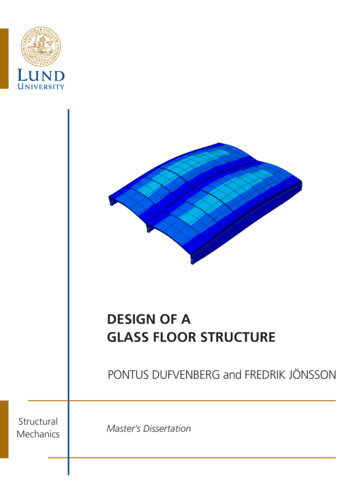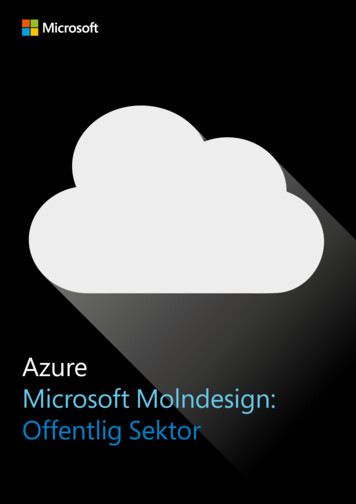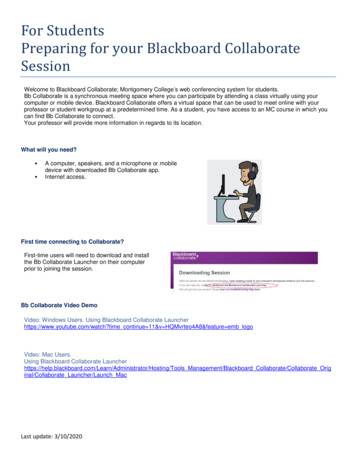
Transcription
For StudentsPreparing for your Blackboard CollaborateSessionWelcome to Blackboard Collaborate; Montgomery College’s web conferencing system for students.Bb Collaborate is a synchronous meeting space where you can participate by attending a class virtually using yourcomputer or mobile device. Blackboard Collaborate offers a virtual space that can be used to meet online with yourprofessor or student workgroup at a predetermined time. As a student, you have access to an MC course in which youcan find Bb Collaborate to connect.Your professor will provide more information in regards to its location.What will you need? A computer, speakers, and a microphone or mobiledevice with downloaded Bb Collaborate app.Internet access.First time connecting to Collaborate?First-time users will need to download and installthe Bb Collaborate Launcher on their computerprior to joining the session.Bb Collaborate Video DemoVideo: Windows Users. Using Blackboard Collaborate Launcherhttps://www.youtube.com/watch?time continue 11&v HQMvrteo4A8&feature emb logoVideo: Mac Users.Using Blackboard Collaborate rator/Hosting/Tools Management/Blackboard Collaborate/Collaborate Original/Collaborate Launcher/Launch MacLast update: 3/10/2020
Steps for Students to join a Collaborate session1. Log in to your course, andopen the Bb Collaborate linkprovided by your professor2. If it is your first time runningCollaborate, download andinstall the CollaborateLauncher.3. Click Join Room to open thesession. BlackboardCollaborate will then downloadthe file meeting.collab to yourcomputer. Click to open.Last update: 3/10/2020
4. Run the application5. When the download iscomplete, click to open the fileand load the session. Followthe prompts.6. Next time you join the session,just click Join Room and openthe meeting.collab file. Noneed to download the launchera second time if you are usingthe same computer.Last update: 3/10/2020
Steps to join a session using a mobile device1. Download and Open BbCollaborate Mobile from the appstore.2. Go to your Bb course and locatethe Bb link provided by yourprofessor3. Click to Join Room4. Important: Mobile devices do notneed to download the BbCollaborate LauncherCongratulations! You did it.Last update: 3/10/2020
What is next? Set up your audio with the Audio Setup Wizard.Do you have a microphone?Do you have computer speakers?1. Once you have entered the session, run the Audio Setup Wizard to test your microphone and speakers.a. From the top menu, select Tools Audio Setup Wizard or select from the Audio & Video menu as referencedbelow.Things to remember Be sure to join the session 5 – 10 minutes prior to the start. Set your Connection Speed to the Internet. Use the Audio Setup Wizard to test your microphone and speakers. Participate in the session by responding to polls and providing feedback to your professor. Raise your hand when you have a question or a comment. Use Chat to send text messages to other participants and the moderator during the session. Running other applications on your computer can slow down your connectivity.Last update: 3/10/2020
Preparing for your Blackboard Collaborate Session . Welcome to Blackboard Collaborate; Montgomery College's web conferencing system for students. Bb Collaborate is a synchronous meeting space where you can participate by attending a class virtually using your computer or mobile device. Blackboard Collaborate offers a virtual space that can be .