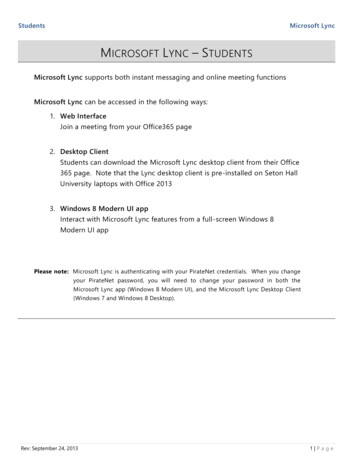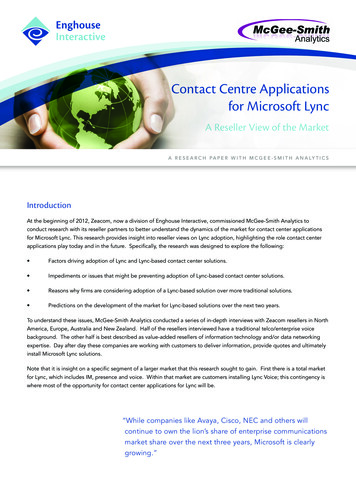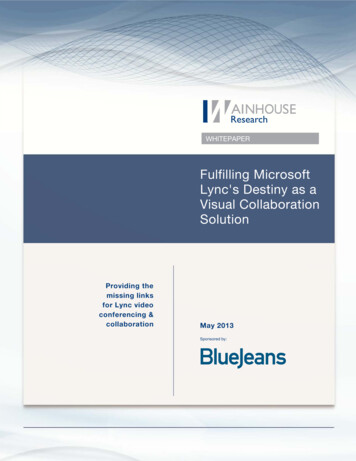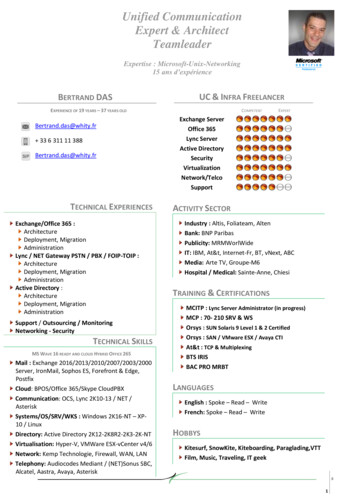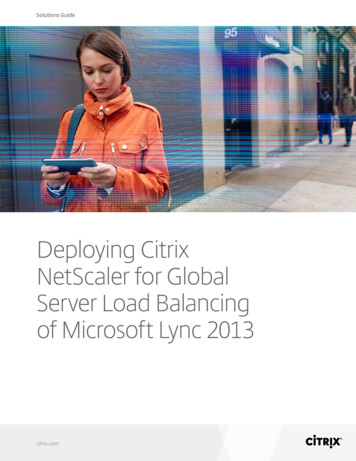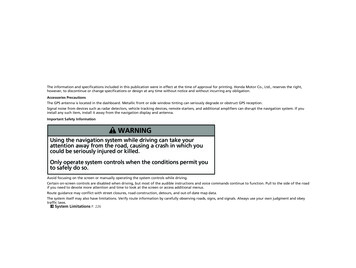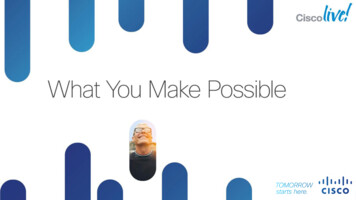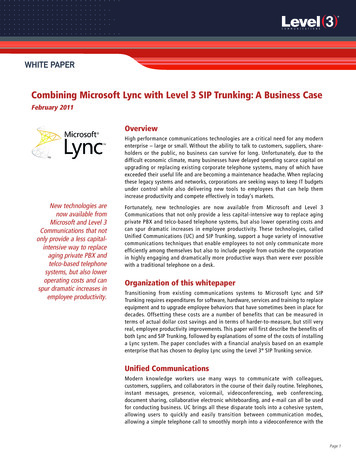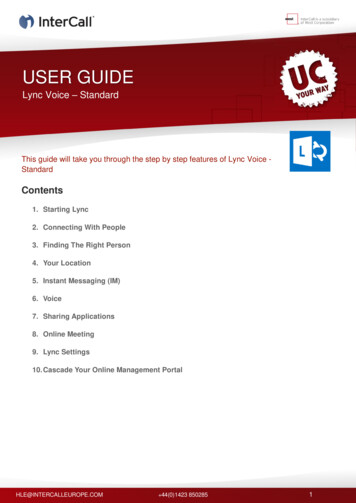
Transcription
USER GUIDELync Voice – StandardThis guide will take you through the step by step features of Lync Voice StandardContents1. Starting Lync2. Connecting With People3. Finding The Right Person4. Your Location5. Instant Messaging (IM)6. Voice7. Sharing Applications8. Online Meeting9. Lync Settings10. Cascade Your Online Management PortalHLE@INTERCALLEUROPE.COM 44(0)1423 8502851
1. Starting LyncSigning Into LyncTo sign into Lync you need to enter the email address and password provided to you by the Solutions Management Team.Next click on the box entitled ‘Sign In’To save you entering your password each time click ‘Save My Password’HLE@INTERCALLEUROPE.COM 44(0)1423 850285
Home ScreenOnce your Lync has signed in, this the first screen that will appear.This is the Home Screen.From here you can action many of the features of Lync.HLE@INTERCALLEUROPE.COM 44(0)1423 850285
2. Connecting With PeopleAdding a contactNow you can start adding users to form a contact list.These can be many different groups of people such as work colleagues, customers, suppliers.Click To AddAdd A ContactHLE@INTERCALLEUROPE.COM 44(0)1423 850285
Favorite ContactsThis feature enables you to group your favorite contacts at the top of your contacts list.This makes communication easily accessible with people you contact on a regular basis.HLE@INTERCALLEUROPE.COM 44(0)1423 850285
View Contacts By SortingYour contacts can be sorted four different ways, which provides the layout list that best suits you.You have the option to sort your contacts by: Groups Status Relationship New to OldHLE@INTERCALLEUROPE.COM 44(0)1423 850285
Create a GroupCreating groups gives you the option to personalise your contacts list. You can personalise your contacts by creatinggroups from your company or even relatives.You can create as many groups as you wish and name each individual one.HLE@INTERCALLEUROPE.COM 44(0)1423 850285
Customise your ContactsYou can customise your contacts further through the settings menu providing different ways to order your contact lists.HLE@INTERCALLEUROPE.COM 44(0)1423 850285
Displaying your ContactsThe images below reflect the different ways to order your contacts. You can order these by picture view or with less detailwhich just shows their online availability.This option to display the contact name is useful as it saves space and means you have viability of more contacts at onetime on your display.Picking your Contact PreferencesA different way to alter your contact preferences is through your Lync Options Contact ListHLE@INTERCALLEUROPE.COM 44(0)1423 850285
Action Bar For Multimodal CommunicationThe action bar gives you the option to implement many functions for that user such as: Start an IM Make a Lync Call Make a Video Call See the Contact CardHLE@INTERCALLEUROPE.COM 44(0)1423 850285
3. Finding The Right PersonMy PictureThe user has the option to personalise their Lync by having their own picture next to their contact name.Users can choose to add a picture if they wish but it is not mandatory.HLE@INTERCALLEUROPE.COM 44(0)1423 850285
PresencePresence shows your availability to your contacts on Lync.It gives you the flexibility for other users to know whether it’s appropriate to contact you at that moment in time.Setting your presence to “Do Not Disturb” will prevent other users contacting you.Tag For Status ChangeTagging a user for a status change means you carry on with your work and as soon as the status of that user changes youwill be notified.HLE@INTERCALLEUROPE.COM 44(0)1423 850285
The Hover ExperienceHovering over the picture of the user you wish to communicate with brings up a number of contact options.You can click to: Call IM Video Contact CardHLE@INTERCALLEUROPE.COM 44(0)1423 850285
Search By Name / KeywordYou have different options of how to search for a user: Name Department CompanyType this information into the search bar to find your contact.HLE@INTERCALLEUROPE.COM 44(0)1423 850285
Contact CardYour contact card shows all the information that another user would need: Email Address IM Address Work Number Mobile NumberHLE@INTERCALLEUROPE.COM 44(0)1423 850285
4. Your LocationSet Your LocationYou can set your location to where you are working from.Lync saves these locations so you can just select the location again if required.This is very useful for people that work in different locations or work remotely.Adding A Personal NoteYou can add a personal note to your Lync profile.This can be whatever you like, whether that’s a status, message, quotation or simply a location.HLE@INTERCALLEUROPE.COM 44(0)1423 850285
5. Instant MessagingStarting An IMIM provides you with the capability to message any of your contacts instantly.Sending an Instant Message is a quick and easy way to communicate with other contacts.Adding To Your IMYou can personalise each of your IM conversation’s to suit you and your user.Coloured TextYou can change your text colour for each conversation you have.HLE@INTERCALLEUROPE.COM 44(0)1423 850285
EmoticonsYou can add emoticons to your IM.This can be used to enhance your conversations or sometimes is appropriate instead of words.High ImportanceHigh importance signifies to the user you are sending an IM that is important and urgent conversation that needs to takeplace.HLE@INTERCALLEUROPE.COM 44(0)1423 850285
Picking A LayoutYou have the option to have your Instant Message (IM) displayed in two different views. Presentation View Compact ViewThis can be changed to suit each IM you make.Compact ViewThis is the image and size of a compact IM viewHLE@INTERCALLEUROPE.COM 44(0)1423 850285
Presentation ViewThis is the image and size of a presentation IM viewAccepting Audio In A IMYou have the option to instantly add audio to an instant message conversation.You can initiate audio to a IM by simply clicking on the phone symbol in the IM boxOrHLE@INTERCALLEUROPE.COM 44(0)1423 850285
Participate in an audio conversation by ‘Accepting the Call’Multiple IM ConversationsLync 2013 provides the option to have multiple conversations listed along one side of a single IM.This makes it very easily accessible for you the user to flick between several conversations.Conversation HistoryThis logs and saves every instant messaging conversation that you have made.This feature is very useful as you can refer back to conversations that happened over previous days.HLE@INTERCALLEUROPE.COM 44(0)1423 850285
6. VoiceMake A Lync CallHLE@INTERCALLEUROPE.COM 44(0)1423 850285
You have the ability to call other users over Lync.Click To Call Over LyncThis is a very quick way to have an audio conversation with another user, simply by one click.Using The Dial Pad to make Outbound CallsThe dial pad gives the ability to dial out to external phone numbers.HLE@INTERCALLEUROPE.COM 44(0)1423 850285
This provides you the functionality to connect with anyone, anywhere.Answering A Lync CallAnswering a call is made simple by one click and an audio conversation immediately starts.Accept A Call During A ConversationYou are notified of an incoming call from a user even if your involved in an Instant Message (IM) conversation.HLE@INTERCALLEUROPE.COM 44(0)1423 850285
It’s your options whether you: Answer the Call Reply By Instant Message Set to ‘Do Not Disturb’Invite Multiple Contacts into a CallHLE@INTERCALLEUROPE.COM 44(0)1423 850285
It’s possible to have a conversation with more than one user.This is called a ‘Group Conversation’.Simply pick from your contacts the users that you want to join the call.HLE@INTERCALLEUROPE.COM 44(0)1423 850285
Manage Call DevicesYou have the option to change your call devices to be applicable for all your audio conversations.You also have the ability to change the call device for single audio conversations if needed.HLE@INTERCALLEUROPE.COM 44(0)1423 850285
Put A Call On HoldYou have the option to put a user ‘On Hold’, maybe while you ask a question or find out information.You can them ‘Resume the Call and carry on your conversation.HLE@INTERCALLEUROPE.COM 44(0)1423 850285
Forwarding A CallThis provides you with options to forward calls to your mobile, voicemail or other numbers.This makes communication much more flexible and also prevents you from missing incoming calls.Forwarding OptionsSwitching Call Forward On/OffYou have the option to switch this function on and off when needed.HLE@INTERCALLEUROPE.COM 44(0)1423 850285
Forwarding A Call To A NumberYou are able to enter the number you want your calls forwarded to.Lync saves the number in your settings so you can select to forward to the same number in the future.Simultaneously RingWhen there is an incoming call this provides the option to have your Lync account ringing and another person.HLE@INTERCALLEUROPE.COM 44(0)1423 850285
Transfer A CallTransfer a call is a very useful feature as it gives you the option to answer a call and transfer the call to another user ifneeded.You can transfer a call to anyone in your contact list.HLE@INTERCALLEUROPE.COM 44(0)1423 850285
7. Sharing ApplicationsAccepting and Participating In SharingDesktop SharingYou accept and see other users that share their screen.This is a great aid in communicating what they are discussing.You can also accept control of a desktop if other users wish to grant you control.This will give you full control of their desktop.HLE@INTERCALLEUROPE.COM 44(0)1423 850285
Program SharingAnother user will be able to select and share a specific program with you.The user might choose to do this instead of sharing their whole desktop.View A PowerPointYou will be able to view a PowerPoint presentation that another user presents to you.HLE@INTERCALLEUROPE.COM 44(0)1423 850285
Participate In A PollYou can participate in a poll with other users simply by accepting the request.Participate In A WhiteboardParticipate in a whiteboard with another user. This gives the opportunity for everyone to interact on a session.This includes, drawing pictures, writing texts and inserting images.HLE@INTERCALLEUROPE.COM 44(0)1423 850285
Accept Others To Share Attachments / Files With YouYour users can share a file with youIf you accept the file it will be transferred directly over to your Lync.HLE@INTERCALLEUROPE.COM 44(0)1423 850285
8. Online MeetingSending An InvitationYou can send a meeting invitation to anyone with an email address.HLE@INTERCALLEUROPE.COM 44(0)1423 850285
Joining The MeetingYou can either join the meeting through Lync or you can dial into the meeting.Selecting Meeting AudioYou have different audio options to join the meeting.HLE@INTERCALLEUROPE.COM 44(0)1423 850285
Meeting View and ParticipantsWhen joining your meeting this is the interface you see.It lists your participants on the left and contact picture on the right.During a conversation, the person who is talking will appear as the focal during presentation view.Meeting InformationThis provides all the information about the meeting taking place.HLE@INTERCALLEUROPE.COM 44(0)1423 850285
9. Lync SettingsCustomise Your SettingsYou have many areas that you can customise to suit how you use Lync.The ‘Lync Options’ lists all preferences to personalise your Lync.HLE@INTERCALLEUROPE.COM 44(0)1423 850285
10.Cascade Your Online Management PortalCascade is an online portal where you can change your password.Login DetailsThis is the page you will need to enter your details to be able to log into the portal.Security QuestionsYou have to complete security questions.This will only apply the first time you log into the portal.HLE@INTERCALLEUROPE.COM 44(0)1423 850285
Home PageOnce logged in this is the page that you will see.This is the homepage of cascade.Change Your PasswordYou can change your password to something you find easier to remember.Simply follow the steps below and click ‘submit’HLE@INTERCALLEUROPE.COM 44(0)1423 850285
HLE@INTERCALLEUROPE.COM 44(0)1423 850285
Online Meeting 9. Lync Settings 10. Cascade Your Online Management Portal USER GUIDE Lync Voice - Standard . . You have different audio options to join the meeting. HLE@INTERCALLEUROPE.COM 44(0)1423 850285 Meeting View and Participants When joining your meeting this is the interface you see. .