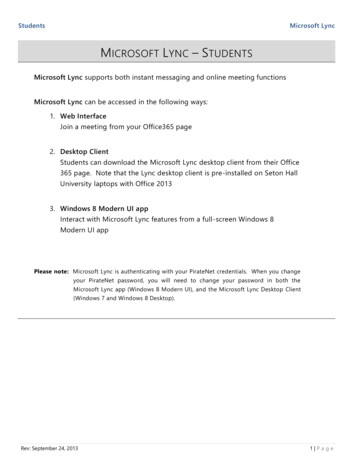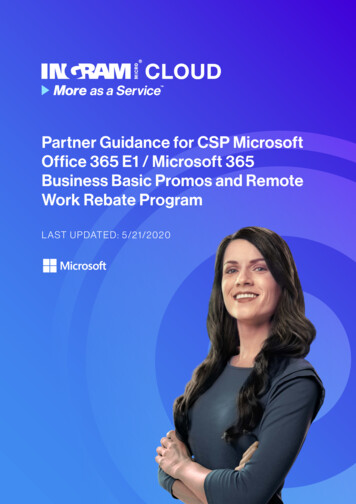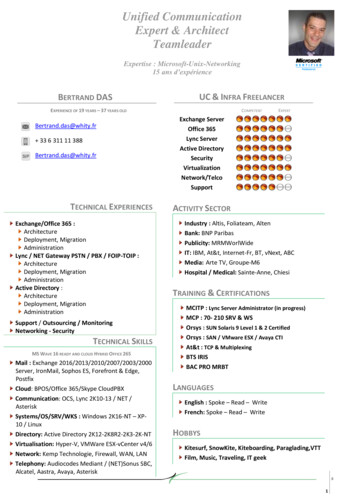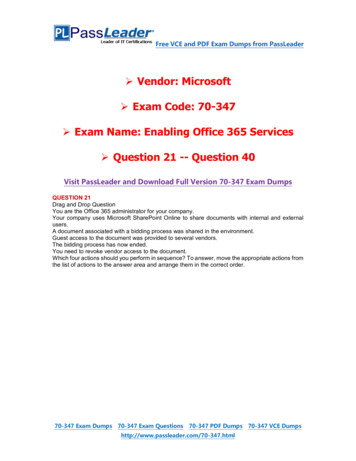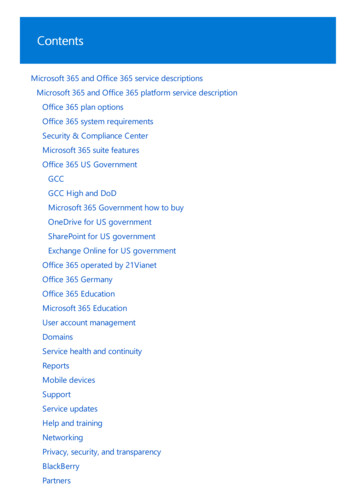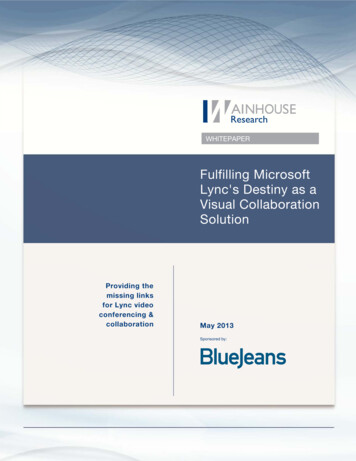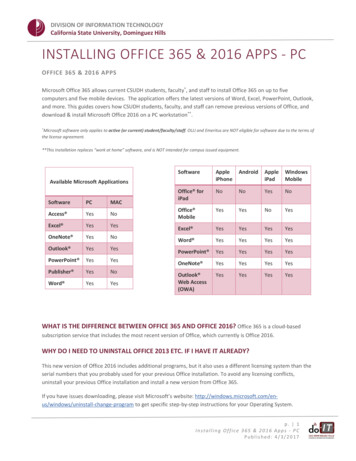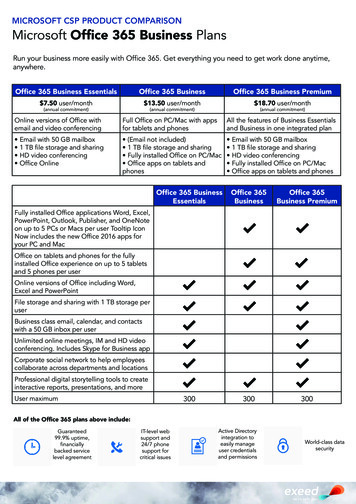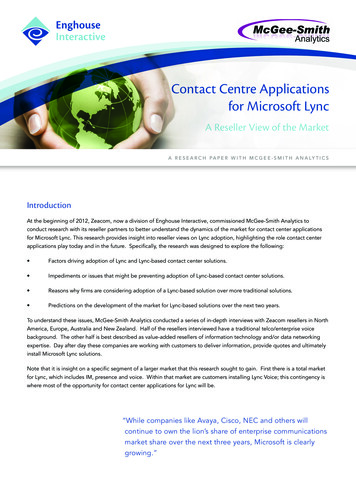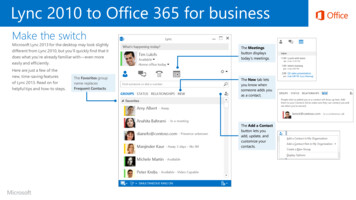
Transcription
Lync 2010 to Office 365 for businessMake the switchMicrosoft Lync 2013 for the desktop may look slightlydifferent from Lync 2010, but you’ll quickly find that itdoes what you’re already familiar with—even moreeasily and efficiently.Here are just a few of thenew, time-saving featuresof Lync 2013. Read on forhelpful tips and how-to steps.The Favorites groupname replacesFrequent Contacts.The Meetingsbutton displaystoday’s meetings.The New tab letsyou know whensomeone adds youas a contact.The Add a Contactbutton lets youadd, update, andcustomize yourcontacts.
What is Office 365 for business?Just as Office 2010 was a suite of desktop apps – including Lync 2010, your Office 365for business subscription gives you a suite of powerful online services—including thelatest version of Lync. Office 365 lets you: Install Office desktop apps on as many as five computers. Create, view and edit documents from anywhere using Office Online. Work offline and your changes automatically sync when you’re back online.How do I sign in to Office 365?1. From your web browser, go to https://portal.office.com.2. Enter your work or school account and password, and thenchoose Sign in. For example:j.doe@contoso.com or j.doe@contoso.onmicrosoft.com Use mobile Office apps on your Windows Phone, Android, iPad, or iPhone.Find your way aroundHow do I use Lync in Office 365?From anywhere in Office 365, click the app launcherservices, including all the Office Online apps:You can use the Lync 2013 desktop app, Lync Online, or device-specific Lync apps. Sohow do you decide which to use? If you’re using a computer, Lync 2013 has the mostfeatures. On a device, the Lync mobile app has the most features. However, for manytasks, the web-based Lync Online may meet your needs.Lync 2013*Lync OnlineCalendarSchedule meetingsand appointments.PeopleGet contactinformation.for quick access to allYammerConnect withco-workers.Lync mobile appsUse it if Your Office 365plan includes it. You want offlineaccess.You need aquick way toread and makesimple edits.You want the most editingfeatures available on yourdevice.OutlookRead andsend email.Runs onLaptop and desktopcomputersYour browserSpecific devicesHow toget itComes with some,but not all Office365 plans (*Word2011 for Mac)Browse fromOneDrive orSitesWindows PhoneiPadiPhoneAndroid phone and tabletSitesAccessteam sites.OneDrive forBusiness Store yourbusiness documents.Office OnlineCreate and collaborate ondocuments from your browser.
Install Lync and other Office 2013 desktop appsIf Office is not already on your computer, you can install it from Office 365.1. Sign in to Office 365, and then choose Install now.Install apps onyour PCInstall apps onyour deviceUse Office OnlineCreate and editdocuments fromyour browser.Start using LyncLync for Office 365 is a desktop application you can use to make audioor video calls, send instant messages, join and present at onlinemeetings, and share your screen with others.1. To find and start Lync 2013: In Windows 8, go to the Start screen, andthen search for and choose Lync 2013. In Windows 7, click Start All Programs Microsoft Office 2013 Lync 2013.2. If it’s your first time signing in, typeyour organizational account, and thenchoose Sign in.2. Choose Run, and then follow the rest of the installation instructions.Sign out of LyncOn the main screen, chooseShow Menu down arrow For more information, see Install Office using Office 365 for business(http://go.microsoft.com/fwlink/p/?LinkId 272460).File Sign Out.
Adding contactsYour contacts are coworkers and other people in or outside of your organizationwith whom you communicate with most frequently. Adding them to your Contactslist can help you reach them quickly and easily.Add a contact within your organizationAdd a contact outside of your organization1. Choose the Add aContact button.3. Type your contact’sname or email address,and then choose theSearch button.1. Choose the Add aContact button.2. Choose Add aContact Not inMy Organization.4. When your contact’slisting appears, rightclick it or press andhold it, and chooseAdd to Contacts List.2. Choose Add aContact in MyOrganization.4. Type your contact’s emailaddress, and then click OK.For more information, see: Add a contact in Lync (http://go.microsoft.com/fwlink/p/?LinkId 320245). Set up Lync for the way you work (http://go.microsoft.com/fwlink/p/?LinkId 398163).3. Choose the type ofIM service yourcontact uses.
Sending instant messages (IM)When your message or question just can’t wait, Lync instant messaging is the way togo. It’s easier than email and faster than a phone call—and you can send an IM fromany contact that’s displayed in Lync.1. Right-click or press andhold your contact’slisting, and then chooseSend an IM.2. Type your message, andthen press Enter.For more information about instantmessaging, see Send an IM(http://go.microsoft.com/fwlink/p/?LinkId 302231).Start an audio or video call from an IMAudio callVideo callIn the IM message window,choose the Phone button.For a more personal touch,choose the Camera button.
Scheduling Lync online meetingsYou can use Outlook or Outlook Web App to schedule Lync online meetings just asyou would schedule a regular meeting. A Join Lync Meeting link is automaticallyadded to your meeting request, making it a breeze for attendees to participate.Schedule from Outlook 2013Schedule from Outlook Web App1. In Office 365, choose the applauncher, and then chooseCalendar.2. Choose New.1. In your Calendar, chooseNew Lync Meeting.3. Choose Send.2. In the meeting request, add a subject, adate and time, attendees, and an agenda.3. Near the middle of themeeting request form,choose Online Meeting.4. In the onlinemeeting request,add a date and time,attendees, an eventtitle, and an agenda.5. Choose Send.You can also schedule Lync Meetings in other ways. To learn how, see Set up aLync Meeting (http://go.microsoft.com/fwlink/p/?LinkId 279119).
Joining Lync online meetingsYou can join Lync Meetings from anywhere and on nearly every mobile device. And ifyou’re away from the office working on a computer that doesn’t have Lync 2013installed, no problem—you can easily join with Lync Web App.Join from Lync 2013Join from Outlook Web App1. In Office 365, choose the applauncher, and then chooseCalendar.1. Choose theMeetings button.2. Choose the meetingyou want to join.2. When your meeting listappears, choose Join.Join from an Outlook 2013 meeting request1. On your Calendar,open the meeting.2.Choose JoinLync Meeting.For more information, see Join a Lync Meeting(http://go.microsoft.com/fwlink/p/?LinkId 398164).3. Choose Join.
Using the Lync 2013 desktop meeting windowMeeting windowView presenters and other participants,along with their pictures or video andcurrent status. All meeting controls areright there at your fingertips.Presenter controlsPause on the People icon toinvite more people, mute theaudience, stop attendee IMand video, and more.Be the presenterAudio controlsMute or unmute your audio,change devices, or transferthe audio to another phonenumber.VideoReplace your own picture in the gallerywith video from your camera.For more information, see Introduction to the Lync Meeting window(http://go.microsoft.com/fwlink/p/?LinkId 398166).Pause on the Monitor icon,and then choose the screenor program you want toshare or present.
Using Lync Web AppIf you’re working remotely on a PC that doesn’t already have Lync installed—or you’reusing a Mac—Lync Web App lets you join Lync online meetings that were scheduledand sent to you from Outlook. Just choose the Join Lync Meeting link in the meetingrequest and sign in, and Lync Web App opens in no time at all.Use the Lync Web App meeting windowJoin a Lync Meeting from Lync Web AppManage participantsMute or unmute theiraudio, remove them,or make them apresenter or attendee.1. In the meeting request, choose JoinLync Meeting.2. On the sign-in page, either: Type your name, and then chooseJoin the meeting.MessagesWhen you send an IM,it goes to all attendees,not just one person.—or— Choose Sign in if you are fromthe organizer’s company.On the next screen, you’ll sign inwith your organizational accountand password.3.If you are placed in the virtual lobby,the meeting organizer will bealerted to let you in to the meeting.For more information, see Join a Lync Meeting from Lync Web App(http://go.microsoft.com/fwlink/p/?LinkId 306170).Be the presenterAudio controlsVideo controlsMute or unmute your ownaudio, control your volume, orchange devices.Share your video tosimulate a face-toface experience.For more information, see Explore the Lync Web Appmeeting room(http://go.microsoft.com/fwlink/p/?LinkId 306163).Choose the screen orprogram you want toshare with others.
Lync 2013 mobile appAnytime you’re on the go, stayconnected by downloading aMicrosoft Lync 2013 app for yourmobile device.For a list of devices for which Lync2013 mobile apps are available,plus links to resources that willhelp you get started with usingLync 2013 on your mobile device,see Microsoft Lync 2013 forMobile Clients(http://go.microsoft.com/fwlink/p/?LinkId 286237).Need more info about Office 365 for business? Check out the Office 365 for business learning center(http://go.microsoft.com/fwlink/p/?LinkId 392570) for additional quick start guidesand how-to videos. Find more tips for switching to Office 365(http://go.Microsoft.com/fwlink/p/?LinkId 398049).
Things you might be looking for in Lync 2013Here are some key Lync 2010 tasks that you can also perform in Lync 2013.TaskSchedule anonline meetingIn Lync 2010In Lync 2013In Outlook 2010, chooseCalendar Home tab New Online Meeting.Among manyother newoptions, youcan create anew meetingspace for eachonline meeting.Set onlinemeeting optionsTurn your IM intoan audio or videocallIn Outlook 2013, chooseCalendar Home tab New Lync Meeting.To initiate a phone call orvideo call, choose Phoneor Video.To initiate a phone call ora video call, choose thePhonebutton or theCamerabutton.
Things you might be looking for in Lync 2013 (continued)TaskStart presentingin an IM or onlinemeetingIn Lync 2010In Lync 2013In the IM or online meetingwindow, choose Share, andthen choose a presentationoption.In the IM or Lync Meeting window,choose the Monitor icon.Record a LyncMeetingIn the Lync Meetingwindow, choose the doublearrow icon.In the Lync Meeting window,choose the More menu ( ).Use the newQuick Lync Bar inLync 2013Select your contact, andthen choose your optionin the drop-down list.Pause on or lightly tap acontact’s picture todisplay the Quick LyncBar. Start an IM, make anaudio or video call, viewthe contact’s card, orselect another option.
choose Online Meeting. 4. In the online meeting request, add a date and time, attendees, an event title, and an agenda. 5. Choose Send. You can use Outlook or Outlook Web App to schedule Lync online meetings just as you would schedule a regular meeting. A Join Lync Meeting link is automatically