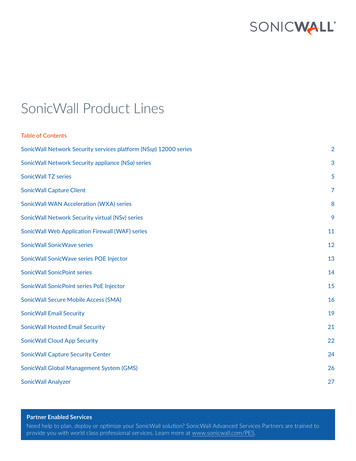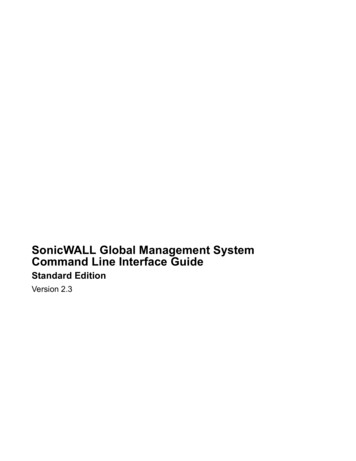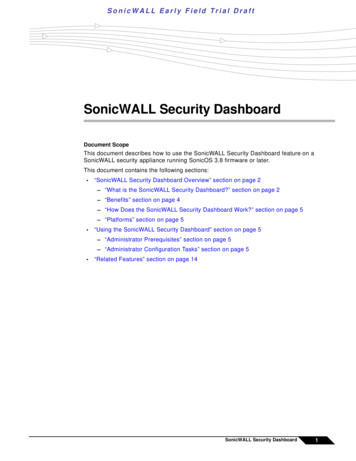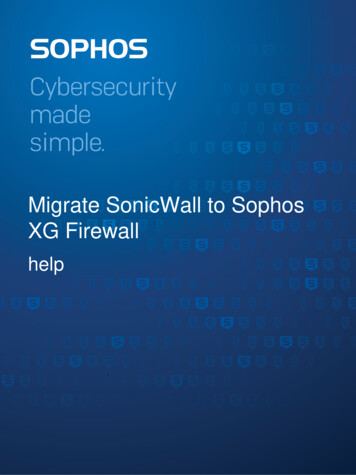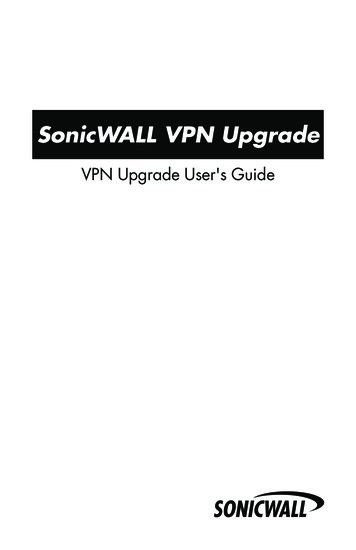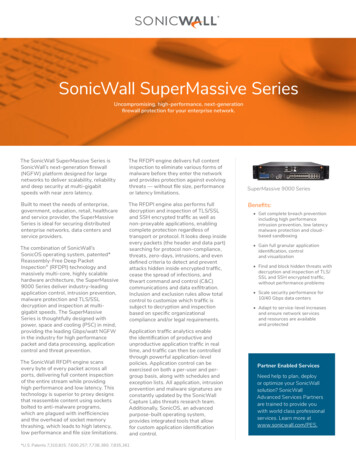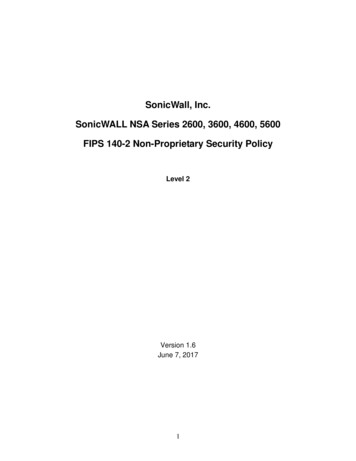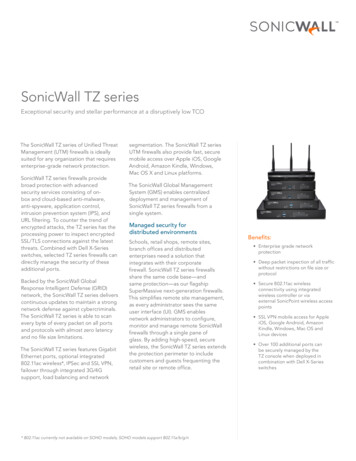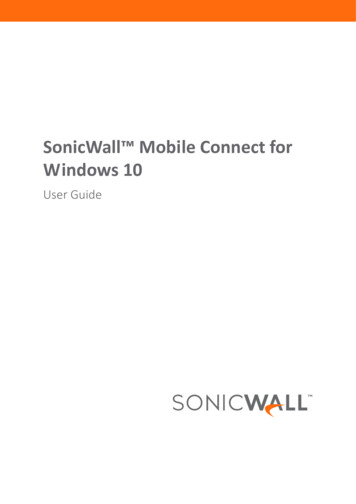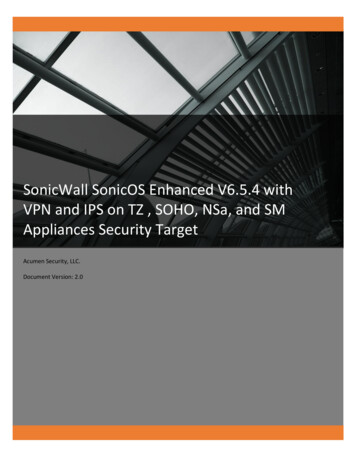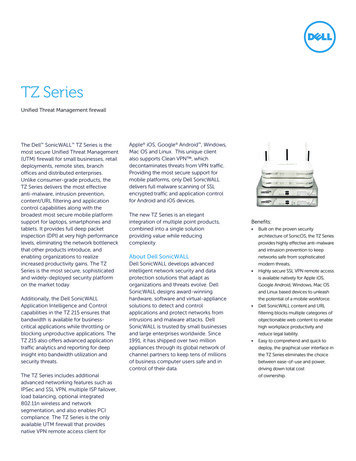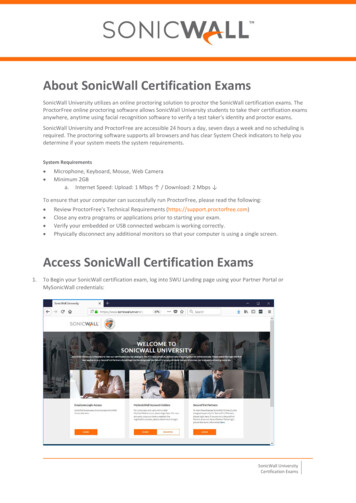
Transcription
About SonicWall Certification ExamsSonicWall University utilizes an online proctoring solution to proctor the SonicWall certification exams. TheProctorFree online proctoring software allows SonicWall University students to take their certification examsanywhere, anytime using facial recognition software to verify a test taker's identity and proctor exams.SonicWall University and ProctorFree are accessible 24 hours a day, seven days a week and no scheduling isrequired. The proctoring software supports all browsers and has clear System Check indicators to help youdetermine if your system meets the system requirements.System Requirements Microphone, Keyboard, Mouse, Web CameraMinimum 2GBa. Internet Speed: Upload: 1 Mbps / Download: 2 Mbps To ensure that your computer can successfully run ProctorFree, please read the following: Review ProctorFree’s Technical Requirements (https://support.proctorfree.com)Close any extra programs or applications prior to starting your exam.Verify your embedded or USB connected webcam is working correctly.Physically disconnect any additional monitors so that your computer is using a single screen.Access SonicWall Certification Exams1.To Begin your SonicWall certification exam, log into SWU Landing page using your Partner Portal orMySonicWall credentials:SonicWall UniversityCertification Exams
2.Activate your Exam e-Key3.Click on the certification exam that you want to complete:SonicWall UniversityCertification Exams2
4.You will be redirected to the certification exam page where you will be prompted to enter your activationkey. Enter the activation key into the “Enter Course Key” field and click Submit.NOTE: Your Instructor will provide the keys to access the Exam.5.Once the activation key is verified by the system, you can click on the Take Assessment button to accessthe examSonicWall UniversityCertification Exams3
6.You can now start your exam7.After you click Start, the ProctorFree application will launch. Click on Open Link to launch the application.The ProctorFree initializing page will now load.NOTE: If you do not have the application installed, please click on the download link to install the desktopapplication. Follow the steps to install the applicationYou can only have one default browser window open during the exam, otherwise the system will promptyou to re-authenticate.You can only have one screen open. More than one screen will cause the Streaming section to fail. Allowthe System Check to complete. If you experience any issues and need assistance troubleshooting pleasecontact the ProctorFree Support Team (https://support.proctorfree.com).SonicWall UniversityCertification Exams4
8.ProctorFree will now test your system t ensure it meets the system requirements for the application torun.9.The ProctorFree application will now capture your profileNOTE: You may have to adjust your lighting Your profile will be used when you access proctored exams in the future so that we can confirm youridentity. Think of this as a profile of record.Make sure your room and face are well lit.a. Direct lighting from a light source pointed towards your face provides the best results.b. X Direct overhead or background light that is in view of the web camera may negatively affectprofiling.Directly face the camera and align your entire face within the oval.Once the system captures your profile, click on Capture ConfirmThe ProctorFree application will now redirect your browser back to the SonicWall University page whenyou can begin your exam.SonicWall UniversityCertification Exams5
10. Once the system assessment is complete, click on the START PROCTORED SESSION button11. Confirm your acceptance of the proctoring requirements by clicking on CONFIRM AND STARTPROCTORED SESSIONREMINDERS:a.b.Note taking is not allowed.Please use the bathroom facilities before starting the exam.12. Once the exam is complete, click to Continue to receive your results.SonicWall UniversityCertification Exams6
13. You can now review your results14. Click on Finish in the ProctorFree window to end the proctoring sessionCongratulations!You are now finished with your proctored exam session and can close all remaining ProctorFree browserwindows. You are under no obligation to fill out the VERY short survey but in doing so, you would help usimprove our service and give valuable feedback to your institution.SonicWall UniversityCertification Exams7
Copyright 2018 SonicWall Inc. All rights reserved.This product is protected by U.S. and international copyright and intellectual property laws. SonicWall is a trademark or registeredtrademark of SonicWall Inc. and/or its affiliates in the U.S.A. and/or other countries. All other trademarks and registered trademarks areproperty of their respective owners.The information in this document is provided in connection with SonicWall Inc. and/or its affiliates’ products. No license, express orimplied, by estoppel or otherwise, to any intellectual property right is granted by this document or in connection with the sale ofSonicWall products. EXCEPT AS SET FORTH IN THE TERMS AND CONDITIONS AS SPECIFIED IN THE LICENSE AGREEMENT FOR THISPRODUCT, SONICWALL AND/OR ITS AFFILIATES ASSUME NO LIABILITY WHATSOEVER AND DISCLAIMS ANY EXPRESS, IMPLIED ORSTATUTORY WARRANTY RELATING TO ITS PRODUCTS INCLUDING, BUT NOT LIMITED TO, THE IMPLIED WARRANTY OF MERCHANTABILITY,FITNESS FOR A PARTICULAR PURPOSE, OR NON- INFRINGEMENT. IN NO EVENT SHALL SONICWALL AND/OR ITS AFFILIATES BE LIABLE FORANY DIRECT, INDIRECT, CONSEQUENTIAL, PUNITIVE, SPECIAL OR INCIDENTAL DAMAGES (INCLUDING, WITHOUT LIMITATION, DAMAGESFOR LOSS OF PROFITS, BUSINESS INTERRUPTION OR LOSS OF INFORMATION) ARISING OUT OF THE USE OR INABILITY TO USE THISDOCUMENT, EVEN IF SONICWALL AND/OR ITS AFFILIATES HAVE BEEN ADVISED OF THE POSSIBILITY OF SUCH DAMAGES. SonicWall and/orits affiliates make no representations or warranties with respect to the accuracy or completeness of the contents of this document andreserve the right to make changes to specifications and product descriptions at any time without notice. SonicWall Inc. and/or its affiliatesdo not make any commitment to update the information contained in this document.For more information, visit https://www.sonicwall.com/legal/.LegendWARNING: A WARNING icon indicates a potential for property damage, personal injury, or death.CAUTION: A CAUTION icon indicates potential damage to hardware or loss of data if instructions are not followed.IMPORTANT, NOTE, TIP, MOBILE, or VIDEO: An information icon indicates supporting information.Last updated: 4/20/2018SonicWall UniversityCertification Exams8
SonicWall University students to take their certification exams anywhere, anytime using facial recognition software to verify a test taker's identity and proctor exams. SonicWall University and . ProctorFree . . No license, express or implied, by estoppel or otherwise, to any intellectual property right is granted by this document or in .