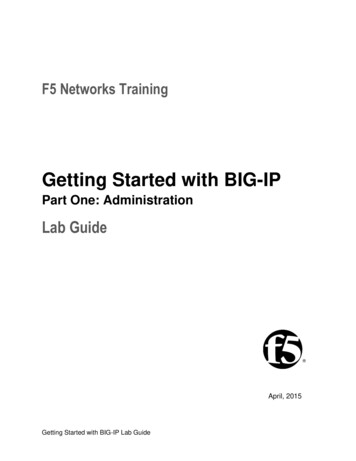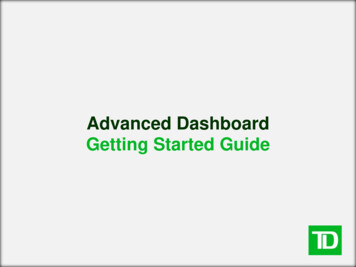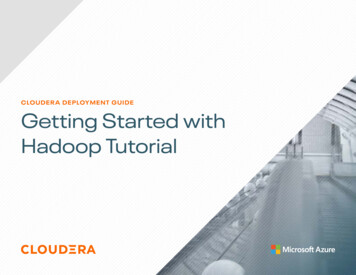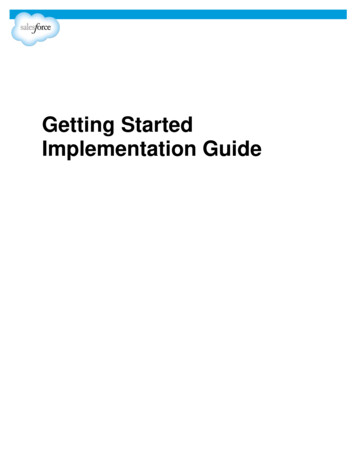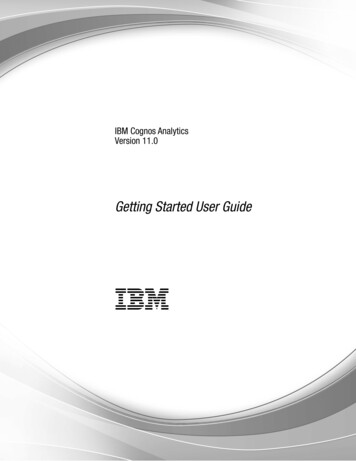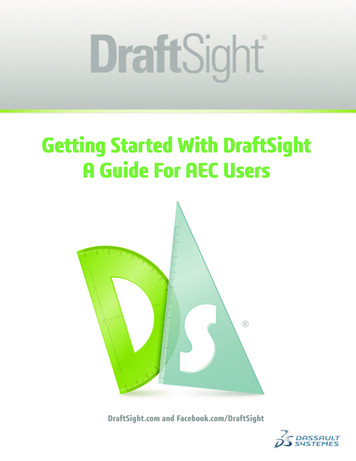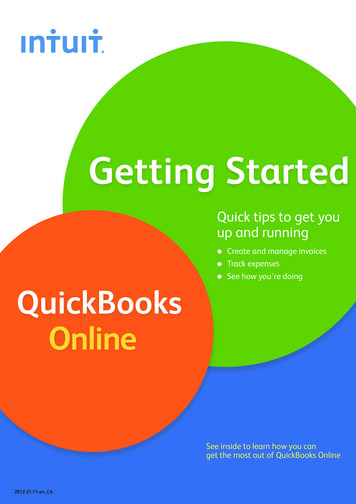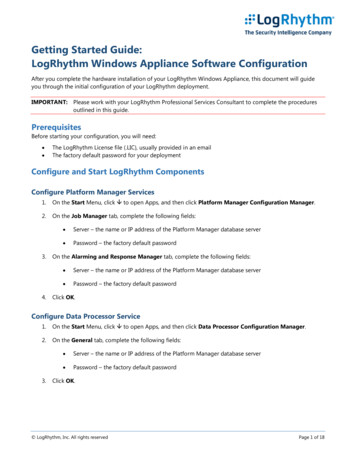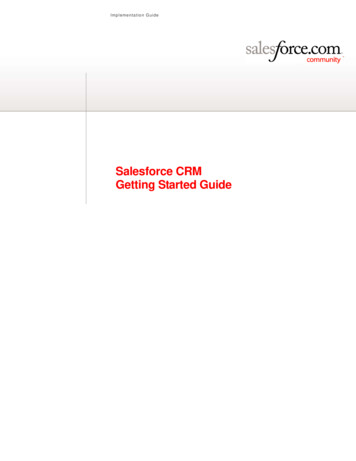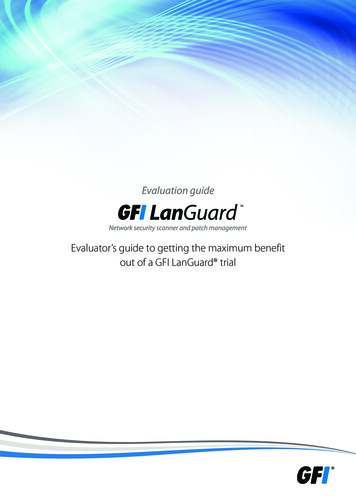
Transcription
Evaluation guideEvaluator’s guide to getting the maximum benefitout of a GFI LanGuard trial
ContentsGFI LanGuard 2012 evaluation guide1Introduction4GFI LanGuard overview4Why do customers purchase GFI LanGuard?4Installation5How to get the evaluation key5System requirements5Installing GFI LanGuard 20125Step 1: Perform security scans5Agent-less vs agent-based scans5Agent-less security scans5Agent-based audits8Scanning profiles10Triggering scans from the Dashboard11Step 2: Analyze scan results12The Dashboard12How to view relevant security changes from your network13How to add/view more computers in the Dashboard13How to filter computers14How to group computers15How to search for computers17Full text search18Reporting19Step 3: Remediate security issues19Deploy missing software updates19Uninstall unauthorized applications21Deploy custom software24Other remediation operations25Step 4: Automate tasks26Automatically discover new devices in the network26Automate security audits26Automate patch download28Automate remediation operations28Automate reports generation31GFI LanGuard 2012 evaluation guide2
GFI LanGuard 2012 use cases32Using GFI LanGuard for vulnerability assessment32Using GFI LanGuard for patch management33Using GFI LanGuard for asset tracking33Using GFI LanGuard for network and software audit33Using GFI LanGuard for regulatory compliance34Useful linksGFI LanGuard 2012 evaluation guide353
IntroductionThank you for evaluating GFI LanGuard. This document aims to help you get the maximum benefit out of yourGFI LanGuard trial.In the next sections, our guidelines will help you prove the benefits to yourself and anyone else involved inthe decision-making process.GFI LanGuard overviewGFI LanGuard is a comprehensive network management solution. It acts as a virtual security consultanthelping in the following areas: patch management, vulnerability assessment, network and software auditing,asset inventory, risk analysis and compliance.GFI LanGuard scans, analyzes and helps remediate your network. Simply stated:»»Either agent-based or agent-less, GFI LanGuard scans the network for security related issues andgathers security relevant information. It gathers information about security vulnerabilities, missingpatches, missing service packs, open ports, open shares, users and groups, installed applications, andhardware inventory. GFI LanGuard integrates with over 2,500 security applications such as antivirus,anti-spyware or firewalls and reports on their status.»»With the results of the scans you can then analyze the status of your network. GFI LanGuard providesa powerful dashboard to browse and investigate the scan results. Security sensors are triggered whenissues are detected. A vulnerability level is assigned to each scanned computer based on the itemsfound during the audit and GFI LanGuard provides reports and results comparisons.»»After scanning and analyzing, GFI LanGuard assists to remediate the security issues, automating theprocess where possible.»»After creating a baseline scan, you can identify any differences or changes to the security andcomputer configurations of all the computers in the network. You can decide to take such actions asdeploy missing Microsoft and non-Microsoft security (and non-security) updates, rollback updates,deploy custom software and scripts, uninstall unauthorized applications, open remote desktopconnections to scanned computers, etc. All of these actions will help to ensure your network is up-todate and the latest patches are applied.Why do customers purchase GFI LanGuard?Based on our experience, the top four (4) reasons GFI customers purchase GFI LanGuard are below:1. To minimize the risk of security breaches by:»»»»»»»»scanning the network for security and vulnerability issuesautomatically detecting and uninstalling any unauthorized applicationsauditing software (which PCs have what software) and hardware devices on the networkreceiving alerts and reports regarding the security environment of the network.2. To automate patch management – detect and deploy missing patches for Microsoft and other thirdparty applications3. To conduct network auditing and network health monitoring4. To aid with compliance for security regulations that require regular vulnerability assessment and patchmanagement (e.g. PCI DSS, HIPAA, SOX, GLBA, GCSx PSN CoCo, etc.)GFI LanGuard 2012 evaluation guide4
InstallationHow to get the evaluation keyIf you have not yet downloaded GFI LanGuard 2012, please download the trial here before starting.To start the evaluation of GFI LanGuard you need to enter your free evaluation key. Entering the evaluationkey will give you the full functionality of the product, limited to five IP addresses for 30 days. We sent the keyto the email address that you registered with when downloading this product.If you do not have access to the original email which included the key, please click here now to request a newevaluation key. It is completely free.If you need to evaluate for a longer period or with more than five IP addresses, you can submit your requesthere.System requirementsBefore installing GFI LanGuard please check and ensure that the hardware and software requirements are met.They are listed here.Installing GFI LanGuard 2012Easy steps to deploy and test your GFI LanGuard 2012 installation are available in the Installation and setupguide that can be downloaded from here.Step 1: Perform security scansAgent-less vs. agent-based scansGFI LanGuard can perform both agent-less and agent-based security scans. Here are some items to considerwhen choosing what scanning method to use:Agent-less scans:»» No installs on client machines»»»»All processing is done by the central server, no resources from client machines are requiredWork on rough devices and systems where agents are not supported.Agent-based scans:»» Have better performance due to distributed load across clients»»Work better in low bandwidth environments because the communication between server and clientsis much less intensive than in the case of agent-less scans»»Better support of laptops because agents will continue to do their job when offline and when they areonline they will just synchronize with the sever»»Improved results accuracy because local scans have access to more information than remote scans.Agent-less security scansTrigger scans and follow progress in real timeUse the Scan tab to trigger agent-less scans immediately and to follow up progress in real time. The scantarget can be any combination of computer names, text files containing computer names, a single IP addressand ranges of IP addresses, domain or workgroups and organizational units.Administrative access to the remote machines is required for comprehensive security audit results.Please note that at present, only agent-less scans are possible for Mac OS X targets.GFI LanGuard 2012 evaluation guide5
Scheduled scansUse Configuration Scheduled Scans to schedule agent-less scans to run on regular basis:GFI LanGuard 2012 evaluation guide6
Progress of scheduled scans can be followed using Activity Monitor Security Scans:Command line scansUse lnsscmd.exe tool to run command line scans:GFI LanGuard 2012 evaluation guide7
Agent-based auditsOne way to enable agents is to use Configuration Manage Agents tool:The process to enable agents is easy. Just set the list of computers or domains or organizational units whereagents need to be deployed and provide credentials with administrative access to the remote machines.GFI LanGuard will handle the deployment operation.How agents work:»»»»»»GFI LanGuard installs the agents automatically on the selected computers»»»»Agents need around 25 MB RAM and 350 MB disk space»»GFI LanGuard agents can be uninstalled from the main console. By default, the agents will auto-uninstallthemselves if they have no contact with their server for 60 days. The number of days can be configured»»GFI LanGuard agents communicate their status to GFI LanGuard server using the TCP port 1070. Theport number can be configured»»GFI LanGuard can be configured to perform network discovery automatically on domains ororganizational units and install agents automatically on newly discovered machines»»GFI LanGuard automatically handles situations where agents were removed by mistake or they need tobe upgradedAgents only install on Windows systemsBy default, agents perform a full scan of their host machine once per day, but the frequency, the scantime and scanning profile can be configuredAgents consume CPU power only when the host computer is audited. This is normally a few minutesper day and the priority of the process is below normal so that it will not interfere with the work doneon that machineGFI LanGuard 2012 evaluation guide8
»»An Agent may be designated a Relay Agent, which allows remediation to be performed moreefficiently and using less network bandwidth for multi-site or large networks. The Relay Agent stores alocal copy of the patch data (normally stored on the GFI LanGuard server) and this is used to remediatenearby computers. More information about Relay Agents can be found in the Administration andconfiguration manual that can be downloaded from here.Troubleshooting agent deployment errorsIf GFI LanGuard fails to deploy the agent on certain machines, you can click here for a list of possible causes.Another way to enable and configure the agents is to use the Dashboard and selecting Deploy agent from theCommon Tasks section:Trigger agent-based on-demand scansFrom the Scan tab only agent-less scans can be performed. Agent-based scans usually run automatically inbackground on the remote machines according to the audit schedule that was set (by default agents do theirscan once per day).If a refresh of the security information is required it is possible to trigger on-demand agent scans using theScan and refresh now option from the Dashboard. More details about how the Scan and refresh now optionworks are available in the Triggering scans from the Dashboard section.GFI LanGuard 2012 evaluation guide9
Scanning profilesScanning profiles determine how security scans are performed: what security issues to check for and whatnetwork data is collected. Out of the box, GFI LanGuard comes with an extensive list of predefined scanningprofiles.Use Configuration Scanning Profiles to view, modify or create new custom scanning profiles.GFI LanGuard 2012 evaluation guide10
Triggering scans from the DashboardOne easy way to trigger security audits is to use the Dashboard. Just select the list of computers/domains/organizational units from the Dashboard tree and click on either Scan and refresh information now or Custom scanoptions. Both of them are available in the Common Tasks area or when right-clicking on the selected computers.Scan and refresh information nowThis option immediately triggers a security audit that runs in background for the selected computers. On thecomputers where the agent is installed, the scan will be performed by the agent and under the scanningprofile defined for the agent. For the computers where the agent is not available an agent-less scan isscheduled to run in background using Full Scan profile. Use Activity Monitor Security Scans to monitor bothagent-based scans and agent-less scheduled scans.Custom scanThis option will select the Scan tab with the scan target already prefilled with the list of computers that wereselected in the Dashboard.GFI LanGuard 2012 evaluation guide11
Step 2: Analyze scan resultsThe DashboardThe Dashboard aggregates results from all scans, independent of the scanning profile or if the scan is agentless or agent-based. The aim is to show instantly a complete overview of the network security status.Starting from an executive overview that shows the most vulnerable computers, most prominent securityissues, vulnerability trends, etc., users can drill down to certain computers and specific issues.On the left hand side of the Dashboard, we have the computers tree, which is, by default, organized bydomains and organizational units. On the right hand side, nine views are available to show information aboutthe selected computers. The name of the views is self-explanatory: Overview, Computers, History, Vulnerabilities,Patches, Ports, Software, Hardware and System Information.GFI LanGuard 2012 evaluation guide12
How to view relevant security changes from your networkUse the Dashboard History view to inspect relevant security changes from your network: be notified whennew devices are discovered, when new security vulnerabilities are detected, when applications are installedor removed, when services are started or stopped, when new ports are opened, when new shares are created,when new users are created, when there are hardware changes, etc.If a valid email recipient is configured in Alerting Options configuration, GFI LanGuard sends by default a DailyDigest report containing the history view of the entire network for the last 24 hours.The Reports view also contains reports like Baseline Comparison, Network Security History, Scan History andRemediation History that can be scheduled to run on a regular basis.How to add/view more computers in the DashboardUnless it is filtered, the Dashboard tree will show all computers managed by GFI LanGuard. This means that alldevices that were discovered or fully scanned by the product.To view computers in the Dashboard one of the following operations needs to be performed:»»Scan the computers without agents by using Scan tab, Configuration Scheduled Scans or commandline scans»»»»Enable agents on the computers using Configuration Agents ManagementUse Add more computers option from the Common Tasks area of the Dashboard to add to the treeentire domains/workgroups and organizational units or a list of specific computers.GFI LanGuard 2012 evaluation guide13
How to filter computersUse the filtering area which is available in Dashboard, Remediate and Reports views to filter which computersare shown in the tree on the left side of the screen:GFI LanGuard 2012 evaluation guide14
How to group computersComputers from the tree can be grouped by predefined criteria like domains and organizational units (defaultgrouping), operating system, network role, relays distribution or custom attributes defined by the users.Defining custom attributes:GFI LanGuard 2012 evaluation guide15
Then view computers by defined attributes:GFI LanGuard 2012 evaluation guide16
How to search for computersIf a large number of computers are managed, finding them in the computers tree might be time consuming.Use the search area available in Dashboard, Remediate and Reports views to instantly locate computers.GFI LanGuard 2012 evaluation guide17
Full text searchUse the search area of Dashboard, Remediate and Reports views to locate information instantly in scan resultsbased on keywords.Search results can be grouped by computer or information category. It is also possible to exclude certainresults (i.e., if you are interested only in installed software then you exclude the other categories of scan resultslike vulnerabilities, users, groups, services, etc.)GFI LanGuard 2012 evaluation guide18
ReportingGFI LanGuard comes with a large set of predefined executive, technical and statistical reports. All reports canbe customized, rebranded, scheduled to be generated on a regular basis and exported to various popularformats like PDF, HTML, RTF, XLS, etc.Additionally GFI LanGuard ships with a large set of reports dedicated to compliance with PCI DSS, HIPAA, SOX,GLBA, PSN CoCo, amongst others.Step 3: Remediate security issuesDeploy missing software updatesUse Remediate Remediation Center Deploy Software Updates to deploy missing security and non-security updates:»»Select the computers or computer groups where patches need to be deployed from the computerstree in the left part of the screen.Multiple items can be selected in the computers tree using CTRL click.To locate computers more easily in large networks, computers from the tree can be filtered by a large numberof criteria. See the How to filter computers section for more details.GFI LanGuard 2012 evaluation guide19
»»In the Deploy Software Updates screen you can see all missing updates for the selected computers withdetails for each update on which of the selected computers is missing. It is possible to fine tune thedeployment by selecting or deselecting patches or computers.»»Set up deployment schedule and reboot options.»»Start the deployment operation. Progress can be followed using Remediate Remediation Jobs.GFI LanGuard 2012 evaluation guide20
»»Rescan the machines to get their security status after the deployment was done. A large number ofupdates require a reboot of the target machine for the deployment to complete. If an update is stillseen as missing after a deployment operation, make sure the machine was rebooted.»»GFI LanGuard can be configured to automatically deploy missing updates. See Automate RemediationOperations section for more details.Uninstall unauthorized applications»» Perform a full audit or a software audit on the network to get an inventory of installed applications. SeePerforming Security Scans section for more details.»»Mark unauthorized applications using Configuration Applications Inventory. It is possible to addunauthorized applications even if they are not detected as installed in the network by using the“Add ” button.GFI LanGuard 2012 evaluation guide21
»»Use Configuration Auto-Uninstall Validation to test if GFI LanGuard is able to successfully uninstall anunauthorized application silently (no user input required on the target machine). If the validation succeedsGFI LanGuard is able and can be configured to automatically uninstall that application from the network.Some applications do not support silent uninstall and they cannot be removed by GFI LanGuard becausethe uninstall process will show dialogs to the end users of the target machines, waiting for their input andinterfering with their work.GFI LanGuard 2012 evaluation guide22
»»»»Rescan your network again to detect all unauthorized applications.Use Remediate Remediation Center Uninstall Applications to remove unauthorized applications fromyour network.GFI LanGuard 2012 evaluation guide23
»»GFI LanGuard can be configured to automatically detect and remove any unauthorized applicationfrom your network. See Automate Remediation Operations section for more details.»»Rescan the machines to get their security status once uninstall is done.Deploy custom softwareGFI LanGuard can deploy custom software and scripts network wide. Practically any piece of software that canrun silently can be deployed using GFI LanGuard.Use Remediate Remediation Center Deploy Custom Software to deploy custom software and scripts toyour network. The steps to follow are pretty similar to the ones to deploy missing software updates, whichis described here. The main difference is that while missing software updates are detected automatically,the custom software must be specified manually, together with parameters for silent installation andconfiguration files, if necessary.GFI LanGuard 2012 evaluation guide24
Other remediation operationsUse Remediate Remediation Center to view all remediation operations available in GFI LanGuard. Beside theones mentioned in the above sections (deploy missing patches, uninstall unauthorized applications anddeploy custom software), GFI LanGuard allows remediation operations like:»»Rollback patches – this option is very important when security updates that interfere with yourbusiness environment were installed»»»»»»»»»»Trigger definition updates for antivirus and anti-spyware softwareTrigger antivirus and anti-spyware scans on the remote machinesEnable real-time protection for antivirus and anti-spyware solutionsTurn on firewallsOpen a remot
GFI LanGuard is a comprehensive network management solution. It acts as a virtual security consultant helping in the following areas: patch management, vulnerability assessment, network and software auditing, . To conduct network auditing and network health monitoring 4. To aid with com