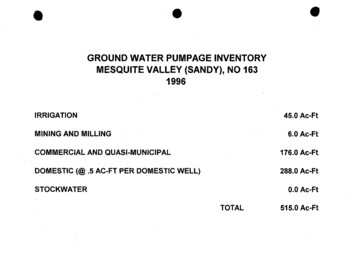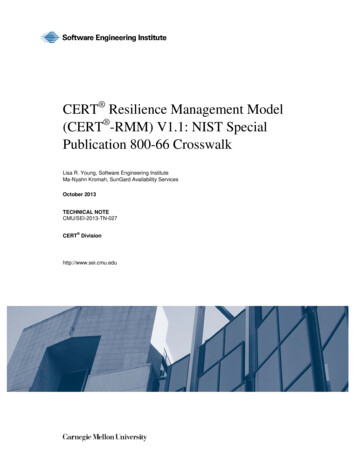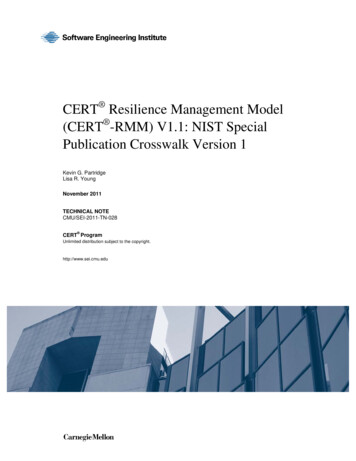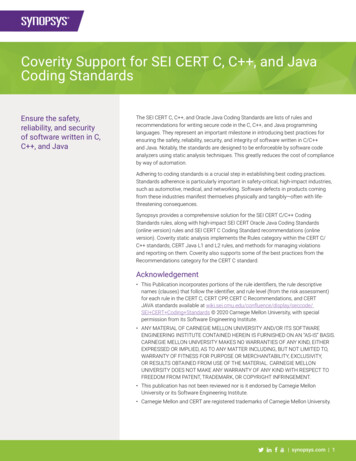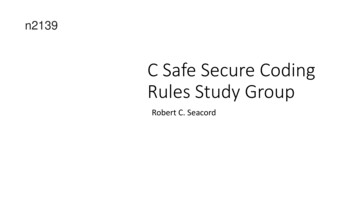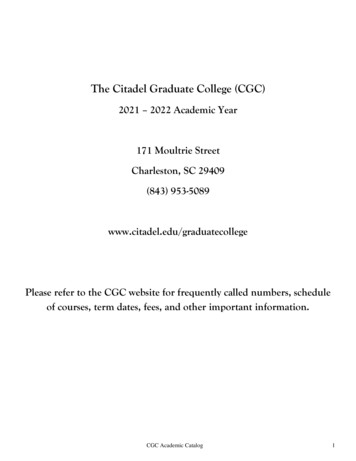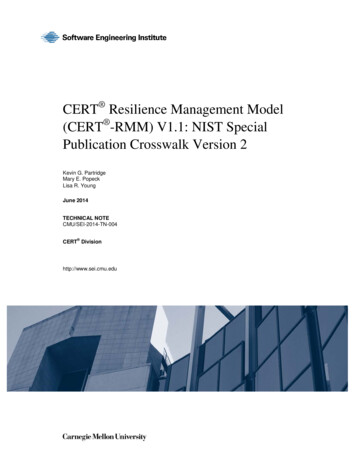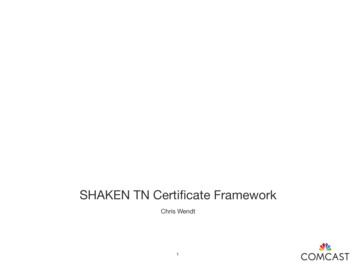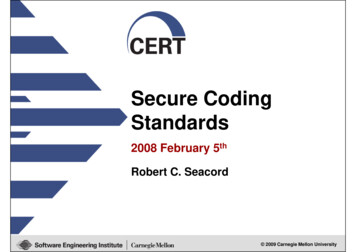Transcription
iSiLKA graphical front-end for the SiLK toolsDevelopment & DeploymentGuidefor iSiLK version 0.1.2November 2008iSiLK was developed by theNetwork Situational Awareness Group at CERTSoftware Engineering InstituteCarnegie Mellon University
iSiLK User GuideCopyright 2007-2008 Carnegie Mellon UniversityiSiLK is released under the following licenses: GNU Public License (GPL) Rights pursuant to Version 2, June 1991 Government Purpose License Rights (GPLR) pursuant to DFARS 252.225-7013iSiLK and related applications are made available with NO WARRANTY.ANY INFORMATION, MATERIALS, SERVICES, INTELLECTUAL PROPERTYOR OTHER PROPERTY OR RIGHTS GRANTED OR PROVIDED BYCARNEGIE MELLON UNIVERSITY PURSUANT TO THIS LICENSE(HEREINAFTER THE "DELIVERABLES") ARE ON AN "AS-IS" BASIS.CARNEGIE MELLON UNIVERSITY MAKES NO WARRANTIES OF ANYKIND, EITHER EXPRESS OR IMPLIED AS TO ANY MATTER INCLUDING,BUT NOT LIMITED TO, WARRANTY OF FITNESS FOR A PARTICULARPURPOSE, MERCHANTABILITY, INFORMATIONAL CONTENT,NONINFRINGEMENT, OR ERROR-FREE OPERATION. CARNEGIE MELLONUNIVERSITY SHALL NOT BE LIABLE FOR INDIRECT, SPECIAL ORCONSEQUENTIAL DAMAGES, SUCH AS LOSS OF PROFITS OR INABILITYTO USE SAID INTELLECTUAL PROPERTY, UNDER THIS LICENSE,REGARDLESS OF WHETHER SUCH PARTY WAS AWARE OF THEPOSSIBILITY OF SUCH DAMAGES. LICENSEE AGREES THAT IT WILL NOTMAKE ANY WARRANTY ON BEHALF OF CARNEGIE MELLON UNIVERSITY,EXPRESS OR IMPLIED, TO ANY PERSON CONCERNING THE APPLICATIONOF OR THE RESULTS TO BE OBTAINED WITH THE DELIVERABLESUNDER THIS LICENSE.Licensee hereby agrees to defend, indemnify, and hold harmless Carnegie MellonUniversity, its trustees, officers, employees, and agents from all claims or demands madeagainst them (and any related losses, expenses, or attorney's fees) arising out of, or relatingto Licensee's and/or its sub licensees' negligent use or willful misuse of or negligentconduct or willful misconduct regarding the Software, facilities, or other rights orassistance granted by Carnegie Mellon University under this License, including, but notlimited to, any claims of product liability, personal injury, death, damage to property, orviolation of any laws or regulations.Carnegie Mellon University Software Engineering Institute authored documents aresponsored by the U.S. Department of Defense under Contract F19628-00-C-0003.Carnegie Mellon University retains copyrights in all material produced under thiscontract. The U.S. Government retains a non-exclusive, royalty-free license to publish orreproduce these documents, or allow others to do so, for U.S. Government purposes onlypursuant to the copyright license under the contract clause at 252.227.7013.
Table of ContentsTable of Contents. 3Installing iSilk from Source. 5Introduction .5Installation Steps.5Step 1 – Install iSiLK Dependencies . 5Step 2 – Install Python Source Code . 7Step 3 – Test your SSH connection. 7Step 4 - Run iSiLK with Python . 7Building a Windows Binary Distribution . 9Introduction .9Building the Windows Installer .9Deployment Considerations . 11Where iSiLK Stores Files .11Local Configuration Files. 11Local Data Files . 11Remote Data Files. 11
Installing iSilk from SourceIntroductionThis section includes information about running iSILK source directly from aPython interpreter and for building a binary distribution from the source code. Ifyou’d like to do iSiLK development, including writing a plug-in, you’ll need to setup a development environment following the steps in this guide. If all you need todo is install iSiLK on your Windows desktop, see the iSiLK User’s Guide.Although the instructions in this section are geared toward Windows, it should befairly straightforward to translate these instructions into the appropriate steps on aLinux system or Mac OSX. iSiLK should run anywhere the Python packages itdepends on are available. The graphical user interface is based on wxPython,which is in turn based on wxwidgets, a platform-independent graphical userinterface library that can be used to build applications on Linux under a variety ofwindowing environments, under Mac OSX and of course, under MicrosoftWindows.Installation StepsStep 1 – Install iSiLK DependenciesIn order to run iSILK you’ll to install all of the following open source software.1. Install Python 2.4iSiLK is an application written in Python. The iSiLK sources should run in aversion 2.4 Python interpreter or newer, although it has only be tested underPython 2.4. It has been tested on Windows with both ActivePython, a version ofPython maintained by ActiveState, a commercial software company that offersvarious support packages, and with the version available from Python.org. Theymay be downloaded from http://www.activestate.com/ andhttp://www.python.org respectively. If you install the Python.org distribution onWindows, you will also need to add C:\Python24 to your executable path. To dothis, go to the Windows Control Panel, Advanced Tab and select theEnvironment Variables button. Select the Path System variable, choose Edit, andadd C:\Python24 at the end making sure to put a semicolon between it and anypreceding Path variables.2. Install additional Python modulesBe sure to install the variants of modules intended for a Python 2.4 interpreter.The module version numbers below correspond to versions of the modules thathave been used in testing. Later versions may work but these have not beentested.wxPython 2.8 (user interface library)Development and Deployment Guide 5
n32-unicode-2.8.4.0-py24.exeNumPy 1.2.0 or higher (required by s.php?group id 1369&package id 175103MatPlotLib 0.98.3 or higher .php?group id 80706In order to enable built-in ssh support, provide the following:Paramiko 1.7.2 (client ssh iko-1.7.2.zipUnzip the paramiko package and then run the paramiko1.7.2.win32.exe executable file found in the dist folder inside theparamikdo-1.7.2 folderPycrypto 2.0.1.win32-py2.4 (required by Paramiko)A collection of cryptographicimplemented for use from thon/code/crypto(Main distribution tml(Windows binary distribution)In order for Pycrypto and Paramiko to work, you will need a standard Unix keypair. You can use an existing key pair or you can run ssh-keygen on a Unixmachine to produce a new key pair. Paramiko expects a private key using thestandard the Unix key format used by opensssh. Note that some Windows sshclient applications use a different format, but allow you to import and exportopenssh format keys. If you have a key pair that you are already using forsomething else, you may use it for communication between iSiLK and SiLK.NOTE: The Windows version of Paramiko may not work with all keytypes supported by openssh. In particular, version 1.7.2 does not supportRSA keys (the openssh default), so you should be sure to specify the keytype as DSA instead.In either case, the public key should be appended to the authorized keys file onthe Unix machine where the Silk Toolset is running, (usually in .ssh directoryunder home). The private key should reside on the windows machine in a knownlocation to be used later in configuring iSiLK.3. Verify that you can run Python and load these modules.Open a Command Prompt run python
C:\ cd c:\C:\ pythonFrom the python prompt, type the following, one after the other: f all is well, these should all return without displaying an error message.Step 2 – Install Python Source CodeAfter installing the prerequisites install the Python code for iSiLK. Simply createa directory for the source code and unpack it. For example, on Windows:C:\ cd c:\C:\ pkunzip isilk.zipThis will create a directory with the contents of the distribution.Step 3 – Test your SSH connectionBefore running iSiLK for the first time make sure that you can invoke SiLK toolsusing a standard command-line ssh client. This will allow you verify that SiLK isinstalled properly, that your PATH is properly set, and that the SSH setup iscorrect. For example, run:C:\ sshclient.exe –i id mykey me@host rwfilter –helpYou can then verify rwfilter runs and that its output is the same as you see whenyou log with an ssh console application and run that command directly at theUnix command prompt.Step 4 - Run iSiLK with PythonLaunching iSiLK is simply a matter of running “isilk.py” with your pythoninterpreter. For example, on a Windows host this may look something like:C:\isilkdir python isilk.py [options ]See the iSiLK User’s Guide for details on running iSiLK for the first time withyour SiLK installation.Development and Deployment Guide 7
Building a Windows Binary DistributionIntroductionThe following steps are required to create a binary distribution for Windows. Allof the following should be done on an installation of Windows XP.Building the Windows Installer1. Install the py2exe tool.This will allow you to create a directory that contains a standalone executable andthe supporting files that will be installed in the "Program Files" directory.Py2Exe 0.6.6 (required to build group id 155832. Run py2exe to generate the "dist" directoryC:\ cd isilkC:\isilk python setup-windows.py py2exe3. Install the free version of Advanced ding.html4. Update the version numberIf the version number has changed, choose “Product Details” from the “ProjectSettings” from the menu displayed to the left of the main window and update the“Product Version Field”. It is recommended you respond “No” the dialog boxthat asks whether to create a new Product Code, since iSiLK is not designed tosupport side-by-side installs of multiple versions of the application.5. Generate the "isilk.msi" file using Advanced Installer:The source distribution contains an Advanced Installer project file "isilk.aip".After installing the Installer, open it and choose File Open and select the isilk.aipfile. Then select the “File and Folders” view in the “Project Definition” menudisplayed to the left of the application window. This will show you all the files andsub-directories that will be copied to the installation directory when iSiLK isinstalled. You’ll want to delete the existing contents of that directory beforestarting.Then, choose the “Application Folder” in the tree of folders displayed, and thenadd contents to that folder: Select “Add Files” and add all the files in the dist/ directory to the toplevel “Application Folder” for the project. For each folder in the dist/ directory, use “Add Folder” and add thisfolder and its contents to the to the “Application Folder”.Development and Deployment Guide 9
Finally, build the .msi file by selecting “Build” from the toolbar or the “Project”menu.You should be able to run "isilk.msi" on any Windows XP or Vista system. Theinstaller will install files in "Program Files", and create shortcuts for isilk.exe onyour Start Menu.NOTE: You will need to make sure the dll MSVCP71.dll is installed onyour target system. This is generally copied to c:\Windows\System32 aspart of the installation process of many Microsoft applications. It’s alsodistributed with most of the Microsoft developer tools.Beforeredistributing this file or any other file from Microsoft, be sure to consultthe appropriate Microsoft license agreement.
Deployment ConsiderationsWhere iSiLK Stores FilesLocal Configuration FilesThe first time you run iSiLK it will create the following configuration files:C:\Documents and Settings\JDoe\Application Data\iSiLK\silk.confC:\Documents and Settings\JDoe\Application Data\iSiLK\library.datLocal Data FilesEvery active problem set corresponds to a directory on the user’s local system inhis documents directory. By default on Windows, problem sets are stored in the“isilk” sub-directory under “My Documents”. This directly will typically looksomething like:C:\Documents and Settings\JDoe\My Documents\isilkiSiLK will create a subdirectory in this location for each problem set that has beensaved. That problem set directory contains ascii versions of any of the files you’vechosen to download, as well as a graphics file corresponding to every renderedgraph in the problem set. It also contains an xml file, index.xml that describes theproblem set and includes various iSiLK-specific meta-information. If you list aproblem set directory on Windows it will look something like:C:\Documents and Settings\JDoe\My Documents\isilk\jvt0.isilk dirVolume in drive C has no label.Volume Serial Number is E089-36DFDirectory of C:\Documents and Settings\JDoe\My 0 PM DIR .06:30 PM DIR .06:30 PM9,449 Graph - Bytes-0l4p.png06:29 PM9,665 index.xml06:28 PM429,760 Untitled Count by sport-56eu.asc06:29 PM12,604,326 Untitled Query-f39t.rwf.asc06:29 PM12,604,326 Untitled Refinement-srgj.rwf.asc5 File(s)25,657,526 bytes2 Dir(s) 29,593,288,704 bytes freeRemote Data FilesThe output directory that SiLK uses to store your remote results is configurable.For each local problem set directory iSiLK creates a corresponding remoteproblem set directory. The problem set directory includes a binary and asciiversion of every output file generated during the course of analysis.Note that it is user’s responsibility to explicitly delete any remote data after it is nolonger needed since iSiLK does not currently include features for deleting andarchiving data.Development and Deployment Guide 11
The source distribution contains an Advanced Installer project file "isilk.aip". After installing the Installer, open it and choose File Open and select the isilk.aip file. Then select the "File and Folders" view in the "Project Definition" menu displayed to the left of the application window. This will show you all the files and