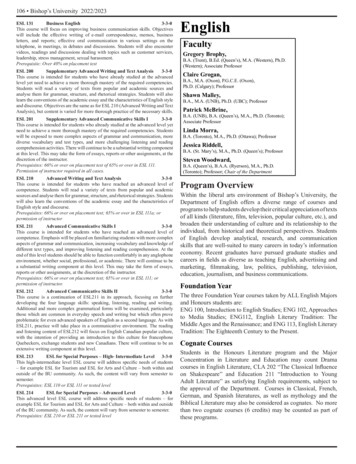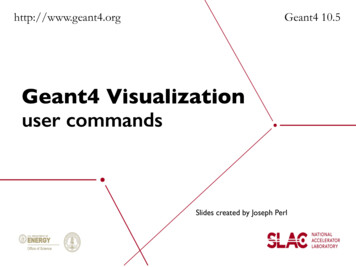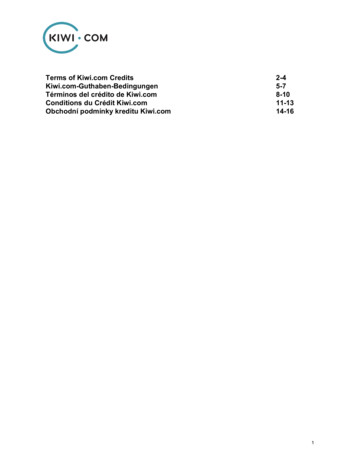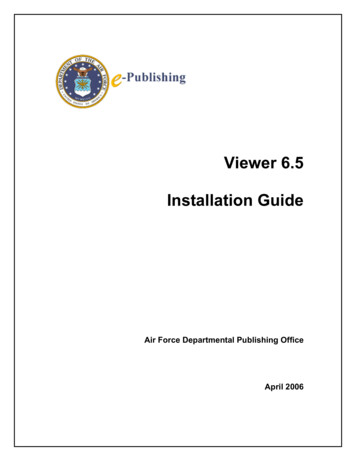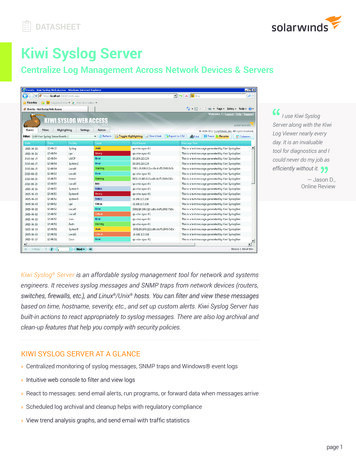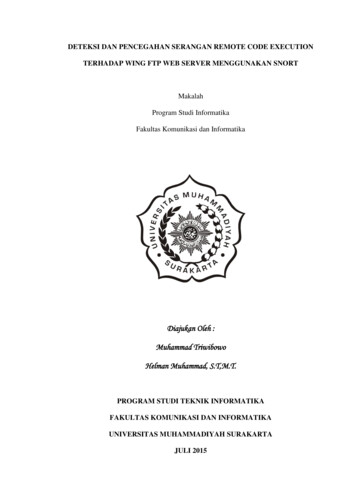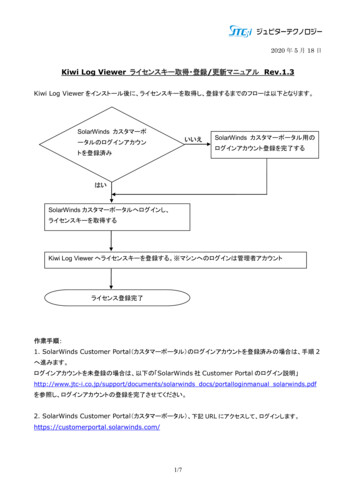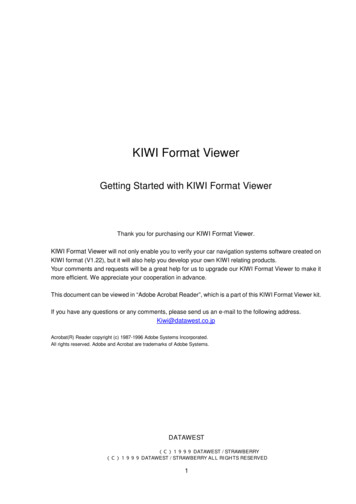
Transcription
KIWI Format ViewerKIWI Format ViewerGetting Started with KIWI Format ViewerThank you for purchasing our KIWI Format Viewer.KIWI Format Viewer will not only enable you to verify your car navigation systems software created onKIWI format (V1.22), but it will also help you develop your own KIWI relating products.Your comments and requests will be a great help for us to upgrade our KIWI Format Viewer to make itmore efficient. We appreciate your cooperation in advance.This document can be viewed in “Adobe Acrobat Reader”, which is a part of this KIWI Format Viewer kit.If you have any questions or any comments, please send us an e-mail to the following address.Kiwi@datawest.co.jpAcrobat(R) Reader copyright (c) 1987-1996 Adobe Systems Incorporated.All rights reserved. Adobe and Acrobat are trademarks of Adobe Systems.DATAWESTKIWI Format Viewer(C)1999 DATAWEST / STRAWBERRY(C)1999 DATAWEST / STRAWBERRY ALL RIGHTS RESERVED1
KIWI Format ViewerIndexInstall Start-upMain WindowMenuToolbarData WindowBasic FunctionalityMap Display WindowPop-up MenuBasic FunctionalityDump WindowBasic FunctionalityParcel Display WindowBasic FunctionalityRoute Map Display WindowBasic FunctionalitySelect Category DialogSelect Road, Background or Name CategoryOther SelectionsBasic FunctionalityLongitude Latitude DialogChange Longitude and LatitudePOI Information DialogRegister new POIs of your ownLoad your own POIsHighlight Link IDInsert Link ID numberInformation DisplayPOI SearchSurrounding SearchNotesDATAWESTKIWI Format Viewer(C)1999 DATAWEST / STRAWBERRY(C)1999 DATAWEST / STRAWBERRY ALL RIGHTS RESERVED2
KIWI Format ViewerInstall Start-upThis section describes introductory operation to help you use thissoftware efficiently. Before starting up this tool, please stick HASPKey into your printer port.ØCopy necessary folders from the CDPlease find the folder named “KIWIVIEWER” in the CD and copy itinto your PC (e.g. C:\Windows\Program Files\). Create a shortcut of“KwDebug.ext” at this point so that you will be able to start up thistool easily from the next time.ØInstall Driver for HASP KeyRun ”inst.bat” which can be found in the folder you’ve just copied. Ifreboot is required, follow the instruction and please do so. (It may berequired on Win95 but not on WinNT )ØRun the ToolRun ”KwDebug.exe” in the copied folder or run its shortcut. This hasto be done every time you wish to start up this tool.ØAbout HASP KeyBefore putting HASP Key into or out of your printer port, make sureyour PC is switched off.DATAWESTKIWI Format Viewer(C)1999 DATAWEST / STRAWBERRY(C)1999 DATAWEST / STRAWBERRY ALL RIGHTS RESERVED3
KIWI Format ViewerMain WindowThis is a first window that will be displayed after the start-up. This is used for handlingdata, managing multi-data and etc.DATAWESTKIWI Format Viewer(C)1999 DATAWEST / STRAWBERRY(C)1999 DATAWEST / STRAWBERRY ALL RIGHTS RESERVED4
KIWI Format ViewerMenuThere are 2 types of menus for different situations.When no data files have been loaded, the menu below will be shown.When more than 1 data file have been loaded, the menu below will be shown.File(F)Open (O)Opens KIWI’s allocate file.Mainly specifies ALLOCATE.KW.Track FilesResisters up to 10 already opened files.Exit Application (X)Closes this tool.View (V)Branch Operation Toolbar (E)Displays or hides Branch Operation Toolbar.Map Operation Toolbar (T)Displays or hides Map Operation Toolbar.Status Bar (S)Displays or hides Status Bar.Window (W)Cascade (C)Displays multiple windows in cascade.Tile (T)Displays multiple windows in tile.Align Icons (A)Aligns minimized windows.Track FilesPrompts you to select a file to activate.Branch Operation (E)View Route Map (P)Displays Route Map when the selected branch is RouteCalculation FrameView Parcel Map (R)Displays cartographic parcel data of selected branch when thecurrently selected branch is below Main Map Distribution.View All (P)Opens Map Display Window to show the entire map.Move (M)Moves the map to correspond to the selected branch when thecurrently selected branch is below region record or main mapdistribution headerView Dump (D)Displays Dump Window of the selected branch.DATAWESTKIWI Format Viewer(C)1999 DATAWEST / STRAWBERRY(C)1999 DATAWEST / STRAWBERRY ALL RIGHTS RESERVED5
KIWI Format ViewerMap Operation (M)Zoom In (U)Maximizes Data Window Map which is currently set to be active.Zoom Out (O)Minimizes Data Window Map which is currently set to be active.Level Up (T)Moves the map to a higher map parcel level in the currentlyactive data window.Level Down (B)Moves the map to a lower map parcel level in the currently activedata window.Options On / Off (I)Sets On / Off for parcel options.Roads (R)Displays or hides roads.Backgrounds (B)Displays or hides backgrounds.Strings (S)Displays or hides strings.Routes (R)Displays or hides routes.Select Category (K)Displays or hides individual display class of roads, backgroundsand strings.Long / Lat (L)Moves the map on the map display window by specifyinglongitude and latitude.Read new POI (P)Loads newly registered POI Information of your own.Display Font (F)Sets a font style to be displayed on the map display window.Graphic Output (G)Saves currently shown graphic display as a BITMAP file.Creates a proper output only when the resolving power is set tobe a full color.Search (S)Highlight Link ID (L)Highlights links including specified link ID.POI Search (P)Starts-up POI Search.Surrounding Search (A)Starts-up Surrounding searchDisplay Option (O)Polygon Frame (P)Frames up polygon data.Information (I)Displays data information including strings and landmarks.Help (H)Version Information (KwDebug) (A) Displays Version Information of the tool.DATAWESTKIWI Format Viewer(C)1999 DATAWEST / STRAWBERRY(C)1999 DATAWEST / STRAWBERRY ALL RIGHTS RESERVED6
KIWI Format ViewerToolbarShown in gray when KIWI Data File is not open.Branch Operation ToolbarRDRDisplays route map when currently selected branch is Route Calculation Frame .Displays the dump of the currently selected branch.Shows cartographic parcel data of selected branch when the currently selectedbranch is below Main Map Distribution.PMOpens Map Display Window and shows the entire map.Moves the map to correspond with the selected branch when the currently selected branch isbelow Region Record or Main Map Distribution Header.Map Operation ToolbarMaximizes currently active Data Window Map.(Low scale)Maximizes currently active Data Window Map.(High scale)Minimizes currently active Data Window Map.(High scale)Minimizes currently active Data Window Map.(Low scale)Moves the map to a higher map parcel level in the currently active data window.Moves the map to a lower map parcel level in the currently active data window.RdBNRDisplays or hides roads.CDisplays or hides individual display class of roads, backgrounds and strings.Displays or hides backgrounds.Displays or hides names.Displays or hides routes.LL Moves the map on Map Display Window by specifying longitude and latitude.P Loads newly registered POI Information.DATAWESTKIWI Format Viewer(C)1999 DATAWEST / STRAWBERRY(C)1999 DATAWEST / STRAWBERRY ALL RIGHTS RESERVED7
KIWI Format ViewerData Window·Data Window shows contents of KIWI Data. This is a main window for already loadedKIWI data. If you close this window, all other windows relating to the data, which you arecurrently working on, will be all closed, too.·Left part of the window shows KIWI data in a tree structure. By selecting a branch, thecontents of the selected record or the frame will be shown in the right side of the window.And if there are any related records below, new branches will be created below theselected branch.·A dump window can be created when selecting each branchTo view a dump window,click D button on the Branch Operation toolbar or select View Dump on the BranchOperation menu.( Details of the dump window are more fully described in the Basic Functionality sectionunder Dump Window.)·Branches created below Route Calculation Frame can display a route map of theselected region.To view a route map, click R button in the Branch Operation toolbar or select View RouteMap on the Branch Operation menu.( Details of the route map display window are more fully described in the BasicFunctionality section under Region Route Map Display Window.)·Parcels can be displayed in the branches under Main Map Data Frame. When ParcelDATAWESTKIWI Format Viewer(C)1999 DATAWEST / STRAWBERRY(C)1999 DATAWEST / STRAWBERRY ALL RIGHTS RESERVED8
KIWI Format ViewerManaging Record is selected, it shows all the data included in that parcel. Road data andname data can also be shown under its Road Data Frame and Name String Data Framerespectively. As for Background Data Frame, it is basically the same as Road DataFrame, but for minimum graphic data, individual minimum graphic data can be displayedseparately. To view a map display, click on branch operation button, or select ViewParcel Map on the Branch Operation menu.Details of the parcel display window are more fully described in the Basic Functionalitysection under Route Map Display Window.·In branches to be created under Region Managing Record or Main Map Distribution, youcan move the map to a point where the selected branch specifies.To move the map, click on branch operation button M, or select Move on the BranchOperation menu.DATAWESTKIWI Format Viewer(C)1999 DATAWEST / STRAWBERRY(C)1999 DATAWEST / STRAWBERRY ALL RIGHTS RESERVED9
KIWI Format ViewerMap Display Window·This Window is used to view parcel relating data stored in KIWI Data. If there is a parcel relating dataframe, this window will be created as soon as the data is loaded.·Colors defined in each parameter section are used in this window. When there is no parameter, thendefault colors of this tool will be used instead.·To confirm the contents of a META data, META file will be required. For example, METAdata should include Display Class and Name Strings.·For general operations including maximizing or minimizing a map data and changing levels, use theMap Operation toolbar, Map Operation on the main menu or Pop-up menus.DATAWESTKIWI Format Viewer(C)1999 DATAWEST / STRAWBERRY(C)1999 DATAWEST / STRAWBERRY ALL RIGHTS RESERVED10
KIWI Format ViewerBasic FunctionalityLeft ClickBy holding down the left mouse button and dragging across thewindow, you can move the map on the window. Release the mousebutton where you wish to have the map. By following these steps,you will be able to move the position of the map.Right ClickBy right clicking the mouse on top of the map, you will be able tohave the pop-up menu shown below.Pop-up menu that appears when right clicking on the map.Zoom InMaximizes the map with the central point where you right click.Zoom OutMinimizes the map with the central point where you right click.Level uPMoves to an upper level of the map with a central point where you areright clicking.Level DownMoves to a lower level of the map with a central point where you areright clicking.Parcel InfoMoves a branch of the data window to a corresponding parcel positionwhere you are right clicking.PositionDisplays a sub pop-up menu for POI information.Up-up Menu for POI informationSet PositionRegisters a point where you right click as a new POI of your own.Load PositionLoads newly registered POI information.Move PositionMoves the map by specifying longitude/latitude.DATAWESTKIWI Format Viewer(C)1999 DATAWEST / STRAWBERRY(C)1999 DATAWEST / STRAWBERRY ALL RIGHTS RESERVED11
KIWI Format ViewerDump Window·The window shown above can be created by selecting Dump Display on the BranchOperation menu. You can create a dump window for each data window. If a dump windowis already open and used in the data window, displaying a new dump window in a newbranch will update the older dump window.·If the amount of dump data is big, then use the scroll bar on the right side of the window.DATAWESTKIWI Format Viewer(C)1999 DATAWEST / STRAWBERRY(C)1999 DATAWEST / STRAWBERRY ALL RIGHTS RESERVED12
KIWI Format ViewerParcel Display Window·The window shown above can be displayed when the selected branch is under ParcelManaging Record. Select Parcel Display on the Branch Operation menu to view it. In thiswindow, only the selected parcel will be displayed.·What to be displayed will depend on a selected branch.üWhen selecting a branch under Parcel Managing Record:Road Frame, Background Frame, Name Frame will be all displayed.üWhen selecting a branch under Road Data Frame:Road Frame will be displayed.üWhen selecting a branch under Background Data Frame:Except for minimum graphic data:Background Frame will be displayed.Minimum graphic data:Minimum graphic data will be displayed.üWhen selecting a branch under Name Data FrameName Frame will be displayed.DATAWESTKIWI Format Viewer(C)1999 DATAWEST / STRAWBERRY(C)1999 DATAWEST / STRAWBERRY ALL RIGHTS RESERVED13
KIWI Format Viewer·There is a parcel display window for each data window. If the parcel display window isalready in the data window, displaying a new parcel window will delete the older data andupgrade it with a new data.·The colors used in this window for display are specified in parameter. If there are noparameters, the default colors of this tool will be used instead.·To confirm the contents of a META data, META file will be required. For example, METAdata should include Display Class and Name Strings.Route Map Display Window·The window shown above can be displayed when the selected branch is under RegionManaging Record. Select Route Map Display on the Branch Operation menu to view. Theroute map window will be displayed based on the node coordinate frame. If there are nonodes in the corresponding region, it will display empty window.DATAWESTKIWI Format Viewer(C)1999 DATAWEST / STRAWBERRY(C)1999 DATAWEST / STRAWBERRY ALL RIGHTS RESERVED14
KIWI Format Viewer·There is a route map display window for each data window. If a route map display windowalready exists, displaying a new route map window will delete the older data and updatethe route map display window.Select Category Dialog·The dialog shown above is used to view display classes in each Roads, Backgrounds, andStrings. By deselecting category checkboxes, you can exclude some of the objects to bedisplayed. Click OK to continue with the options selected. If you click Cancel, the settingswill not be committed.·OthersYou can select or deselect the options listed below.Highlight roads with VICS information storedCentral point marksDATAWESTKIWI Format Viewer(C)1999 DATAWEST / STRAWBERRY(C)1999 DATAWEST / STRAWBERRY ALL RIGHTS RESERVED15
KIWI Format ViewerTraffic regulations for Road FramesParcel framesHighlight tunnels and bridgesColor palette ID for day or nightColor palette ID for run or stop(Available for Japanese data only)VICS (highlighted in yellow) Traffic regulationsTunnel (dotted lines)Bridge(framed with white)Display scale flagSets ON or OFF for each display scale flagLand MarkDetermines what land mark pattern table to use.DATAWESTKIWI Format Viewer(C)1999 DATAWEST / STRAWBERRY(C)1999 DATAWEST / STRAWBERRY ALL RIGHTS RESERVED16
KIWI Format ViewerStrings in display class will be created based on META data Definition Frame in KIWI FormatChapter 32. As for non-Japanese data, Strings will be created in the form of n display class.Change Longitude and Latitude·This dialog is used to move the central point of the map display window by specifyinglongitude and latitude. Input longitude and latitude of the point where you wish to move themap to, and click OK. The figures shown in the first dialog is the current position of themap’s central point.POI Information DialogPOI registration file will be required when running this operation for the first time.·Click No to cancel or click Yes to continue.·When choosing Yes, the Open dialog will appear so you can select a POI registration file. Ifyou wish to create a new file, enter a new file name. Or if you have a registration file alreadycreated, then select it.DATAWESTKIWI Format Viewer(C)1999 DATAWEST / STRAWBERRY(C)1999 DATAWEST / STRAWBERRY ALL RIGHTS RESERVED17
KIWI Format ViewerRegister new POIs of your ownBy following the steps on the previous page, the Save Position dialog will appear.·Enter a title and a description of the POI into the textboxes in the dialog, and then click OKto register. Apart from the titles and the descriptions, you can also store information likecurrently selected parcel level.DATAWESTKIWI Format Viewer(C)1999 DATAWEST / STRAWBERRY(C)1999 DATAWEST / STRAWBERRY ALL RIGHTS RESERVED18
KIWI Format ViewerLoad your own POIsWhen selecting Position Select, the following dialog will appear.·A list of your newly stored POIs and information of these POIs, which are stored in a POIregistration file, will be displayed in this dialog. Select a required POI name in the list andclick OK. It will move the map to the point where the POI you have just selected exists, andthen it will display the map window with the POI on.DATAWESTKIWI Format Viewer(C)1999 DATAWEST / STRAWBERRY(C)1999 DATAWEST / STRAWBERRY ALL RIGHTS RESERVED19
KIWI Format ViewerHighlight Link IDClick Highlight Link ID on the Search menu, then the following dialog will appear to specify alink ID.·In this dialog, you can enter hexadecimal number into the textbox. After entering a link ID,click OK. If the specified link ID exists in the currently displayed area, then it will behighlighted on the displayed map.·The line highlighted in yellow on the displayed map includes the specified link ID.DATAWESTKIWI Format Viewer(C)1999 DATAWEST / STRAWBERRY(C)1999 DATAWEST / STRAWBERRY ALL RIGHTS RESERVED20
KIWI Format ViewerInformation Display·It shows information of name strings and route nodes. On the Display Option menu, clickInformation Display to view.POI SearchDATAWESTKIWI Format Viewer(C)1999 DATAWEST / STRAWBERRY(C)1999 DATAWEST / STRAWBERRY ALL RIGHTS RESERVED21
KIWI Format Viewer·This is a search engine tool for POI search. As shown in the dialog above, there are 5buttons, OK, List, Info, Back and Cancel. The buttons with characters in black areavailable.Functionality for each button:OKListNarrows down genre search or moves the map to display a POI.Displays a list of required items.Info. Displays information of the currently selected POI.Back Goes back to a previous dialog.CancelExits* POI Search is supported only in Japanese Windows.DATAWESTKIWI Format Viewer(C)1999 DATAWEST / STRAWBERRY(C)1999 DATAWEST / STRAWBERRY ALL RIGHTS RESERVED22
KIWI Format ViewerSurrounding SearchA number ofDistance fromSearch button·This is a search engine tool for a surrounding search. As shown in the dialog above, thereare 5 buttons, Search, Move, View, Cancel, and Select Data. The buttons with charactersin black are available.Functionality for each button:SearchSearches with the specified genre.MoveMoves to the currently selected point and exits.ViewDisplays detailed information of the currently selected POI.CancelCancels searching or exits this tool.Select DataSelects an individual POI data file for surrounding search.( It is useful to search for multiple search data.)·In the Search Option box, you can specify the scope of your search from the currentposition and the number of search results you want. If you enter 0 in Number of SearchResults, it will ignore the number and show a list of all the applicable POIs. If you select Allon the Search Option box, it will search for a POI from the entire data.·Select a genre type from a genre tree, then click Search to commit it. If you wish to cancelsearching, then click Cancel.* Surrounding Search is supported only in Japanese Windows.DATAWESTKIWI Format Viewer(C)1999 DATAWEST / STRAWBERRY(C)1999 DATAWEST / STRAWBERRY ALL RIGHTS RESERVED23
KIWI Format ViewerExample of a Search result.A number ofsearchSort button·It will list all the applicable facility names in order of the closest to the search requirementsyou specified before searching. Click Sort to sort the list in alphabetical order.·Select a facility name in the list and click View, or double click on the facility name. It willmove the map to the POI facility you have selected and display the information about thefacility. Click OK or Cancel to go back to the previous point.Example of detailed facility information.DATAWESTKIWI Format Viewer(C)1999 DATAWEST / STRAWBERRY(C)1999 DATAWEST / STRAWBERRY ALL RIGHTS RESERVED24
KIWI Format ViewerNotesYou have to create a META data that corresponds to the contents of the data. If the METAdata and the data do not match with each other, you will not be able to have a proper display.This tool has been verified with Zenrin KIWI Text Disc 4 and IPC KIWI Test Disk 3.POI Search and Surrounding Search are supported only in Japanese Windows.DATAWESTKIWI Format Viewer(C)1999 DATAWEST / STRAWBERRY(C)1999 DATAWEST / STRAWBERRY ALL RIGHTS RESERVED25
KIWI Format Viewer DATAWEST KIWI Format Viewer(C)1999 DATAWEST / STRAWBERRY (C)1999 DATAWEST / STRAWBERRY ALL RIGHTS RESERVED 5 Menu There are 2 types of menus for different situations. When no data files have been loaded, the menu below will be shown.