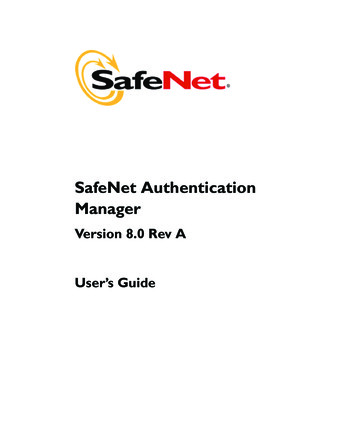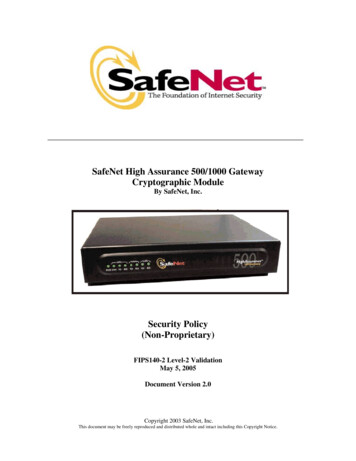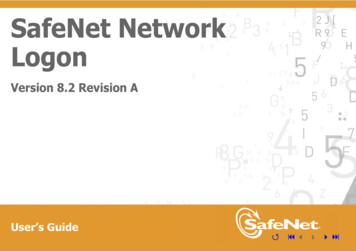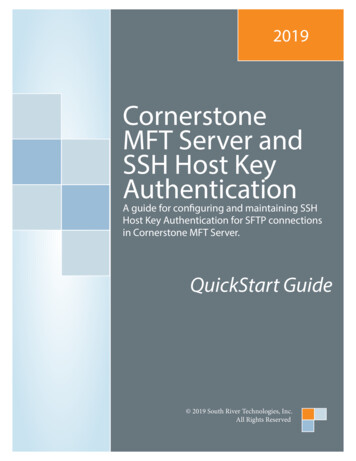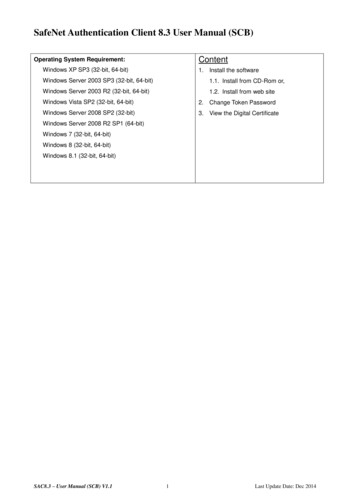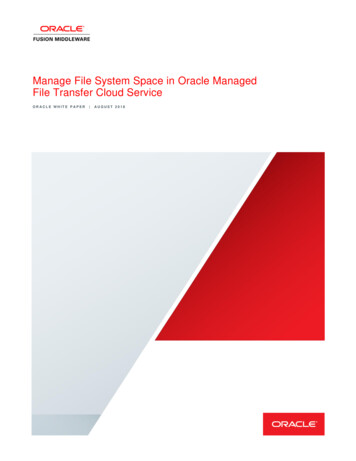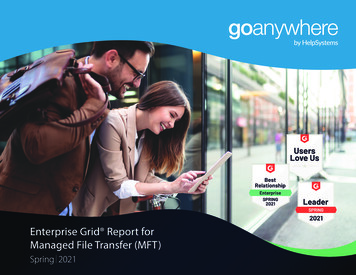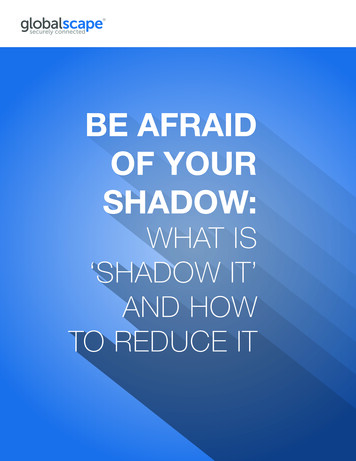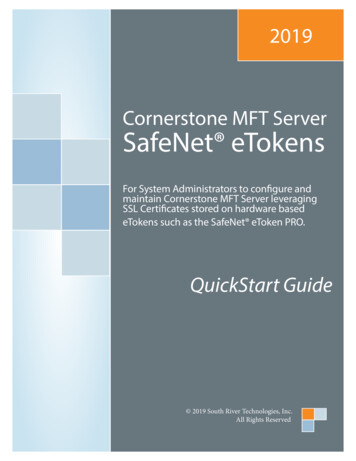
Transcription
2019Cornerstone MFT ServerSafeNet eTokensFor System Administrators to configure andmaintain Cornerstone MFT Server leveragingSSL Certificates stored on hardware basedeTokens such as the SafeNet eToken PRO.QuickStart Guide 2019 South River Technologies, Inc.All Rights Reserved
SafeNet eTokensSafeNet eTokensWebDrive supports secure sharing using SafeNet eTokens over anySSL connection, including FTP/S, HTTP/S, and WebDAV/S, usingthird party SSL certificates.Under the hood, WebDrive’s SSL features rely on Microsoft’sCryptoAPI engine, which is included in all versions of Windowssupported by WebDrive. With the appropriate token-specificCryptographic Service Provider (CSP) installed, WebDrive caninteract with hardware-based tokens containing SSL certificatesthrough Microsoft’s CryptoAPI.The benefit of using hardware-based tokens is that the private key is secured physically on the device andcannot be accessed directly. Keeping the private key ‘in the black’ ensures the integrity of the certificate andis a requirement for certain installations.Requirements for 2-Factor AuthenticationSupported Hardware Tokens SafeNet eToken PRO - 32K SafeNet eToken PRO - 64K SafeNet eToken PRO - 72KMinimum Hardware Requirements USB slot for eTokenMinimum Software Requirements SafeNet Authentication Client v8.1 or LaterConfiguring Your ComputerIn order to use 2-factor authentication with the SafeNet USB attachment, you’ll need to install and test theSafeNet Authentication Client (SAC) to ensure it can access the certificate information on your eToken.The SafeNet token includes a small flash drive containing a .PEM file composed of a private and public key2 South River Technologiessouthrivertech.com
SafeNet eTokenspair. Cornerstone and WebDrive will authenticate against this key before allowing you access to server data.Cornerstone is equipped with a Cryptographic Service Provider (CSP) that can talk to the Token. WhenCornerstone encrypts data to send over the wire, the CSP will send the data intothe token, where it will be encrypted with the private key. The private keynever leaves the token. If the token is removed from the usb slot, all encryptionservices will be disconnected fail—like taking the key out of an ignition.To use SafeNet eTokens with Cornerstone and WebDrive, install SAC v8.1 orlater on your computer. Please see the SafeNet website for a copy of the nt-token-management/Once installed, the SAC client icon will appear in the system tray at the bottom right of your screen.Configuring CornerstoneNext, set up an existing Cornerstone MFT Server to leverage the SSL public key certification informationstored on your eToken.Before you get started, you must be working at the physical computer on which WebDrive is installed,with your eToken inserted in an available USB slot. This process will not work through Microsoft’sRemote Desktop.1. Launch Cornerstone and select or create a serverwhich utilizes an SSL connection (FTP over SSL(FTPS), HTTPS, or WebDAV) to use the certificatestored on the eToken.2. Navigate to the server’s Security category, and selectthe FTPS/SSL tab.3. In the dropdown listbox just to the left of theCertificate Management button, select the eToken-based certificate from the list of available certif-NOTE: Since multiple eTokens can be present atany given time, and since the same certificatename can be used on multiple eTokens, Cornerstone MFT Server’s Certificate Manager willprefix the eToken’s unique container ID to thefront of the certificate name. To view the uniquecontainer name, use the SAC utility and selectthe certificate to view its details.3 South River TechnologiesFor Your InformationIf you click the Certificate Management. button to launch the SSLCertificate Manager window forCornerstone MFT Server, a dialoguebox appears containing a list of currently defined certificates. Cornerstone MFT Server uses an internalcertificate store for non-hardwarebased tokens, so you may see othernon-eToken based certificates listedin the window.On this screen, select a certificateand click Properties. A window appears with detailed information onyour certificate.Click OK to retern to the certificatesdialogue, and clickClose to returnto the main FTP/S configurationscreen.southrivertech.com
SafeNet eTokensicates. The CSP is programmed with the location of the certificate. You need to supply the name ofthe certificate. A SafeNet tray application will run in the background to perform these tasks.4. Enter the password used to access the eToken and click Apply.Configuring WebDriveLastly, configure your WebDrive client to work with the SafeNet eToken.1. Launch WebDrive and either add a new site or select a server which utilizes an SSL connection(FTP over SSL, HTTPS, or WebDAV) which will be using the certificate stored on the eToken.2. Right-click on the connection and select Properties.3. Expand the list of options for this server in the left-hand tree view. Select Security and, on theFTPS/SSL tab, select “Enable SSL/TLS access on this Server” to enable FTP/S services.4 South River Technologiessouthrivertech.com
SafeNet eTokens4. In the dropdown listbox just to the left of the Certificate Management. button, select the eToken-based certificate from the list of available certificates.5. Enter the password used to access the eToken and click Apply.If you are using HTTP/S or WebDAV/S in Cornerstone MFT Server, use the same process described aboveon the HTTP/HTTPS configuration tab for the Server. You can click on the Test Connection button on theHTTP/HTTPS configuration tab to launch the browser to test the secure connection.If the common domain name of the certificate does not match the URL in the browser, some browsers,especially Microsoft Internet Explorer, will issue a warning about the trust level of the certificate. SeeMicrosoft Internet Explorer Help for more information regarding this warning.5 South River Technologiessouthrivertech.com
SafeNet eTokensSystem RequirementsSupported Operating Systems Windows Server 2012, all editions, 32-bit and 64-bit Windows Server 2008-R2, all editions, 32-bit and 64-bit Windows Server 2008, all editions, 32-bit and 64-bit Windows Server 2003, all editions, 32-bit and 64-bitMinimum Hardware Requirements 2 GHz Pentium class processor 4GB of RAM is required; 8GB of RAM is recommended Minimum 100MB of free disk space for the application Minimum SVGA (800x600) resolution display is required to runthe Administration console program.Minimum Software Requirements Microsoft .NET Framework v2.0 is required Microsoft SQL Server 2005 or later is required Microsoft SQL Server Management Studio Express is recommendedLimitations 6Cornerstone MFT, DMZedge, and Titan FTP Server are allmulti-threaded, dynamic server solutions for the Microsoft Windowsoperating system. While designed to handle an unlimited number ofuser connections and servers, like all software, they are limited by theresources of the computer; most notably, those limitations imposedby the Windows Sockets (WINSOCK) Library. South River Technologiessouthrivertech.com
SafeNet eTokensAbout South River TechnologiesSouth River Technologies (SRT) is an innovator in secure file management software. SRT software allows users to securely access, manage, and collaborate onfiles over the Internet, streamlining business processes to improve productivity.SRT’s products enhance customers’ existing applications by instantly enablingsecure access and collaboration within those applications. More than 90,000 customers in 140 countries use SRT’s software to make remote file access and collaboration more efficient for their customers, partners, and distributed workforce.For more information, please visit www.southrivertech.com. South River Technologies, Cornerstone MFT, Titan FTP Server, WebDrive, and DMZedge Serverare registered trademarks of South River Technologies, Inc. in the U.S. and othercountries. Any information in this document about compatible products orservices should not be construed in any way to suggest SRT endorsement of thatproduct or service.Contact InformationSouth River Technologies, Inc.1910 Towne Centre BlvdSuite 250Annapolis, Maryland 21401USAToll Free: 1-866-861-9483Main: 443-603-0290Fax: 410-266-1191Corporate Web site: www.southrivertech.comOnline Support: www.srthelpdesk.com7 South River Technologiessouthrivertech.com
In order to use 2-factor authentication with the SafeNet USB attachment, you'll need to install and test the SafeNet Authentication Client (SAC) to ensure it can access the certificate information on your eToken. The SafeNet token includes a small flash drive containing a .PEM file composed of a private and public key