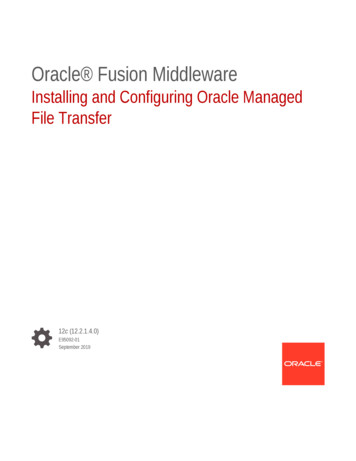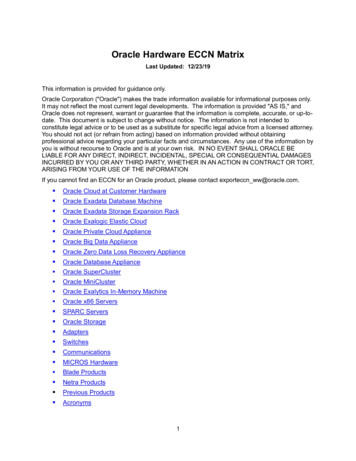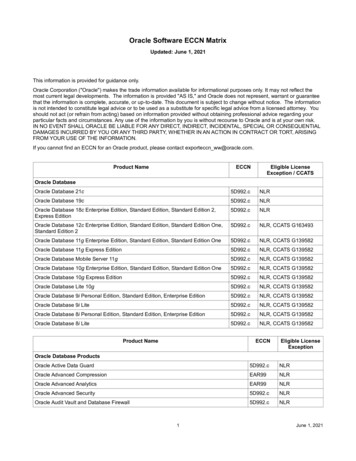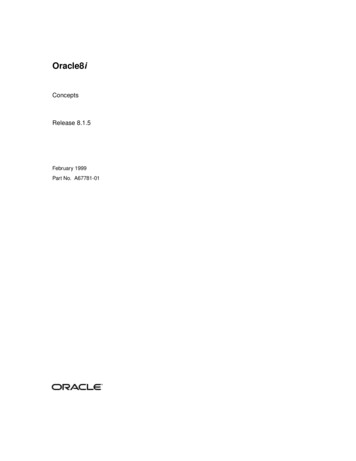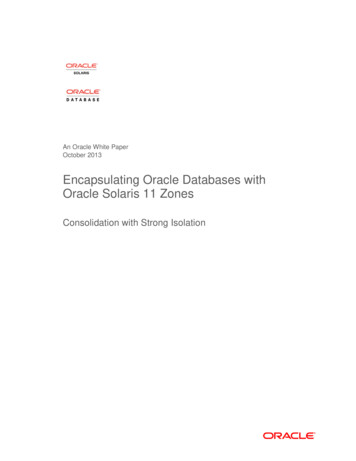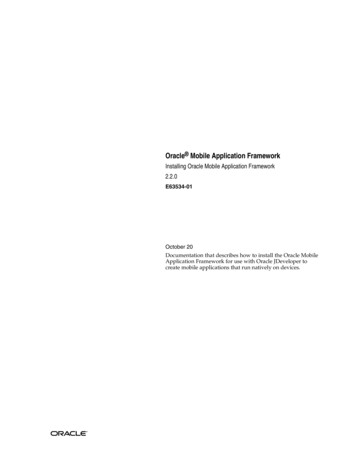
Transcription
Oracle Mobile Application FrameworkInstalling Oracle Mobile Application Framework2.2.0E63534-01October 2015Documentation that describes how to install the Oracle MobileApplication Framework for use with Oracle JDeveloper tocreate mobile applications that run natively on devices.
Oracle Mobile Application Framework Installing Oracle Mobile Application Framework, 2.2.0E63534-01Copyright 2015, Oracle and/or its affiliates. All rights reserved.Primary Authors: Liza Rekadze, Walter EganThis software and related documentation are provided under a license agreement containing restrictions onuse and disclosure and are protected by intellectual property laws. Except as expressly permitted in yourlicense agreement or allowed by law, you may not use, copy, reproduce, translate, broadcast, modify, license,transmit, distribute, exhibit, perform, publish, or display any part, in any form, or by any means. Reverseengineering, disassembly, or decompilation of this software, unless required by law for interoperability, isprohibited.The information contained herein is subject to change without notice and is not warranted to be error-free. Ifyou find any errors, please report them to us in writing.If this is software or related documentation that is delivered to the U.S. Government or anyone licensing it onbehalf of the U.S. Government, then the following notice is applicable:U.S. GOVERNMENT END USERS: Oracle programs, including any operating system, integrated software,any programs installed on the hardware, and/or documentation, delivered to U.S. Government end users are"commercial computer software" pursuant to the applicable Federal Acquisition Regulation and agencyspecific supplemental regulations. As such, use, duplication, disclosure, modification, and adaptation of theprograms, including any operating system, integrated software, any programs installed on the hardware,and/or documentation, shall be subject to license terms and license restrictions applicable to the programs.No other rights are granted to the U.S. Government.This software or hardware is developed for general use in a variety of information management applications.It is not developed or intended for use in any inherently dangerous applications, including applications thatmay create a risk of personal injury. If you use this software or hardware in dangerous applications, then youshall be responsible to take all appropriate fail-safe, backup, redundancy, and other measures to ensure itssafe use. Oracle Corporation and its affiliates disclaim any liability for any damages caused by use of thissoftware or hardware in dangerous applications.Oracle and Java are registered trademarks of Oracle and/or its affiliates. Other names may be trademarks oftheir respective owners.Intel and Intel Xeon are trademarks or registered trademarks of Intel Corporation. All SPARC trademarks areused under license and are trademarks or registered trademarks of SPARC International, Inc. AMD, Opteron,the AMD logo, and the AMD Opteron logo are trademarks or registered trademarks of Advanced MicroDevices. UNIX is a registered trademark of The Open Group.This software or hardware and documentation may provide access to or information about content, products,and services from third parties. Oracle Corporation and its affiliates are not responsible for and expresslydisclaim all warranties of any kind with respect to third-party content, products, and services unlessotherwise set forth in an applicable agreement between you and Oracle. Oracle Corporation and its affiliateswill not be responsible for any loss, costs, or damages incurred due to your access to or use of third-partycontent, products, or services, except as set forth in an applicable agreement between you and Oracle.
ContentsPreface . vAudience . vDocumentation Accessibility . vRelated Documents. vConventions. vWhat's New in This Guide for Release 2.2.0 . vii12Installing Mobile Application Framework with JDeveloper1.1Introduction to Installing the MAF Extension with JDeveloper.1.21.3Installation Requirements for MAF Applications to be Deployed to the iOS Platform. 1-2Installation Requirements for MAF Applications to be Deployed to the Android Platform1-1.1-21.4Setting Up JDeveloper.1-31.5Installing the MAF Extension in JDeveloper .1-4Setting Up the Development Environment2.1Introduction to the MAF Development Environment .2-12.2Configuring the Development Environment for Target Platforms.2-12.3Configuring the Development Environment for Form Factors .2-42.4Setting Up Development Tools for the iOS Platform .2-62.4.1How to Install Xcode and iOS SDK .2-62.4.2How to Set Up an iPhone or iPad .2-72.4.32.52.6How to Set Up an iPhone or iPad Simulator.2-7Setting Up Development Tools for the Android Platform .2-72.5.1How to Install the Android SDK.2-82.5.2How to Set Up an Android-Powered Device.2-82.5.3How to Set Up an Android Emulator.2-9Testing the Environment Setup . 2-15iii
3Migrating Your Application to MAF 2.2.03.1Migrating an Application to MAF 2.2.0.3-13.2Migrating to JDK 8 in MAF 2.2.0 .3-13.3Migrating Cordova Plugins from Earlier Releases to MAF 2.2.0.3-23.4Migrating ADF Mobile Applications .3-43.4.1What Happens When You Migrate an ADF Mobile Application .3-63.4.23.5What You May Need to Know About FARs in Migrated Applications.3-8Configuring your Migrated MAF Application to Use the Full Screen on iOS Devices.3.5.1 How to Configure your Migrated MAF Application to Use an iOS Device’s Full3-8Screen.3-93.5.2What Happens When You Configure your Migrated MAF Application to Use aniOS Device’s Full Screen . 3-103.6Retaining Legacy Behavior When Navigating a MAF Application Using Android’s BackButton. 3-103.6.1How to Retain Pre-MAF 2.2.0 Application Behavior in Response to Usage ofAndroid s Back Button. 3-113.7ivMigrating to New cacerts File for SSL in MAF 2.2.0. 3-11
PrefaceWelcome to Installing Oracle Mobile Application Framework.AudienceThis manual is intended for developers who want to install the Oracle MobileApplication Framework for use with Oracle JDeveloper to create mobile applicationsthat run natively on devices.Documentation AccessibilityFor information about Oracle's commitment to accessibility, visit the OracleAccessibility Program website at http://www.oracle.com/pls/topic/lookup?ctx acc&id docacc.Access to Oracle SupportOracle customers that have purchased support have access to electronic supportthrough My Oracle Support. For information, visit http://www.oracle.com/pls/topic/lookup?ctx acc&id info or visit http://www.oracle.com/pls/topic/lookup?ctx acc&id trs if you are hearing impaired.Related DocumentsFor more information, see Developing Mobile Applications with Oracle Mobile ApplicationFramework.ConventionsThe following text conventions are used in this document:ConventionMeaningboldfaceBoldface type indicates graphical user interface elements (for example,menus and menu items, buttons, tabs, dialog controls), includingoptions that you select.italicItalic type indicates book titles, emphasis, or placeholder variables forwhich you supply particular values.monospaceMonospace type indicates language and syntax elements, directoryand file names, URLs, text that appears on the screen, or text that youenter.v
What's New in This Guide for Release 2.2.0SectionChangeRetaining Legacy Behavior When Navigatinga MAF Application Using Android’s BackButtonSection added to describe how you can retainthe legacy behavior of MAF applications inresponse to end user’s usage of Android’sBack button. This release (MAF 2.2.0)introduces new behavior.Configuring your Migrated MAF Applicationto Use the Full Screen on iOS DevicesSection added to describe how you canconfigure migrated MAF applications to usethe full screen on devices running iOS 7 orlater.vii
1Installing Mobile Application Frameworkwith JDeveloperThis chapter describes how to install JDeveloper and the Mobile ApplicationFramework (MAF) extension for application development.This chapter includes the following sections: Introduction to Installing the MAF Extension with JDeveloper Installation Requirements for MAF Applications to be Deployed to the iOSPlatform Installation Requirements for MAF Applications to be Deployed to the AndroidPlatform Setting Up JDeveloper Installing the MAF Extension in JDeveloper1.1 Introduction to Installing the MAF Extension with JDeveloperThe first step in starting with MAF application development is to install OracleJDeveloper and the MAF extension.In the current release, you must install JDeveloper using JDK 1.7, and then install theMAF extension in JDeveloper specifying JDK 1.8 in the dialog that appears afterJDeveloper restarts after installation of the extension. This allows MAF applications tocompile with JDK 1.8.Following installation of the MAF extension in JDeveloper, configure additionaldevelopment tools for the platforms where you intend to deploy your MAFapplication. For more information, see Setting Up the Development Environment .Before you can create a MAF application using the MAF extension in JDeveloper,ensure that you have any third-party software required to develop applications for theplatform on which you intend to deploy your MAF application.Note:You can deploy the same MAF application to all supported platforms withoutchanging your application's code. You need the third-party software to test,debug, and deploy the MAF application on the target platform.Installing Mobile Application Framework with JDeveloper 1-1
Installation Requirements for MAF Applications to be Deployed to the iOS Platform1.2 Installation Requirements for MAF Applications to be Deployed to theiOS PlatformBefore you start creating a MAF application that you are planning to deploy to the iOSplatform, ensure that you have the following available: A computer running Apple Mac OS X Version 10.9.5 or later. Oracle JDeveloper (see Setting Up JDeveloper). Oracle JDeveloper extension for MAF (see Installing the MAF Extension inJDeveloper). Xcode and iOS SDK (see How to Install Xcode and iOS SDK). The most recent version of JDK1.8. The most recent version of JDK1.7.Before you start deploying your application to a development environment (see the"Getting Started with Mobile Application Development" chapter in Developing MobileApplications with Oracle Mobile Application Framework), decide whether you would liketo use a mobile device or its simulator: if you are to use a simulator, see How to Set Upan iPhone or iPad Simulator; if your goal is to deploy to a mobile device, ensure that,in addition to the components included in the preceding list, you have the followingavailable: Various login credentials. For more information, see the "Deploying MobileApplications" chapter in Developing Mobile Applications with Oracle MobileApplication Framework. iOS-powered device. For more information, see How to Set Up an iPhone or iPad.1.3 Installation Requirements for MAF Applications to be Deployed to theAndroid PlatformBefore you start creating a MAF application that you are planning to deploy to theAndroid, ensure that you have the following available: A computer running one of the following operating systems:– Microsoft Windows Vista– Microsoft Windows 7– Mac OS X The most recent version of JDK1.8 The most recent version of JDK1.7 Android SDK Manager (see Setting Up Development Tools for the AndroidPlatform) Oracle JDeveloper (see Setting Up JDeveloper)1-2 Installing Oracle Mobile Application Framework
Setting Up JDeveloper Oracle JDeveloper extension for MAF (see Installing the MAF Extension inJDeveloper)Before you start deploying your application to a development environment (see the"Getting Started with Mobile Application Development" chapter in Developing MobileApplications with Oracle Mobile Application Framework), decide whether you would liketo use a mobile device or its emulator: if you are to use an emulator, see Setting UpDevelopment Tools for the iOS Platform; if your goal is to deploy to a mobile device,ensure that, in addition to the components included in the preceding list, you have thefollowing available: Various login credentials. For more information, see the "Deploying MobileApplications" chapter in Developing Mobile Applications with Oracle MobileApplication Framework. Android-powered device. For more information, see Setting Up DevelopmentTools for the Android Platform.1.4 Setting Up JDeveloperOracle JDeveloper and its MAF extension are essential tools used in developing MAFapplications.Before you begin: Download and install the latest version of JDK 1.7.This version of JDK is required by JDeveloper. Download and install the latest version of JDK 1.8.This version of JDK is required by the MAF extension. Download the 12.1.3.0.0 release of JDeveloper (Studio Edition) available s/jdev/downloads/index.html.To install JDeveloper on a computer running the Windows platform:1.In your file system, navigate to the directory that contains the JDeveloperexecutable file, then right-click that folder and select CMD Prompt Here AsAdministrator.2.Run the following command to explicitly install JDeveloper using the requiredJDK 1.7: fully qualified path to JDK7 \bin\java -jar JDEV 12.1.3 jar For more information, see Installing Oracle JDeveloper.To install JDeveloper on a computer running the Mac OS X platform:1.Open a Terminal window.2.Set the JAVA HOME to Java 1.7 by running the following command:export JAVA HOME (/usr/libexec/java home -v1.7)3.Verify that Java 1.7 is used by running the following command:java -versionInstalling Mobile Application Framework with JDeveloper 1-3
Installing the MAF Extension in JDeveloper4.Using the same Terminal window, install JDeveloper by executing the following:java -jar JDEV 12.1.3 jar For more information, see the section about using Oracle JDeveloper on the Mac OS Xplatform in Installing Oracle JDeveloper.To verify the installation of JDeveloper:1. Check the JDEV HOME \jdev\bin\jdev.conf file and confirm that theSetJavaHome property points to JDK 1.7.2. Start JDeveloper and select the Studio Developer (All Features) role whenprompted.3. From the main menu, select Help About Version and ensure that the Javaplatform 1.7 is used, as Figure 1-1 shows.Figure 1-1Verifying JDK Version1.5 Installing the MAF Extension in JDeveloperYou download the MAF extension using the Check for Updates menu in JDeveloper.Once you have installed the MAF extension, you need to configure additionaldevelopment tools for the platforms where you intend to deploy your MAFapplication. For more information, see Setting Up the Development Environment .To download and install the MAF extension:1. In JDeveloper, choose Help Check for Updates.1-4 Installing Oracle Mobile Application Framework
Installing the MAF Extension in JDeveloperNote:You might need to configure proxy settings on your development computer:on Windows, select Tools Preferences from the main menu, and then WebBrowser and Proxy from the tree on the left of the Preferences dialog; on MacOS X, this option is accessed from JDeveloper Preferences.2. In the Select update source page that Figure 1-2 shows, select Official OracleExtensions and Updates under the Search Update Centers, and then click Next.Figure 1-2Checking for Updates in JDeveloperAlternatively, if network access is not available, you can select the Install FromLocal File option. In this case, you need to point to the MAF extension file that youalready downloaded to a directory on your development computer.Installing Mobile Application Framework with JDeveloper 1-5
Installing the MAF Extension in JDeveloper3. In the Select updates to install dialog, select the Mobile Application Frameworkupdate.4. In the License Agreements page, shown in Figure 1-3, review The Oracle TechnologyNetwork License Terms for Oracle Mobile.Note:You must comply with all of the license terms and conditions with respect tothe Oracle Mobile Application Framework Program available at s/index.html.5. Click I Agree.Figure 1-3Licensing Agreements for Mobile Application Framework Program6. Click Next, and then click Finish.1-6 Installing Oracle Mobile Application Framework
Installing the MAF Extension in JDeveloper7. Restart JDeveloper.8. Use the Create JDK 8 Profile dialog that Figure 1-4 shows to specify the path to thedirectory on your computer that contains JDK 1.8.Figure 1-4Creating JDK 8 ProfileNote:If you specify an invalid directory or directory that does not contain JDK 1.8,an error dialog is displayed.You do not have to complete the Create JDK 8 Profile dialog the next time you useJDeveloper, unless you reinstall the MAF extension and choose not to preserveJDeveloper's system preferences.9. Check whether or not MAF has been successfully added to JDeveloper: Select File New From Gallery from the main menu to open the NewGallery dialog. In the Categories tree on the left, expand the Client Tier node and make sure itcontains Mobile Application Framework (see Figure 1-5).Installing Mobile Application Framework with JDeveloper 1-7
Installing the MAF Extension in JDeveloperFigure 1-5Verifying MAF InstallationIn addition, verify that you installed the correct version of MAF. To do so, selectHelp About from the main menu, then select the Extensions tab on the AboutOracle JDeveloper dialog, and then examine the extension list entries by searchingfor Mobile Application Framework, as Figure 1-6 shows.1-8 Installing Oracle Mobile Application Framework
Installing the MAF Extension in JDeveloperFigure 1-6Verifying MAF VersionIn addition to the preceding steps, your development environment must be configuredfor target platforms and form factors. For more information, see Setting Up theDevelopment Environment .Installing Mobile Application Framework with JDeveloper 1-9
Installing the MAF Extension in JDeveloper1-10 Installing Oracle Mobile Application Framework
2Setting Up the Development EnvironmentThis chapter provides information on setting up and configuring the MAFenvironment for application development and deployment.This chapter includes the following sections: Introduction to the MAF Development Environment Configuring the Development Environment for Target Platforms Configuring the Development Environment for Form Factors Setting Up Development Tools for the iOS Platform Setting Up Development Tools for the Android Platform Testing the Environment Setup2.1 Introduction to the MAF Development EnvironmentAfter you install JDeveloper and the MAF extension, as described in Installing MobileApplication Framework with JDeveloper , you may need to configure thedevelopment environment for the platforms to which you intend to deploy your MAFapplication. In addition, you may need to configure form factors if you intend to testor deploy on a particular mobile device. You may also need to install and configurethird-party tools that allow you to package and deploy your MAF application onsupported platforms.For complete list of supported versions of development and runtime tools, see OracleMobile Application Framework Certification Matrix by following the CertificationInformation link on the MAF documentation page at maf/documentation/.2.2 Configuring the Development Environment for Target PlatformsFor successful packaging and deployment of your application to platforms supportedby MAF, JDeveloper must be provided with such information as the name of theplatform and directories on your development computer that are to house theplatform-specific tools and data. For convenience, MAF prepopulates JDeveloperPreferences with these settings. Depending on several factors related to the applicationsigning, you may need to edit some of the fields.Before you begin:Download and install JDeveloper and the MAF extension, as described in InstallingMobile Application Framework with JDeveloper .Setting Up the Development Environment 2-1
Configuring the Development Environment for Target PlatformsDepending on your target platform, download and configure either the Android SDK(see How to Install the Android SDK) or iOS SDK and Xcode (see How to InstallXcode and iOS SDK).To configure your environment for target platforms:1. Select Tools Preferences from JDeveloper's main menu to open Preferences.2. In the Preferences dialog, select either Mobile Application Framework AndroidPlatform or Mobile Application Framework iOS Platform from the tree to opena page that contains the path and configuration parameters for the supportedplatforms, as Figure 2-1 and Figure 2-2 show.Each platform-specific page hosts the preferences for the platform SDK (Android oriOS), collecting any necessary information such as the path that MAF needs tocompile and deploy either Android or iOS projects: For the Android platform, specify the following:– The Android SDK location on your computer.– The local directory of your target Android platform.– The Android build tools location on your computer.– Information on the signing credentials.2-2 Installing Oracle Mobile Application Framework
Configuring the Development Environment for Target PlatformsFigure 2-1Configuring Platform Preferences for Android For the iOS platform, specify the following:– Location of the iTunes media files, including the mobile applications that aresynchronized to the iOS-powered device.– The iOS-powered device signing information (see the "Setting the DeviceSigning Options" section in Developing Mobile Applications with Oracle MobileApplication Framework).Setting Up the Development Environment 2-3
Configuring the Development Environment for Form FactorsFigure 2-2Configuring Platform Preferences for iOS2.3 Configuring the Development Environment for Form FactorsA form factor is a specific device configuration. Each form factor is identified by aname that you specify for it and contains information on the specified resolutiondenoted by pixel width and pixel height.Since form factors defined in preferences are used in the MAF AMX page Preview tab(see the "Using the Preview" section in Developing Mobile Applications with Oracle MobileApplication Framework), you may choose to perform this configuration if you areplanning to include a MAF AMX application feature as part of your MAF applicationand you do not want to accept the default settings. During development, you canselect or switch between various form factors to see how a MAF AMX page isrendered. You can also see multiple form factors applied to the same page using thesplit screen view.For more information, see the "About the maf-config.xml File" section in DevelopingMobile Applications with Oracle Mobile Application Framework.Before you begin:Download and install JDeveloper and the MAF extension, as described in InstallingMobile Application Framework with JDeveloper .2-4 Installing Oracle Mobile Application Framework
Configuring the Development Environment for Form FactorsTo configure the form factors:1. Open Preferences by selecting Tools Preferences from the main menu inJDeveloper.2. In the Preferences dialog that Figure 2-3 shows, select Mobile ApplicationFramework from the tree on the left.Figure 2-3Defining Form FactorsThe Mobile Application Framework page is populated with available form factorsand the default is set to Android Low.This preference page allows you to create and manage a set of named form factorsthat combine a screen resolution size and platform.3. To create a new form factor, click the green plus sign (New), and then set thefollowing: Name: a meaningful string that is used to identify the form factor. Platform: the platform of the mobile device. Model: the type of the mobile device.Setting Up the Development Environment 2-5
Setting Up Development Tools for the iOS Platform Default Orientation: the default device orientation used in the MAF AMX pagePreview tab. It might be Portrait or Landscape. Select this setting from the dropdown list of values. The default value is Portrait and it is prepopulated duringcreation of the new form factor. Width: width, in pixels. This value must be a positive integer, and its input isvalidated. Height: height, in pixels. This value must be a positive integer, and its input isvalidated. Scale Factor: the display scale factor. This value must be either one of 1.0, 2.0, or3.0.Note:If you do not set the name and resolution for your form, MAF will display anerror message.4. If you need to revert to default settings, click More Actions Restore Defaults.5. Click OK to finalize your settings.2.4 Setting Up Development Tools for the iOS PlatformIn addition to general-purpose tools listed in Introduction to Installing the MAFExtension with JDeveloper, you might want to set up an iPhone or iPad when gettingready for development of a MAF application for the iOS platform (see How to Set Upan iPhone or iPad).Since iPhone and iPad simulators are included in the iOS SDK installation, which, inturn, is included in Xcode installation, you do not need to separately install them. Formore information, see How to Set Up an iPhone or iPad Simulator.2.4.1 How to Install Xcode and iOS SDKYou download Xcode from http://developer.apple.com/xcode/. Thisdownload includes the iOS SDK.After installing Xcode, you have to run it at least once and complete the Applelicensing and setup dialogs. If these steps are not performed, any build and deploycycle from JDeveloper to Xcode or device simulator will fail with a "Return code 69"error.Note:Since older versions of Xcode and iOS SDK are not available from the MacApp Store, in order to download them you must obtain an Apple ID fromhttp://appleid.apple.com, and then register this Apple ID with theApple Developer Program to gain access to the Apple developer site athttp://developer.apple.com.2-6 Installing Oracle Mobile Application Framework
Setting Up Development Tools for the Android Platform2.4.2 How to Set Up an iPhone or iPadIn your MAF application development and deployment, you can use either theiPhone, iPad, or their simulators (see How to Set Up an iPhone or iPad Simulator). Ifyou are planning to use an actual iPhone or iPad, which is preferable for testing (seethe "Testing MAF Applications" section in Developing Mobile Applications with OracleMobile Application Framework), you need to connect it to your computer to establish alink between the two devices.To deploy to an iOS-powered device, you need to have an iOS-powered device with avalid license, certificates, and distribution profiles. For more information, see the"Deploying Mobile Applications" chapter in Developing Mobile Applications with OracleMobile Application Framework.Note:Since Apple's licensing terms and conditions may change, ensure that youunderstand them, comply with them, and stay up to date with any changes.2.4.3 How to Set Up an iPhone o
"Getting Started with Mobile Application Development" chapter in Developing Mobile Applications with Oracle Mobile Application Framework), decide whether you would like to use a mobile device or its simulator: if you are to use a simulator, see How to Set Up an iPhone or iPad Simulator; if your goal is to deploy to a mobile device, ensure that,