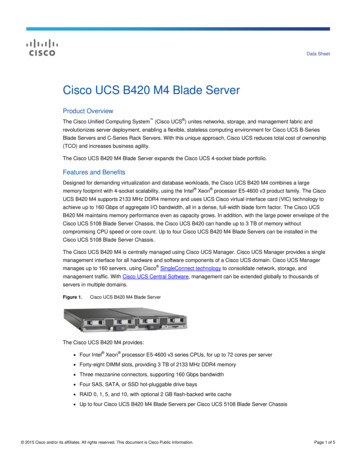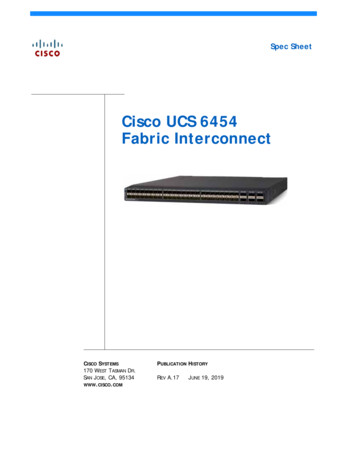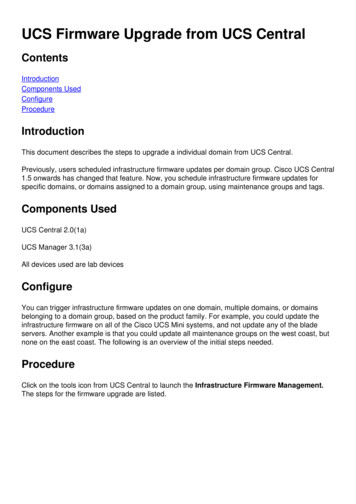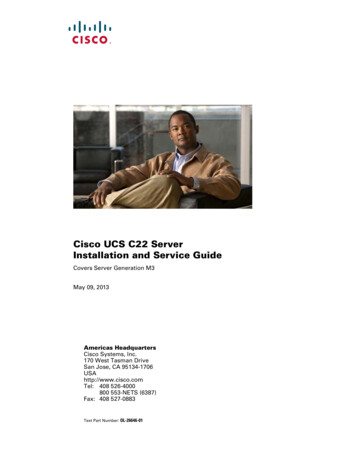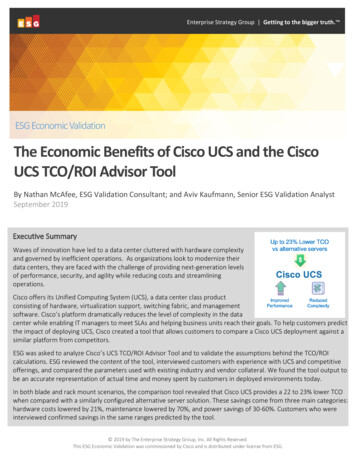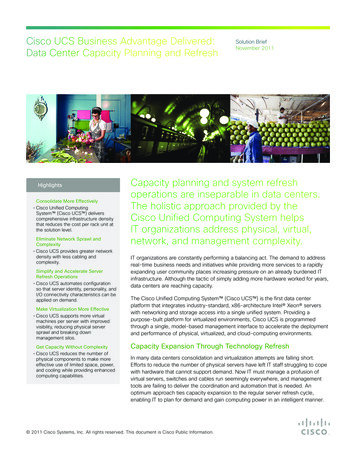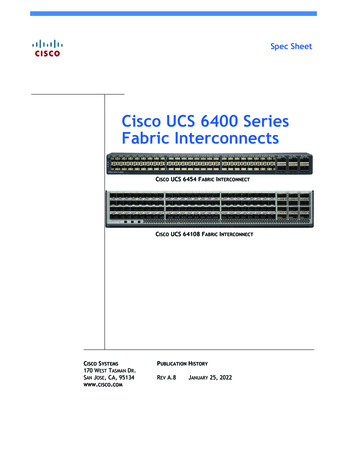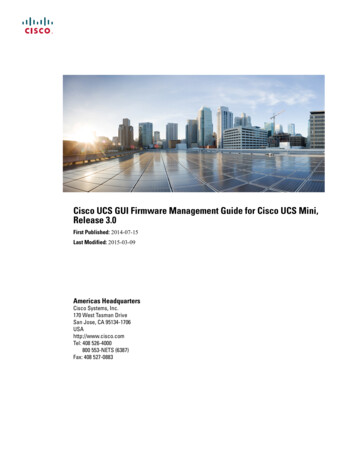
Transcription
Cisco UCS GUI Firmware Management Guide for Cisco UCS Mini,Release 3.0First Published: 2014-07-15Last Modified: 2015-03-09Americas HeadquartersCisco Systems, Inc.170 West Tasman DriveSan Jose, CA 95134-1706USAhttp://www.cisco.comTel: 408 526-4000800 553-NETS (6387)Fax: 408 527-0883
THE SPECIFICATIONS AND INFORMATION REGARDING THE PRODUCTS IN THIS MANUAL ARE SUBJECT TO CHANGE WITHOUT NOTICE. ALL STATEMENTS,INFORMATION, AND RECOMMENDATIONS IN THIS MANUAL ARE BELIEVED TO BE ACCURATE BUT ARE PRESENTED WITHOUT WARRANTY OF ANY KIND,EXPRESS OR IMPLIED. USERS MUST TAKE FULL RESPONSIBILITY FOR THEIR APPLICATION OF ANY PRODUCTS.THE SOFTWARE LICENSE AND LIMITED WARRANTY FOR THE ACCOMPANYING PRODUCT ARE SET FORTH IN THE INFORMATION PACKET THAT SHIPPED WITHTHE PRODUCT AND ARE INCORPORATED HEREIN BY THIS REFERENCE. IF YOU ARE UNABLE TO LOCATE THE SOFTWARE LICENSE OR LIMITED WARRANTY,CONTACT YOUR CISCO REPRESENTATIVE FOR A COPY.The Cisco implementation of TCP header compression is an adaptation of a program developed by the University of California, Berkeley (UCB) as part of UCB's public domain versionof the UNIX operating system. All rights reserved. Copyright 1981, Regents of the University of California.NOTWITHSTANDING ANY OTHER WARRANTY HEREIN, ALL DOCUMENT FILES AND SOFTWARE OF THESE SUPPLIERS ARE PROVIDED “AS IS" WITH ALL FAULTS.CISCO AND THE ABOVE-NAMED SUPPLIERS DISCLAIM ALL WARRANTIES, EXPRESSED OR IMPLIED, INCLUDING, WITHOUT LIMITATION, THOSE OFMERCHANTABILITY, FITNESS FOR A PARTICULAR PURPOSE AND NONINFRINGEMENT OR ARISING FROM A COURSE OF DEALING, USAGE, OR TRADE PRACTICE.IN NO EVENT SHALL CISCO OR ITS SUPPLIERS BE LIABLE FOR ANY INDIRECT, SPECIAL, CONSEQUENTIAL, OR INCIDENTAL DAMAGES, INCLUDING, WITHOUTLIMITATION, LOST PROFITS OR LOSS OR DAMAGE TO DATA ARISING OUT OF THE USE OR INABILITY TO USE THIS MANUAL, EVEN IF CISCO OR ITS SUPPLIERSHAVE BEEN ADVISED OF THE POSSIBILITY OF SUCH DAMAGES.Any Internet Protocol (IP) addresses and phone numbers used in this document are not intended to be actual addresses and phone numbers. Any examples, command display output, networktopology diagrams, and other figures included in the document are shown for illustrative purposes only. Any use of actual IP addresses or phone numbers in illustrative content is unintentionaland coincidental.Cisco and the Cisco logo are trademarks or registered trademarks of Cisco and/or its affiliates in the U.S. and other countries. To view a list of Cisco trademarks, go to this URL: http://www.cisco.com/go/trademarks. Third-party trademarks mentioned are the property of their respective owners. The use of the word partner does not imply a partnershiprelationship between Cisco and any other company. (1110R) 2014-2015Cisco Systems, Inc. All rights reserved.
CONTENTSPrefacePreface ixAudience ixConventions ixRelated Cisco UCS Documentation xiDocumentation Feedback xiCHAPTER 1Overview 1Overview of Firmware 1Firmware Auto Sync for FI Cluster 2Firmware Management in Cisco UCS Central 2Firmware Versions 3CHAPTER 2Cautions, Guidelines, and Limitations 5Cautions, Guidelines, and Limitations for Managing Firmware in Cisco UCS Central 5PART ICHAPTER 3Managing Firmware through Cisco UCS Manager 7Completing the Prerequisites for Upgrading the Firmware 9Prerequisites for Upgrading and Downgrading Firmware 9Creating an All Configuration Backup File 10Faults Generated Due to Reboot During the Upgrade of a Fabric Interconnect 12Modifying Baseline Expiration Interval for Faults 12Viewing Faults Generated During the Upgrade of a Fabric Interconnect 13Verifying the Overall Status of the Fabric Interconnects 13Verifying the High Availability Status and Roles of a Cluster Configuration 13Verifying the Status of I/O Modules 14Verifying the Status of Servers 14Cisco UCS GUI Firmware Management Guide for Cisco UCS Mini, Release 3.0iii
ContentsVerifying the Status of Adapters on Servers in a Chassis 15Obtaining Cisco UCS PowerTool and Running the Duplicate IQN Script 16CHAPTER 4Downloading and Managing Firmware in Cisco UCS Manager 19Firmware Image Management 19Firmware Image Headers 20Firmware Image Catalog 20Firmware Image Management for Cisco UCS Mini 21Obtaining Software Bundles from Cisco 21Downloading Firmware Images to the Fabric Interconnect from a Remote Location 23Downloading Firmware Images to the Fabric Interconnect from the Local File System 24Canceling an Image Download 25Determining the Contents of a Firmware Package 25Checking the Available Space on a Fabric Interconnect 25CHAPTER 5Upgrading Firmware through Auto Install 27Firmware Upgrades through Auto Install 27Direct Upgrade After Auto Install 28Install Infrastructure Firmware 28Install Server Firmware 28Required Order of Steps for Auto Install 29Upgrading the Infrastructure Firmware with Auto Install 29Acknowledging the Reboot of the Primary Fabric Interconnect 31Canceling an Infrastructure Firmware Upgrade 32Clearing the Startup Version of the Default Infrastructure Pack 32Upgrading the Server Firmware with Auto Install 33CHAPTER 6Using Firmware Automatic Synchronization Server Policy 37Firmware Automatic Synchronization 37Setting the Firmware Auto-Sync Server Policy 38CHAPTER 7Directly Upgrading Firmware at Endpoints 39Direct Firmware Upgrade at Endpoints 39Stages of a Direct Firmware Upgrade 40Outage Impacts of Direct Firmware Upgrades 41Cisco UCS GUI Firmware Management Guide for Cisco UCS Mini, Release 3.0iv
ContentsUpdating the Firmware on Multiple Endpoints 42Adapter Firmware 43Updating the Firmware on an Adapter 43Activating the Firmware on an Adapter 44BIOS Firmware 45Updating the BIOS Firmware on a Server 45Activating the BIOS Firmware on a Server 46CIMC Firmware 46Updating the CIMC Firmware on a Server 46Activating the CIMC Firmware on a Server 47PSU Firmware Update 48Updating the Firmware on a PSU 48Activating the Firmware on a PSU 49Board Controller Firmware 49Activating the Board Controller Firmware on a Cisco UCS B-Series M2 Blade Server 51Activating the Board Controller Firmware on Cisco UCS B-Series M3 and M4 BladeServers 51Activating the Board Controller Firmware on Cisco UCS C-Series M3 and M4 RackServers 53Cisco UCS Manager Firmware 54Activating the Cisco UCS Manager Software 55Fabric Interconnect Firmware 55Activating the Firmware on a Subordinate Fabric Interconnect 55Activating the Firmware on a Primary Fabric Interconnect 56Activating the Firmware on a Standalone Fabric Interconnect 57Verifying Firmware Versions on Components 58CHAPTER 8Upgrading Firmware through Firmware Packages in Service Profiles 59Firmware Upgrades through Firmware Packages in Service Profiles 59Host Firmware Package 60Management Firmware Package 61Stages of a Firmware Upgrade through Firmware Packages in Service Profiles 62Effect of Updates to Firmware Packages in Service Profiles 62Creating a Host Firmware Package 65Updating a Host Firmware Package 66Cisco UCS GUI Firmware Management Guide for Cisco UCS Mini, Release 3.0v
ContentsUpdating a Management Firmware Package 67Adding Firmware Packages to an Existing Service Profile 68CHAPTER 9Managing the Capability Catalog in Cisco UCS Manager 69Capability Catalog 69Contents of the Capability Catalog 69Updates to the Capability Catalog 70Activating a Capability Catalog Update 71Verifying that the Capability Catalog Is Current 71Viewing a Capability Catalog Provider 72Downloading Individual Capability Catalog Updates 72Obtaining Capability Catalog Updates from Cisco 72Updating the Capability Catalog from a Remote Location 73Updating the Capability Catalog from the Local File System 73CHAPTER 10Updating Management Extensions 75Management Extensions 75Activating a Management Extension 75CHAPTER 11Verifying that the Data Path is Ready 77Verifying that Dynamic vNICs Are Up and Running 77Verifying the Ethernet Data Path 78Verifying the Data Path for Fibre Channel Switch Mode 78Managing Firmware through Cisco UCS Central 81PART IICHAPTER 12Downloading and Managing Firmware in Cisco UCS Central 83Downloading Firmware from Cisco.com 83Firmware Library of Images 84Configuring Firmware Download from Cisco 84Downloading a Firmware Image from Cisco 85Downloading Firmware from a Remote Location 85Downloading Firmware from a Local File System 86Viewing Image Download Faults 86Viewing Firmware Images in the Library 87Cisco UCS GUI Firmware Management Guide for Cisco UCS Mini, Release 3.0vi
ContentsDeleting Image Metadata from the Library of Images 87CHAPTER 13Upgrading Firmware in Cisco UCS Domains through Cisco UCS Central 89Firmware Upgrades for Cisco UCS Domains 89Configuring an Infrastructure Firmware Upgrade for a Cisco UCS Domain 89Acknowledging a Pending Activity 90Deleting an Infrastructure Firmware Package 91Creating a Host Firmware Package 91Deploying a Host Firmware Upgrade 92Deleting a Host Firmware Package 93Scheduling Firmware Upgrades 93Firmware Upgrade Schedules 93Creating a Maintenance Policy 93Creating a One Time Occurrence Schedule 94Creating a Recurring Occurrence Schedule 95Deleting a Firmware Upgrade Schedule 95CHAPTER 14Managing the Capability Catalog in Cisco UCS Central 97Capability Catalog 97Contents of the Capability Catalog 97Updates to the Capability Catalog 98Configuring a Capability Catalog Update for a Cisco UCS Domain 98Cisco UCS GUI Firmware Management Guide for Cisco UCS Mini, Release 3.0vii
ContentsCisco UCS GUI Firmware Management Guide for Cisco UCS Mini, Release 3.0viii
Preface Audience, page ix Conventions, page ix Related Cisco UCS Documentation, page xi Documentation Feedback, page xiAudienceThis guide is intended primarily for data center administrators with responsibilities and expertise in one ormore of the following: Server administration Storage administration Network administration Network securityConventionsText TypeIndicationGUI elementsGUI elements such as tab titles, area names, and field labels appear in this font.Main titles such as window, dialog box, and wizard titles appear in this font.Document titlesDocument titles appear in this font.TUI elementsIn a Text-based User Interface, text the system displays appears in this font.System outputTerminal sessions and information that the system displays appear in thisfont.Cisco UCS GUI Firmware Management Guide for Cisco UCS Mini, Release 3.0ix
PrefaceConventionsText TypeIndicationCLI commandsCLI command keywords appear in this font.Variables in a CLI command appear in this font.NoteTip[]Elements in square brackets are optional.{x y z}Required alternative keywords are grouped in braces and separated by verticalbars.[x y z]Optional alternative keywords are grouped in brackets and separated by verticalbars.stringA nonquoted set of characters. Do not use quotation marks around the string orthe string will include the quotation marks. Nonprinting characters such as passwords are in angle brackets.[]Default responses to system prompts are in square brackets.!, #An exclamation point (!) or a pound sign (#) at the beginning of a line of codeindicates a comment line.Means reader take note. Notes contain helpful suggestions or references to material not covered in thedocument.Means the following information will help you solve a problem. The tips information might not betroubleshooting or even an action, but could be useful information, similar to a Timesaver.TimesaverMeans the described action saves time. You can save time by performing the action described in theparagraph.CautionMeans reader be careful. In this situation, you might perform an action that could result in equipmentdamage or loss of data.Cisco UCS GUI Firmware Management Guide for Cisco UCS Mini, Release 3.0x
PrefaceRelated Cisco UCS DocumentationWarningIMPORTANT SAFETY INSTRUCTIONSThis warning symbol means danger. You are in a situation that could cause bodily injury. Before youwork on any equipment, be aware of the hazards involved with electrical circuitry and be familiar withstandard practices for preventing accidents. Use the statement number provided at the end of each warningto locate its translation in the translated safety warnings that accompanied this device.SAVE THESE INSTRUCTIONSRelated Cisco UCS DocumentationDocumentation RoadmapsFor a complete list of all B-Series documentation, see the Cisco UCS B-Series Servers Documentation Roadmapavailable at the following URL: doc.For a complete list of all C-Series documentation, see the Cisco UCS C-Series Servers Documentation Roadmapavailable at the following URL: doc.For information on supported firmware versions and supported UCS Manager versions for the rack serversthat are integrated with the UCS Manager for management, refer to Release Bundle Contents for Cisco UCSSoftware.Other Documentation ResourcesFollow Cisco UCS Docs on Twitter to receive document update notifications.Documentation FeedbackTo provide technical feedback on this document, or to report an error or omission, please send your commentsto ucs-docfeedback@cisco.com. We appreciate your feedback.Cisco UCS GUI Firmware Management Guide for Cisco UCS Mini, Release 3.0xi
PrefaceDocumentation FeedbackCisco UCS GUI Firmware Management Guide for Cisco UCS Mini, Release 3.0xii
CHAPTER1OverviewThis chapter includes the following sections: Overview of Firmware, page 1 Firmware Auto Sync for FI Cluster, page 2 Firmware Management in Cisco UCS Central , page 2 Firmware Versions, page 3Overview of FirmwareCisco UCS uses firmware obtained from and certified by Cisco to support the endpoints in a Cisco UCSdomain. Each endpoint is a component in the Cisco UCS domain that requires firmware to function. Theupgrade order for the endpoints in a Cisco UCS domain depends upon the upgrade path, but includes thefollowing: Cisco UCS Manager Fabric interconnects Endpoints physically located on adapters, including NIC and HBA firmware, and Option ROM (whereapplicable) that can be upgraded through firmware packages included in a service profile Endpoints physically located on servers, such as the BIOS, storage controller (RAID controller), andCisco Integrated Management Controller (CIMC) that can be upgraded through firmware packagesincluded in a service profileSee the required order of steps for your upgrade path to determine the appropriate order in which to upgradethe endpoints in your Cisco UCS domain.Cisco maintains a set of best practices for managing firmware images and updates in this document and inthe following technical note: Unified Computing System Firmware Management Best Practices.This document uses the following definitions for managing firmware:UpgradeChanges the firmware running on an endpoint to another image, such as a release or patch. Upgradeincludes both update and activation.Cisco UCS GUI Firmware Management Guide for Cisco UCS Mini, Release 3.01
OverviewFirmware Auto Sync for FI ClusterUpdateCopies the firmware image to the backup partition on an endpoint.ActivateSets the firmware in the backup partition as the active firmware version on the endpoint. Activationcan require or cause the reboot of an endpoint.For Management Extensions and Capability Catalog upgrades, update and activate occur simultaneously. Youonly need to update or activate those upgrades. You do not need to perform both steps.Firmware Auto Sync for FI ClusterAddition of a secondary Fabric Interconnect to form a cluster – either as a replacement or a conversion fromstandby to HA requires the infrastructure bundle firmware versions to match. Administrators today manuallyupgrade/downgrade the replacement FI to the correct version before they connect it to the cluster. FirmwareAuto Sync allows the users to automatically upgrade/downgrade the infrastructure bundle to the same versionas the survivor FI when the replacement is added as standby to HA. The software package is the UCSsoftware/firmware that resides on the FI.Software and Hardware RequirementsThe software package on the survivor FI should be greater than or equal to Cisco UCS Release 1.4. The modelnumbers of the Fabric Interconnects should be same. For example, firmware Auto Sync will not trigger for acombination of 61XX and 62XX FI models that are being setup for HA.ImplementationWith the earlier implementation, the user would compulsorily configure the replacement FI as standalonemode if there was a mismatch in the version of software packages. The replacement FI is manuallyupgraded/downgraded to the same version of software package on survivor FI through the usualupgrade/downgrade process. Then the replacement FI is added to the cluster since the upgrade/downgrade ofthe replacement FI is a manual process.The user is now given an additional option of synchronization of the software packages of the replacementFI with the survivor FI along with the current option. If the user decides to Auto Sync the firmware, thesoftware packages of the survivor FI are copied to the replacement FI. The software packages on the replacementFI are then activated and the FI is added to the cluster. The sync-up of the Cisco UCSM database and theconfiguration happens via the usual mechanisms once the HA cluster is formed successfully.Firmware Auto Sync BenefitsIn a UCS cluster where one Fabric Interconnect has failed, the Auto Sync feature ensures that the softwarepackage of the replacement FI is brought up to the same revision of the survivor. The whole process requiresminimal end user interaction while providing clear and concise feedback during the procedure.Firmware Management in Cisco UCS CentralCisco UCS Central enables you to manage all firmware components for all registered Cisco UCS domains.Cisco UCS GUI Firmware Management Guide for Cisco UCS Mini, Release 3.02
OverviewFirmware VersionsNoteTo manage Cisco UCS domains firmware from Cisco UCS Central, you must enable the global firmwaremanagement option in Cisco UCS Manager. You can enable the global firmware management optionwhen you register Cisco UCS Manager with Cisco UCS Central. You can also turn global managementoption on or off based on your management requirements.The Cisco UCS domains are categorized into domain groups in Cisco UCS Central for management purposes.You can manage firmware for each domain group separately at the domain group level or for all domaingroups from the domain group root. Cisco UCS Central provides you the option to manage the followingCisco UCS domain firmware packages: Capability Catalog— One capability catalog per domain group . All Cisco UCS domains registered toa particular domain group will use the capability catalog defined in the domain group. Infrastructure Firmware— One infrastructure firmware policy per domain group . All Cisco UCSdomains registered to a particular domain group will use the same Infrastructure firmware version definedin the domain group. Host Firmware— You can have more than one host firmware policy for the different host firmwarecomponents in a domain group. The Cisco UCS domainsregistered in the domain group will be able tochoose any defined host firmware policy in the group. Cisco UCS Central provides you the option toupgrade the host firmware globally to all Cisco UCS domains in a domain group at the same time.NoteFor more information on managing firmware in Cisco UCS Central, see the Firmware Managementchapters in the Cisco UCS Central User Manual and Cisco UCS Central CLI Reference Manual.Firmware VersionsThe firmware version terminology used depends upon the type of endpoint, as follows:Firmware Versions in CIMC, and AdaptersEach CIMC, and adapter has two slots for firmware in flash. Each slot holds a version of firmware. One slotis active and the other is the backup slot. A component boots from whichever slot is designated as active.The following firmware version terminology is used in Cisco UCS Manager:Running VersionThe running version is the firmware that is active and in use by the endpoint.Startup VersionThe startup version is the firmware that will be used when the endpoint next boots up. Cisco UCSManager uses the activate operation to change the startup version.Cisco UCS GUI Firmware Management Guide for Cisco UCS Mini, Release 3.03
OverviewFirmware VersionsBackup VersionThe backup version is the firmware in the other slot and is not in use by the endpoint. This version canbe firmware that you have updated to the endpoint but have not yet activated, or it can be an olderfirmware version that was replaced by a recently activated version. Cisco UCS Manager uses the updateoperation to replace the image in the backup slot.If the endpoint cannot boot from the startup version, it boots from the backup version.Firmware Versions in the Fabric Interconnect and Cisco UCS ManagerYou can only activate the fabric interconnect firmware and Cisco UCS Manager on the fabric interconnect.The fabric interconnect and Cisco UCS Manager firmware do not have backup versions, because all the imagesare stored on the fabric interconnect. As a result, the number of bootable fabric interconnect images is notlimited to two, like the server CIMC and adapters. Instead, the number of bootable fabric interconnect imagesis limited by the available space in the memory of the fabric interconnect and the number of images storedthere.The fabric interconnect and Cisco UCS Manager firmware have running and startup versions of the kerneland system firmware. The kernel and system firmware must run the same versions of firmware.Cisco UCS GUI Firmware Management Guide for Cisco UCS Mini, Release 3.04
CHAPTER2Cautions, Guidelines, and LimitationsThis chapter includes the following sections: Cautions, Guidelines, and Limitations for Managing Firmware in Cisco UCS Central, page 5Cautions, Guidelines, and Limitations for Managing Firmwarein Cisco UCS CentralBefore you start managing Cisco UCS Manager firmware from Cisco UCS Central, consider the followingcautions, guidelines and limitations: The firmware policies you define for a domain group will be applied to any new Cisco UCS Domainadded to this domain group. If a firmware policy is not defined in the domain group, Cisco UCS Domainwill inherit the policy from the parent domain group. The global policies will remain global in Cisco UCS Manager even when Cisco UCS Manager losesconnection with Cisco UCS Central. If you want to apply any changes to any of the policies that areglobal in Cisco UCS Manager, you must change the ownership to local from global. When you create a host firmware package from Cisco UCS Central, it must be associated to a serviceprofile to deploy updates in Cisco UCS domains. When you modify a host firmware package in Cisco UCS Central, the changes are applied to Cisco UCSdomains during the next maintenance schedule associate with the host firmware update. The host firmware maintenance policies you define in Cisco UCS Central apply to the org-root in CiscoUCS domains. You cannot define separate host maintenance policies for sub organizations in a CiscoUCS Domain from Cisco UCS Central. Any server with no service profile association will get upgraded to the default version of the host firmwarepack. Since these servers do not have a maintenance policy, they will reboot immediately. If you specify a maintenance policy in Cisco UCS Central and enable user acknowledgment and do notspecify a schedule, you can acknowledge the pending task only from Cisco UCS Manager. Toacknowledge pending activities from Cisco UCS Central, you must schedule maintenance using globalschedulers and enable user acknowledgment.Cisco UCS GUI Firmware Management Guide for Cisco UCS Mini, Release 3.05
Cautions, Guidelines, and LimitationsCautions, Guidelines, and Limitations for Managing Firmware in Cisco UCS Central When you schedule a maintenance policy in Cisco UCS Central and enable user acknowledgment, thattask will be displayed on the pending activities tab at the time specified in the schedule. You can view the pending activity for a maintenance policy only from the domain group section. Make sure to enable user acknowledgment for any firmware schedule to avoid any unexpected rebootin the Cisco UCS domains.Cisco UCS GUI Firmware Management Guide for Cisco UCS Mini, Release 3.06
PARTIManaging Firmware through Cisco UCS Manager Completing the Prerequisites for Upgrading the Firmware, page 9 Downloading and Managing Firmware in Cisco UCS Manager, page 19 Upgrading Firmware through Auto Install, page 27 Using Firmware Automatic Synchronization Server Policy, page 37 Directly Upgrading Firmware at Endpoints, page 39 Upgrading Firmware through Firmware Packages in Service Profiles, page 59 Managing the Capability Catalog in Cisco UCS Manager, page 69 Updating Management Extensions, page 75 Verifying that the Data Path is Ready, page 77
CHAPTER3Completing the Prerequisites for Upgrading theFirmwareThis chapter includes the following sections: Prerequisites for Upgrading and Downgrading Firmware, page 9 Creating an All Configuration Backup File, page 10 Faults Generated Due to Reboot During the Upgrade of a Fabric Interconnect, page 12 Verifying the Overall Status of the Fabric Interconnects, page 13 Verifying the High Availability Status and Roles of a Cluster Configuration, page 13 Verifying the Status of I/O Modules, page 14 Verifying the Status of Servers, page 14 Verifying the Status of Adapters on Servers in a Chassis, page 15 Obtaining Cisco UCS PowerTool and Running the Duplicate IQN Script, page 16Prerequisites for Upgrading and Downgrading FirmwareAll endpoints in a Cisco UCS domain must be fully functional and all processes must be complete before youbegin a firmware upgrade or downgrade on those endpoints. You cannot upgrade or downgrade an endpointthat is not in a functional state. For example, the firmware on a server that has not been discovered cannot beupgraded or downgraded. An incomplete process, such as an FSM that has failed after the maximum numberof retries, can cause the upgrade or downgrade on an endpoint to fail. If an FSM is in progress, Cisco UCSManager queues up the update and activation and runs them when the FSM has completed successfully.Colored boxes around components on the Equipment tab may indicate that an endpoint on that componentcannot be upgraded or downgraded. Verify the status of that component before you attempt to upgrade theendpoints.NoteThe Installed Firmware tab in Cisco UCS Manager GUI does not provide sufficient information tocomplete these prerequisites.Cisco UCS GUI Firmware Management Guide for Cisco UCS Mini, Release 3.09
Creating an All Configuration Backup FileBefore you upgrade or downgrade firmware in a Cisco UCS domain, complete the following prerequisites: Review the Release Notes. Review the relevant Hardware and Software Interoperability Matrix to ensure the operating systems onall servers have the right driver levels for the release of Cisco UCS to which you plan to upgrade. Back up the configuration into an All Configuration backup file. For a cluster configuration, verify that the high availability status of the fabric interconnects shows thatboth are up and running. For a standalone configuration, verify that the Overall Status of the fabric interconnect is Operable. Verify that the data path is up and running. For more information, see the Verifying that the Data Pathis Ready section in the appropriate Firmware Management Guide. Verify that all servers, I/O modules, and adapters are fully functional. An inoperable server cannot beupgraded. Verify that the Cisco UCS domain does not include any critical or major faults. If such faults exist, youmust resolve them before you upgrade the system. A critical or major fault may cause the upgrade tofail. Verify that all servers have been discovered. They do not need to be powered on or associated with aservice profile. If you want to integrate a rack-mount server into the Cisco UCS domain, follow the instructions in theappropriate C-Series Rack-Mount Server Integration Guide for installing and integrating a rack-mountserver in a system managed by Cisco UCS Manager.Creating an All Configuration Backup FileThis procedure assumes that you do not have an existing backup operation for an All Configuration backupfile.Before You BeginObtain the backup server IPv4 or IPv6 address and authentication credentials.ProcedureStep 1In the Navigation pane, click Admin.Step 2Step 3Click the All node.In the Work pane, click the General tab.Step 4Step 5Step 6In the Actions area, click Backup Configuration.In the Backup Configuration dialog box, click Create Backup Operation.In the Create Backup Operation dialog box, do the following:a) Complete the following fields: Admin State field—Click the Enabled radio button to run the backup operation as soon as you clickOK.Cisco UCS GUI Firmware Management Guide for Cisco UCS Mini, Release 3.010
Creating an All Configuration Backup File Type field—Click the All Configuration radio button to create an XML backup file that includesall system and logical configuration information. Preserve Identities check box—If the Cisco UCS domain includes any identities derived from poolsthat you need to preserve, check this check box.If this checkbox is selected for Logical Configuration type of backup operation, the backup filepreserves all identities derived from pools, including vHBAs, WWPNs, WWNN, vNICs, MACs andUUIDs.NoteIf this check box is not selected the identities will be reassigned and user labels will be lostafter a restore. Protocol field—Click the one of the following radio buttons to indicate the protocol you want touse to transfer the file to the backup server: FTP TFTP SCP SFTP USB A—The USB drive inserted into fabric interconnect A.This option is only available for certain system configurations. USB B—The USB drive inserted into fabric interconnect B.This option is only availa
Cisco UCS GUI Firmware Management Guide for Cisco UCS Mini, Release 3.0 First Published: 2014-07-15 Last Modified: 2015-03-09 Americas Headquarters Cisco Systems, Inc.