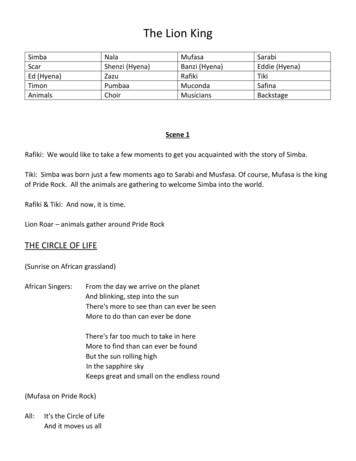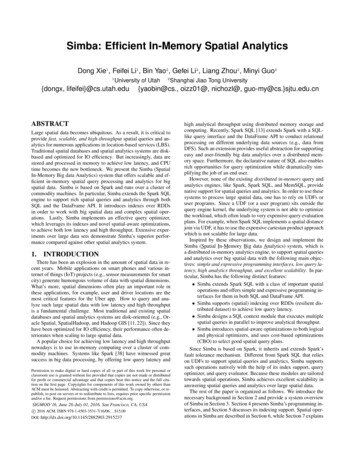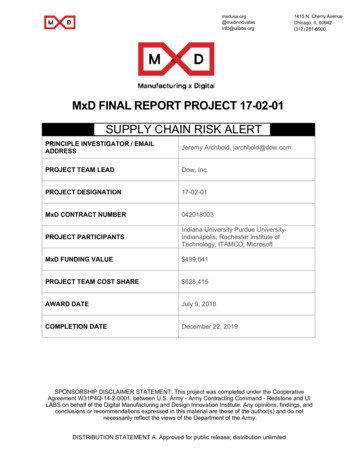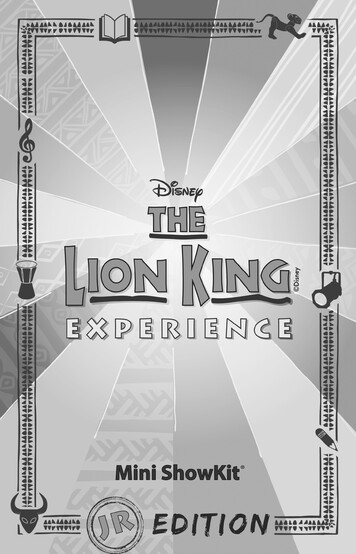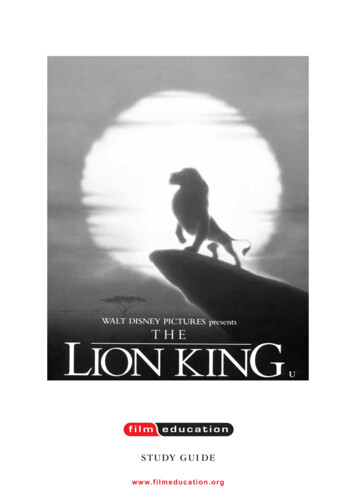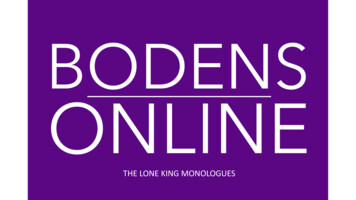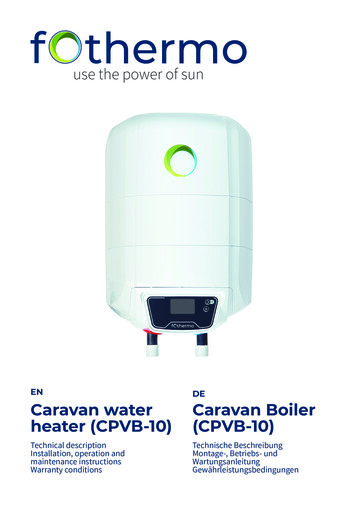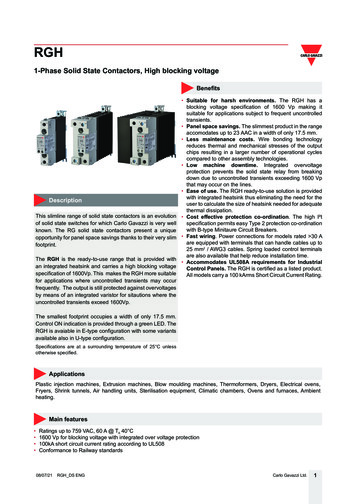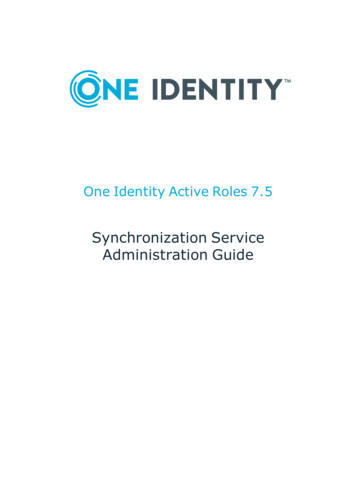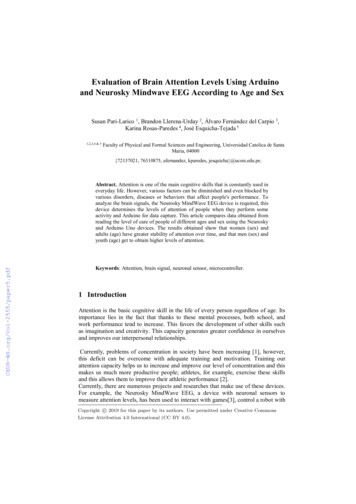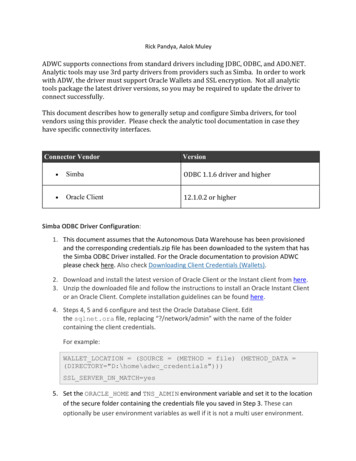
Transcription
Creating a connection using Simba ODBC Drivers to Oracle Autonomous Data WarehouseRick Pandya, Aalok MuleyADWC supports connections from standard drivers including JDBC, ODBC, and ADO.NET.Analytic tools may use 3rd party drivers from providers such as Simba. In order to workwith ADW, the driver must support Oracle Wallets and SSL encryption. Not all analytictools package the latest driver versions, so you may be required to update the driver toconnect successfully.This document describes how to generally setup and configure Simba drivers, for toolvendors using this provider. Please check the analytic tool documentation in case theyhave specific connectivity interfaces.Connector VendorVersion SimbaODBC 1.1.6 driver and higher Oracle Client12.1.0.2 or higherSimba ODBC Driver Configuration:1. This document assumes that the Autonomous Data Warehouse has been provisionedand the corresponding credentials.zip file has been downloaded to the system that hasthe Simba ODBC Driver installed. For the Oracle documentation to provision ADWCplease check here. Also check Downloading Client Credentials (Wallets).2. Download and install the latest version of Oracle Client or the Instant client from here.3. Unzip the downloaded file and follow the instructions to install an Oracle Instant Clientor an Oracle Client. Complete installation guidelines can be found here.4. Steps 4, 5 and 6 configure and test the Oracle Database Client. Editthe sqlnet.ora file, replacing “?/network/admin” with the name of the foldercontaining the client credentials.For example:WALLET LOCATION (SOURCE (METHOD file) (METHOD DATA (DIRECTORY "D:\home\adwc credentials")))SSL SERVER DN MATCH yes5. Set the ORACLE HOME and TNS ADMIN environment variable and set it to the locationof the secure folder containing the credentials file you saved in Step 3. These canoptionally be user environment variables as well if it is not a multi user environment.1
Creating a connection using Simba ODBC Drivers to Oracle Autonomous Data Warehouse6. The tnsnames.ora file provided with the credentials zip file contains three databaseservice names identifiable as high, medium and low. The predefined service namesprovide different levels of performance and concurrency for Autonomous DataWarehouse.7. Test the Oracle Client with Oracle SQL*Plussqlplus password/\"Password\"@ConnectStringorsqlplus /nologsql set define offsql connect username/password@connectString2
Creating a connection using Simba ODBC Drivers to Oracle Autonomous Data Warehouse8. The Simba driver relies on the ORACLE HOME and TNS ADMIN environment variablesto implicitly access the tnsnames.ora and sqlnet.ora attributes.9. Download the Simba Driver10. Please refer to the Simba documentation here to install and configure the Simba ODBCdriver based on your OS.11. This document describes how to install and configure the driver on Windows 64 bit OS.Invoke the 64-bit Microsoft ODBC Administrator to create a DSN (system or file) usingtnsnames entry. More information about configuring the Simba ODBC driver can befound here12. Here are some pictorial examples for your reference. MSFT 64 bit Windows OS has beenused for the example below.3
Creating a connection using Simba ODBC Drivers to Oracle Autonomous Data WarehouseOnce unzipped and installed, open the 64 bit ODBC Administrator on Windows to configuresystem DSN that uses the Simba driver.Click on Add to configure a new system DSN under the System DSN tab. Locate the SimbaODBC Driver from the list of drivers presented to you and press finish.4
Creating a connection using Simba ODBC Drivers to Oracle Autonomous Data WarehouseYou will be presented with a form for the DSN attributes. Fill in the DSN name, your TNSname (this can be found in the tnsnames.ora file in TNS ADMIN location) and optionally theusername and the password. You can also test the connection here before saving it.You are now ready to use this system DSN for your application!5
Creating a connection using Simba ODBC Drivers to Oracle Autonomous Data WarehouseNote: These instructions are for reference purposes only. As versions of this driverchanges, there may be different configuration methods. Please refer to the vendor websitefor latest details. Please refer to the vendor documentation on all the configuration optionsthat are available for you to set.6
11. This document describes how to install and configure the driver on Windows 64 bit OS. Invoke the 64-bit Microsoft ODBC Administrator to create a DSN (system or file) using tnsnames entry. More information about configuring the Simba ODBC driver can be found here 12. Here are some pictorial examples for your reference.