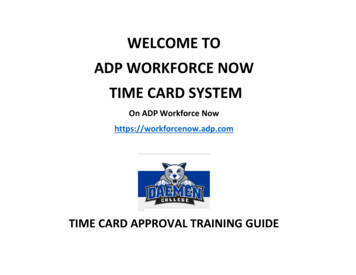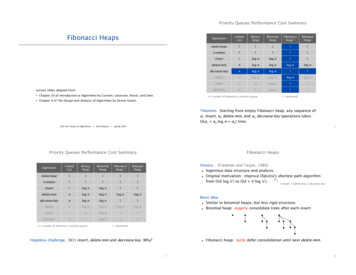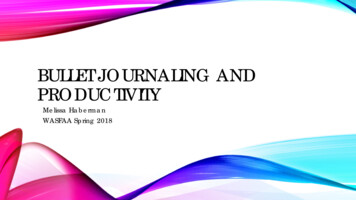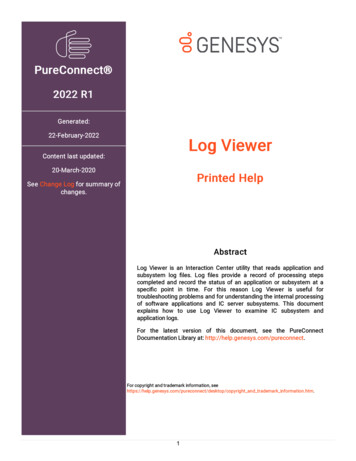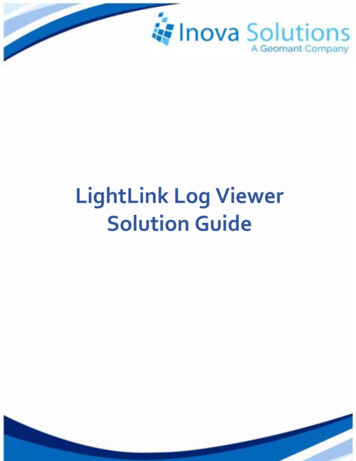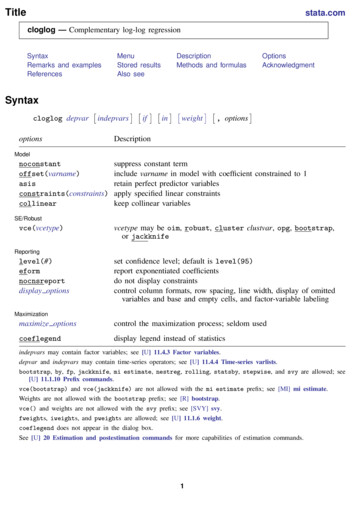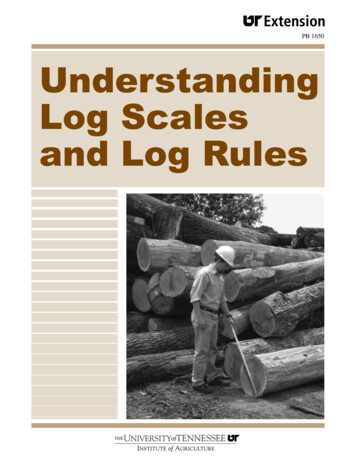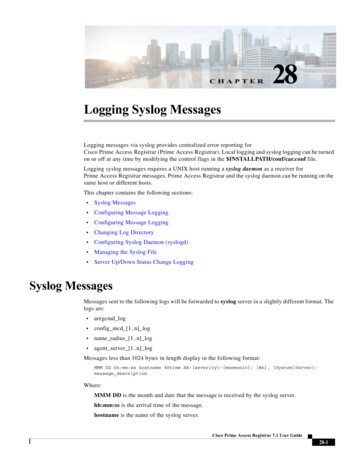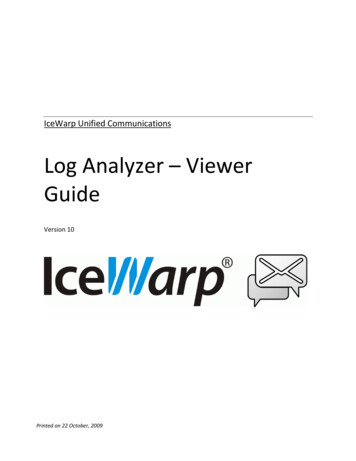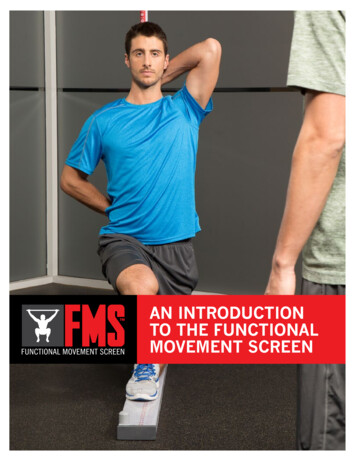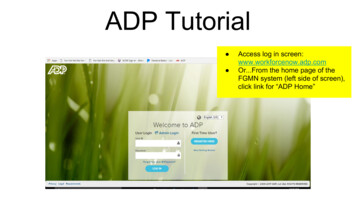
Transcription
ADP Tutorial Access log in screen:www.workforcenow.adp.comOr.From the home page of theFGMN system (left side of screen),click link for “ADP Home”
ADP TutorialNew Employee Look for FGMN e-mailSubject line “Time CardLog-in instructions”Navigate to ADP Log-InScreenClick “Register Here”button
ADP TutorialNew Employee Review e-mail msg forinstructions and registrationcode.Enter CodeProceed to next screen andfollow instructions to set-up youraccountYour Associate ID will also be inthe instructions email sent toyou.
ADP TutorialLog-InLog-in:Enter newly created or existingUser ID and Password.
ADP TutorialTime Card - NavigationNEW !!New to the “Home” pagequick access to the Timecard entry buttonsFrom this screen.select“Supplemental Pay Codesand skip directly to slide# 9
Click on “Myself” tonavigate to timecard entryADP TutorialTime Card - NavigationNote:This is thenavigation to theSupplemental paycode button if thequick navigationtool is not availableon the home page.
ADP TutorialTime Card - NavigationClick on “Time &Attendance”
ADP TutorialTime Card - NavigationClick the button for“Supplemental PayCodes”
Set to “Current PayPeriod”Confirm Date range isaccurateADP TutorialTime Card - EntrySelect Date you wish to enteractivities
ADP Tutorial Click (Magnifying Glass) to openthe supplemental pay codeoptions.Select pay code to enterTime Card - EntryEnter quantity completed for dateentry or for entire pay period
ADP TutorialTime Card - EntryFor this example- 12 midday walks were completed onthe date provided
ADP TutorialTime Card - EntrySelect the “Insert” button to generate a blank entry line
ADP TutorialDelete Blank Linesbefore selecting “Save”Time Card - EntryCheck Box to the left of BlankLine, then Select “Delete”
ADP TutorialTime Card - EntryOnce Entries complete,select “Save”Note: While the pay period isopen, you may add,edit or delete lineentries. Always press “Save”before closing system. Adjustments andentries must becomplete before thepay period close date.
ADP TutorialTime Card - EntryExamplesExtra Pet ExamplePetsit Reservation 1 Dog- 3 visits / Day 1 Cat- 2 visits / Day
ADP TutorialTime Card - EntryExamplesExtra Pet HolidayPetsit Reservation 1 Dog- 3 visits / Day 1 Cat- 2 visits / Day
Click on Petsitting CalADP TutorialTime Card - EntryTrouble Shoot Select pay period inquestion from thedrop down listPress “Troubleshoottimesheet” Button
ADP TutorialTime Card - EntryTrouble Shoot This screen will listall jobs completedover the pay periodselected.Count up totals anddouble check yourentries in ADP.If you receive a noteback that a “count”is off.this allowsyou a way to quicklydouble check yourtotal count and replyto the Billing dept.With a correction.
ADP TutorialADP Log outPlease click this icon toLog out of ADP when youare finished
ADP TutorialADP Log outSelect “OK” toexit ADP
ADP Tutorial Time Card - Entry Trouble Shoot This screen will list all jobs completed over the pay period selected. Count up totals and double check your entries in ADP. If you receive a note back that a "count" is off.this allows you a way to quickly double check your total count and reply to the Billing dept. With a correction.