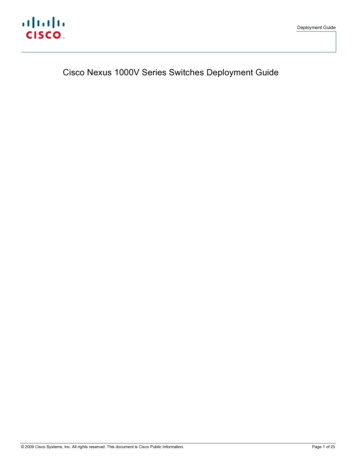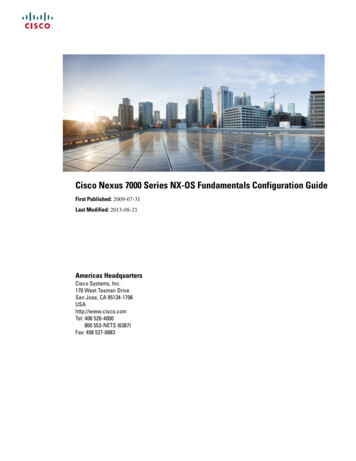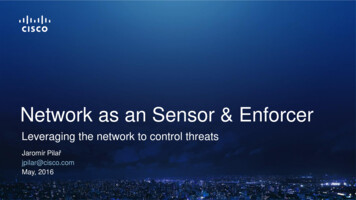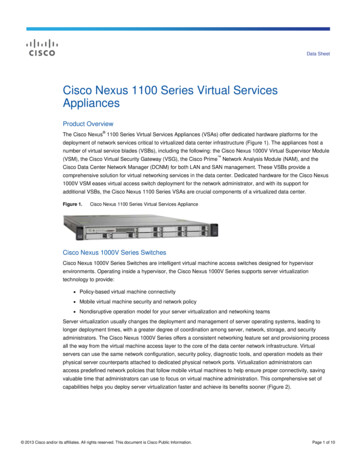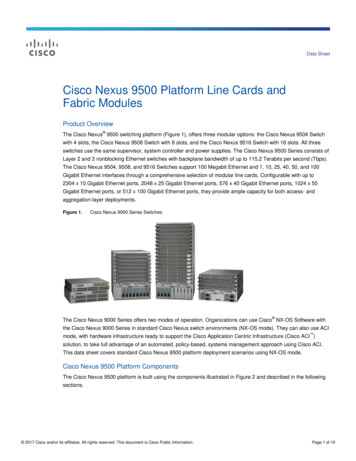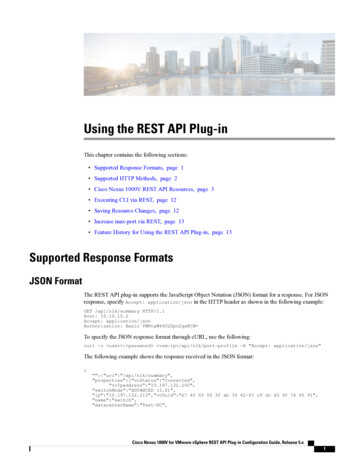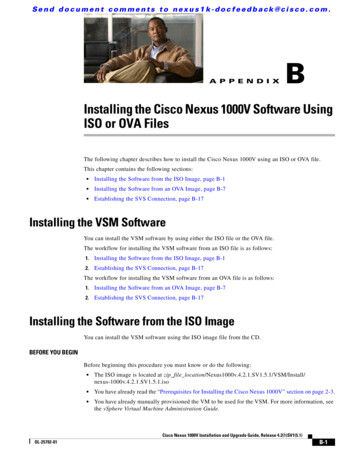
Transcription
S e n d d o c u m e n t c o m m e n t s t o n ex u s 1 k - d o c f e e d b a ck @ c i s c o . c o m .A P P E N D I XBInstalling the Cisco Nexus 1000V Software UsingISO or OVA FilesThe following chapter describes how to install the Cisco Nexus 1000V using an ISO or OVA file.This chapter contains the following sections: Installing the Software from the ISO Image, page B-1 Installing the Software from an OVA Image, page B-7 Establishing the SVS Connection, page B-17Installing the VSM SoftwareYou can install the VSM software by using either the ISO file or the OVA file.The workflow for installing the VSM software from an ISO file is as follows:1.Installing the Software from the ISO Image, page B-12.Establishing the SVS Connection, page B-17The workflow for installing the VSM software from an OVA file is as follows:1.Installing the Software from an OVA Image, page B-72.Establishing the SVS Connection, page B-17Installing the Software from the ISO ImageYou can install the VSM software using the ISO image file from the CD.BEFORE YOU BEGINBefore beginning this procedure you must know or do the following: The ISO image is located at zip file s-1000v.4.2.1.SV1.5.1.iso You have already read the “Prerequisites for Installing the Cisco Nexus 1000V” section on page 2-3. You have already manually provisioned the VM to be used for the VSM. For more information, seethe vSphere Virtual Machine Administration Guide.Cisco Nexus 1000V Installation and Upgrade Guide, Release 4.2(1)SV1(5.1)OL-25792-01B-1
Appendix BInstalling the Cisco Nexus 1000V Software Using ISO or OVA FilesInstalling the Software from the ISO ImageSe n d d o c u m e n t c o m m e n t s t o n ex u s 1 k - d o c f e e d b a ck @ c i s c o . c o m . The VSM VM requires the following and this procedure includes steps for updating these properties:– Minimum of 2 GB of RAM reserved and allocated.– Minimum CPU speed of 1500 MHz. Do not create more than one virtual CPU. The Cisco Nexus 1000V supports only one virtual CPU.PROCEDUREStep 1Using your VMware documentation, attach the VSM ISO image to the virtual CD-ROM and copy thesoftware to a virtual machine (VM).Step 2Make sure that the VSM VM is powered off.Step 3In the vSphere client Virtual Machine Properties window Hardware tab, choose Memory.The Memory Configuration settings display in the right-hand pane.Step 4In the Memory Size field, choose 2 GB.Step 5In the Resources tab, choose Memory.The Resource Allocation settings display in the right-hand pane.Step 6In the Reservation field, choose 2048 MB.Step 7In the Resources tab, choose CPU.The Resource Allocation settings display in the right-hand pane.Step 8In the Reservation field, choose 1500 MHz.Step 9Click OK.The VSM VM memory and CPU speed settings are saved in VMware vSphere Client.Step 10Right-click the VSM and choose Open Console.The Install Nexus1000V and Bring Up the New Image window opens. See Figure B-1.Cisco Nexus 1000V Installation and Upgrade Guide, Release 4.2(1)SV1(5.1)B-2OL-25792-01
Appendix BInstalling the Cisco Nexus 1000V Software Using ISO or OVA FilesInstalling the Software from the ISO ImageS e n d d o c u m e n t c o m m e n t s t o n ex u s 1 k - d o c f e e d b a ck @ c i s c o . c o m .Figure B-1Step 11Install Nexus1000V and Bring Up the New Image WindowChoose the Install Nexus1000V and bring up the new image entry and press Enter.The System Admin Account Setup window opens. See Figure B-2.Cisco Nexus 1000V Installation and Upgrade Guide, Release 4.2(1)SV1(5.1)OL-25792-01B-3
Appendix BInstalling the Cisco Nexus 1000V Software Using ISO or OVA FilesInstalling the Software from the ISO ImageSe n d d o c u m e n t c o m m e n t s t o n ex u s 1 k - d o c f e e d b a ck @ c i s c o . c o m .Figure B-2Step 12NoteSystem Admin Account Setup WindowEnter and confirm the Administrator password.All alphanumeric characters and symbols on a standard US keyboard are allowed except for these three: \?---- System Admin Account Setup ---Enter the password for "admin":Confirm the password for "admin":Step 13Enter the domain ID.Enter the domain id 1-4095 : 152Step 14Enter the HA role.If you do not specify a role, standalone is assigned by default.This example shows the HA role as primary.Enter HA role[standalone/primary/secondary]: primary[#########################################] 100%---- Basic System Configuration Dialog ---This setup utility will guide you through the basic configuration ofthe system. Setup configures only enough connectivity for managementof the system.*Note: setup is mainly used for configuring the system initially,Cisco Nexus 1000V Installation and Upgrade Guide, Release 4.2(1)SV1(5.1)B-4OL-25792-01
Appendix BInstalling the Cisco Nexus 1000V Software Using ISO or OVA FilesInstalling the Software from the ISO ImageS e n d d o c u m e n t c o m m e n t s t o n ex u s 1 k - d o c f e e d b a ck @ c i s c o . c o m .when no configuration is present. So setup always assumes systemdefaults and not the current system configuration values.Press Enter at anytime to skip a dialog. Use ctrl-c at anytimeto skip the remaining dialogs.Would you like to enter the basic configuration dialog (yes/no):This example shows the HA role as secondary.Enter HA role[standalone/primary/secondary]: secondarySetting HA role to secondary will cause a system reboot. Are you sure (yes/no) ? :Step 15Step 16Do one of the following: If you are setting up the primary/active VSM, go to Step 18. If you are setting up the secondary/standby VSM, then continue with the next step.If you have set up the VSM virtual machine (VM) to boot from the CD-ROM, and are installing thesecondary VSM from the ISO image attached to your CD-ROM, remove the virtual CD-ROM now sothat the VSM does not boot from the CD.This step is necessary if you have set up the VSM VM to boot from the CD-ROM before the hard drive.Step 17If you are setting up the secondary/standby VSM, when prompted to reboot the VSM, answer yes.The secondary VSM VM is rebooted and brought up in standby mode.The password on the secondary VSM is synchronized with the password on the active/primary VSM.Any configuration made on the active/primary VSM is now automatically synchronized with the standby.This example show the system rebooting when the HA role is set to secondary.Setting HA role to secondary will cause a system reboot. Are you sure (yes/no) ? :y[########################################] 100%HA mode set to secondary. Rebooting now.You have completed this procedure for the secondary VSM.Step 18Enter yes to enter the basic configuration dialog.Would you like to enter the basic configuration dialog (yes/no): yesStep 19Enter no to create another Login account.Create another login account (yes/no) [n]: noStep 20Enter no to configure a read-only SNMP community string.Configure read-only SNMP community string (yes/no) [n]: noStep 21Enter no to configure a read-write SNMP community string.Configure read-write SNMP community string (yes/no) [n]: noStep 22Enter a name for the switch.Enter the switch name: n1000vCisco Nexus 1000V Installation and Upgrade Guide, Release 4.2(1)SV1(5.1)OL-25792-01B-5
Appendix BInstalling the Cisco Nexus 1000V Software Using ISO or OVA FilesInstalling the Software from the ISO ImageSe n d d o c u m e n t c o m m e n t s t o n ex u s 1 k - d o c f e e d b a ck @ c i s c o . c o m .Step 23Enter yes to configure out-of-band management and then enter the mgmt0 IPv4 address and subnet mask.Continue with Out-of-band (mgmt0) management configuration? [yes/no] [y]: yesMgmt0 IPv4 address: 172.28.15.152Mgmt0 IPv4 netmask: 255.255.255.0Step 24Enter yes to configure the default gateway.Configure the default-gateway: (yes/no) [y]: yesIPv4 address of the default gateway : 172.23.233.1Step 25Enter no to configure advanced IP options.Configure Advanced IP options (yes/no)? [n]: noStep 26Enter yes to enable the Telnet service.Enable the telnet service? (yes/no) [y]: yesStep 27Enter yes to enable the SSH service and then enter the key type and number of key bits.For more information, see the document,Cisco Nexus 1000V Security Configuration Guide, Release4.2(1)SV1(5.1).Enable the ssh service? (yes/no) [y]: yesType of ssh key you would like to generate (dsa/rsa) : rsaNumber of key bits 768-2048 : 1024Step 28Enter yes to enable the HTTP server.Enable the http-server? (yes/no) [y]: yesStep 29Enter no to configure the NTP server.Configure NTP server? (yes/no) [n]: noStep 30Enter yes to configure the SVS domain parameters and then enter the mode (L2 or L3), and the controland packet VLAN IDs.Configure svs domain parameters? (yes/no) [y]: yesEnter SVS Control mode (L2 / L3) : L2Enter control vlan 1-3967, 4048-4093 : 100Enter packet vlan 1-3967, 4048-4093 : 101Step 31Enter yes to configure the VEM feature level and then enter 0 or 1.Vem feature level will be set to 4.2(1)SV1(5.1),Do you want to reconfigure? (yes/no) [n] yesCurrent vem feature level is set to 4.2(1)SV1(5.1)You can change the feature level to:vem feature level is set to the highest value possibleNoteThe feature level is the least VEM version that the VSM can support. For example, if the feature level isset to 4.2(1)SV1(5.1) release, any VEMs with an earlier version will not be attached to the VSM.The system now summarizes the complete configuration and asks if you want to edit it.The following configuration will be applied:Switchname n1000vinterface Mgmt0ip address 172.28.15.152 255.255.255.0no shutdownno telnet server enablessh key rsa 1024 forceCisco Nexus 1000V Installation and Upgrade Guide, Release 4.2(1)SV1(5.1)B-6OL-25792-01
Appendix BInstalling the Cisco Nexus 1000V Software Using ISO or OVA FilesInstalling the Software from an OVA ImageS e n d d o c u m e n t c o m m e n t s t o n ex u s 1 k - d o c f e e d b a ck @ c i s c o . c o m .ssh server enablefeature http-serversvs-domainsvs mode L2control vlan 100packet vlan 101domain id 101vlan 100vlan 101Step 32Do one of the following: If you do not want to edit the configuration enter no and continue with the next step. If you want to edit the configuration, enter yes and return to Step 19 to revisit each command.Would you like to edit the configuration? (yes/no) [n]:noStep 33Enter yes to use and save this configuration, answer yes.CautionIf you do not save the configuration now, none of your changes will be part of theconfiguration the next time that the switch is rebooted. Enter yes to save the new configurationand to ensure that the kickstart and system images are also automatically configured.Use this configuration and save it? (yes/no) [y]: yes[########################################] 100%The new configuration is saved into nonvolatile storage.Step 34NoteYou can use the setup routine to update the configuration done in Step 18 through Step 33 at anytime by entering the setup command in EXEC mode. Once setup begins, press Enter to skip acommand. Press Ctrl-C to skip the remaining commands.NoteIf you are installing redundant VSMs, make sure that you configure the software on the primaryVSM before installing the software on the secondary VSM.Create the SVS connection manually or go to the “Establishing the SVS Connection” section onpage B-17.Installing the Software from an OVA ImageYou can use this procedure and your VMware documentation to install the Cisco Nexus 1000V softwareon a VMware server. This procedure uses the vSphere client Deploy OVF Template wizard to do thefollowing: Creates a VM where the Cisco Nexus 1000V software is installed, reserves the required RAM, andsets the required CPU size. Maps VMware port groups to the VSM. Applies an initial configuration to the VSM, including the VSM domain ID, admin user password,and Management IP address, subnet mask, and IP gateway.Cisco Nexus 1000V Installation and Upgrade Guide, Release 4.2(1)SV1(5.1)OL-25792-01B-7
Appendix BInstalling the Cisco Nexus 1000V Software Using ISO or OVA FilesInstalling the Software from an OVA ImageSe n d d o c u m e n t c o m m e n t s t o n ex u s 1 k - d o c f e e d b a ck @ c i s c o . c o m .BEFORE YOU BEGINBefore beginning this procedure, you must know or do the following: The OVA image is located at zip file s-1000v.4.2.1.SV1.5.1.ova You have already read the “Prerequisites for Installing the Cisco Nexus 1000V” section on page 2-3. You have a copy of the following Cisco Nexus 1000V software image files on your local drive,depending on the installation type you are using:Installation TypeFilenameUsed with ESX or ESXi HostSoftware VersionOVAnexus-1000v.4.2.1.SV1.5.1.ova4.1 or later For detailed information about using the Deploy OVF Template wizard, see the vSphere VirtualMachine Administration Guide. You have the following information available for creating a VM for the VSM and mapping therequired port groups:– A name for the new VSM that is unique within the inventory folder and up to 80 characters.– The name of the host where the VSM will be installed in the inventory folder.– The name of the datastore in which the VM files will be stored.– The names of the network port groups used for the VM.– The Cisco Nexus 1000V VSM IP address. If you are using the OVA file for installation, make sure that you have the following informationavailable for creating and saving an initial configuration file on the VSM:– VSM domain ID– Admin password– Management IP address, subnet mask, and gatewayPROCEDUREStep 1From the vSphere Client, choose File Deploy OVF Template.The Source screen opens. See Figure B-3.Cisco Nexus 1000V Installation and Upgrade Guide, Release 4.2(1)SV1(5.1)B-8OL-25792-01
Appendix BInstalling the Cisco Nexus 1000V Software Using ISO or OVA FilesInstalling the Software from an OVA ImageS e n d d o c u m e n t c o m m e n t s t o n ex u s 1 k - d o c f e e d b a ck @ c i s c o . c o m .Figure B-3Step 2Source ScreenSpecify the location of the OVA file and click Next.The OVF Template Details screen opens displaying product information, including the size of the fileand the size of the VM disk.Step 3Click Next.The End User License Agreement screen opens.Step 4Read the Cisco Nexus 1000V License Agreement.Step 5Click Accept and then click Next.The Name and Location screen opens. See Figure B-4.Cisco Nexus 1000V Installation and Upgrade Guide, Release 4.2(1)SV1(5.1)OL-25792-01B-9
Appendix BInstalling the Cisco Nexus 1000V Software Using ISO or OVA FilesInstalling the Software from an OVA ImageSe n d d o c u m e n t c o m m e n t s t o n ex u s 1 k - d o c f e e d b a ck @ c i s c o . c o m .Figure B-4Step 6Deploy OVF Template Screen.Add the VSM name, choose the folder location within the inventory where it will reside, and click Next.The name for the VSM must be unique within the inventory folder and less than 80 characters.The Deployment Configuration screen opens. See Figure B-5.Cisco Nexus 1000V Installation and Upgrade Guide, Release 4.2(1)SV1(5.1)B-10OL-25792-01
Appendix BInstalling the Cisco Nexus 1000V Software Using ISO or OVA FilesInstalling the Software from an OVA ImageS e n d d o c u m e n t c o m m e n t s t o n ex u s 1 k - d o c f e e d b a ck @ c i s c o . c o m .Figure B-5Step 7Deployment Configuration ScreenFrom the Configuration drop-down list, choose Nexus 1000V Installer.This choice configures the primary VSM using the GUI setup dialog.Step 8Click Next.The Host or Cluster screen opens.Step 9Choose the data center or cluster on which to install the VSM.Step 10Click Next.The Datastore screen opens.Step 11Choose the datastore in which to store the file if one is available.On this page, you choose from datastores already configured on the destination cluster or host. Thevirtual machine configuration file and virtual disk files are stored on the datastore. Choose a datastorelarge enough to accommodate the virtual machine and all of its virtual disk files.Step 12Click Next.The Disk Format screen opens.Step 13Choose the Thick provisioned disk format for storing virtual machine virtual disks, and click Next.Table B-1 lists the available disk formats.Cisco Nexus 1000V Installation and Upgrade Guide, Release 4.2(1)SV1(5.1)OL-25792-01B-11
Appendix BInstalling the Cisco Nexus 1000V Software Using ISO or OVA FilesInstalling the Software from an OVA ImageSe n d d o c u m e n t c o m m e n t s t o n ex u s 1 k - d o c f e e d b a ck @ c i s c o . c o m .Table B-1Disk FormatsFormatDescriptionThin ProvisionedThe storage is allocated on demand as data iswritten to the virtual disks.NoteThis disk format is not supported forCisco Nexus 1000V.Thick ProvisionedAll storage is immediately allocated.Flat ProvisionedNoteFlat DiskAll storage for the virtual disk is allocated inadvance.This format is only available withVMWare ESXi 5.0.The Network Mapping screen opens. See Figure B-6.Figure B-6Network Mapping ScreenStep 14In the Network Mapping screen, choose the networks (the control, management, and packet port groups)that are present in your inventory.Step 15Click Next.Cisco Nexus 1000V Installation and Upgrade Guide, Release 4.2(1)SV1(5.1)B-12OL-25792-01
Appendix BInstalling the Cisco Nexus 1000V Software Using ISO or OVA FilesInstalling the Software from an OVA ImageS e n d d o c u m e n t c o m m e n t s t o n ex u s 1 k - d o c f e e d b a ck @ c i s c o . c o m .The Properties screen opens. See Figure B-7.Figure B-7Step 16Properties ScreenDo one of the following: If you are installing software on a primary VSM, specify the following properties for your primaryVSM:– VSM domain ID– Admin password– Management IP address– Management IP subnet mask– Management IP gateway If you are installing software on a secondary VSM, specify only the following properties for yoursecondary VSM (all other properties are acquired on synchronization with the primary VSM), andthen click Next:Cisco Nexus 1000V Installation and Upgrade Guide, Release 4.2(1)SV1(5.1)OL-25792-01B-13
Appendix BInstalling the Cisco Nexus 1000V Software Using ISO or OVA FilesInstalling the Software from an OVA ImageSe n d d o c u m e n t c o m m e n t s t o n ex u s 1 k - d o c f e e d b a ck @ c i s c o . c o m .– VSM domain ID (use the same domain ID entered for the primary).– Admin password (use the same password entered for the primary).Step 17Click Next.The Ready to Complete screen opens. See Figure B-8.Figure B-8Step 18Ready to Complete ScreenIf the configuration is correct, click Finish.A status bar displays as the VM installation progresses.The Deployment Completed Successfully screen opens.Step 19Click Close.You have completed installing the Cisco Nexus 1000V software.Step 20Right-click the VSM and choose Open Console.Step 21Click the green arrow to power on the VSM.Step 22Enter the following command at the VSM prompt.switch# configure terminalswitch(config)# setupStep 23Enter the HA role.If you do not specify a role, standalone is assigned by default.This example shows the HA role as primary.Enter HA role[standalone/primary/secondary]: primaryCisco Nexus 1000V Installation and Upgrade Guide, Release 4.2(1)SV1(5.1)B-14OL-25792-01
Appendix BInstalling the Cisco Nexus 1000V Software Using ISO or OVA FilesInstalling the Software from an OVA ImageS e n d d o c u m e n t c o m m e n t s t o n ex u s 1 k - d o c f e e d b a ck @ c i s c o . c o m .[#########################################] 100%---- Basic System Configuration Dialog ---This setup utility will guide you through the basic configuration ofthe system. Setup configures only enough connectivity for managementof the system.*Note: setup is mainly used for configuring the system initially,when no configuration is present. So setup always assumes systemdefaults and not the current system configuration values.Press Enter at anytime to skip a dialog. Use ctrl-c at anytimeto skip the remaining dialogs.Would you like to enter the basic configuration dialog (yes/no):This example shows the HA role as secondary.Enter HA role[standalone/primary/secondary]: secondarySetting HA role to secondary will cause a system reboot. Are you sure (yes/no) ? :Step 24Step 25Do one of the following: If you are setting up the primary/active VSM, go to Step 18. If you are setting up the secondary/standby VSM, then continue with the next step.If you have set up the VSM virtual machine (VM) to boot from the CD-ROM, and are installing thesecondary VSM from the ISO image attached to your CD-ROM, remove the virtual CD-ROM now sothat the VSM does not boot from the CD.This step is necessary if you have set up the VSM VM to boot from the CD-ROM before the hard drive.Step 26If you are setting up the secondary/standby VSM, when prompted to reboot the VSM, answer yes.The secondary VSM VM is rebooted and brought up in standby mode.The password on the secondary VSM is synchronized with the password on the active/primary VSM.Any configuration made on the active/primary VSM is now automatically synchronized with the standby.This example show the system rebooting when the HA role is set to secondary.Setting HA role to secondary will cause a system reboot. Are you sure (yes/no) ? :y[########################################] 100%HA mode set to secondary. Rebooting now.You have completed this procedure for the secondary VSM.Step 27Enter yes to enter the basic configuration dialog.Would you like to enter the basic configuration dialog (yes/no): yesStep 28Enter no to create another Login account.Create another login account (yes/no) [n]: noCisco Nexus 1000V Installation and Upgrade Guide, Release 4.2(1)SV1(5.1)OL-25792-01B-15
Appendix BInstalling the Cisco Nexus 1000V Software Using ISO or OVA FilesInstalling the Software from an OVA ImageSe n d d o c u m e n t c o m m e n t s t o n ex u s 1 k - d o c f e e d b a ck @ c i s c o . c o m .Step 29Enter no to configure a read-only SNMP community string.Configure read-only SNMP community string (yes/no) [n]: noStep 30Enter no to configure a read-write SNMP community string.Configure read-write SNMP community string (yes/no) [n]: noStep 31Enter a name for the switch.Enter the switch name: n1000vStep 32Enter yes to configure out-of-band management and then enter the mgmt0 IPv4 address and subnet mask.Continue with Out-of-band (mgmt0) management configuration? [yes/no] [y]: yesMgmt0 IPv4 address: 172.28.15.152Mgmt0 IPv4 netmask: 255.255.255.0Step 33Enter yes to configure the default gateway.Configure the default-gateway: (yes/no) [y]: yesIPv4 address of the default gateway : 172.23.233.1Step 34Enter no to configure advanced IP options.Configure Advanced IP options (yes/no)? [n]: noStep 35Enter yes to enable the Telnet service.Enable the telnet service? (yes/no) [y]: yesStep 36Enter yes to enable the SSH service and then enter the key type and number of key bits.For more information, see the document,Cisco Nexus 1000V Security Configuration Guide, Release4.2(1)SV1(5.1).Enable the ssh service? (yes/no) [y]: yesType of ssh key you would like to generate (dsa/rsa) : rsaNumber of key bits 768-2048 : 1024Step 37Enter yes to enable the HTTP server.Enable the http-server? (yes/no) [y]: yesStep 38Enter no to configure the NTP server.Configure NTP server? (yes/no) [n]: noStep 39Enter yes to configure the SVS domain parameters and then enter the mode (L2 or L3), and the controland packet VLAN IDs.Configure svs domain parameters? (yes/no) [y]: yesEnter SVS Control mode (L2 / L3) : L2Enter control vlan 1-3967, 4048-4093 : 100Enter packet vlan 1-3967, 4048-4093 : 101Step 40Enter yes to configure the VEM feature level and then enter 0 or 1.Vem feature level will be set to 4.2(1)SV1(5.1),Do you want to reconfigure? (yes/no) [n] yesCurrent vem feature level is set to 4.2(1)SV1(5.1)You can change the feature level to:vem feature level is set to the highest value possibleThe system now summarizes the complete configuration and asks if you want to edit it.The following configuration will be applied:Cisco Nexus 1000V Installation and Upgrade Guide, Release 4.2(1)SV1(5.1)B-16OL-25792-01
Appendix BInstalling the Cisco Nexus 1000V Software Using ISO or OVA FilesEstablishing the SVS ConnectionS e n d d o c u m e n t c o m m e n t s t o n ex u s 1 k - d o c f e e d b a ck @ c i s c o . c o m .Switchname n1000vinterface Mgmt0ip address 172.28.15.152 255.255.255.0no shutdownno telnet server enablessh key rsa 1024 forcessh server enablefeature http-serversvs-domainsvs mode L2control vlan 100packet vlan 101domain id 101vlan 100vlan 101Step 41Do one of the following: If you do not want to edit the configuration enter no and continue with the next step. If you want to edit the configuration, enter yes and return to Step 19 to revisit each command.Would you like to edit the configuration? (yes/no) [n]:noStep 42Enter yes to use and save this configuration, answer yes.CautionIf you do not save the configuration now, none of your changes will be part of theconfiguration the next time that the switch is rebooted. Enter yes to save the new configurationand to ensure that the kickstart and system images are also automatically configured.Use this configuration and save it? (yes/no) [y]: yes[########################################] 100%The new configuration is saved into nonvolatile storage.Step 43NoteYou can use the setup routine to update the configuration done in Step 18 through Step 33 at anytime by entering the setup command in EXEC mode. Once setup begins, press Enter to skip acommand. Press Ctrl-C to skip the remaining commands.NoteIf you are installing redundant VSMs, make sure that you configure the software on the primaryVSM before installing the software on the secondary VSM.Create the SVS connection manually or go to the “Establishing the SVS Connection” section onpage B-17.Establishing the SVS ConnectionYou can use this procedure to establish an SVS connection.Cisco Nexus 1000V Installation and Upgrade Guide, Release 4.2(1)SV1(5.1)OL-25792-01B-17
Appendix BInstalling the Cisco Nexus 1000V Software Using ISO or OVA FilesEstablishing the SVS ConnectionSe n d d o c u m e n t c o m m e n t s t o n ex u s 1 k - d o c f e e d b a ck @ c i s c o . c o m .PROCEDUREStep 1Open the vSphere Client.The vSphere Client window opens. See Figure B-9.Figure B-9vSphere Client WIndowStep 2Choose the primary VSM.Step 3Choose the Console tab.Step 4Enter the show svs connections command to confirm that there is not an SVS connection.Step 5Open a command window.The Comment window opens. See Figure B-10.Cisco Nexus 1000V Installation and Upgrade Guide, Release 4.2(1)SV1(5.1)B-18OL-25792-01
Appendix BInstalling the Cisco Nexus 1000V Software Using ISO or OVA FilesEstablishing the SVS ConnectionS e n d d o c u m e n t c o m m e n t s t o n ex u s 1 k - d o c f e e d b a ck @ c i s c o . c o m .Figure B-10Step 6Command WindowEnter the java -jar Nexus1000V-install.jar VC command.The Enter vCenter Credentials screen opens. See Figure B-11.Cisco Nexus 1000V Installation and Upgrade Guide, Release 4.2(1)SV1(5.1)OL-25792-01B-19
Appendix BInstalling the Cisco Nexus 1000V Software Using ISO or OVA FilesEstablishing the SVS ConnectionSe n d d o c u m e n t c o m m e n t s t o n ex u s 1 k - d o c f e e d b a ck @ c i s c o . c o m .Figure B-11Step 7Enter vCenter Credentials ScreenEnter the following vCenter credentials: vCenter IP address Secure HTTP portPort 443 is configured by default, but you can change the port if needed.Step 8 vCenter User ID (for a vCenter user with administrator-level privileges) vCenter Password (for a vCenter user with administrator-level privileges)Click Next.The Enter VSM IP & Credentials screen opens. See Figure B-12.Cisco Nexus 1000V Installation and Upgrade Guide, Release 4.2(1)SV1(5.1)B-20OL-25792-01
Appendix BInstalling the Cisco Nexus 1000V Software Using ISO or OVA FilesEstablishing the SVS ConnectionS e n d d o c u m e n t c o m m e n t s t o n ex u s 1 k - d o c f e e d b a ck @ c i s c o . c o m .Figure B-12Step 9Step 10Enter VSM IP & Credentials ScreenEnter the following VSM credentials: VSM IP Address VSM Password From the SVS Datacenter Name drop-down list, choose the data center.Click Finish.The Summary screen opens. See Figure B-13.Cisco Nexus 1000V Installation and Upgrade Guide, Release 4.2(1)SV1(5.1)OL-25792-01B-21
Appendix BInstalling the Cisco Nexus 1000V Software Using ISO or OVA FilesEstablishing the SVS ConnectionSe n d d o c u m e n t c o m m e n t s t o n ex u s 1 k - d o c f e e d b a ck @ c i s c o . c o m .Figure B-13Step 11Summary ScreenClick Close.The Console window reappears. See Figure B-14.Cisco Nexus 1000V Installation and Upgrade Guide, Release 4.2(1)SV1(5.1)B-22OL-25792-01
Appendix BInstalling the Cisco Nexus 1000V Software Using ISO or OVA FilesEstablishing the SVS ConnectionS e n d d o c u m e n t c o m m e n t s t o n ex u s 1 k - d o c f e e d b a ck @ c i s c o . c o m .Figure B-14Step 12Console WindowIn the vSphere Console window, enter the show svs connections command.The operational status is Connected.You have completed establishing the SVS connection.Cisco Nexus 1000V Installation and Upgrade Guide, Release 4.2(1)SV1(5.1)OL-25792-01B-23
Appendix BInstalling the Cisco Nexus 1000V Software Using ISO or OVA FilesEstablishing the SVS ConnectionSe n d d o c u m e n t c o m m e n t s t o n ex u s 1 k - d o c f e e d b a ck @ c i s c o . c o m .Cisco Nexus 1000V Installation and Upgrade Guide, Release 4.2(1)SV1(5.1)B-24OL-25792-01
Send document comments to nexus1k-docfeedback@cisco.com. B-3 Cisco Nexus 1000V Installation and Upgrade Guide, Release 4.2(1)SV1(5.1) OL-25792-01 Appendix B Installing the Cisco Nexus 1000V Software Using ISO or OVA Files Installing the Software from the ISO Image Figure B-1 Install Nexus1000V and Bring Up the New Image Window