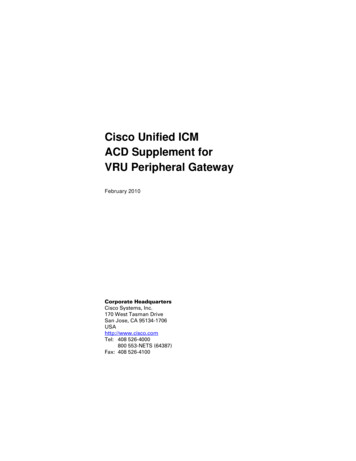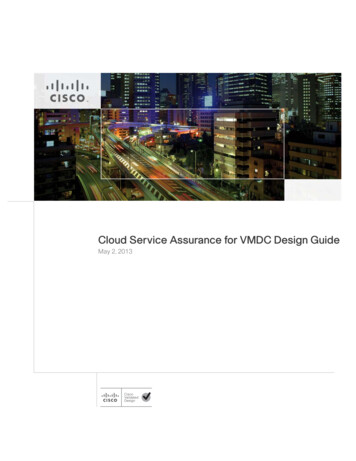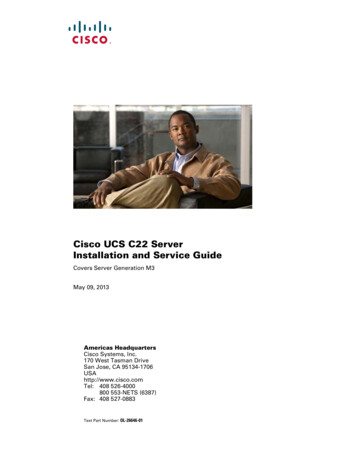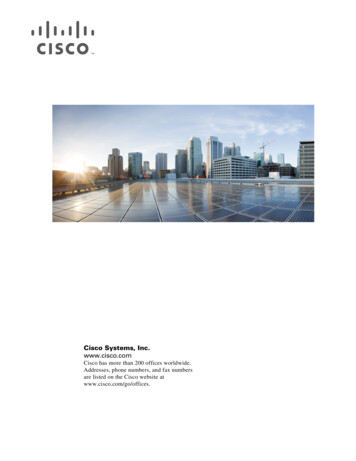
Transcription
Cisco Systems, Inc.www.cisco.comCisco has more than 200 offices worldwide.Addresses, phone numbers, and fax numbersare listed on the Cisco website atwww.cisco.com/go/offices.
THE SPECIFICATIONS AND INFORMATION REGARDING THE PRODUCTS IN THIS MANUAL ARE SUBJECTTO CHANGE WITHOUT NOTICE. ALL STATEMENTS, INFORMATION, AND RECOMMENDATIONS IN THISMANUAL ARE BELIEVED TO BE ACCURATE BUT ARE PRESENTED WITHOUT WARRANTY OF ANY KIND,EXPRESS OR IMPLIED. USERS MUST TAKE FULL RESPONSIBILITY FOR THEIR APPLICATION OF ANYPRODUCTS.THE SOFTWARE LICENSE AND LIMITED WARRANTY FOR THE ACCOMPANYING PRODUCT ARE SETFORTH IN THE INFORMATION PACKET THAT SHIPPED WITH THE PRODUCT AND ARE INCORPORATEDHEREIN BY THIS REFERENCE. IF YOU ARE UNABLE TO LOCATE THE SOFTWARE LICENSE OR LIMITEDWARRANTY, CONTACT YOUR CISCO REPRESENTATIVE FOR A COPY.The Cisco implementation of TCP header compression is an adaptation of a program developed by the University ofCalifornia, Berkeley (UCB) as part of UCB's public domain version of the UNIX operating system. All rights reserved.Copyright 1981, Regents of the University of California.NOTWITHSTANDING ANY OTHER WARRANTY HEREIN, ALL DOCUMENT FILES AND SOFTWARE OFTHESE SUPPLIERS ARE PROVIDED “AS IS" WITH ALL FAULTS. CISCO AND THE ABOVE-NAMED SUPPLIERSDISCLAIM ALL WARRANTIES, EXPRESSED OR IMPLIED, INCLUDING, WITHOUT LIMITATION, THOSE OFMERCHANTABILITY, FITNESS FOR A PARTICULAR PURPOSE AND NONINFRINGEMENT OR ARISING FROMA COURSE OF DEALING, USAGE, OR TRADE PRACTICE.IN NO EVENT SHALL CISCO OR ITS SUPPLIERS BE LIABLE FOR ANY INDIRECT, SPECIAL,CONSEQUENTIAL, OR INCIDENTAL DAMAGES, INCLUDING, WITHOUT LIMITATION, LOST PROFITS ORLOSS OR DAMAGE TO DATA ARISING OUT OF THE USE OR INABILITY TO USE THIS MANUAL, EVEN IFCISCO OR ITS SUPPLIERS HAVE BEEN ADVISED OF THE POSSIBILITY OF SUCH DAMAGES.Any Internet Protocol (IP) addresses and phone numbers used in this document are not intended to be actual addressesand phone numbers. Any examples, command display output, network topology diagrams, and other figures included inthe document are shown for illustrative purposes only. Any use of actual IP addresses or phone numbers in illustrativecontent is unintentional and coincidental.All printed copies and duplicate soft copies of this document are considered uncontrolled. See the current online versionfor the latest version.Cisco has more than 200 offices worldwide. Addresses and phone numbers are listed on the Cisco website atwww.cisco.com/go/offices.Cisco and the Cisco logo are trademarks or registered trademarks of Cisco and/or its affiliates in the U.S. and othercountries. To view a list of Cisco trademarks, go to this URL: . Third-party trademarks mentioned are the property of theirrespective owners. The use of the word partner does not imply a partnership relationship between Cisco and any othercompany. (1721R) 2021 Cisco Systems, Inc. All rights reserved.
CONTENTSAbout the User Agent 1-1User Agent Fundamentals 1-2Agent Monitoring, Polling, and Reporting 1-2User Agent Login Data 1-4Deploy Multiple User Agents 1-5Legacy Agent Support 1-5About the User Agent, ISE, and Access Control in Version 6.xEnd of FMC Support for the User AgentFixed Issues in This ReleaseSet Up a User Agent1-61-61-72-1Management Center Configurations 2-3Configure a Version 6.2.3 or Later Management Center to Connect to User Agents2-3Configure the Active Directory Server 2-4Configure the Active Directory Server for Logging 2-4Enable Idle Session Timeouts 2-5Enable Terminal Services Session Timeout 2-5Enable Remote Desktop Session Timeout 2-5Enable Citrix Session Timeout 2-6Configure Domain Computers2-6Configure the User Agent Computers 2-6Prepare the Computer for User Agent Installation 2-6Computer Configurations 2-6Prerequisites for Installing the User Agent 2-8Create a User for the User Agent 2-9Give the User Privileges 2-9Give Privileges to a Local User 2-9Give Limited Privileges to a Domain User (Summary) 2-10Give Limited Privileges to a Domain User (Step-by-Step Example) 2-10Allow the User Agent to Access Distributed Component Object Management (DCOM)Back Up User Agent Configurations 2-19Install the User Agent2-142-20Configure the User Agent 2-22Configure User Agent Active Directory Server Connections2-23Firepower User Agent Configuration Guide1
ContentsConfigure User Agent Management Center Connections 2-26Change the User Agent Password 2-27Configure User Agent Excluded Username Settings 2-27Configure User Agent Excluded Addresses Settings 2-29Configure User Agent Logging Settings 2-30Configure General User Agent Settings 2-32Configure User Agent Maintenance Settings 2-33Troubleshoot the User Agent 2-34Can’t Install the User Agent 2-34Can’t Connect to a Management Center 2-34User Agent not an Identity Source 2-35Incorrect Windows Ciphers 2-35DNS Server Not Available 2-37User Agent Unresponsive 2-37User Agent Doesn’t Show Every Login 2-38User Agent Silently Fails to Connect to Active DirectoryUser Agent Isn’t Processing Real Time Events 2-38User Agent Doesn’t Show User Logoff Events 2-39User Agent and TS Agent in Same Network 2-39Error 1001: Cannot start service AgentService 2-39Install Error System.IO.FileNotFoundException 2-40Replace the Version 2.4 or Later User Agent with Version 2.3Firepower User Agent Configuration Guide22-382-41
CHAPTER1Introduction to the User AgentVersion 2.5 of the user agent work in conjunction with version 6.4 or later of the Firepower Systemmanaged devices to gather user data. The user agent is also essential to implementing user accesscontrol.A user agent monitors up to five Microsoft Active Directory servers and reports logins and logoffsauthenticated by Active Directory. The Firepower System integrates these records with the informationit collects using traffic-based detection on managed devices.CautionThe user agent is reaching its end of support period. Firepower Management Center version6.6 is the last version with which you can enable the user agent. The user agent cannot beenabled in Firepower Management Center 6.7 and upgrades to 6.7 will warn you to disablethe user agent before upgrading.You must migrate to the Cisco Identity Services Engine/Passive Identity Connector(ISE/ISE-PIC) before you upgrade to FMC version 6.7.For more information, see End of FMC Support for the User Agent, page 1-6.NoteVersion 2.5 of the user agent works only with the Firepower Management Center version 6.4 or later. Ifyou have issues with the user agent and your version of the Firepower Management Center, you canreplace the version 2.5 user agent with an earlier user agent version as discussed in Troubleshoot theUser Agent, page 2-34.About the User AgentThis section discusses the role of the user agent in implementing user discovery on the FirepowerSystem. For a more detailed discussion of all concepts related to user discovery, network discovery, andidentity sources, see the configuration guide for your system.For more information, see the following sections: User Agent Fundamentals, page 1-2 Deploy Multiple User Agents, page 1-5 Legacy Agent Support, page 1-5 About the User Agent, ISE, and Access Control in Version 6.x, page 1-6Firepower User Agent Configuration Guide1-1
Chapter 1Introduction to the User AgentAbout the User AgentUser Agent FundamentalsThe Firepower System can obtain both user identity and user activity information from yourorganization’s Active Directory servers. The user agent enables you to monitor users when usersauthenticate with Microsoft Active Directory servers.NoteTo perform user control, your organization must use Microsoft Active Directory. The Firepower Systemuses user agents that monitor Active Directory servers to associate users with IP addresses, which is whatallows access control rules to trigger.Installing and using the user agent enables you to perform user control; the agent associates a user namewith one or more IP addresses, and this information can trigger access control rules with user conditions.A complete user agent configuration for user control includes the following: A computer with the agent installed. A connection between a Management Center and the user agent computer. A connection between each Management Center to the monitored Active Directory servers. This version of the user agent is supported by Firepower Management Center 6.2.3 and later.For more information about user control, see the configuration guide for your system.You can install the user agent on any Microsoft Windows Vista, Microsoft Windows 7, MicrosoftWindows 8, Microsoft Windows Server 2008, or Microsoft Windows Server 2012 computer with TCP/IPaccess to the Microsoft Active Directory servers to monitor. You can also install the agent on an ActiveDirectory server running one of the supported operating systems; however, doing so is less secure.NoteIf you install the user agent on Windows Server 2003 or an older operating system, the user agent cannotcollect real time statistics from an Active Directory computer.The Management Center connection not only enables you to retrieve metadata for the users whose loginsand logoffs were detected by user agents, but also is used to specify the users and groups you want touse in access control rules. If the agent is configured to exclude specific user names, login data for thoseuser names are not reported to the Management Center.Agent Monitoring, Polling, and ReportingEach user agent can monitor authoritative logins using encrypted traffic by either regularly scheduledpolling or real time monitoring.The following are among the events the user agent reports to the Management Center: User Login: A user logs in to a computer with an IP address not associated with the user name the lasttime the user was seen.In other words, suppose user name james.harvey logs in to IP address 192.0.2.100 on Monday. OnTuesday, james.harvey logs in to IP address 192.0.2.105. This login triggers a User Login event inthe Management Center.User Login events occur whether the user logs in directly to a workstation or uses Remote Desktop. User Logoff: Occurs when a user logs out of an IP address. User Logoff events are reported to themanagement center at a configurable interval, not immediately after a user logs off of a computer.Firepower User Agent Configuration Guide1-2
Chapter 1Introduction to the User AgentAbout the User Agent New User Identity: One-time event that occurs the first time a user name is associated with an IPaddress. Delete User Identity: Occurs after a Management Center administrator deletes a user identity.Combining logoff data with login data develops a more complete view of the users logged into thenetwork.Polling an Active Directory server enables an agent to retrieve batches of user activity data at the definedpolling interval. Real time monitoring transmits user activity data to the agent as soon as the ActiveDirectory server receives the data.You can configure the agent to exclude reporting any logins or logoffs associated with a specificusername or IP address. This can be useful, for example, to exclude repeated logins to the following: Shared servers, such as file shares and print servers The user agent computer The Active Directory server Logins into computers for troubleshooting purposesYou can configure an agent to monitor up to five Active Directory servers and to send encrypted data onto as many as five Management Centers.If you are using version 6.2.3 or later to perform access control, the logins reported by user agentsassociate users with IP addresses, which in turn allows access control rules with user conditions totrigger.NoteIf multiple users are logged into a host using remote sessions, the agent might not detect logins from thathost properly. See Enable Idle Session Timeouts, page 2-5 for more information on how to prevent this.Table 1-1Polling and Monitoring NotesConceptNotesLogin detectionThe agent reports user logins to hosts with IPv6 addresses to Firepower Management Centerrunning Version 6.2.3 or later.The agent reports non authoritative user logins and NetBIOS logins to Firepower ManagementCenter running Version 6.2.3 or later.To detect logins to an Active Directory server, you must configure the Active Directory serverconnection with the server IP address. See Configure User Agent Active Directory ServerConnections, page 2-23 for more information.Logoff detectionThe agent reports detected logoffs to Firepower Management Center version 6.2.3 or later.Logoffs might not be immediately detected. The timestamp associated with a logoff is the time theagent detected the user was no longer mapped to the host IP address, which might not correspondwith the time the user logged off of the host.Real Time dataretrievalThe Active Directory server must run Windows Server 2008 or Windows Server 2012.The user agent computer must run Windows 7, Windows 8, Windows 10, or a Windows Serverversion more recent than Server 2003.Firepower User Agent Configuration Guide1-3
Chapter 1Introduction to the User AgentAbout the User AgentUser Agent Login DataThe user agent monitors users as they log in to the network or when accounts authenticate against ActiveDirectory credentials for other reasons. The user agent detects interactive user logins to a host, RemoteDesktop logins, file-share authentication, and computer account logins.User agents report authoritative user logins. Authoritative login data (for example, a remote desktoplogin or an interactive login to a host by a user) causes the current user mapped to the host IP address tochange to the user from the new login.Network discovery traffic-based detection reports non authoritative user logins. Non-authoritativelogins either do not change the current user or change the current user only if the user was alsonon-authoritative.Note, however, the following caveats: If the agent detects a login for file-share authentication, the agent reports a user login for the host,but does not change the current user on the host. If the agent detects a computer account login to a host, the agent generates a NetBIOS Name Changediscovery event and the host profile reflects any change to the NetBIOS name. If the agent detects a login from an excluded user name, the agent does not report a login to theManagement Center.For all logins, the agent sends the following information to the Management Center: NoteNoteThe user’s LDAP user nameThe Management Center might not correctly display user names with Unicode characters. The time of the login or other authentication The IP address of the user’s host, and the link-local address if the agent reports an IPv6 address fora computer account loginIf a user uses a Linux computer to log in using Remote Desktop to a Windows computer, after the agentdetects the login, it reports the Windows computer’s IP address, not the Linux computer’s IP address, tothe Management Center.The Management Center records login and logoff information in the user activity database and user datain the user database. When a user agent reports user data from a user login or logoff, the reported useris checked against the list of users in the users database. If the reported user matches an existing userreported by an agent, the reported data is assigned to the user. Reported users that do not match existingusers cause a new user to be created.Even though the user activity associated with an excluded user name is not reported, related user activitymight still be reported. If the agent detects a user login to a computer, then the agent detects a seconduser login, and you have excluded the user name associated with the second user login from reporting,the agent reports a logoff for the original user. However, no login for the second user is reported. As aresult, no user is mapped to the IP address, even though the excluded user is logged into the host.Note the following limitations on user names detected by the agent: User names ending with a dollar sign character are not reported to any other versions of ManagementCenters. Management Center display of user names containing Unicode characters might have limitations.Firepower User Agent Configuration Guide1-4
Chapter 1Introduction to the User AgentAbout the User AgentThe total number of detected users the Management Center can store depends on the following: In Version 6.x, your Management Center modelAfter you reach the user limit, in most cases the system stops adding new users to the database. To addnew users, you must either manually delete old or inactive users from the database, or delete all usersfrom the database.Deploy Multiple User AgentsIf you have more than one Active Directory server per domain, you can consider installing more thanone user agent. Active Directory servers share authentication information but not their security logs,which is where the user agent gathers some of its information.Therefore, if there is more than one Active Directory server in your domain, you can either: Install one user agent that communicates with more than one Active Directory server.One user agent can communicate with up to five Active Directory servers. Install more than one user agent, each of which communicates with a different Active Directoryserver or domain controller.We recommend this type of deployment in the following circumstances:– Active Directory servers are geographically dispersed; we recommend installing user agents oncomputers that are geographically proximate to the Active Directory server (or on the ActiveDirectory server computer itself, although this is less secure).– Active Directory servers are heavily loaded with traffic.NoteYou must configure each user agent to communicate with the fully qualified hostname or IP address ofthe domain controller. In a multi-domain system, it’s common for each domain controller to have adifferent IP address or hostname.Legacy Agent SupportVersion 1.0 (legacy) user agents installed on Active Directory servers can continue to send user logindata from the Active Directory server to a single Management Center. Deployment requirements anddetection capabilities of legacy agents are unchanged.You must install legacy agents on the Active Directory server to connect to exactly one ManagementCenter. Note, however, that the User Agent Status Monitor health module does not support legacy agentsand should not be enabled on Management Centers with legacy agents connected.You should plan to upgrade your deployment to use Version 2.5 of the user agent as soon as possible inpreparation for future releases when support for legacy agents will be phased out.Firepower User Agent Configuration Guide1-5
Chapter 1Introduction to the User AgentEnd of FMC Support for the User AgentAbout the User Agent, ISE, and Access Control in Version 6.xVersion 6.0 introduced support for the Cisco Identity Services Engine (ISE), an alternative to the useragent. The user agent and ISE are passive identity sources that gather data for user access control. Toperform user control in Version 6.x, you must configure an identity realm for your monitored ActiveDirectory servers on the Management Center connected to the agent or ISE device. For more informationabout realms, identity sources, and ISE/ISE-PIC, see the configuration guide for your system.End of FMC Support for the User AgentFirepower Management Center version 6.6 is the last version with which you can enable the user agent.The user agent cannot be enabled in Firepower Management Center 6.7 and upgrades to 6.7 will warnyou to disable the user agent before upgrading.We strongly recommend you stop using the user agent and switch to using the Cisco Identity ServicesEngine/Passive Identity Connector (ISE/ISE-PIC) as soon as possible.You'll benefit from the following features, which are not available in the user agent: Support for Microsoft Active Directory up to version 2016 Gathers authentication data from up to 10 Microsoft Active Directory domain controllers Gathers Active Directory authentication data from switches supporting Kerberos SPAN Supports passive/active redundancy You can upgrade from the ISE-PIC to ISE, adding the Passive Identity Connector node to an existingCisco ISE cluster. Supports KVM, VMware, and Hyper-V Tailored to fit your organization with support for 3,000 and 300,000 sessions, depending onlicensingYou are eligible for a free ISE-PIC license if you have a current support contract for any of the following: Any FMC hardware model Virtual FMC v25 Virtual FMC v300For the preceding models, request part number L-FMC-ISE-PIC .If you have FMCv2 and FMCv10, you must use the standard ISE-PIC part numbers.For more information, see End-of-Life and End-of-Support for the Cisco Firepower User Agent.Firepower User Agent Configuration Guide1-6
Chapter 1Introduction to the User AgentFixed Issues in This ReleaseFixed Issues in This ReleaseThe following issues were fixed in this release:Caveat ID NumberDescriptionCSCvo61952User agent version 2.4 can communicate with ASAwith FirePOWER Services devices after upgrading toversion 6.3.CSCvo24540User agent version 2.4 has upgraded its MicrosoftSQL Server Compact Edition support to addressvulnerabilities.CSCvo08211Version 2.5 of the user agent enables you to set apassword for authenticating the user agent with theFirepower Management System. To use the defaultpassword, no action is required.To set a password, you must do all of the following: Use the configure user-agent command on theFirepower Management Center (not a manageddevice) to create a password. For moreinformation, see the chapter on the FirepowerManagement Center CLI Reference in theFirepower Management Center ConfigurationGuide. Set the same password in the user agent andrestart the user agent service. For moreinformation, see Change the User AgentPassword, page 2-27.Firepower User Agent Configuration Guide1-7
Chapter 1Fixed Issues in This ReleaseFirepower User Agent Configuration Guide1-8Introduction to the User Agent
CHAPTER2The User Agent Configuration ProcessTo use Version 2.5 of the user agent to collect user login data from up to five Microsoft Active Directoryservers and send it to Management Centers, you must install it, connect it to each Management Centerand Microsoft Active Directory server, and configure general settings. For more information, see thefollowing sections: Set Up a User Agent, page 2-1 Management Center Configurations, page 2-3 Configure the Active Directory Server, page 2-4 Configure the User Agent Computers, page 2-6 Install the User Agent, page 2-20 Configure the User Agent, page 2-22 Troubleshoot the User Agent, page 2-34 Replace the Version 2.4 or Later User Agent with Version 2.3, page 2-41Set Up a User AgentSetting up a user agent is a multi-step configuration.To set up a user agent:Step 1Configure each Management Center to do the following: Allow agent connections from the IP address of the server where you plan to install the agent. Configure and enable the Active Directory object or realm. See Configure a Version 6.2.3 or LaterManagement Center to Connect to User Agents, page 2-3.Step 2Configure the Active Directory server to log events for the user agent to communicate to theManagement Center. For more information, see Configure the Active Directory Server, page 2-4.Step 3Configure each computer on the domain to allow Windows Management Instrumentation (WMI) throughthe firewall for the domain. For more information, see Configure Domain Computers, page 2-6.Step 4Install the prerequisite programs on the computer where you will install the agent. Set up the computer’sTCP/IP access to the Active Directory server. For more information, see Prepare the Computer for UserAgent Installation, page 2-6.Firepower User Agent Configuration Guide2-1
Chapter 2The User Agent Configuration ProcessSet Up a User AgentStep 5If you have a previous user agent installation, optionally back up the agent database to retainconfiguration settings. For more information, see Back Up User Agent Configurations, page 2-19.Step 6Configure permissions necessary to allow the agent to connect to an Active Directory server. For moreinformation, see:Step 7 Give Limited Privileges to a Domain User (Summary), page 2-10 Give Privileges to a Local User, page 2-9Install the agent on the computer. For more information, see Install the User Agent, page 2-20. To optionally install more than one user agent, see Deploy Multiple User Agents, page 1-5.Step 8Configure connections to one or more Microsoft Active Directory servers.Step 9(Optional.) Configure a polling interval and maximum poll length for the agent. For more information,see Configure User Agent Active Directory Server Connections, page 2-23.Step 10Make sure you have an available DNS server to resolve the user agent’s host before you set up the useragent identity source on the FMC.Failure to set up DNS properly prevents the FMC from connecting to a user agent using its host name.Step 11Configure connections to up to five Management Centers. For more information, see Configure UserAgent Management Center Connections, page 2-26.Step 12(Optional.) Configure a list of user names and IP addresses to exclude from polling for login and logoffdata. For more information, see: Configure User Agent Excluded Username Settings, page 2-27 Configure User Agent Excluded Addresses Settings, page 2-29Step 13(Optional.) Configure the agent logging settings. For more information, see Configure User AgentLogging Settings, page 2-30.Step 14(Optional.) Configure the agent name, start and stop the service, and view the service’s current status.For more information, see Configure General User Agent Settings, page 2-32.Step 15Click Save to save the user agent configuration.CautionDo not modify the user agent maintenance settings unless Cisco TAC directs you to do so.Firepower User Agent Configuration Guide2-2
Chapter 2The User Agent Configuration ProcessManagement Center ConfigurationsManagement Center ConfigurationsThis section discusses how to prepare the Management Center to receive user data from the user agent.NoteVersion 2.4 of the user agent works only with the Firepower Management Center version 6.2.3 or later.If you have issues with the user agent and your version of the Firepower Management Center, you canreplace the version 2.4 user agent with the version 2.3 user agent as discussed in Troubleshoot the UserAgent, page 2-34.Configure a Version 6.2.3 or Later Management Center to Connect to UserAgentsTo use Version 2.5 of the user agent to send login data to your Version 6.2.3 or later ManagementCenters, you must configure all of the following: Configure each Management Center to allow connections from the agents you plan to connect toyour servers. That connection allows the agent to establish a secure connection with theManagement Center, over which it can send data.For more information about establishing this connection, see Configuring a User Agent Connectionin the Version 6.x Firepower Management Center Configuration Guide. To implement user access control, you must configure and enable a connection between theManagement Center and at least one of your organization’s Microsoft Active Directory servers. InVersion 6.x, this is called a realm.Realms contain connection settings and authentication filter settings for servers. The connection’suser download settings specify the users and groups you can use in access control rules. For moreinformation about this configuration, see Creating a Realm in the Version 6.x FirepowerManagement Center Configuration Guide.Firepower User Agent Configuration Guide2-3
Chapter 2The User Agent Configuration ProcessConfigure the Active Directory ServerConfigure the Active Directory ServerThis section discusses how to verify that the Active Directory security logs are enabled so the ActiveDirectory server can record login data to these logs.Configure the Active Directory Server for LoggingTo verify the Active Directory server is logging login data:Step 1On the Active Directory server, click Start [All Programs] Administrative Tools Event Viewer.Step 2Click Windows Logs Security.If logging is enabled, the Security log is displayed. If logging is disabled, see How to configure ActiveDirectory and LDS diagnostic event logging on MSDN for information on enabling security logging.Step 3Allow WMI through the firewall on the Active Directory server. If the Active Directory server is runningWindows Server 2008 or Windows Server 2012, see Setting up a Remote WMI Connection on MSDNor more information.To enable auditing of logon/logoff events on Windows 2012 Server:Step 1Step 2Click Start Administrative Tools Group Policy Management.In the navigation pane, expand Forest: YourForestName, expand Domains YourDomainName Group PolicyObjects.Step 3Right-click Default Domain Policy and click Edit.Step 4Browse to Computer Configuration Policies Windows Settings Security Settings Advanced Audit PolicyConfiguration Audit Policies Logon/Logoff.Step 5In the right pane, double-click Audit Logoff.Step 6In the Edit Logoff Properties dialog box, check Configure the following audit events and Success.Step 7Click OK.Step 8Repeat the same task for Audit Logon.NoteThe user agent does not report logoff events identified by Windows Security Log event 4634.The user agent uses a remote Windows Management Instrumentation (WMI) call to querydomain computers for logoffs.Firepower User Agent Configuration Guide2-4
Chapter 2The User Agent Configuration ProcessConfigure the Active Directory ServerEnable Idle Session TimeoutsThis section discusses how to optionally enable idle session timeouts in group policy. This helps preventthe agent from detecting and reporting extraneous logins due to multiple sessions on a host.Terminal Services (Windows Server versions up to 2008) allows multiple users to log into a server at thesame time. Enabling idle session timeouts helps reduce the instances of multiple session
1-3 Firepower User Agent Configuration Guide Chapter 1 Introduction to the User Agent About the User Agent † New User Identity: One-time event that occurs the first time a user name is associated with an IP address. † Delete User Identity: Occurs after a Management Center administrator deletes a user identity. Combining logoff data with login data develops a more complete view of the users .