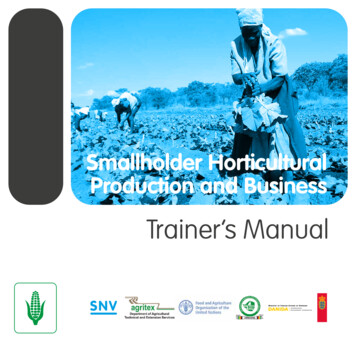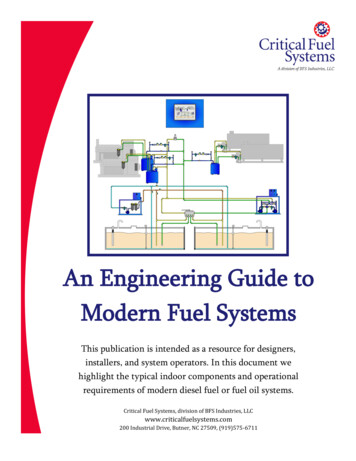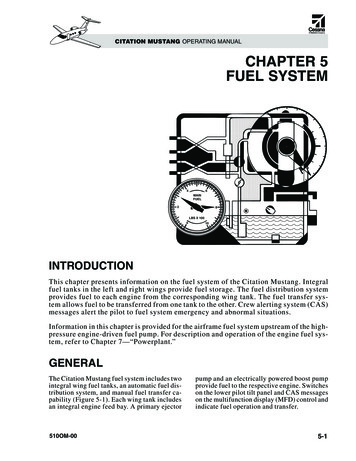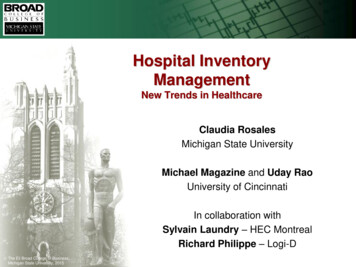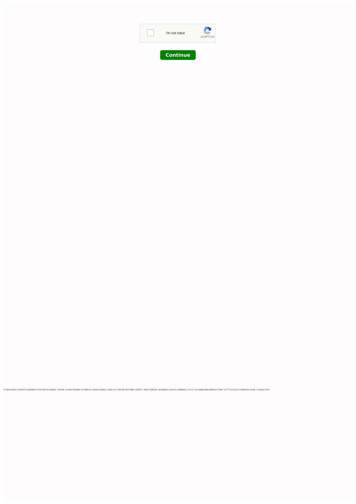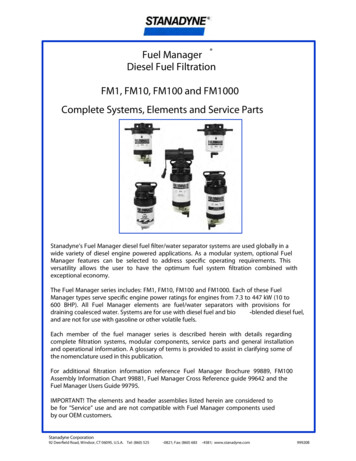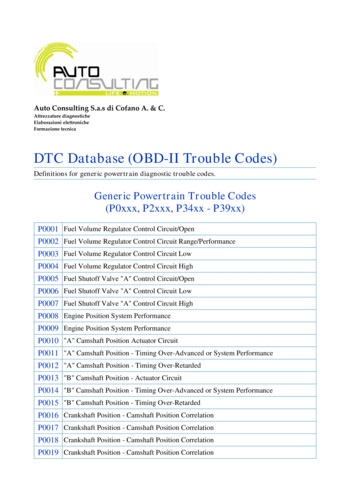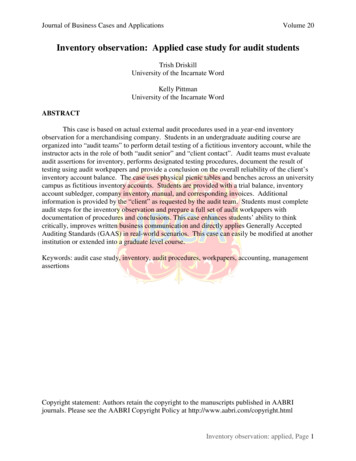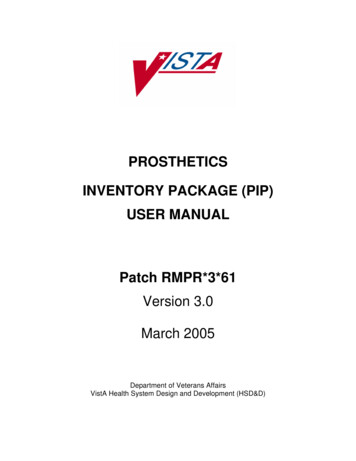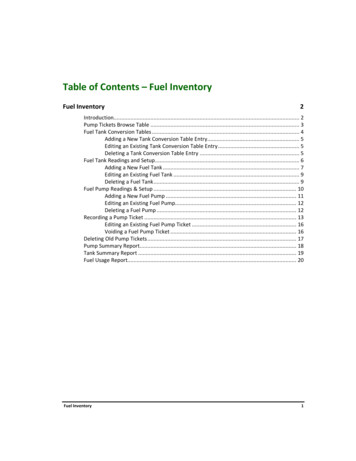
Transcription
Table of Contents – Fuel InventoryFuel Inventory2Introduction. 2Pump Tickets Browse Table . 3Fuel Tank Conversion Tables . 4Adding a New Tank Conversion Table Entry. 5Editing an Existing Tank Conversion Table Entry . 5Deleting a Tank Conversion Table Entry . 5Fuel Tank Readings and Setup . 6Adding a New Fuel Tank . 7Editing an Existing Fuel Tank . 9Deleting a Fuel Tank . 9Fuel Pump Readings & Setup . 10Adding a New Fuel Pump . 11Editing an Existing Fuel Pump. 12Deleting a Fuel Pump . 12Recording a Pump Ticket . 13Editing an Existing Fuel Pump Ticket . 16Voiding a Fuel Pump Ticket . 16Deleting Old Pump Tickets . 17Pump Summary Report. 18Tank Summary Report . 19Fuel Usage Report. 20Fuel Inventory1
Fuel InventoryIntroductionThe Fuel Inventory Module provides functions for the recording of Fuel Usage, monitoring Fuel Pump Activityand Storage Tank Levels.As Pump Tickets are entered, system integration features automatically update Vehicle Fuel Usage, FuelBudget/Expense Accounts, Inventory Stock Levels, Tanks, Fuel Inventory Records and Pump Activity.2Fuel Inventory
Pump Tickets Browse TableThe Pump Tickets Browse Table displays a list of Pump Tickets showing Date, Property Number, EquipmentDescription, Pump Number and Gallons Pumped. On screen controls permit you to browse through the file byPump Ticket or Property Number in ascending or descending order.Pump Tickets that appear in Blue Italics indicate these are Pump Tickets are from fuel purchased at retailoutlets.Menu and Toolbar Functions provide access to the following procedures and reports:PROCEDURESREPORTSAdd Pump TicketPump SummaryEdit Pump TicketTank SummaryTank Conversion TablesFuel UsageTank Readings & SetupPump Readings & SetupDelete Old Pump TicketsImport Pump Tickets - See Bar Code FunctionsFuel Inventory3
Fuel Tank Conversion TablesTank Conversion Tables are used by the Fuel Inventory Programs to convert Fuel Tank Depth Measurements("Stick Inch") to Gallons.From the Pump Tickets Browse Table, click on the Procedures Toolbar Menu, then choose Tank ConversionTables.This procedure is used only at Setup Time to enter the Tank Manufacturer's Conversion Tables.The Tank Conversion Tables Screen displays a list of the Inch to Gallon conversions for each size or shape fueltank at your facility. On screen controls permit you to browse through the file by Table Number in eitherascending or descending order.Only one Table is needed if all your Fuel Storage Tanks have the exact same Shape, Dimensions and Capacity.However, additional Tables will be required if you have Tanks of various sizes and shapes.4Fuel Inventory
Adding a New Tank Conversion Table EntryFrom the Tank Conversion Tables Screen, click on the NEW tool and the Add/Edit Bar will appear.Enter the Tank Table Number, Stick Reading, and corresponding number of Gallons for that Stick Reading.Click on ACCEPT when entry is complete.Repeat this process for all possible stick readings from 0 to Max Depth.FIELDDESCRIPTIONTable NumberA numeric identifier (1 - 99) for this Table.Stick ReadingFuel Depth in 0.01 Inch Increments (0 - 999.99)GallonsFuel Quantity corresponding to Stick Reading (10,000 Gallon Maximum).Editing an Existing Tank Conversion Table EntryFrom the Tank Conversion Tables Screen, position the scroll bar on the Table Entry to be changed and click onthe EDIT tool. The Add/Edit Bar will appear with the selected information displayed. Once the information isdisplayed, you can make any necessary changes.Click on ACCEPT when changes are complete.Deleting a Tank Conversion Table EntryFrom the Tank Conversion Tables Screen, position the scroll bar on the Table Entry to be deleted and click onthe DELETE tool. The Delete Confirmation Window will appear asking for confirmation of the delete request.Fuel Inventory5
Fuel Tank Readings and SetupThe Tank Readings and Setup Program is used to maintain Inventory information on each Fuel Tank.From the Pump Tickets Browse Table, click on the Procedures Toolbar Menu, then choose Tank Readings &Setup.The Fuel Tanks Browse Table displays a list of the Fuel Tanks at your facility, Current Inventory, Month-to-DatePurchases and Month-to-Date Usage. On screen controls permit you to browse through the file by Fuel TankNumber in either ascending or descending order.Fuel levels in each Tank are automatically updated by the Purchase Order and Pump Ticket Programs.6Fuel Inventory
Adding a New Fuel TankFrom the Fuel Tanks Browse Table, click on the NEW tool and the Add/Edit Panel will appear.FIELDDESCRIPTIONTank No.The number (1 - 99) of this Tank.Conversion TableConversion Table (1 - 99) to be used for this Tank.Capacity in GallonsTank Capacity (0 - 10,000) in Gallons.Stock No.Inventory Stock Number for the Product in this Tank. The Stock NumberMUST be a Type F, G, D, or M Inventory Classification.G, D, or M is used when Workstation Options - Automatic Fuel PumpSelection is checked.ProductStock Number Description (no entry permitted).Last Inventory DateDate of Beginning Inventory or Date of Last Stick Measurement if FuelInventory levels are reset.Beginning InventoryBeginning Inventory Quantity or Actual Fuel Remaining Quantity ifInventory levels are reset (Gallons).Purchased this MonthQuantity of Fuel (Gallons) Purchased this Month. Updated automaticallywhenever Fuel is purchased on Purchase Orders.Fuel Inventory7
FIELDDESCRIPTIONPumped this MonthQuantity of Fuel (Gallons) Pumped this Month. Updated automaticallywhenever a Pump Ticket is entered.Fuel RemainingFuel Remaining in the Tank (no entry permitted). Calculated by: FuelRemaining Beginning Inventory Purchased - Pumped.Physical Inventory DateDate of Last Stick Measurement.Stick Measurement (Inches)Depth of the Fuel in the Tank (0 - 999.99) in inches. This measurementMUST exist in the Tank Conversion Table.Fuel RemainingQuantity of Fuel in the Tank as determined from Stick Measurement andTank Conversion Table.Over/Short ( /-) GallonsQuantity of Fuel (Gallon) either Over or Short (no entry permitted).Calculated by: Over/Short Actual Fuel Remaining - Fuel Remaining.Over/Short enter ( /-)%Quantity of Fuel (expressed as a Percentage) either Over or Short (noentry permitted). Calculated as above.Enter the Tank Number and a valid Tank Conversion Table Number. If the Tank Conversion Table Number isnot known, click on the LOOK-UP tool. Next, enter its Capacity (1-10,000).Enter a valid Stock Number for the product to be pumped from this tank. If the Stock Number is not known,click on the LOOK-UP tool.No two tanks can contain the same Stock Number. ONLY Inventory Expense Classification Type F, G, D, or MInventory Items are allowed to be entered. The Product Description will be automatically displayed.The Current Date and On Hand Quantity (as recorded in the Inventory File) will appear in the BeginningInventory Date and Gallon fields. The Stick Measurement Date and Inches fields can be entered at this time.If the exact Stick Measurement Inches reading from the Tank Conversion Tables is not known, click on theLOOK-UP tool.If necessary, the Actual Fuel Remaining field can be changed.Click on the SAVE tool when entry is complete.You will be asked if you wish to RESET INVENTORY TO ACTUAL? By clicking on YES, you will reset theBeginning Inventory Date and Gallons fields to the physical inventory indicated by the Stick MeasurementDate and Actual Fuel Remaining fields. The Purchased and Pumped this Month Totals will be reset to zero andthe Inventory File will be adjusted to account for Fuel Quantities either Over or Short. Clicking on NO will notreset any of these fields.8Fuel Inventory
Editing an Existing Fuel TankFrom the Fuel Tank Browse Table, position the scroll bar on the Fuel Tank to be changed and click on the EDITtool. The Add/Edit Panel will appear with the selected information displayed. Once the information isdisplayed, you can make any necessary corrections.Click on the SAVE tool when changes are complete.You will be asked if you wish to RESET INVENTORY TO ACTUAL? By clicking on YES, you will reset theBeginning Inventory Date and Gallons fields to the physical inventory indicated by the Stick MeasurementDate and Actual Fuel Remaining fields. The Purchased and Pumped this Month Totals will be reset to zero andthe Inventory File will be adjusted to account for Fuel Quantities either Over or Short. Clicking on NO will notreset any of these fields.Deleting a Fuel TankFrom the Fuel Tank Browse Table, position the scroll bar on the Fuel Tank to be deleted and click on theDELETE tool. The Delete Confirmation Window will appear asking for confirmation of the delete request.Fuel Inventory9
Fuel Pump Readings & SetupThe Pump Readings and Setup Program is used to record and monitor individual Pump Meter Readings andPump Activity.From the Pump Tickets Browse Table, click on the Procedures Toolbar Menu, then choose Pump Readings &Setup.The Fuel Pumps Browse Table displays a list of the Fuel Pumps at your facility, Current Meter Readings andfuel pumped Month-to-Date. On screen controls permit you to browse through the file by Fuel Pump Numberin either ascending or descending order.Meter Readings and Quantity Pumped Month-to-Date levels for each pump are automatically updated by thePump Ticket Programs.10Fuel Inventory
Adding a New Fuel PumpFrom the Fuel Pumps Browse Table, click on the NEW tool and the Add/Edit Panel will appear.FIELDDESCRIPTIONPump NumberThe number (1-99) of this Pump.Pumping Fuel from Tank #Tank Number (1-99) connected to this Pump.Meter Roll Over LimitHighest Pump Meter Reading (maximum of 999,999.9) before the MeterRolls-Over to zero.Last ReadingLast Meter Reading in Gallons.Last Reading DateDate of the Last Meter Reading.Gallons PumpedQuantity of Gallons Pumped since the Pump was last reset. This field isupdated automatically whenever a Pump Ticket is entered.Meter Reset DateMeter Reset Date.Current Meter ReadingThe Current Meter Reading (no entry permitted). Calculated by: Current Last Reading Gallons Pumped.Fuel Inventory11
Enter the new Pump Number. Next, enter the Tank Number connected to this pump. If the Tank Number isnot known, click on the LOOK-UP tool.Enter the highest Pump Meter Reading (up to 999,999) that will appear before the Meter Rolls-Over to zero inthe Meter Roll-Over Limit field. The number entered will be forced to end in ".9".Next, enter the Current Pump Meter Reading in the Last Reading Gallons field and Today's Date.Finally, enter the Quantity of Gallons Pumped since the Pump was last reset and the Meter Reset Date.Click on the SAVE tool when entry is complete.You will be asked to CONFIRM PUMP RESET. By clicking on YES, you will reset the Last Reading to the value ofthe Current Meter Reading and the Gallons Pumped field will be reset to zero. Clicking on NO will not resetany of these fields.Editing an Existing Fuel PumpFrom the Fuel Pumps Browse Table, position the scroll bar on the Fuel Pump to be changed and click on theEDIT tool. The Add/Edit Panel will appear with the selected information displayed. Once the information isdisplayed, you can make any necessary changes.Click on the SAVE tool when changes are complete.You will be asked to CONFIRM PUMP RESET. By clicking on YES, you will reset the Last Reading to the value ofthe Current Meter Reading and the Gallons Pumped field will be reset to zero. Clicking on NO will not resetany of these fields.Deleting a Fuel PumpFrom the Fuel Pumps Browse Table, position the scroll bar on the Fuel Pump to be deleted and click on theDELETE tool. The Delete Confirmation Window will appear asking for confirmation of the delete request.12Fuel Inventory
Recording a Pump TicketFrom the Pump Tickets Browse Table, click on the NEW tool and the Add/Edit Panel will appear.If your system is set to automatically generate Pump Ticket Numbers see the Sequence Control Tab in SystemUtilities - Software Registration & Configuration, the Ticket Number field will indicate the number assigned tothis Pump Ticket. If your system is NOT set to automatically generate Pump Ticket Numbers, you must enter anumber of your choice in this field.FIELDDESCRIPTIONPump No.The Pump used in this Transaction.ProductFuel Description.DateThe Date of this Transaction.Ticket No.The Pump Ticket Number.Property No.Property Number of the Equipment receiving the Fuel.Hrs/MilesCurrent Hour or Odometer reading.GallonsQuantity of Gallons Pumped in this Transaction.Pumped ByThe Name of the Person Operating the Pump.Retail PurchaseRetail Purchase Indicator.(This field does not appear if the Allow Retail Fuel Purchase Pump Tickets SetupOption is not selected for the Workstation).Cost/GallonThe Cost per Gallon of the fuel that is being pumped.(This field does not appear if the Variable Fuel Cost Setup Option or Allow RetailFuel Pump Tickets Setup Option is not selected for the Workstation).The Difference between Meter and Current Meter Reading.(This field is not visible when editing a Pump Ticket)Usage RecordedFuel Inventory13
Enter the Pump Number the fuel was pumped from. If the Pump Number is not known, click on the LOOK-UPtool. The Description of the Fuel will be displayed.Enter the Date of this Pump Ticket.Next, enter the Property Number of the Equipment receiving the Fuel. If the Equipment is not known, click onthe LOOK-UP tool. If the Fuel is being Pumped into a container rather than a vehicle, enter the word NONE inthe Property Number field and "No Equipment Specified" will then be displayed as the equipment description.If Equipment Usage is to be logged when Fueling Vehicles, enter the Current Odometer or Hour MeterReading in the Hrs/Miles field. If the Equipment is marked as “Has No Meter” in the Equipment –Add/Edit/Delete screen, data entry is NOT permitted in the Hrs/Miles field.Enter the Quantity of Fuel Pumped. Next, enter the Name or Initials (optional) of the Person operating thePump or click on the LOOK-UP tool.If the Cost per Gallon field is visible you may change the cost if necessary.Click on Save to record the Pump Ticket.Non Metered UsageIf the Hrs/Miles Field is left at Zero and the Current Meter Reading for this Equipment in theEquipment/Property file is also Zero you can record Non-Metered Usage.The number entered in the Usage Recorded field will be added to the Hours/Miles fields for This Year andLifetime on the Equipment/Property - Add/Edit/Delete screen. The current meter WILL NOT be incrementedand a Usage Transaction WILL be placed in the Equipment Usage Log.Click on Save when entry is complete. The last Pump Number, Date, Property Number and Pumped By fieldswill be saved and both the Hours/Miles and Gallons fields will clear in preparation for another pump ticket tobe entered.If your system is set to automatically generate Pump Ticket Numbers, the Ticket Number field will advance tothe next sequential ticket number and the cursor will be placed in the Property Number field. If your systemis NOT set to automatically generate Pump Ticket Numbers, the Ticket Number field will reset to zero toallow a new pump ticket number to be entered.The following files are updated whenever a Pump Ticket is SAVED:Fuel Pump File*Gallons PumpedFuel Tank File*Gallons Pumped this MonthInventory File*Fuel UsedEquipment FileFuel Used, Equipment Usage Hours or MilesBudget/Expense FileFuel Cost (See Inventory Classification)* These files are not updated if using Allow Retail Fuel Purchase Pump Tickets option is selected.14Fuel Inventory
Recording a Pump Ticket - Automatic Fuel Pump Selection is CheckedEnter the Date of this Pump Ticket.Next, enter the Property Number of the Equipment receiving the Fuel. If the Equipment is not known, click onthe LOOK-UP tool.If the fuel type was assigned on theFilters & Plugs Tab in theEquipment/Property File, the pumpnumber will automatically bedisplayed.If the fuel type was NOT assignedon the Filters & Plugs Tab in the theEquipment/Property File, a pop-up window will appear asking to Specify Fuel Type.Click OK to continue data entry.Recording Retail Pump TicketsPump Tickets for vehicle fuel purchased at retail fuel outlets (gas stations) can now be recorded and willautomatically be charged to the Budgets/Expense Accounts. Equipment usage will also be recorded in theEquipment/Property File.Make sure Allow Retail Fuel Purchase Pump Tickets option is selected on the System Utiltiies – WorkstationOptions Tab is checked. Next, ensure all fuel inventory items have been setup.Enter the Pump Number the fuel was pumped from. If the Pump Number is not known, click on the LOOK-UPtool. The Description of the Fuel will be displayed.Enter the Date of this Pump Ticket.Next, enter the Property Number of the Equipment receiving the Fuel. If the Equipment is not known, click onthe LOOK-UP tool.If Equipment Usage is to be logged when Fueling Vehicles, enter the Current Odometer or Hour MeterReading in the Hours/Miles field.Enter the Quantity of Fuel Pumped. Next, enter the Name or Initials (optional) of the Person operating thePump or click on the LOOK-UP tool.Click on Retail Purchase and change the Cost per Gallon if needed.Click on Save to record the Pump Ticket.Fuel Inventory15
Editing an Existing Fuel Pump TicketFrom the Pump Tickets Browse Table, position the scroll bar on the Pump Ticket to be changed and click onthe EDIT tool. The Add/Edit Panel will appear with the selected information displayed. Once the informationis displayed, you can change ONLY the Gallons or the Pumped By fields.Click on ACCEPT when changes are complete.The Pump, Tank, Inventory and Equipment Files will be automatically adjusted.Voiding a Fuel Pump TicketFrom the Pump Tickets Browse Table, position the scroll bar on the Pump Ticket to be changed and click onthe EDIT tool. The Add/Edit Panel will appear with the selected information displayed.Click on the Void button to Void this Pump Ticket.Once a fuel ticket is marked as VOID, it cannot be edited.The Void Procedure performs the following adjustments: 16Gallons/Litres will be set to Zero and the ticket IS NOT removed from the Pump Ticket Browse Table.Fuel Pump Settings are rolled back as if the ticket did not exist.Fuel Tank Settings are rolled back as if the ticket did not exist.An Adjusting Inventory Transaction is created to account for the adjustment.Inventory Levels are rolled back as if the ticket did not exist.Equipment Fuel Cost is rolled back as if the ticket did not exist.If Usage Hours/Miles/KM was recorded on this ticket, the Equipment Meter Reading, Usage MTD and YTDare adjusted as if the ticket did not exist. The Usage Transaction in the Equipment Usage Log is deleted.The Budget/Expense Account associated with this Pump Ticket is rolled back as if the ticket did not exist.Fuel Inventory
Deleting Old Pump TicketsAll Fuel Pump Daily Tickets issued prior to the Last Pump Reading Date or Tank Inventory Date are deletedusing this procedure. The earliest date on each Pump/Tank combination is used when determining whichFuel Pump Tickets are to be deleted.This program should be run periodically to remove outdated information from the Fuel Pump Ticket File.From the Pump Tickets Browse Table, click on the Procedures Toolbar Menu, then choose Delete Old PumpTickets.Click on the DELETE tool to begin deletion. The Delete Confirmation Window will appear asking forconfirmation of the delete request.There are no reports printed for this program function.Fuel Inventory17
Pump Summary ReportThe Pump Summary Report is used to list the Activity on each Pump for either a specified time period or sincethe Pump was last reset.From the Pump Tickets Browse Table, click on the Reports Toolbar Menu, then choose Pump Summary.If Since Last Pump Reading is selected, all Fuel Pump Activity since the Date of the Last Pump Readings will bereported.If all Fuel Pump Activity within a Date Range is to be reported, enter the Date Range indicating the timeperiod to be reported.Click on the PRINT tool to begin printing.See Sample Reports - Appendix A-7318Fuel Inventory
Tank Summary ReportThe Tank Summary Report is used to list Activity Detail on each Fuel Tank since the Fuel Tank BeginningInventory Date.From the Pump Tickets Browse Table, click on the Reports Toolbar Menu, then choose Tank Summary.If reporting Specific Tanks you can select more than one Fuel Tank.Click on the PRINT tool to begin printing.See Sample Reports - Appendix A-74Fuel Inventory19
Fuel Usage ReportThe Fuel Usage Report is used to Report Fuel Usage within a specified time period for either All or SelectedEquipment.From the Pump Tickets Browse Table, click on the Reports Toolbar Menu, then choose Fuel Usage.Enter the Date Range indicating the time period to be reported.Select if you want Equipment Detail, Summary Totals Only or Monthly Fuel Usage on this report.If Match Property No is selected, you can report only those Items with Property Numbers containing thespecified character sequence.Select Report & Total By Group for subtotal groupings.Select SubTotal by Fuel Type for fuel type groupings.Next, make an Equipment Selection of All Equipment, Specific Equipment or Group Selection.If reporting Specific Equipment, click on the LOOK-UP tool. If reporting an Equipment Group, you can selectmore than one Equipment Group for reporting.Click on the PRINT tool to begin printing.See Sample Reports - Appendix A-7520Fuel Inventory
Budget/Expense Accounts, Inventory Stock Levels, Tanks, Fuel Inventory Records and Pump Activity. Fuel Inventory 3 Pump Tickets Browse Table The Pump Tickets Browse Table displays a list of Pump Tickets showing Date, Property Number, Equipment Description, Pump Number and Gallons Pumped. On screen controls permit you to browse through the file by