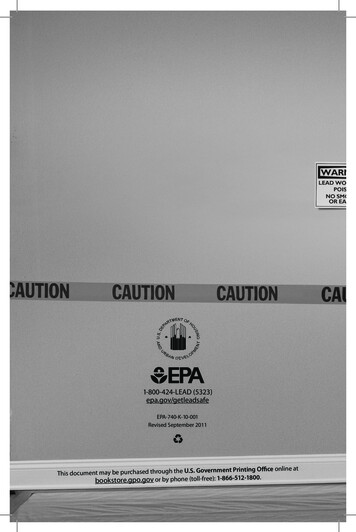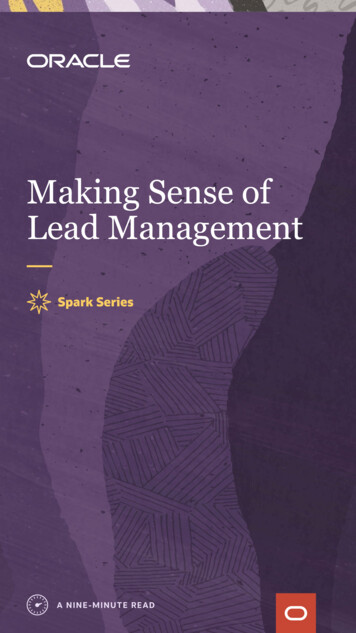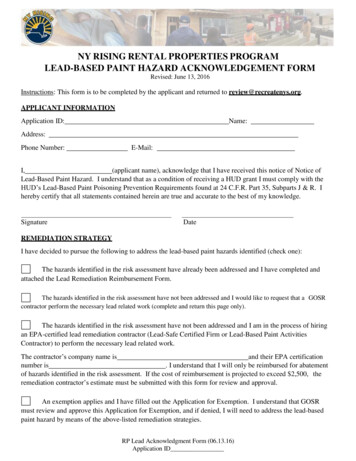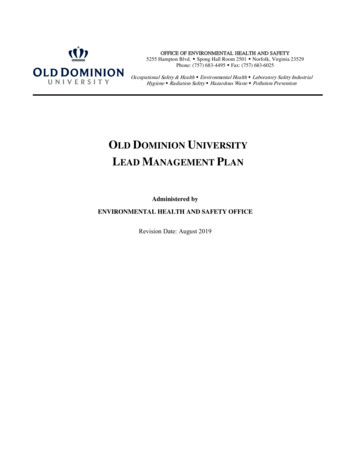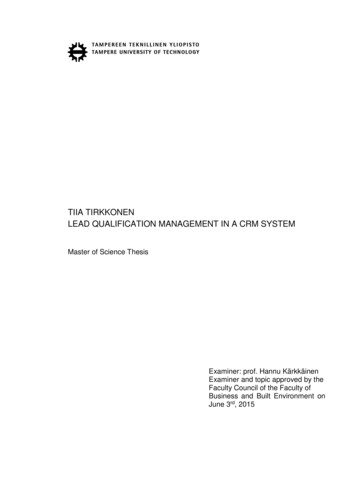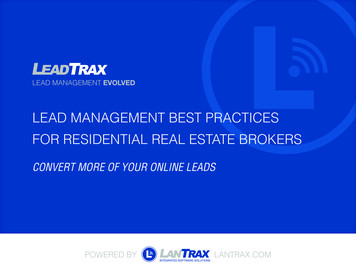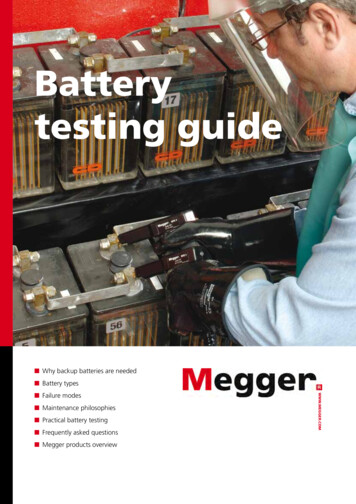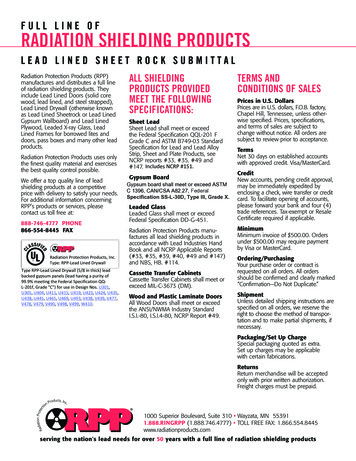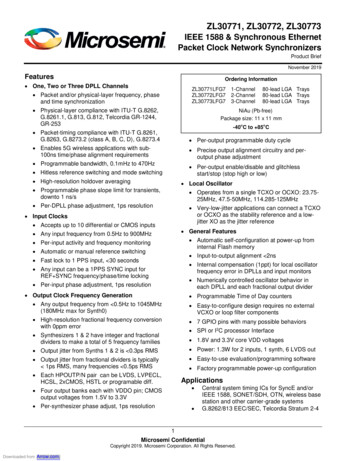Transcription
mConnect Lead Management System User ManualmConnectLead Management System2.0User ManualUpdated July 2015Page 1 of 15
mConnect Lead Management System User ManualThis manual serves as a reference guide for Mahindra North America’s mConnect lead managementsystem.This document serves as a reference guide. It is not intended to be used as a troubleshooting resource ifthe website experiences technical difficulties. For technical assistance, please contacthelp@mahindradealerportal.com.The mConnect system can be found on the main page of the REDeConnect dealer portal. It is located inthe Marketing Support section of the portal.Before using the mConnect system for the first time it is recommended that each location assign adesignated associate to manage the system at the location. We recommend that if you already have amarketing associate, that this individual take the lead on the system and be the main point of contact.Updated July 2015Page 2 of 15
mConnect Lead Management System User ManualIntroductionThe Mahindra mConnect lead management system is a SIMPLE and EASY way to stay in contact withyour customers and help you increase your bottom line. What is mConnect? mConnect is a LeadManagement System (LMS) and Customer Relationship Management (CRM) system that helps you keeptrack of your prospects and customers, offer services and promotions to keep their Mahindra productsrunning smoothly, up-sell your dealership Parts and Service department offerings and strengthen therelationships that you have worked hard to build – in short, mConnect is a way to better understand yourcustomer and help you SELL MORE RED and MAKE MORE GREEN!With mConnect, you can upload your current customer list or build a customer list from the ground upthrough Dealer Open Houses, Customer Appreciation Events, Local shows, etc. From there, you cancreate your marketing campaign by utilizing the Mahindra Marketing Tool Kit - direct mail, phone, email,events, etc. – and gain an insight into your prospects that will allow you to track and turn thoseprospects into customers. With mConnect you will be able to monitor monthly program performance andconversion tracking to customize a campaign that will help bring customer traffic into your dealerships.The latest additions to mConnect are follow-up options, ability to create tasks (create, read, update,delete), enhanced notes for improved follow up, and enhanced contact history added for tracking.Updated July 2015Page 3 of 15
mConnect Lead Management System User ManualDashboardThe main dashboard gives you an overview of your prospects vs. customers on a monthly and yearlybasis through the display of charts. (Top chart)- The chart to the left titled, “lead source” shows the percentage of where the leads are coming infrom. Such as, farms shows, web, walk-ins. The chart to the right titled, “prospects vs.customers” shows the percentage of prospects vs. customers.- The widgets (buttons) below the introduction text lead to the same page as on the leftnavigation.Updated July 2015Page 4 of 15
mConnect Lead Management System User ManualContact ManagementContact management allows you to view and edit contacts. You can also view the contact history, tasks,enhanced notes and filter through contacts based on certain criteria.Updated July 2015Page 5 of 15
mConnect Lead Management System User ManualAdd/Upload ContactsThe Mahindra mConnect Lead Management System makes it SIMPLE and EASY to upload new andexisting customer leads. The mConnect system provides a user friendly method to enter leads into thesystem. We recommend using the online form which will help ensure the data is loaded the most errorproof method as possible. Another option to load leads is through a bulk load via Excel document. Pleaseuse the Excel template available on the Upload Contacts page to enter contacts for the upload.Please upload contacts to an existing campaign or create a new campaign. Uploads must be donethrough the provided online form or by an Excel spreadsheet bulk load. Entering contacts throughthe online form is recommended to help keep the data entered consistent and error free.-If you choose to add the contacts to an existing campaign, you simply select which previouscampaign you would like to apply the contacts to.If you choose to start a new campaign, please give it a title, select where the lead sourcescame in from, and the dates in which you would like the campaign to run.When loading a database of pre-existing Mahindra prospect customer your dealership hasmanaged, please select a new campaign, title the list Initial Load, and select the contact typeInitial Dealer Lead Load.Individual and bulk loads will take 24 hours to load to the system. If a change needs to bemade on a recently entered lead, the user must wait 24 hours to modify the entry.Updated July 2015Page 6 of 15
mConnect Lead Management System User ManualDownload ContactsThe download contacts aspect allows you to download contacts by choosing prior campaigns run orcertain lead sources (direct mail, farm show, open house, etc.)-You can specify additional search criteria such as prospects/customers, counties, postal codes,tractors owned, Mahindra tractors owned, and length of Mahindra tractor ownership, customer type,and total acres.Updated July 2015Page 7 of 15
mConnect Lead Management System User Manual-In step 2 you can review your filters to make sure they are correct. You can also adjust the searchcriteria to and/or. Choosing AND will make the search more narrow, OR will broaden the result.-Step 3 once all the contacts have come through, you can further filter through and apply thecampaign to certain contacts.Updated July 2015Page 8 of 15
mConnect Lead Management System User Manual-Step 4 you can choose to assign history to the contacts to an existing or new campaign anddownload the list to an Excel spreadsheet or you can choose to not assign history and still downloadthe list of leads.-Choosing not to assign history, is if you would just like to view a list of contacts and you are notready to assign them to a campaign.Updated July 2015Page 9 of 15
mConnect Lead Management System User ManualMarketing ToolkitUnder marketing toolkit are the direct mail and customer survey features.Direct MailThe direct mail is done through a company called MediaWorks. Mahindra USA, in partnership withMediaWorks Marketing, Inc., is excited to offer The Bullseye Direct Mail Program—a high-quality, co-oppre-approved, sales generation tool custom-designed to drive traffic and generate increased sales at yourMahindra dealership.On this page you can browse through different templates and read dealer testimonials. Once you areready to make your selection there is a link that will take you directly to the MediaWorks page so youcan order mailers for your campaign.Updated July 2015Page 10 of 15
mConnect Lead Management System User ManualCustomer Survey-A collection of surveys will be available to use for farm shows, walk-in, prospect and openhouse/events.-Each survey is catered to whichever program the dealer chooses to use.-Surveys can be used by your internal data entry personnel or can be setup on a laptop or tablet forcustomers to enter their own information at an event.- If your event requires customers to fill out their own information, please copy, paste, andsend this link on to the computer or device you wish to use for customer data entry.-Please do not let customers fill in their information direct into the mConnect system. Pleasenote if a change needs to be made on a recently entered lead, the user must wait 24 hoursto modify the entry.Updated July 2015Page 11 of 15
mConnect Lead Management System User ManualPhase II Added Features:TasksUnder the tasks tab on the main dashboard under contact management you can view all the current,pending and past tasks created by the dealership. Please keep in mind you can view, edit and mark tasksas complete in this section. You cannot create a task in this section.-In this section you can filter on task type such as: phone, email, or mailing.-There is also a search function that will allow you to find a certain task faster.-You can choose to view completed tasks in this section by checking “Include Completed” inthe top right hand corner.-If you would like to change how many entries are displayed you can choose to display 10,25, 50, or 100 entries by changing the “Show entries” in the top left hand corner.-If the task is highlighted in “red” that indicates that this task is past due.Updated July 2015Page 12 of 15
mConnect Lead Management System User ManualCreating TasksTo create a task, you must go into the individual contact in contact management.-Once you are in a specific contact scroll to the bottom and you will see 3 different tabs.oTask historyoContact historyoNote history-You will be defaulted to Task history. This section resembles the main task section, howeverin this section you have the ability to create and delete a task.-To create a task, click on the “Add New Task” button.oEnter the task name, due date, task type (email, phone, mailing), task details andyou have the ability to upload files (such as a REDeQuote PDF)-Click “Create Task” in the bottom right corner once you are done.-If you created a task and then would like to delete it, you can simply click “Delete” next tothe task.Updated July 2015Page 13 of 15
mConnect Lead Management System User ManualNotesTo create enhanced notes, you must go into the individual contact in contact management.-Once you are in a specific contact scroll to the bottom and you will see 3 different tabs.oTask historyoContact historyoNote history-You will be defaulted to Task history. Please tab over to the 3rd tab titled, Note History. Hereyou can add advanced notes regarding the contact such as what tractor or XTV they wereinterested in, service or parts history, birthdays and anniversaries.-To create a note, click on the “Add New Note” button.oEnter the note name, and note details.-Click “Create Note” in the bottom right corner once you are done.-If you created a note and then would like to edit it, you can simply click “View/Edit” next tothe note. Then click “update note”-If you created a note and then would like to delete it, you can simply click “Delete” next tothe note.-You may add multiple notes per contact as you choose.-There is also a search function that will allow you to find a certain note faster.-If you would like to change how many entries are displayed you can choose to display 10,25, 50, or 100 entries by changing the “Show entries” in the top left hand corner.Updated July 2015Page 14 of 15
mConnect Lead Management System User ManualSystem HelpFor technical help with the mConnect lead management system, please contacthelp@mahindradealerportal.com.Updated July 2015Page 15 of 15
through Dealer Open Houses, Customer Appreciation Events, Local shows, etc. From there, you can create your marketing campaign by utilizing the Mahindra Marketing Tool Kit - direct mail, phone, email, events, etc. - and gain an insight into your prospects that will allow you to track and turn those prospects into customers.