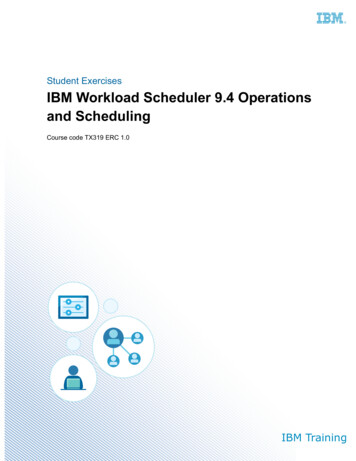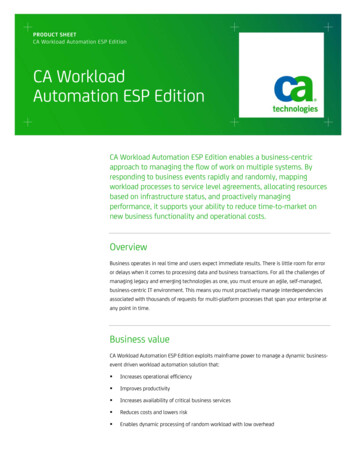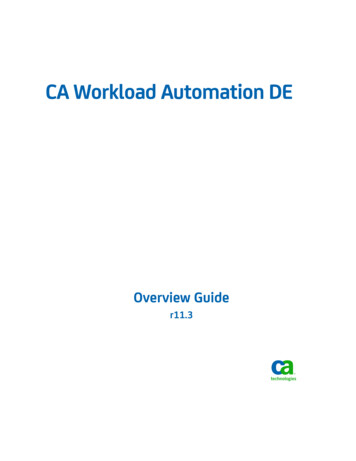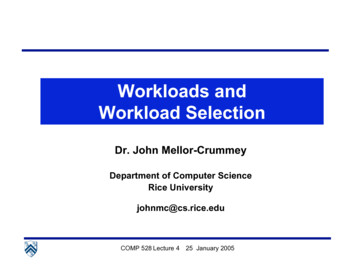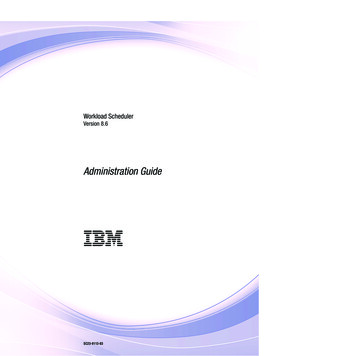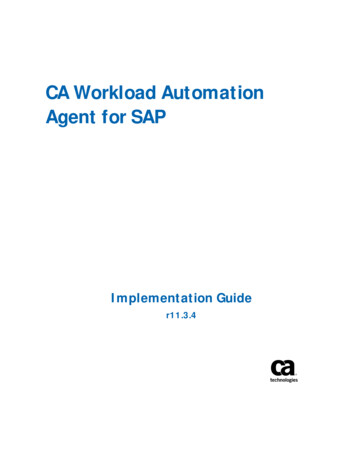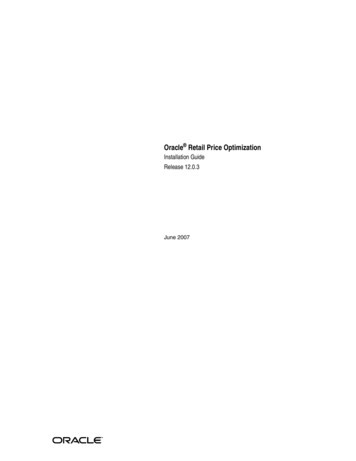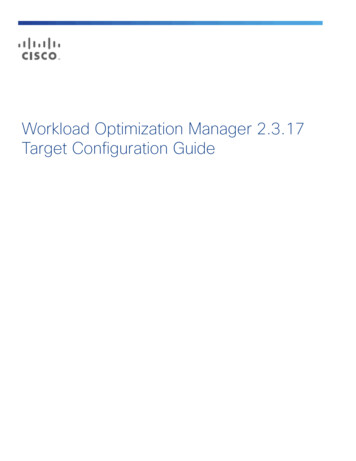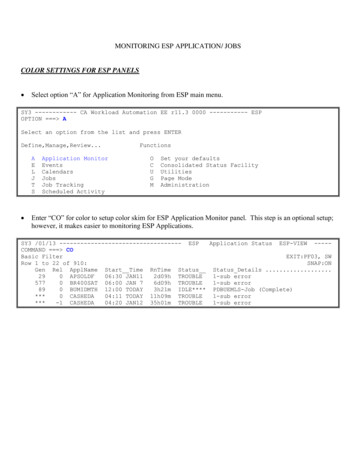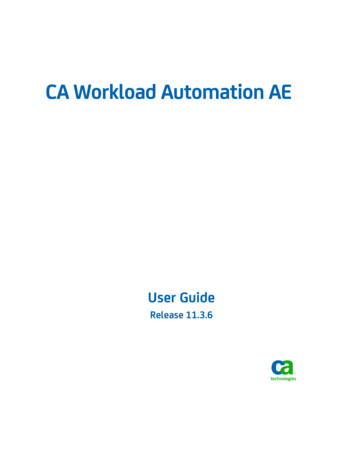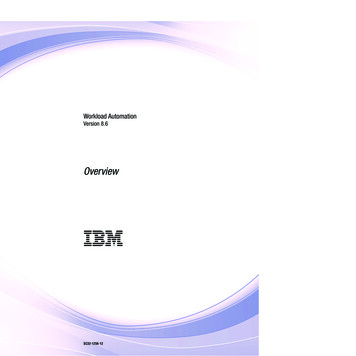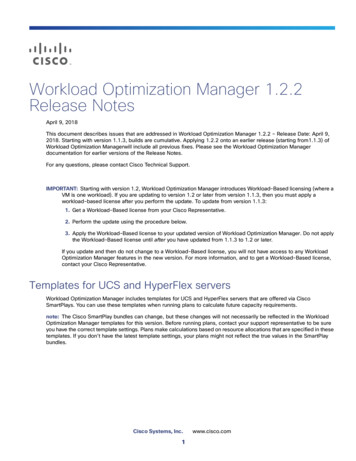
Transcription
Workload Optimization Manager 1.2.2Release NotesApril 9, 2018This document describes issues that are addressed in Workload Optimization Manager 1.2.2 – Release Date: April 9,2018. Starting with version 1.1.3, builds are cumulative. Applying 1.2.2 onto an earlier release (starting from1.1.3) ofWorkload Optimization Managerwill include all previous fixes. Please see the Workload Optimization Managerdocumentation for earlier versions of the Release Notes.For any questions, please contact Cisco Technical Support.IMPORTANT: Starting with version 1.2, Workload Optimization Manager introduces Workload-Based licensing (where aVM is one workload). If you are updating to version 1.2 or later from version 1.1.3, then you must apply aworkload-based license after you perform the update. To update from version 1.1.3:1. Get a Workload-Based license from your Cisco Representative.2. Perform the update using the procedure below.3. Apply the Workload-Based license to your updated version of Workload Optimization Manager. Do not applythe Workload-Based license until after you have updated from 1.1.3 to 1.2 or later.If you update and then do not change to a Workload-Based license, you will not have access to any WorkloadOptimization Manager features in the new version. For more information, and to get a Workload-Based license,contact your Cisco Representative.Templates for UCS and HyperFlex serversWorkload Optimization Manager includes templates for UCS and HyperFlex servers that are offered via CiscoSmartPlays. You can use these templates when running plans to calculate future capacity requirements.note: The Cisco SmartPlay bundles can change, but these changes will not necessarily be reflected in the WorkloadOptimization Manager templates for this version. Before running plans, contact your support representative to be sureyou have the correct template settings. Plans make calculations based on resource allocations that are specified in thesetemplates. If you don’t have the latest template settings, your plans might not reflect the true values in the SmartPlaybundles.Cisco Systems, Inc.1www.cisco.com
What's New for Version 1.2The 1.2 family of Workload Optimization Manager releases includes the following new features: Templates for Cisco HyperFlex SmartPlay bundlesThis release now includes templates for HyperFlex servers that are offered via Cisco HyperFlex SmartPlay bundles.You can use these templates when running plans to calculate future capacity requirements for compute-onlyaspects of HyperFlex.note: The Cisco SmartPlay bundles can change, but these changes will not necessarily be reflected in theWorkload Optimization Manager templates. Before running plans, contact your support representative to be sureyou have the correct template settings. Plans make calculations based on resource allocations that are specifiedin these templates. If you don’t have the latest template settings, your plans might not reflect the true values in theSmartPlay bundles. User Interface EnhancementsThe new HTML user interface is now the default. Thanks to customer feedback, we have improved a number of theviews. New things to see include:—Dashboards Page – Use this page to create custom dashboards that focus on specific areas of yourenvironment.—Reporting Page – Set up subscriptions to standard reports, and generate reports on-demand.—Home Page Overviews – To help you focus on what's important to you, the Home Page now shows overviewsfor Hybrid, On-Prem, and Cloud environments. You can still use the Search Page to set a scope to your sessionand drill down to details.—Policies and Settings – The new user interface now exposes a full range of settings for business rules andautomation. Use these to set policies for different scopes in your environment.note: The workflow for setting up action automation policies has changed significantly. To work withautomation policies, navigate to Settings Policies. Enhanced Public Cloud SupportWe continue to improve our support on the public cloud. With this release you can see:—Enhanced cost analysis—When calculating placement and resource allocation for workloads on the cloud, Workload OptimizationManager uses real data from your cloud accounts to calculate actual cost. The information WorkloadOptimization Manager uses includes Compute Costs for the workload templates you use, License Costs for theworkload OS, Storage Costs based on the storage tier you are using, and IP Cost.For cloud storage, Workload Optimization Manager identifies the right storage tier for your workloads, ensuringyou get storage performance without paying more than you need. It also discovers stranded, or "ghost" storage.When you delete a VM in your environment, you can forget to delete the attached storage. WorkloadOptimization Manager discovers and suspends this stranded storage so you don't have to keep paying for it.In addition, when planning a migration from on-prem to the cloud, Workload Optimization Manager can identifystable on-prem workloads that are good candidates for Reserved Instance (RI) pricing. The resulting plan showsthe cost savings you can expect by migrating these workloads to RI.Relational Database ControlWorkload Optimization Manager discovers database instances in your cloud environment, and manages themas it does VM workloads. Workload Optimization Manager analysis determines correct scaling of your databaseservices, provisioning new instances when necessary and recommending suspension of instances whenappropriate.2
Enhanced Target SupportThis version of Workload Optimization Manager introduces the following target enhancements: —EMC VPLEX – VPLEX aggregates and refines data collected between connected Storage and Hypervisortargets. Workload Optimization Manager supports EMC VPLEX in a local configuration.—Cisco UCS Central – Cisco UCS Central aggregates multiple Cisco Unified Computing System targets onto asingle point of management.—Storage Logical Pools – With Hitachi Data Systems and EMC VMAX 3, Workload Optimization Managerdiscovers and manages logical pools in your storage network.—Hyper-V – This release adds support of Hyper-V 2016, and includes a number of improvements to our Hyper-Vsupport.—Cisco Tetration Platform — This release includes Early-Access support to discover information about east-westtraffic between VMs, hosts, and storage. Workload Optimization Manager can use this information to enhanceits network flow analysis and consider network traffic when placing workloads in your environment.Cloud-Native EnhancementsFor OpenShift and Kubernetes environments, Workload Optimization Manager imports Node and Pod affinityconstraints, and uses those constraints in its analysis. In addition, Workload Optimization Manager creates groupsfor containers.Configuration RequirementsFor this release of Workload Optimization Manager, you should satisfy the following configuration requirements.Update the Install Script VersionTo update from version 1.2.1 to any later version, you must set the version of the install script that Workload OptimizationManager runs to perform the update. These steps are also included in the Installation Manual.note: You must perform these steps when updating from 1.2.1 to a later version. You do not need to perform these stepswhen updating from versions 1.1.3 through 1.2, and you do not need to perform these steps when updating from version1.2.2 or later. If you perform these steps when they’re not needed they will have no ill effect, and the update will executecorrectly.1. Log into a shell session on the Workload Optimization Manager instance.SSH into the Workload Optimization Manager instance as root (the default password is vmturbo).2. Execute commands to set the version for the update script.In the shell session, execute the following commands:sed -i "s/vmt-/cwom-/g" /srv/www/cgi-bin/vmtadmin.cgised -i "s/vmturbo temp/cisco temp/g" /srv/www/cgi-bin/vmtadmin.cgised -i "s/tmp\/vmturbo/tmp\/cisco/g" /srv/www/cgi-bin/vmtadmin.cgiSecurity Requirements for BrowsersFor web browsers to communicate with Apache, the Apache configuration requires TLS version 1.1 or later. To useversions of Microsoft Internet Explorer 9 and 10, you must enable TLS 1.1 or later (in Internet Options Advanced).3
Updating the Tomcat ServerThere are circumstances when you might choose to upgrade the Tomcat server on Workload Optimization Manager toa later version. In this case you must copy a local configuration file to the tomcat installation.After you update the Tomcat server: Copy the file /usr/libexec/tomcat/server.local to /usr/libexec/tomcat/server To ensure that this server configuration file is executable, perform the command: chmod 755/usr/libexec/tomcat/serverStorage Requirements for the Workload Optimization Manager ServerWorkload Optimization Manager now states 150GB or greater as a requirement for disk storage. For WorkloadOptimization Manager servers hosted on VMware hypervisors, you should provide 150GB plus swap space to match theRAM allocation.Transport Layer Security RequirementsBy default Workload Optimization Manager requires Transport Layer Security (TLS) version 1.2 to establish securecommunications with targets. Most targets should have TLSv1.2 enabled. However, some targets might not have TLSenabled, or they might have enabled an earlier version. In that case, you will see handshake errors when WorkloadOptimization Manager tries to connect with the target service. When you go to the Target Configuration view, you willsee a Validation Failed status for such targets.In particular, we have found that NetApp filers often have TLS disabled by default, and that the latest version they supportis TLSv1. If your NetApp target suddenly fails to validate after installing Workload Optimization Manager 5.4 or later, thisis probably the cause.If target validation fails because of TLS support, you might see validation errors with the following strings: No appropriate protocolTo correct this error, ensure that you have enabled the latest version of TLS that your target technology supports. Ifthis does not resolve the issue, please contact Technical Support. Certificates does not conform to algorithm constraintsTo correct this error, refer to the documentation for your target technology (for example, refer to NetAppdocumentation) for instructions to generate a certification key with a length of 1024 or greater on your target server.If this does not resolve the issue, please contact Cisco Technical Support.Enabling HTTP and HTTPS ProxiesWorkload Optimization Manager supports the use of HTTP and HTTPS proxies for internet communication. However, youmust edit the Tomcat Server configuration file to add the required system variables.The file you must edit is on your Workload Optimization Manager server at /usr/libexec/tomcat/serverIn this file, search for the OPTIONS statement. It should appear in the config file similar to the following:FLAGS " ( JAVA OPTS) CATALINA OPTS"OPTIONS "-Dcatalina.base CATALINA BASE "4
Add the following flags to the OPTIONS statement, giving values for your e resulting OPTIONS statement should be similar to the following:OPTIONS "-Dcatalina.base CATALINA BASE \-Dcatalina.home CATALINA HOME \-Dhttp.proxyHost 111.10.10.123 -Dhttp.proxyPort 123 \-Dhttps.proxyHost 112.10.10.123 -Dhttps.proxyPort 456 \-Dhttp.proxyUser user -Dhttp.proxyPassword password \-Dhttps.proxyUser user -Dhttps.propyPassword password"Note that the values you provide for this file must match the values you provide when specifying a proxy in the WorkloadOptimization Manager user interface. After you make these changes, restart the Tomcat server.For further assistance, contact Technical Support.Enabling IOPS and Network Monitoring for OpenStack MitakaThe Target Configuration Guide gives instructions to connect to OpenStack targets. However, if you are runningOpenStack Mitaka, you must perform additional configuration on the Mitaka platform to enable IOPS and Network datacollection from Physical Machines.SMI-S Provider Versions for EMC VNX and EMC VMAX Storage SolutionsTo connect to EMC VNX and VMAX disk arrays, Workload Optimization Manager uses EMC SMI-S providers that havethe given disk arrays added to them. Note that VNX and VMAX support different versions of SMI-S Providers: VNXFor VNX and VNX2 arrays, use SMI-S version 4.6.2, based on Solutions Enabler 7.6.2. We have verified WorkloadOptimization Manager control of VNX block storage using SMI-S version 4.6.2 as a target. VMAXFor VMAX arrays, use SMI-S version 8.1, which is included in Solutions Enabler 8.1 – We have verified WorkloadOptimization Manager control of VMAX storage arrays using SMI-S version 8.1 as a target.5
Known Issues In order to perform VM moves between Hyper-V servers in the same cluster, you must select Discover HostCluster when adding one of the clustered hosts as a target. When resizing the Virtual Memory of a VM controlled by a VMM target, Workload Optimization Manager may attemptto power down and resize the VM, resulting in failure. When using the Firefox browser, platform diagnostics cannot be downloaded. To download diagnostics, you mustuse another browser. The user interface cannot display Suspend actions for storage unless you make the following action mode settingsfor storage:—Delete set to Manual—Terminate set to Recommend—Suspend set to Recommend The Deployer user type has access to all settings, instead of the subset of settings indicated in the User Managementmenu. In Azure environments, storage cost depends on the type of storage you have purchased. For unattached,unmanaged standard storage, the your are charged for utilized storage. However, Workload Optimization Managercalculates cost based on what storage has been allocated. As a result, calculated costs can be higher than actualcosts.In reports this can show in two ways:—Current costs can be overstated—Potential savings for moves to other storage can be overstated For integrations with vRealize Automation environments, in some environments Workload Optimization Manager failsto properly identify the datacenter that houses a given host. After executing Settings : Maintenance Options : Export Current Environment, the user interface sometimesshows that the export failed even though the export is still running successfully.If you are exporting a large topology, the user interface response can time out and show this warning after 60seconds, even though the export continues to run.If you experience this situation, restart the Workload Optimization Manager server. This restarts the HTTP server witha 10 minute timeout setting, which should be sufficient to export most environments. If the problem persists after arestart, contact technical support. Storage Suspend actions appear grouped with Delete Wasted Files actions in the Delete category of pendingactions.For example, assume you are viewing the On-Prem Overview on the Home Page, and the Pending Actions chartdoes not list Suspend Storage actions. However, if you hover on the Storage tier of the Supply Chain, the tooltipshows that you have actions to execute on Storage. These actions would be to suspend storage.When viewing the overview, it is always a good idea to hover on any tier of the Supply Chain that is not completelygreen. The tooltip gives you extra information about that tier, including a count of actions.To see the specific storage actions, click the Storage tier in the Supply Chain, and then view the Actions list. When running a Replace Workload plan to replace certain VMs with a template, under some circumstances the planreplaces the VM with a copy of an existing VM. For this reason, you should not configure a Replace Workload plan.6
To get the same effect as a Replace Workload plan, you should configure the plan to remove the VMs you want toreplace, and then configure it to add instances of a template or VM copy. For example, remove three VMs, and thenadd three instances of a VM template. On rare occasions, the user interface for a plan can freeze while the plan successfully executes. If this occurs,navigate away from the specific plan, and then navigate back to the plan again. When setting up a custom plan, the user interface allows you to set a scope that includes public cloud entities. Ifyou run such a custom plan, you can see unexpected or incorrect plan results. You should not set a scope thatcontains public cloud entities.To run plans for the public cloud, choose the Migrate to Public Cloud or the Optimize Cloud plan type. The user interface does not accept edits to existing automation policies. If you need to change a policy, delete it andcreate a new policy with the settings you want. Workload Optimization Manager can automate resize actions for datastores. However after executing the action,the hypervisor that is stitched to the datastore requires a refresh before it can recognize that change. BecauseWorkload Optimization Manager uses the hypervisor to discover the datastore, then Workload Optimization Managerwill not recognize the change either. As a result, Workload Optimization Manager might recommend the same actionagain, even though the datastore has already been resized.To avoid this situation, Cisco suggests that you set the Action Mode for storage resize actions to be Recommend. Navigating to the Policy View will show default settings for entities not yet available in Workload OptimizationManager, and internally-named entity groups. When targets are added that introduce the Logical Pool entity to the Supply Chain, scoping to the Logical Pool entitywill not show data for that entity. For CloudFoundry environments, the Workload Optimization Manager market can incorrectly identify the VM thathosts a container. This can happen when two or more cloud targets have VMs with the same internal IP address. Fora container that is hosted on a VM with that address, Workload Optimization Manager cannot assure that it hosts thecontainer on the correct VM. Workload Optimization Manager generates special average or max utilization templates that it uses when calculatingcluster headroom. You should not edit these templates, because Workload Optimization Manager will overwrite yourchanges the next time it generates the templates. However, the Template Catalog presents these templates aseditable. Under some circumstances in a NetApp environment, execution of a storage move action will fail. When you set up a Migrate Workload plan, you can choose the workloads to migrate from a list of VM GROUPS ora list of VM ENTITIES. When the user interface first shows the list of VM GROUPS, the list actually shows individualVMs, not VM groups. If you show VM ENTITIES and then show VM GROUPS again, the group list displays correctly. You should never use duplicate names for groups of the same entity type. However, the user interface does notvalidate group names to keep you from creating a duplicate name. To avoid timeout issues when working with saved plans, you should only delete one saved plan at a time. In Workload Optimization Manager you can create policies with a scope to a dynamic group. If changes in yourenvironment remove all the members of the group for that policy, then Workload Optimization Manager deletes thepolicy definition. Automation policies for hosts include analysis settings for Desired State. The desired state settings affect WorkloadOptimization Manager analysis to give more emphasis to assuring performance or to increased utilization ofinfrastructure. You can specify Desired State globally in the Host default policy, or you can specify different DesiredState settings for different scopes of hosts.7
Workload Optimization Manager plans only use the global setting that you have in the Host default policy. The plansignore scoped settings for Desired State. Workload Optimization Manager introduces a scaling constraint that you can use to exclude specific templates frommove actions (VM, only) or resize actions (VMs and database instances on the cloud). For example, workloadresizing in the cloud changes the template that defines the workload. To constrain resize actions for a scope ofworkloads, you can exclude certain templates for that scope.In Azure environments, when you set policies to exclude templates for resize actions on Database Instances, thetemplate exclusion initially fails. If this occurs, you can force Workload Optimization Manager to recalculate actions,and those actions will then recognize your template settings. To do this, change the action mode for an action in thispolicy, and apply that change. Then reset the action mode to its original value and apply it again. To ensure that Workload Optimization Manager recommends the most appropriate actions for AWS environments,you must make specific settings for defaultpolicies in your Workload Optimization Manager installation. After addingan AWS target, then perform these steps:—Click Settings: Policies to navigate to the Policy Management page.—Ensure datastore browsing is disabled for the Storage Defaults policy.Find the Storage Defaults policy and make sure that the option for Disable Datastore Browsing is ON.—Make the following settings for the Virtual Machine Defaults policy:* For Action Automation, set the following actions to Manual:- Resize Up- Resize Down- Storage Move- Start* For Resize Recommendation Incrementing Constants, drag the Rate of Resize slider to High. When running plans to migrate workload to the cloud, be sure to choose the Migrate to Cloud option, and do notuse the Workload Migration option. If you use Workload Migration, you can successfully set up a migration to thecloud, but the resulting plan might not choose the least expensive regions for workload placement. In AWS environments, Workload Optimization Manager discovers data from a given AMI to determine the OS of anassociated VM. The OS influences cost calculations.If you delete the AMI from your environment, then Workload Optimization Manager cannot discover the OS, and soit assumes a free Linux OS. This can result in incorrect calculations of cost in plans and in evaluations of real-timecosts. If you deploy a Relational Database instance in AWS and then stop it, the Workload Optimization Manager userinterface still shows that instance as active. After restarting the Workload Optimization Manager server, users must log into new sessions in order to continueusing the user interface or the API. You cannot set up an Add Workload plan to add workloads based on public cloud templates. For example, youcannot choose to add 10 copies of an AWS template.To set up an Add Workload plan, you should use Workload Optimization Manager templates that describe theallocations you want. Then to add workloads to the cloud, the plan can calculate which cloud template best suitsthat workload, depending on what templates are available for the given regions. To enable the best resize-down performance for VCPU on the cloud, you should set the global VCPU ResizeIncrement to 1 MHz.8
For Migrate to Cloud plans, when you migrate a VM that has an attached ISO image, the plan shows a move of anon-existent 0GB disk. This 0GB disk is a representation of the ISO image, and you can ignore the move action. Theother plan actions for the VM are correct. To set up a Migrate to Cloud plan, you specify the scope of VMs that you want to migrate to the cloud. Currently,the plan configuration only supports a scope of one group or one VM. If you want to migrate workloads that arecurrently in different groups, then you can create a static or a dynamic group to include those workloads and migratethem to the cloud. Workload Optimization Manager supports logging in to AWS targets via AWS Identity and Access Management(IAM) with IAM Users or IAM Roles. To enable using Roles, you must run the Workload Optimization Managersoftware on an EC2 instance in the AWS cloud, and you must have the Workload Optimization Manager instance runas the IAM Role, and connect to the AWS target accounts with the appropriate IAM Role. To perform these actions,please contact Technical Support. Full management of storage on the public cloud includes identifying wasted storage. To enable this, create a policyfor your cloud storage. Then under Storage Settings, add Disable Datastore Browsing and then turn it off.Workload Optimization Manager discovers groups of storage by cloud provider or cloud region, to make it easy foryou to create this policy. Set these groups to be the policy scope. For Tomcat, SQLServer, WebSphere, and other application or database targets that use a scope to identify targetinstances, Workload Optimization Manager can fail to validate or discover the targets. If you add a target via scope,and that scope does not have any VMs to host the target applications, then the target will not validate. If you lateradd hosts for the applications to that scope, Workload Optimization Manager does not dynamically recognize thechange and then validate and discover. Even if you execute a Validate command for that target, WorkloadOptimization Manager can validate but it will not run discovery.To avoid this problem, make sure your applications are running on hosts before you configure the target. If you haveencountered this problem (you added hosts to a scope after configuring the target), delete the target from WorkloadOptimization Manager and set a new target with this scope. If multiple targets are added to Workload Optimization Manager with identical identifying fields, you will not be ableto distinguish these targets from one another via the API or UI. To avoid this, ensure that you add targets with uniqueidentifying fields. When you set up action orchestration in an Automation Policy, you should be sure that the scope is for this policydoes not include conflicts with individual entities. If a single entity is in two scopes, and one scope enablesorchestration while the other scope does not, then Workload Optimization Manager arbitrarily chooses eitherorchestration or a Workload Optimization Manager action mode.For example, assume two groups - GroupA and GroupB, and assume a host named MyHost is in both groups. If youconfigure action orchestration for hosts in GroupA but you do not for hosts in GroupB, then you cannot be sure thatWorkload Optimization Manager will call the action orchestrator for actions on MyHost. Assume you have application or database servers as targets, and they use dynamic groups to define their scopesfor monitoring. If you add new application or database servers to these dynamic groups, or if you shut down andthen restart an existing server, then Workload Optimization Manager fails to discover the change and these serverswill not appear in the UI. To resolve this problem, execute a manual rediscovery of the affected target. On rare occasions the user interface for adding a target displays a blank page. If that occurs, refresh the browser todisplay the Add Target controls. For WebSphere, Tomcat, and SQLServer targets, you can set a scaling policy to be horizontal or vertical. To setscaling for these targets, you must set it both in the Workload Optimization Manager user interface, and also in theproperties file for the given probe. This means that for any of these targets, all discovered entities must use the samescaling property. For help with scaling policies for these targets, contact Technical Support.9
Under some circumstances when using the Deploy View, the user interface can fail to respond. After you request aplacement, if the placement recommendation does not appear within one to two minutes, reload the browserrunning Workload Optimization Manager to reset the user interface. If you ignore hyperthreading for a scope that is less than a datacenter and then restart tomcat for the WorkloadOptimization Manager application, then Workload Optimization Manager does not calculate the CPU capacitycorrectly for the affected scope of hosts.If this problem occurs, perform a full rediscovery to show correct CPU capacity. When you reserve resources for VMs that you will deploy in the future, Workload Optimization Manager initiallycalculates these reserved resources as CPU Provisioned, Memory Provisioned, and Storage Provisioned. However,these resources ultimately revert back to values that do not include the reserved VMs. There is a rare case where Workload Optimization Manager can lose the cluster relationship for VMs running on ahost. Assume you move a host out of a cluster, and directly into the datacenter (not into a cluster). Next you createa new cluster and then move the host into that cluster. In this case, the VMs on that host will not belong to any PMcluster. This can also affect Provider Virtual Datacenters that belong to the new cluster.To avoid this problem, create the cluster first, and move the host directly into it. If this problem occurs, rediscoveryour environment to establish the correct cluster relationships. For VMs running on Hyper-V, if you set a VCPU limit (limit VCPU to less than 100%), then the VCPU utilization datathat VM returns to Workload Optimization Manager is not correct. As a result, Workload Optimization Manager willnot recommend that you increase the VCPU limit. In OpenStack environments, it is possible to place a VM belonging to a specific cluster (a VM flavor that is set viaextra specifications) onto a host that is not a member of that cluster. Workload Optimization Manager cannot identifythis configuration error, and will not recommend a move to place the VM on an appropriate host.You can implement placement policies to ensure that VMs always get placed on the correct hosts. This can workeven if there is no host cluster to match the VM flavor. However, in that case the user interface will not show theseVMs
targets. Workload Optimization Manager supports EMC VPLEX in a local configuration. — Cisco UCS Central - Cisco UCS Central aggregates multiple Cisco Unified Computing System targets onto a single point of management. — Storage Logical Pools - With Hitachi Data Systems and EMC VMAX 3, Workload Optimization Manager