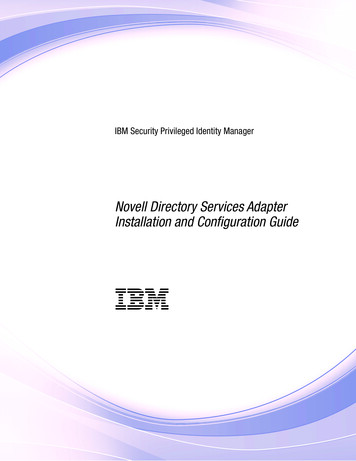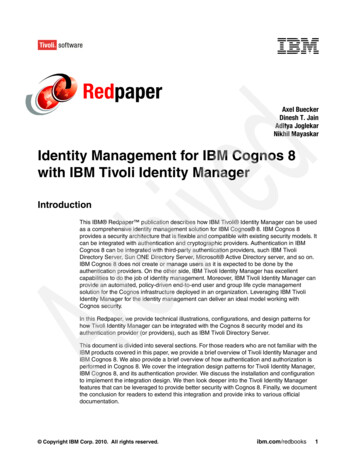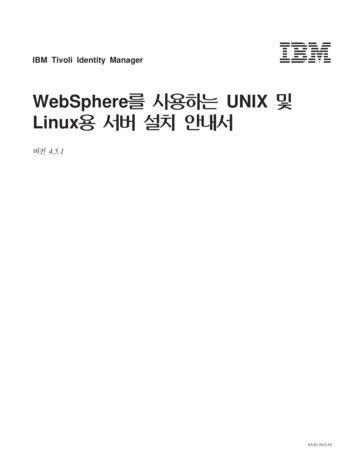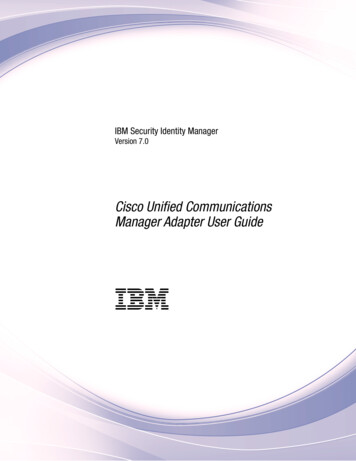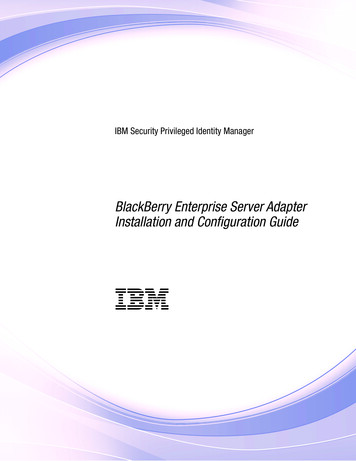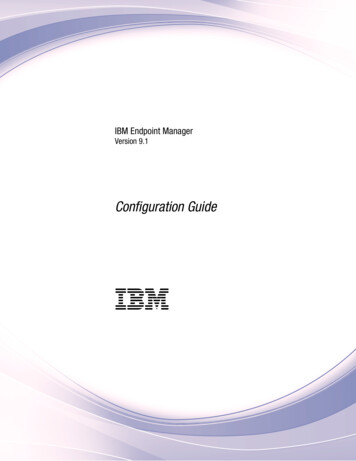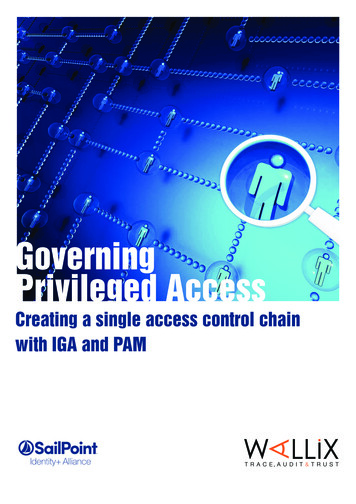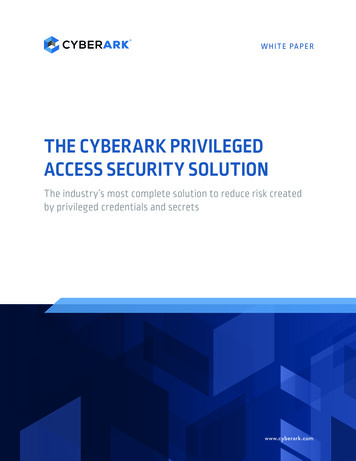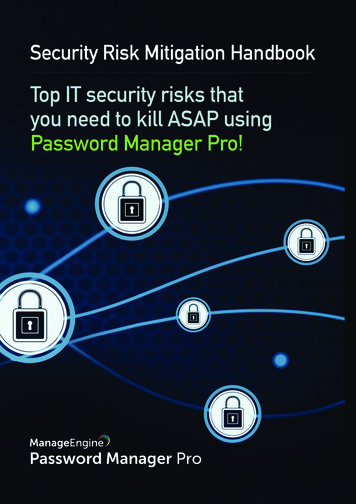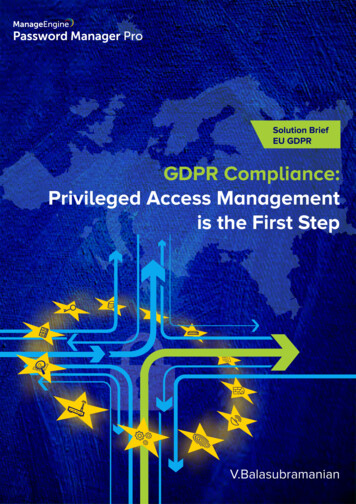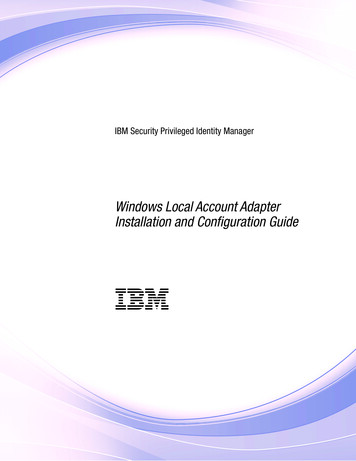
Transcription
IBM Security Privileged Identity ManagerWindows Local Account AdapterInstallation and Configuration GuideIBM
IBM Security Privileged Identity ManagerWindows Local Account AdapterInstallation and Configuration GuideIBM
iiIBM Security Privileged Identity Manager: Windows Local Account Adapter Installation and Configuration Guide
ContentsFigures . . . . . . . . . . . . . . . vTables . . . . . . . . . . . . . . . viiChapter 1. Overview . . . . . . . . . 1Features of the adapter . . . . . .Support Domain Accounts . . . . .Overview of SSL and digital certificatesThe use of SSL authentication. . .Private keys, public keys, and digitalSelf-signed certificates . . . . .Certificate and key formats . . . . . . . . . . . . . . .certificates. . . . . . .1122334Chapter 2. Planning. . . . . . . . . . 5Roadmap for Adapter Development Kitadapters, using Setup.exe . . . . .Prerequisites . . . . . . . . .Software downloads . . . . . . .Installation worksheet . . . . . .based. . . . .5677Chapter 3. Installing . . . . . . . . . 9Installing the adapter binaries and libraries . .Verifying the adapter installation . . . . .Restarting the adapter service . . . . . .Importing the adapter profile . . . . . .Creating an adapter service/target. . . . .Service/Target form details . . . . . . .Verifying that the adapter is working correctlyInstalling and uninstalling in silent mode . .Adapter installation in silent mode . . .Adapter uninstallation in silent mode . . 9. 9. 10. 10. 12. 13. 14. 15. 15. 17Chapter 4. Upgrading . . . . . . . . 19Upgrading the Windows Local Account AdapterUpgrading Windows Local Account Adapter insilent mode by using command-line parametersUpgrading Windows Local Account Adapter insilent mode by using a response file . . . .Upgrading the ADK . . . . . . . . .Location of the ADK log files . . . . . . 19. 20. 21. 21. 22Chapter 5. Configuring . . . . . . . . 23Configuring the adapter . . . . . . .Starting the adapter configuration tool .Viewing configuration settings . . . .Modifying protocol configuration settings.23232425Configuring event notification . . . . . . .Changing the configuration key . . . . . .Changing activity logging settings . . . . .Modifying registry settings . . . . . . . .Modifying non-encrypted registry settings . . .Modifying advanced settings . . . . . . .Viewing statistics . . . . . . . . . . .Modifying code page settings . . . . . . .Accessing help and additional options . . . .Configuring SSL authentication . . . . . . . .Configuring certificates for SSL authentication . .SSL certificate management with certTool . . .Customizing the adapter . . . . . . . . . .Copying the WinLocalProfile.jar file andextracting the files . . . . . . . . . . .Editing adapter profiles on the UNIX or Linuxoperating system . . . . . . . . . . .Creating a JAR file and installing the newattributes on the IBM Security Identity Managerserver . . . . . . . . . . . . . . .Managing passwords when you restore accountsConfiguring Local Groups attributes with replaceattribute . . . . . . . . . . . . . .Verifying that the adapter is working correctly . .29363639394042424345454955565657585959Chapter 6. Troubleshooting . . . . . . 61Techniques for troubleshooting problemsError messages and problem solving . . 61. 63Chapter 7. Uninstalling . . . . . . . . 65Uninstalling the adapter from the target serverDeleting the adapter profile . . . . . . .Chapter 8. Reference. 65. 65. . . . . . . . 67Adapter attributes and object classesAdapter attributes by operations .System Login Add . . . . .System Login Change . . . .System Login Delete . . . .System Login Suspend . . .System Login Restore . . . .Reconciliation . . . . . .Special attributes . . . . . .676868696969696970Index . . . . . . . . . . . . . . . 71iii
ivIBM Security Privileged Identity Manager: Windows Local Account Adapter Installation and Configuration Guide
Figures1.2.One-way SSL authentication (serverauthentication) . . . . . . .Two-way SSL authentication (clientauthentication) . . . . . . .3. 46. 47Adapter operating as an SSL server and anSSL client . . . . . . . . . . . . 48v
viIBM Security Privileged Identity Manager: Windows Local Account Adapter Installation and Configuration Guide
Tables1.2.3.4.5.6.7.8.9.10.11.12.Prerequisites to install the adapter . . .Required information to install the adapterDefault values . . . . . . . . .Command-line options . . . . . . .Options for the main configuration menuOptions for the DAML protocol menu .Options for the event notification menuOptions for modify context . . . . .DN elements and definitions . . . . .Options for the activity logging menuAttribute configuration option descriptionsRegistry key descriptions . . . . . . 68. 15. 1624. 2631. 34. 353739. 4013.14.15.16.17.18.19.20.21.22.Options for advanced settings menu . . .Arguments and descriptions for the agentCfghelp menu . . . . . . . . . . . .Warning and error messages . . . . . .Attributes, descriptions, and correspondingdata types . . . . . . . . . . . .Add request attributes . . . . . . . .Change request attributes . . . . . . .Delete request attributes . . . . . . .Suspend request attributes . . . . . .Restore request attributes . . . . . . .Reconciliation attributes . . . . . . . 41. 43. 63.67686969696969vii
viiiIBM Security Privileged Identity Manager: Windows Local Account Adapter Installation and Configuration Guide
Chapter 1. OverviewAn adapter is an interface between a managed resource and the IBM SecurityIdentity server. The Windows Local Account Adapter enables communicationbetween the IBM Security Identity server and the Windows 2008, and Windows 7servers.Adapters can be installed on the managed resource. The IBM Security Identityserver manages access to the resource by using the security system. Adaptersfunction as trusted virtual administrators on the target operating system. Theadapter creates, suspends, restores user accounts, and other functions thatadministrators run manually. The adapter runs as a service, independently ofwhether you are logged on to the IBM Security Identity server.Features of the adapterThe Windows Local Account Adapter creates and manages local accounts on theWindows operating system.The adapter runs in agent or agentless mode. You can install the adapter on asystem other than the managed system. For information about running the adapterin agent or agentless mode, see “Installation worksheet” on page 7. Use theWindows Local Account Adapter to automate the following administrative tasks onWindows 2008, and Windows 7 servers:v Create a user ID to authorize access to the Windows server.v Modify an existing user ID to access the Windows server.v Creating a home directory for a user ID.v Remove access from a user ID. This deletes the user ID from the Windowsserver.v Suspend a user account by temporarily deactivating access to the Windowsserver.v Restore a user account by reactivating access to the Windows server.v Change a user account password on the Windows server.v Reconcile user information for all users on the Windows server.v Reconcile user information for a specific user account on the Windows server.The adapter also automates the following group management tasks:v Reconcile group information for all the local groups on the Windows server.v Creating local groups on the Windows server.v Modifying group attributes.v Removing groups from the Windows server.Support Domain AccountsAfter reconciliation, the adapter identifies all the domain users and group accountsin the local groups. The adapter also supports group management for domainmembers.1
Domain users and groups can be added or deleted from the local group throughIBM Security Privileged Identity Manager.When adding domain users and groups, the user must specify the correct username and group name. The adapter cannot perform the verification. The searchwidget is not provided.Note:v There must be a trust relationship between the domain and the machine onwhich the service runs.v The user must specify the hostname in the service form Workstation fieldinstead of giving the IPV6 address. Otherwise, the adapter cannot determine thehostname from the IPV6 addressOverview of SSL and digital certificatesIn an enterprise network deployment, you must provide secure communicationbetween the IBM Security Identity server and the software products andcomponents with which the server communicates.SSL protocol uses signed digital certificates from a certificate authority (CA) forauthentication. SSL secures communication in a configuration. SSL providesencryption of the data that is exchanged between the applications. Encryptionmakes data that is transmitted over the network intelligible only to the intendedrecipient.Signed digital certificates enable two applications that connect in a network toauthenticate their identity. An application that acts as an SSL server presents itscredentials to verify to an SSL client. The SSL client then verifies that theapplication is the entity it claims to be. You can configure an application that actsas an SSL server so that it requires the application that acts as an SSL client topresent its credentials in a certificate. In this way, the two-way exchange ofcertificates is completed. A third-party certificate authority issues signed certificatesfor a fee. Some utilities, such as those provided by OpenSSL, can also providesigned certificates.You must install a certificate authority certificate (CA certificate) to verify theorigin of a signed digital certificate. When an application receives a signedcertificate from another application, it uses a CA certificate to verify the certificateoriginator. A certificate authority can be:v Well-known and widely used by other organizations.v Local to a specific region or a company.Many applications, such as web browsers, use the CA certificates of well-knowncertificate authorities. Using a well-known CA eliminates or reduces the task ofdistributing CA certificates throughout the security zones in a network.The use of SSL authenticationWhen you start the adapter, it loads the available connection protocols.The DAML protocol is the only available protocol that supports SSL authentication.You can specify DAML SSL implementation.2IBM Security Privileged Identity Manager: Windows Local Account Adapter Installation and Configuration Guide
The DAML SSL implementation uses a certificate registry to store private keys andcertificates. The certTool key and certificate management tool manages the locationof the certificate registry. You do not have to specify the location of the registrywhen you do certificate management tasks.Private keys, public keys, and digital certificatesKeys, digital certificates, and trusted certificate authorities establish and verify theidentities of applications.SSL uses public key encryption technology for authentication. In public keyencryption, a public key and a private key are generated for an application. Thedata encrypted with the public key can be decrypted only with correspondingprivate key. Similarly, the data encrypted with the private key can be decryptedonly by using the corresponding public key. The private key is password-protectedin a key database file. Only the owner can access the private key to decryptmessages that are encrypted with the corresponding public key.A signed digital certificate is an industry-standard method of verifying theauthenticity of an entity, such as a server, a client, or an application. To ensuremaximum security, a third-party certificate authority provides a certificate. Acertificate contains the following information to verify the identity of an entity:Organizational informationThis certificate section contains information that uniquely identifies theowner of the certificate, such as organizational name and address. Yousupply this information when you generate a certificate with a certificatemanagement utility.Public keyThe receiver of the certificate uses the public key to decipher encryptedtext that is sent by the certificate owner to verify its identity. A public keyhas a corresponding private key that encrypts the text.Certificate authority's distinguished nameThe issuer of the certificate identifies itself with this information.Digital signatureThe issuer of the certificate signs it with a digital signature to verify itsauthenticity. The corresponding CA certificate compares the signature toverify that the certificate is originated from a trusted certificate authority.Web browsers, servers, and other SSL-enabled applications accept as genuine anydigital certificate that is signed by a trusted certificate authority and is otherwisevalid. For example, a digital certificate can be invalidated for the following reasons:v The digital certificate expired.v The CA certificate that is used to verify that it is expired.v The distinguished name in the digital certificate of the server does not matchwith the distinguished name specified by the client.Self-signed certificatesYou can use self-signed certificates to test an SSL configuration before you createand install a signed certificate that is provided by a certificate authority.A self-signed certificate contains a public key, information about the certificateowner, and the owner signature. It has an associated private key; however, it doesChapter 1. Overview3
not verify the origin of the certificate through a third-party certificate authority.After you generate a self-signed certificate on an SSL server application, you must:1. Extract it.2. Add it to the certificate registry of the SSL client application.This procedure is equivalent to installing a CA certificate that corresponds to aserver certificate. However, you do not include the private key in the file whenyou extract a self-signed certificate to use as the equivalent of a CA certificate.Use a key management utility to:v Generate a self-signed certificate.v Generate a private key.v Extract a self-signed certificate.v Add a self-signed certificate.Usage of self-signed certificates depends on your security requirements. To obtainthe highest level of authentication between critical software components, do notuse self-signed certificates or use them selectively. You can authenticateapplications that protect server data with signed digital certificates. You can useself-signed certificates to authenticate web browsers or adapters.If you are using self-signed certificates, you can substitute a self-signed certificatefor a certificate and CA certificate pair.Certificate and key formatsCertificates and keys are stored in the files with various formats.pem formatA privacy-enhanced mail (.pem) format file begins and ends with thefollowing lines:-----BEGIN CERTIFICATE---------END CERTIFICATE-----A .pem file format supports multiple digital certificates, including acertificate chain. If your organization uses certificate chaining, use thisformat to create CA certificates.arm formatAn .arm file contains a base-64 encoded ASCII representation of acertificate, including its public key, not a private key. The .arm file formatis generated and used by the IBM Key Management utility.der formatA .der file contains binary data. You can use a.der file for a singlecertificate, unlike a .pem file, which can contain multiple certificates.pfx format (PKCS12)A PKCS12 file is a portable file that contains a certificate and acorresponding private key. Use this format to convert from one type of SSLimplementation to another. For example, you can create and export aPKCS12 file with the IBM Key Management utility. You can then importthe file to another workstation with the certTool utility.4IBM Security Privileged Identity Manager: Windows Local Account Adapter Installation and Configuration Guide
Chapter 2. PlanningInstalling and configuring the adapter involves several steps that you mustcomplete in a specific sequence. Follow the roadmap for the main tasks.Roadmap for Adapter Development Kit based adapters, usingSetup.exeFollow this section when using the guide to install, configure, troubleshoot, oruninstall the adapter.Pre-installationComplete these tasks.1. Verify that your environment meets the software and hardware requirementsfor the adapter. See Prerequisites.2. Obtain the installation software. See Software downloads.3. Obtain the necessary information for the installation and configuration. SeeInstallation worksheet.InstallationComplete these tasks.1. Install the adapter binary.2. Install 3rd party client libraries.3. Set up the adapter environment.4. Restart the adapter service.5. Import the adapter profile.6. Create an adapter service/target.7. Install the adapter language package.8. Verify that the adapter is working correctly.Complete these tasks.1. Install the adapter binary.2. Install 3rd party client libraries.3. Set up the adapter environment.4. Import the adapter profile.5. Restart the adapter service.6. Create an adapter service/target.7. Install the adapter language package.8. Verify that the adapter is working correctly.UpgradeYou can do an upgrade or do a full installation. Review the Release Notes for thespecific adapter before you proceed.5
ConfigurationComplete these tasks.1. Configure secure communication between the IBM Security Identity server andthe adapter.a. Configure 1-way authentication.b. Configure 2-way authentication.2. Configure secure communication between the adapter and the managed target.a. Configure 1-way authentication.b. Configure 2-way authentication.3. Configure the adapter.4. Modify the adapter profiles.5. Customize the adapter.TroubleshootingSee the following topics.v Techniques for troubleshooting problemsv Configure debuggingv Logsv Error messages and problem solvingUninstallationComplete these tasks.1. Stop the adapter service.2. Uninstall the adapter binary3. Remove 3rd party client libraries.4. Delete the adapter service/target.5. Delete the adapter profile.ReferenceSee the following topics.v Adapter attributes and object classesv Adapter attributes by operationsv Special attributesPrerequisitesVerify that your environment meets the software and hardware requirements forthe adapter.Table 1. Prerequisites to install the adapterPrerequisiteDescriptionSystemv A 32-bit x86-based microprocessor.v A minimum of 256 MB of memory.v At least 300 MB of free disk space.6IBM Security Privileged Identity Manager: Windows Local Account Adapter Installation and Configuration Guide
Table 1. Prerequisites to install the adapter (continued)PrerequisiteDescriptionOperating Systemv Windows 7v Windows Server 2008Network ConnectivityInternet Protocol networkSystem Administrator AuthorityThe person who installs the Windows LocalAccount Adapter must have system administratorauthority to complete the steps in this chapter.IBM Security Identity serverThe following servers are supported:v IBM Security Identity Manager server Version6.0v IBM Security Identity Manager server Version7.0v IBM Security Privileged Identity ManagerVersion 2.0v IBM Security Identity Governance andIntelligence server Version 5.2.2Software downloadsDownload the software through your account at the IBM Passport Advantage website.Go to IBM Passport Advantage.See the corresponding IBM Security Identity server Download Document forinstructions.Note:You can also obtain additional adapter information from IBM Support.Installation worksheetThe installation worksheet lists the information that is required to install andconfigure the adapter. Complete this worksheet before you start the installationprocedure for ease of reference. Make a copy of the worksheet for each adapterinstance you install.Table 2 on page 8 identifies the information you to install the adapter.Chapter 2. Planning7
Table 2. Required information to install the adapterRequired informationDescriptionAdministrator account on themanaged resource for running theWindows Local Account Adapter inagent modeAn administrator account on the managedresource that has administrative rights. Forexample, you want to manage Resource1 and theWindows Local Account Adapter is installed onResource1, then Admin1 account must be a memberof administrator group on the managed resourceResource1.Note: Specify the name of the administratoraccount in the Windows Local Agent service onthe Windows services page.The account must have appropriate privileges toadminister the Windows Local Account users.Administrator account on themanaged resource for running theWindows Local Account Adapter inagentless modeAn administrator account on the managedresource that has administrative rights. Forexample, you are managing Resource1 and theWindows Local Account Adapter is running on theResource2. Admin1 account must be a member ofthe administrator group on the managed resourceResource1.To run the adapter in agentless mode:v Enter the IP address or the machine name ofResource1 on the service form.v Add a local account on the Resource1 managedresource. The local account must be a memberof the administrator group on the managedresource Resource1.Note:v Specify the name of the administrator account inthe Log On tab of the Windows Local Agentservice on the Windows services page.v When managing multiple resources with theWindows Local Account Adapter, theAdministrator accounts must all have the sameuser name and password. The accountinformation must match the information usedfor the Log On tab of the Adapter service.The accounts must be able to remotely connect tothe Windows Local Account server and must haveappropriate privileges to administer the WindowsLocal Account users.8IBM Security Privileged Identity Manager: Windows Local Account Adapter Installation and Configuration Guide
Chapter 3. InstallingInstalling the adapter mainly involves importing the adapter profile and creatingan adapter service. Depending on the adapter, several other tasks can be involvedto completely install it.Administrators can install the Windows Local Account Adapter software toprovide an interface between a managed resource and the IBM Security IdentityManager server.Installing the adapter binaries and librariesUse this procedure to install the Windows Local Account Adapter software.Before you beginIf you are updating a previous installation, the adapter you want to update mustexist. If it does not exist, the software generates the following message:Adapter is not found at specified location.Can not perform Update Installation. Please correctthe path of installed adapter or select Full Installation.Procedure1. If you downloaded the installation software from Passport Advantage, performthe following steps:a. Create a temporary directory on the computer on which you want to installthe software.b. Extract the contents of the compressed file into the temporary directory.2. Start the installation program with the setup.exe file in the temporarydirectory.3. Click Next on the Welcome window.4. Select either Full installation or Update installation and click Next to displaythe Select Destination Directory window. Remember that the adapter must existif you want to perform an updated installation5. Specify where you want to install the adapter in the Directory Name field. Doone of the following actions:v Click Next to accept the default location.v Click Browse and navigate to a different directory and click Next.6. Review the installation settings in the Install Summary window and do one ofthe following actions:v Click Back and return to a previous window to change any of these settings.v Click Next when you are ready to begin the installation.7. Click Finish when the software displays the Install Completed window.Verifying the adapter installationAfter the installation, you must verify that the necessary files and directories arecreated in the correct locations.9
Procedure1. Verify that the following directories exist in the adapter installation directory:binThe bin directory contains the following files:v WinLocalAgent.exev agentCfg.exev CertTool.exev fipsEnable.exev regis.exedataInitially the data directory is empty.licenseThe license directory contains files that provide license information insupported languages.logThe log directory contains the adapter log files. After the adapterinstallation is complete, the adapter creates WinLocalAgent.log file.uninstThe uninst directory contains the uninstaller.exe file. You canuninstall the Windows Local Account Adapter from the agent serverworkstation by using the uninstaller.exe file.2. After the adapter installation completes, ensure that windows service forWindows Local Account Adapter is created and its status is Started. To view thewindows service status:a. Click Start Programs Administrative Tools Services to display theServices page.b. Search for the service for the Windows Local Account Adapter.3. Ensure that the adapter copied the following files to the system32 directory:v AdkApi.dllv ErmApi.dllv ErmApiDaml.dllv icudt36.dllv icuuc36.dllv libeay32.dllv ssleay32.dll4. Review the installer log files (WinLocalAdapter Installer.log) for any errors.The file is in the directory from where you run the adapter installation.Restarting the adapter serviceVarious installation and configuration tasks might require the adapter to berestarted to apply the changes. You must restart the adapter if there are changes inthe adapter profile or assembly lines. To restart the adapter, restart the adapterservice.Importing the adapter profileAn adapter profile defines the types of resources that the IBM Security Identityserver can manage. It is packaged with the IBM Security Identity Adapter. Use theadapter profile to create an adapter service on IBM Security Identity server andestablish communication with the adapter.10IBM Security Privileged Identity Manager: Windows Local Account Adapter Installation and Configuration Guide
Before you beginv The IBM Security Privileged Identity Manager is installed and running.v You have root or administrator authority on the IBM Security Privileged IdentityManager.v The file to be imported must be a Java archive (JAR) file. The Adapter Profile.jar file includes all the files that are required to define theadapter schema, account form, service/target form, and profile properties. Ifnecessary, you can extract the files from the JAR file, modify the files, andrepackage the JAR file with the updated files.The JAR file for IBM SecurityPrivileged Identity Manager is located in the top level folder of the installationpackage.About this taskService definition files are also called adapter profile files.If the adapter profile is not installed correctly, the adapter cannot functioncorrectly. You cannot create a service with the adapter profile or open an accounton the service. You must import the adapter profile again.Procedure1. Log on to the IBM Security Privileged Identity Manager by using an accountthat has the authority to perform administrative tasks.2. From the navigation tree, select Configure System Manage Service Types.The Manage Service Types page is displayed.3. On the Manage Service Types page, click Import. The Import Service Type pageis displayed.4. On the Import Service Type page, complete these steps:a. In the Service Definition File field, type the directory location of the Adapter Profile.jar file, or click Browse to locate the file. For example, ifyou are installing the IBM Security Identity Adapter for a Windows serverthat runs Active Directory, locate and import the ADProfileJAR file.b. Click OK to import the file.ResultsA message indicates that you successfully submitted a request to import a servicetype.What to do nextv The import occurs asynchronously, which means it might take some time for theservice type to load into the IBM Security Identity server from the propertiesfiles and to be available in other pages. On the Manage Service Types page, clickRefresh to see the new service type. If the service type status is Failed, checkthe log files to determine why the import failed.v If you receive a schema-related error, see the trace.log file for informationabout it. The trace.log file location is specified by the handler.file.fileDirproperty that is defined in the enRoleLogging.properties file. TheenRoleLogging.properties file is in the IBM Security Identity serverHOME\datadirectory. .Chapter 3. Installing11
Creating an adapter service/targetAfter you import the adapter profile on the IBM Security Identity server, create aservice/target so that IBM Security Identity server can communicate with themanaged resource.Before you beginComplete “Importing the adapter profile” on page 10.About this taskYou must create an administrative user account for the adapter on the managedresource. You can provide the account information such as administrator name andpassword when you create the adapter service. Ensure that the account hassufficient privileges to administer the users. For information about creating anadministrative account, see the documentation for the managed resource.To create or change a service, you must use the service form to provideinformation for the service. Service forms might vary depending on the adapter.The service name and description that you provide for each service are displayedon the console. Therefore, it is important to provide values that make sense to yourusers and administrators.Procedure1. From the navigation tree, click Manage Services.2. On the Services table, click Create. The Create a Service wizard is displayed.3. On the Select the Type of Service page, click Search to locate a business unit.The Business Unit page is displayed.4. On the Business Unit page, complete these steps:a. Type information about the business unit in the Search information field.b. Select a business type from the Search by list, and then click Search. A listof business units that matche
IBM Security Privileged Identity Mana ger . Installa tion and Configura tion Guide IBM. ii IBM Security Privileged Identity Manager: W indows Local Account Adapter Installation and Configuration Guide. Contents Figures . . v T ables . . vii Chapter 1. Overview . . 1