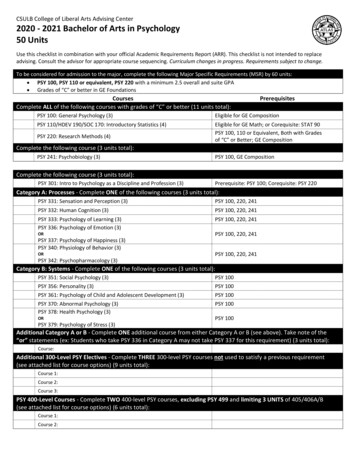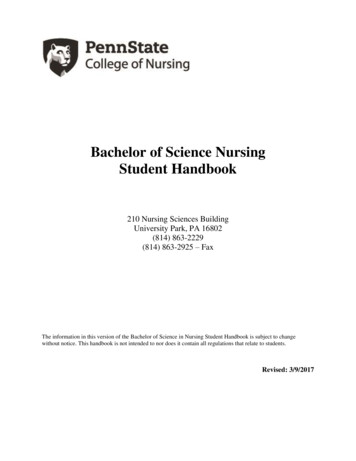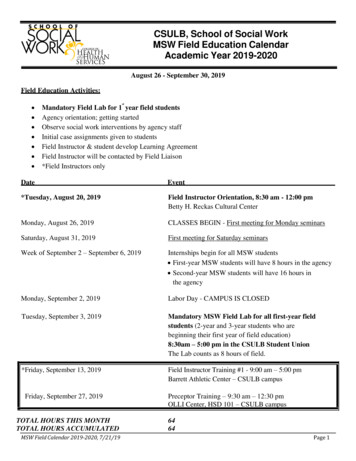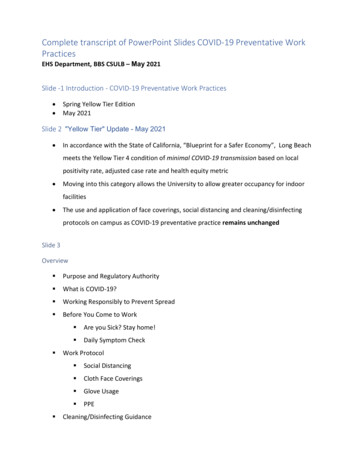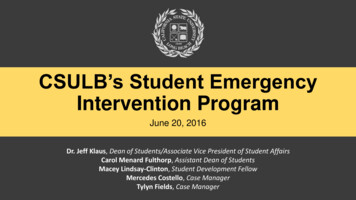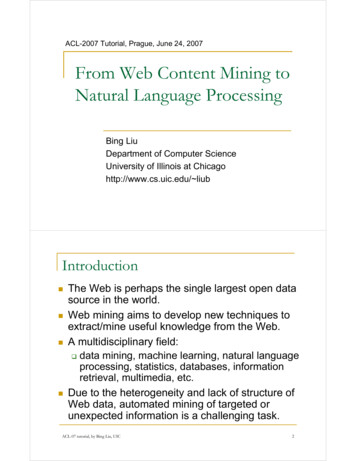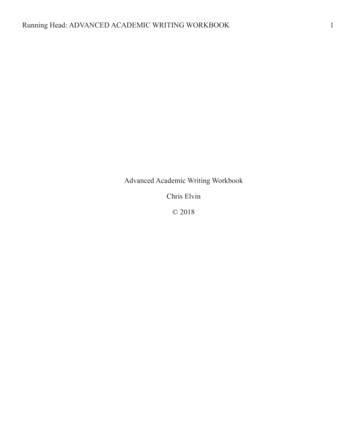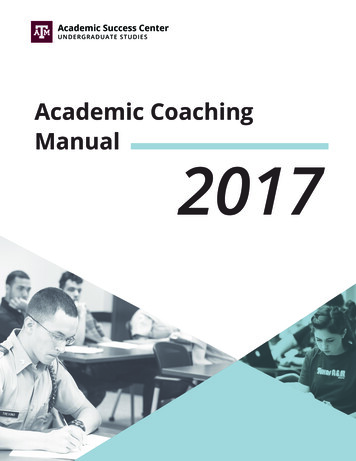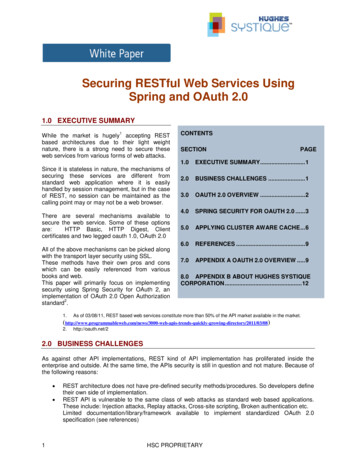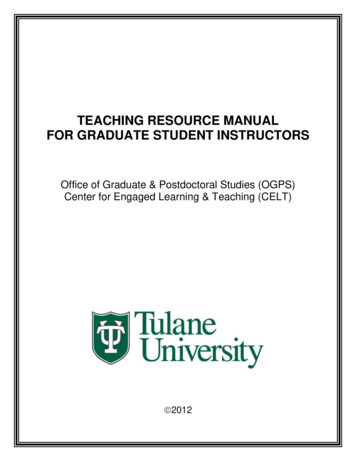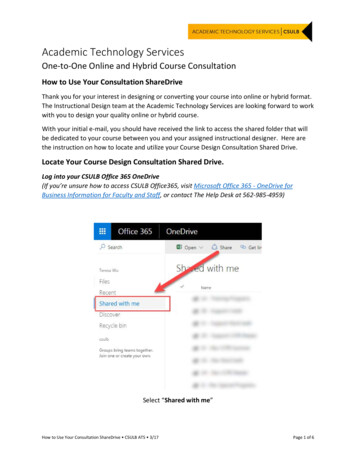
Transcription
Academic Technology ServicesOne-to-One Online and Hybrid Course ConsultationHow to Use Your Consultation ShareDriveThank you for your interest in designing or converting your course into online or hybrid format.The Instructional Design team at the Academic Technology Services are looking forward to workwith you to design your quality online or hybrid course.With your initial e-mail, you should have received the link to access the shared folder that willbe dedicated to your course between you and your assigned instructional designer. Here arethe instruction on how to locate and utilize your Course Design Consultation Shared Drive.Locate Your Course Design Consultation Shared Drive.Log into your CSULB Office 365 OneDrive(If you’re unsure how to access CSULB Office365, visit Microsoft Office 365 - OneDrive forBusiness Information for Faculty and Staff, or contact The Help Desk at 562-985-4959)Select “Shared with me”How to Use Your Consultation ShareDrive CSULB ATS 3/17Page 1 of 6
Locate the “One-to-One Consultation” folderSelect the target academic yearHow to Use Your Consultation ShareDrive CSULB ATS 3/17Page 2 of 6
Select the target semesterLocate and select your course folder. Your course folder is always named in the followingformatSemesterYEAR – Course Number-Session Number – Faculty Last NameHow to Use Your Consultation ShareDrive CSULB ATS 3/17Page 3 of 6
How to Use Your Course Consultation FolderYour folder consists of two major components – the Step Folders and the Online or HybridCourse Development Consultation Procedure Checklist.Online and Hybrid Course Development Consultation Procedure ChecklistThe checklist is a word document that gives you details of each of the consultation process, therecommended ATS timeline, and spaces for you to put down notes and your own schedules.How to Use Your Consultation ShareDrive CSULB ATS 3/17Page 4 of 6
Step FoldersTo help you move through each consultation step in a systematic way, we created these stepfolders so you can focus on one step at one time. Each folder contains a Word document thatwill serve as notes for both you and your assigned ID as you progress. The folder also serve as aspace for you to share files with your assigned ID.How to Use Your Consultation ShareDrive CSULB ATS 3/17Page 5 of 6
If you have any questions, please don’t hesitate to contact us. If you are experiencing anytechnical difficulties, please contact the CSULB Help Desk. You can also receive in-personassistance at the Horn Center, located on the south side of the campus.Monday – Thursday8:00 a.m. – 8:00 p.m.Friday8:00 a.m. – 5:00 p.m.Hours & Contact InformationHelp Desk562.985.4959helpdesk@csulb.eduHorn CenterContact UsCampus Closure Dates and Winter HoursHow to Use Your Consultation ShareDrive CSULB ATS 3/17Page 6 of 6
(If you’re unsure how to access CSULB Office365, visit Microsoft Office 365 - OneDrive for Business Information for Fac