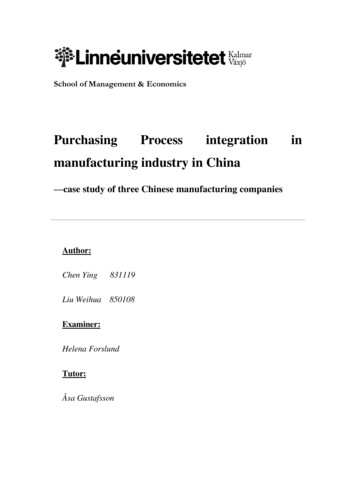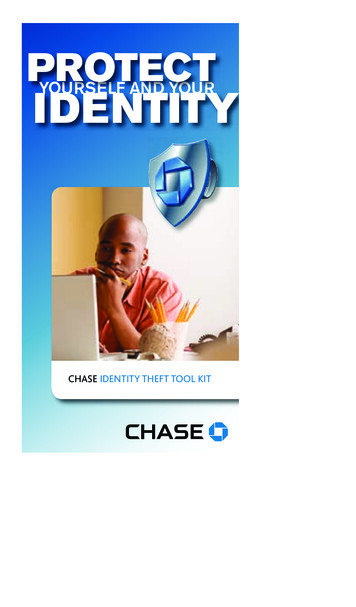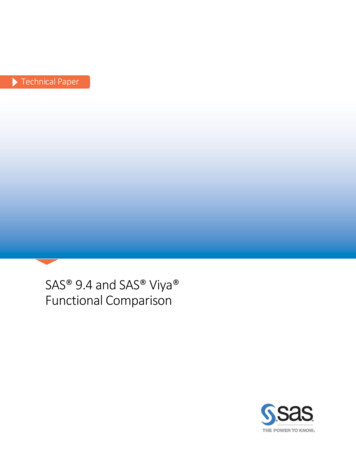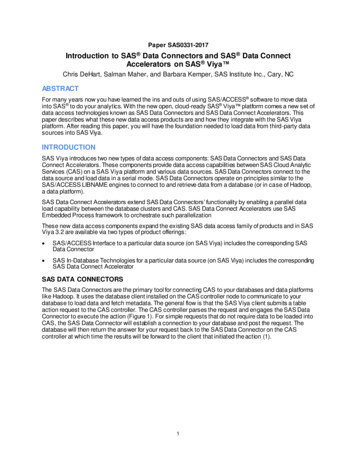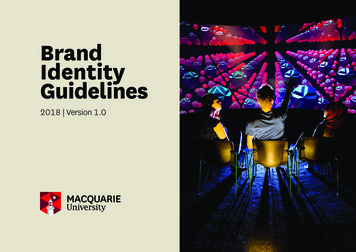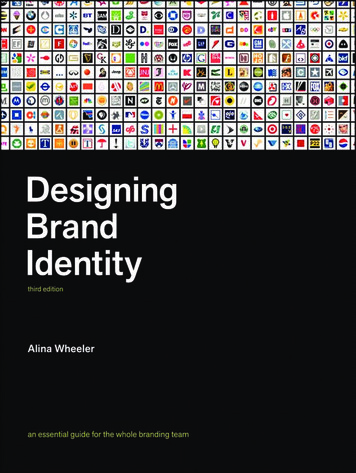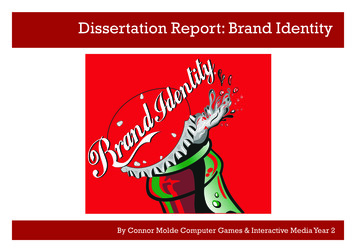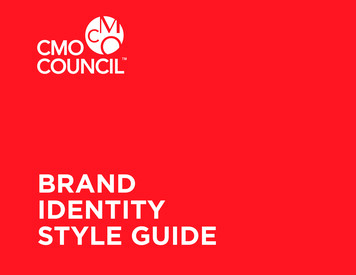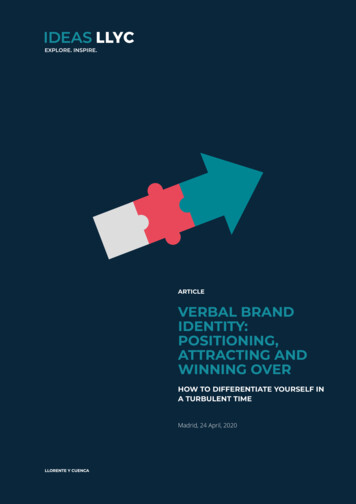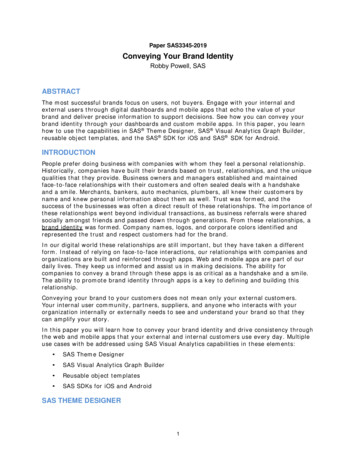
Transcription
Paper SAS3345-2019Conveying Your Brand IdentityRobby Powell, SASABSTRACTThe most successful brands focus on users, not buyers. Engage with your internal andexternal users through digital dashboards and mobile apps that echo the value of yourbrand and deliver precise information to support decisions. See how you can convey yourbrand identity through your dashboards and custom mobile apps. In this paper, you learnhow to use the capabilities in SAS Theme Designer, SAS Visual Analytics Graph Builder,reusable object templates, and the SAS SDK for iOS and SAS SDK for Android.INTRODUCTIONPeople prefer doing business with companies with whom they feel a personal relationship.Historically, companies have built their brands based on trust, relationships, and the uniquequalities that they provide. Business owners and managers established and maintainedface-to-face relationships with their customers and often sealed deals with a handshakeand a smile. Merchants, bankers, auto mechanics, plumbers, all knew their customers byname and knew personal information about them as well. Trust was formed, and thesuccess of the businesses was often a direct result of these relationships. The importance ofthese relationships went beyond individual transactions, as business referrals were sharedsocially amongst friends and passed down through generations. From these relationships, abrand identity was formed. Company names, logos, and corporate colors identified andrepresented the trust and respect customers had for the brand.In our digital world these relationships are still important, but they have taken a differentform. Instead of relying on face-to-face interactions, our relationships with companies andorganizations are built and reinforced through apps. Web and mobile apps are part of ourdaily lives. They keep us informed and assist us in making decisions. The ability forcompanies to convey a brand through these apps is as critical as a handshake and a smile.The ability to promote brand identity through apps is a key to defining and building thisrelationship.Conveying your brand to your customers does not mean only your external customers.Your internal user community, partners, suppliers, and anyone who interacts with yourorganization internally or externally needs to see and understand your brand so that theycan amplify your story.In this paper you will learn how to convey your brand identity and drive consistency throughthe web and mobile apps that your external and internal customers use every day. Multipleuse cases with be addressed using SAS Visual Analytics capabilities in these elements: SAS Theme Designer SAS Visual Analytics Graph Builder Reusable object templates SAS SDKs for iOS and AndroidSAS THEME DESIGNER1
SAS Theme Designer enables you to easily customize the appearance of various SAS Viyaapplications. A SAS theme defines the overall look and feel of an application or a report. Itis designed using colors and graphics that are applied to common user interfacecomponents and layout containers. A well-designed theme can create a strong visualidentity across a product or set of products. You can use SAS Theme Designer to create anddeploy simple, visually appealing, and customized themes.There are two types of themes you can create and modify in SAS Theme Designer:application themes and report themes, as shown in Figure 1.Figure 1. SAS Theme Designer - Application and Report ThemesAPPLICATION THEMESApplication themes allow you to apply your branding to make SAS applications conform toyour corporate colors and themes. Out of the box, SAS Theme Designer provides threedefault application themes: High Contrast, Illuminate, and Inspire.CREATING AND MODIFYING THEMESSAS Theme Designer provides a visual representation of the impact your themes will haveon your applications and reports, as you can see in Figure 2.Figure 2. Create a New Theme and See the ImpactTo get a feel for the impact of theme changes, you are encouraged to initially choose obviouscolors. After that, you can work with your corporate design team to use the appropriatecorporate colors, such as Figure 3.2
Figure 3. Corporate Colors to be Used for SAS Visual Analytics Application ThemesSAS Theme Designer also allows you to set the logo image that appears in the header ofeach application, as shown in Figure 4.Figure 4. Insert Your Corporate Logo in Your SAS ApplicationsUser interface notification elements such as progress bars and message strips can also bethemed to colors that are best recognized by your users, as shown in Figure 5.Figure 5. Set Theme Colors for UI Notification ElementsSAS Visual Analytics includes a default palette for representing categories in yourvisualizations. You can edit the Global Data Colors in the Data Palette to set the orderin which the palette colors are used, as shown in Figure 6.3
Figure 6. Set Global Data Color Palette Used in Your VisualizationsSave and Publish your custom application theme, as shown in Figure 7.Figure 7. Save and Publish Your Custom Application ThemeThen apply your custom application theme through the Settings menu, as shown in Figure8.Figure 8. Apply Your Custom Application Theme to Your SAS Visual Analytics ApplicationsREPORT THEMESReport themes allow you to convey your branding through report elements such as tables,graphs, and controls. SAS Theme Designer provides three default report themes: HighContrast, Aqua, and Marine.4
The process to create a custom report theme is the same as creating a custom ApplicationTheme. The difference is that individual elements within visualizations can be modified andapplied to individual reports. Notice in Figure 9 the use of blue for the text and selectionbars for the section tab Fire Analysis and the stack container’s current level, FireContour.Figure 9. Report Theme ColorsThe data palette can be modified in custom report themes the same way as it can bemodified when creating application themes. Keep in mind, however, that settings made inreport themes override settings in application themes.REUSABLE OBJECT TEMPLATESHave you ever found yourself designing a report and thinking, “I remember setting up agraph object (such as a bar, line, or pie) just like this in another report?” The process thengoes something like this:1. Search and find for the report you are thinking of.2. Go back and forth between the two reports, copying the options from thesource graph object to the target graph object.Reusable object templates provide a solution to this manual process by enabling you tocreate custom graph objects that are preset with the option settings you want. You caneven share reusable object templates with other report designers.You create a reusable object template by dragging a graph object to your report canvas.After you finish setting the options for the graph object, you might be so proud of yourcreation that you know you will want to reuse this object later. All you need to do is go tothe pop-up menu for the object and select Save to Objects pane, as shown in Figure 10.5
Figure 10. Save Reusable Object Template to the Objects PaneThe Objects pane now includes the new graph object. At this point, you can change thename to something meaningful. Note that the items on the Objects pane are sortedalphabetically, so it is recommended that you prefix the name of the new object with textthat makes the object easier to find. For example, you can prefix the object name with theoriginal object name (such as Bar), or you can cluster all of your custom objects togetherby prefixing all of them with Custom or some other term that makes sense to your team.You can also keep the object private, or you can share it with other report designers.After your new object is created, you can drag it to the report canvas, and all of thecustomized options settings on your object will be automatically set on the report.It is important to understand that after a reusable graph template object has been created,it cannot be modified. If you modify settings in a reusable graph template object, thesettings apply only to that one instance of the object. If you want to create a new customobject, you must save it as a new object with a new name.SAS GRAPH BUILDERWhen designing a report, you might find yourself with an idea of how you want to representyour data, and despite the plethora of built-in SAS Visual Analytics graph objects you areunable find a graph object that perfectly reflects the visualization you have in mind. SASGraph Builder lets you create custom graphs you can use in your reports. Through a dragand-drop user interface, you can add multiple graph elements to the design canvas, assignand share data roles, and set visual options. These are the supported graph elements inSAS Graph Builder: band plots bar charts bubble plots line charts needle plots pie charts6
scatter plots schedule charts series plots step plots time series plots tree maps vector plots waterfall chartsFor more information about the supported graph elements, refer to SAS Graph Builder 8.3:User’s Guide. Graph templates created in SAS Graph Builder have consistent appearanceand interactivity with the SAS graph objects that are included by default in SAS VisualAnalytics, making them ideal for providing custom visualizations in your reports.When you are building a graph template in SAS Graph Builder, you can combine multiplegraph elements and specify how the data roles are assigned and shared among thevarious graph elements. When you are adding multiple graph elements, you can eitheroverlay them in the same canvas area or arrange the graph elements in grid layout.In this example, I have miles per gallon (MPG) data for cars, and I envision a layout thatshows a direct comparison between city and highway MPG. Using SAS Graph Builder, Ibuilt the bubble compare graph in Figure 11, which was the visualization I imagined. Thisbubble compare graph was built by overlaying three graph elements - a schedule chartand two bubble plots.Figure 11. Custom Bubble Compare GraphSAS SDKS FOR IOS AND ANDROIDTo extend the value of SAS Visual Analytics beyond its use as a stand-alone application,SAS has created these SDKs that enable the creation of custom mobile apps that includeSAS Visual Analytics content: SAS SDK for iOS7
SAS SDK for AndroidThese SDKs allow customer app developers to build mobile apps that reflect their processesand their brand, and to include the report content they are currently using in SAS VisualAnalytics.SAS Visual Analytics Apps for iOS, Android, and Windows 10 have been available from SASfor several years. Previously branded as SAS Mobile BI, these apps are available for freefrom Apple App Store, Google Play, and Microsoft Store. SAS Visual Analytics customers cantake their SAS Visual Analytics insights with them by installing these apps, connecting totheir SAS Visual Analytics server, and subscribing to reports for which they have access.As usage of the SAS Visual Analytics Apps has increased, customers have asked for theability to brand the SAS Visual Analytics Apps with their corporate themes. To address theserequests the SAS Visual Analytics SDKs were created, solving four primary use cases:1. Personalize – Create YOUR mobile app with YOUR identity.The first step app developers using the SAS SDK might want to take is to personalizethe existing SAS Visual Analytics App by building a mobile app that uses their ownapp name and icon.2. Preconfigure – Give your users immediate access to reports.The next step app developers take might be to preconfigure the serverconnections and report subscriptions within the mobile apps so that users don'thave to perform those tasks manually.Preconfiguration can be combined with any of the other three scenarios, and it hasbeen available for some time with the mobile device management (MDM) servicefrom SAS.3. Customize – Create a fully customized mobile app that includes SAS VisualAnalytics content.Creating a fully customized mobile app enables you to include both SAS VisualAnalytics reports and any other content and capabilities that tie into yourorganizational goals, processes, and projects. An example of a custom mobile appbuilt with the SAS SDK is GatherIQ, a free app that is part of the SAS Data for Goodprogram. This app is available in the App Store and Google Play.4. Manage – Use an MDM service to manage your application.If you manage and secure your mobile devices with an MDM service, you canintegrate your mobile apps with the MDM service by using the SAS SDK. You can dothis by overriding the access for the file system, network, and keychain.An app developer can create a personalized and preconfigured custom app without havingto write any lines of code. All that is required is adding your corporate logo and colors to aresource file and adding report subscription information to a JSON file. The next step is tocompile your custom app.The SAS Visual Analytics Apps are available from these sources: Apple App Store Google Play Microsoft StoreYou can get started with the SAS Visual Analytics SDKs by visiting developer.sas.com whereyou will find these resources: Access to the SAS SDK downloads8
Documentation for the SDKs Access to samples on GitHuboSAS SDK for iOS SamplesoSAS SDK for Android SamplesCONCLUSIONCustomers chose to do business with organizations that they know and trust. Your brandsymbolizes the relationship and trust your customers have with your organization. In ourdigital world, relationships are still very important. As your organization works to build andemphasize its brand it is important to consistently convey your brand relationship withyour customers. Instead of relying on face-to-face interactions, our relationships withcompanies and organizations are built and reinforced through apps. Web and mobile appsare part of our daily lives. They keep us informed and assist us in making decisions. Theability for companies to convey their brand through these apps is as critical as ahandshake and a smile. The ability to promote brand identity through apps is key todefining and building this relationship.REFERENCESSAS Institute Inc. 2018. SAS Theme Designer: User’s Guide. Cary, NC: SAS Institute Inc.Availablehttps://documentation.sas.com/?cdcId vacdc&cdcVersion 8.3&docsetId themedesignug&docsetTarget titlepage.htm&locale en(Accessed March 15, 2019)SAS Institute Inc. 2018. “Using Object Templates.” In SAS Visual Analytics 8.3. Cary, NC:SAS Institute Inc. Availablehttps://documentation.sas.com/?cdcId vacdc&cdcVersion 8.3&docsetId vaobj&docsetTarget n0y590t1haik2ln18crhmr0zhf6b.htm&locale en (accessed March 15, 2019)SAS Institute Inc. 2018. SAS Graph Builder 8.3: User’s Guide. Cary, NC: SAS Institute Id grbldrug&docsetTarget titlepage.htm&docsetVersion 8.3&locale en (accessed March 15, 2019)Drutar, Mike. “Comparing similar metrics using SAS Visual Analytics custom graphs”. SASCommunities Library. October 29, 2019. Available at lytics-custom/tap/507005RECOMMENDED READINGEdwards, Lora. 2019. “Color Your Experience: Crafting Appealing Themes Using SAS ThemeDesigner.” Proceedings of the SAS Global Forum 2019 Conference. Cary, NC: SAS InstituteInc. Available -global-forumproceedings/2019/3398-2019.pdfCONTACT INFORMATIONYour comments and questions are valued and encouraged. Contact the author at:Robby PowellSAS Institute Inc., Cary obbypowell9
SAS and all other SAS Institute Inc. product or service names are registered trademarks ortrademarks of SAS Institute Inc. in the USA and other countries. indicates USAregistration.Other brand and product names are trademarks of their respective companies.10
Oct 29, 2019 · Previously branded as SAS Mobile BI, these apps are available for free from Apple App Store, Google Play, and Microsoft Store. SAS Visual Analytics customers can take their SAS Visual Analytics insights with them by installing these apps, connecting to their SAS Visual Analytics serve