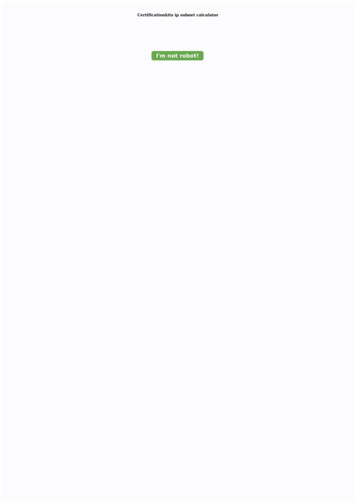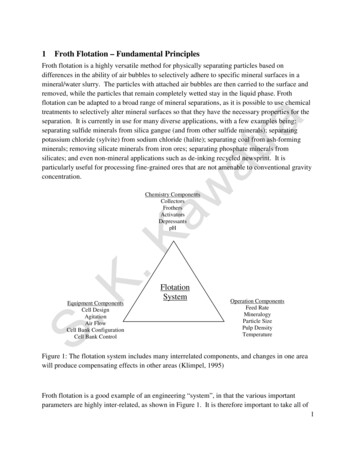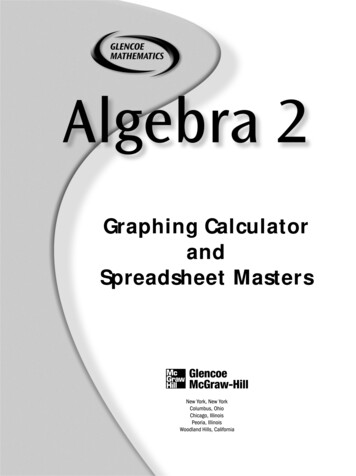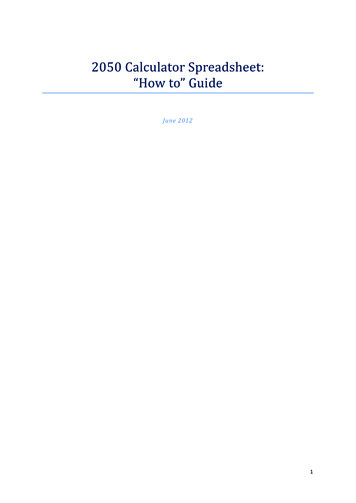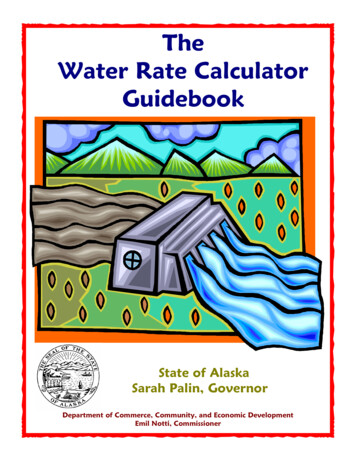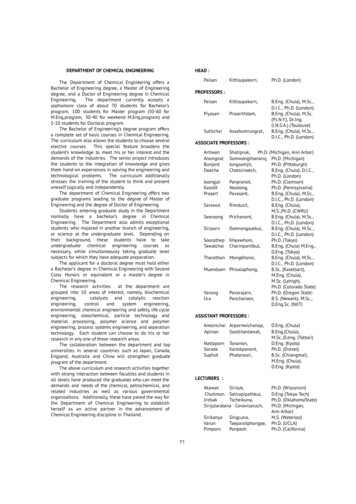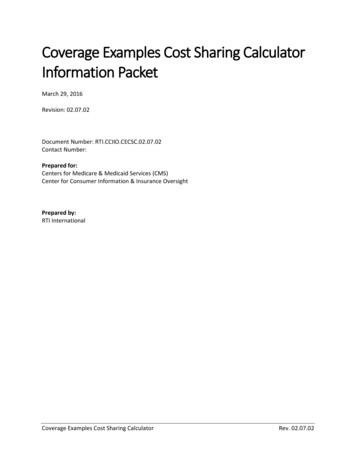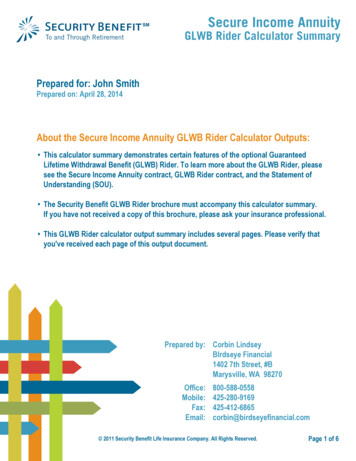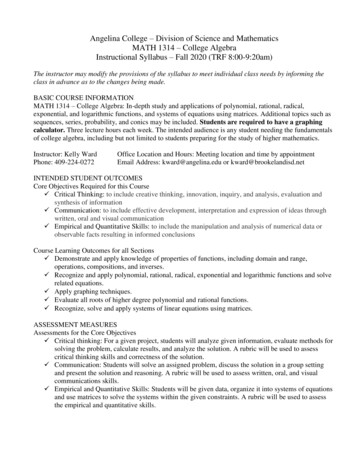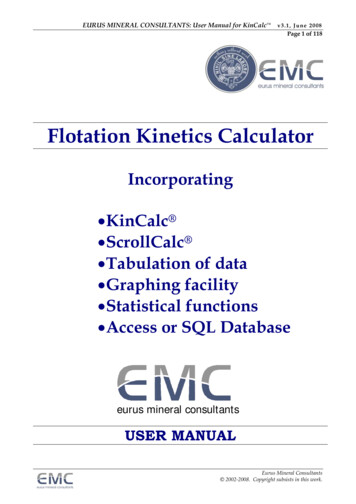
Transcription
EURUS MINERAL CONSULTANTS: User Manual for KinCalc v3.1, June 2008Page 1 of 118Flotation Kinetics CalculatorIncorporating KinCalc ScrollCalc Tabulation of data Graphing facility Statistical functions Access or SQL Databaseeurus mineral consultantsUSER MANUALEurus Mineral Consultants 2002-2008. Copyright subsists in this work.
EURUS MINERAL CONSULTANTS: User Manual for KinCalc v3.1, June 2008Page 2 of 118CONTENTS1.COPYRIGHT AND DISCLAIMER . 62.SYSTEM REQUIREMENTS AND INSTALLING KINCALC . 72.1. INTRODUCTION . 72.2. PRE-REQUISITES . 72.3. INSTALLATION . 82.4. DOCUMENTATION. 82.5. THE HASP DRIVERS . 82.6. THE KINCALC SPREADSHEET . 92.7. THE KINCALC DATABASE . 92.7.1. SHARED DATABASE ON A NETWORK . 92.7.2. STANDALONE DATABASE . 122.8. THE EMC EXCEL UTILITIES . 122.9. FIRST-TIME USE . 122.9.1. KINCALC DATABASE . 122.9.2. KINCALC SPREADSHEET . 152.9.3. LOCATE THE KINCALC DATABASE. 162.10. UNINSTALLATION . 193.IMPORTANT POINTS REGARDING INITIAL SET-UP AND USE OF THEKINCALC KINETICS CALCULATOR . 204.INTRODUCTION TO THE FLOTATION KINETICS CALCULATOR . 254.1. WHAT ARE FLOTATION KINETICS? . 254.2. TERMINOLOGY AND ACRONYMS . 274.3. BRIEF OVERVIEW OF THE KINETICS CALCULATOR . 275.TOOLBAR ICONS . 325.1. STANDARD ICONS . 325.2. OPTIONAL EXTRA ICONS . 336.DEFINING ANALYTES, MINERALS AND FLOATABLE GANGUE. 356.1. MANAGING ANALYTES AND MINERALS . 356.2. ORDERING ANALYTES AND SAVING ANALYTE SETS . 356.3. ANALYTE ALIASES . 356.4. SETTING YOUR OWN SYMBOL OR ACRONYM FOR A STANDARD ASSAY UNIT . 366.5. CHANGING ASSAY UNITS FOR THE KINCALC PROGRAM . 366.6. CHANGING ASSAY UNITS AND DECIMAL PLACES ON THE INPUT PAGE. 376.7. DETERMINING THE CATEGORY OF AN ANALYTE . 39Eurus Mineral Consultants 2002-2008. Copyright subsists in this work.
EURUS MINERAL CONSULTANTS: User Manual for KinCalc v3.1, June 2008Page 3 of 1187.DEFINING STREAM NAMES . 428.DEFINING OTHER TEST PARAMETERS . 438.1. MANAGING OTHER TEST PARAMETERS . 438.2. INSERTING A COLUMN AT A LATER STAGE AFTER FLOTATION KINETICS HAVE BEENCALCULATED . 459.MANUAL INPUT OF TEST DATA. 479.1. MANUAL INPUT OF TEST DATA . 479.2. MANUAL INPUT OF OTHER TEST PARAMETERS . 4710.11.12.AUTOMATED IMPORTING OF TEST DATA . 4910.1.SPECIFYING IF ASSAY DATA IS FORMATTED AS A “SINGLE REGION” . 4910.2.IMPORT WIZARD . 5010.3.MAKING A NEW IMPORT FORMAT – ONE DATA SET PER SHEET . 5010.4.MAKING A NEW IMPORT FORMAT – MULTIPLE DATA SETS PER SHEET . 5310.5.MAKING A NEW IMPORT FORMAT – FROM A KINCALC DATA SHEET . 5410.6.DEFINING AND SETTING-UP OTHER PARAMETERS . 5510.7.IMPORTING DATA – SINGLE MODE . 5510.8.IMPORTING DATA – BATCH MODE . 58CALCULATING KINETICS . 6011.1.AUTOMATIC CALCULATION OF KINETICS . 6011.2.MANUAL CALCULATION OF KINETICS VIA THE INPUT PAGE . 6011.3.MANUAL CALCULATION OF KINETICS VIA SCROLLCALC . 61RESULTS SHEET . 6212.1BOUNDARY TEST SETTINGS . 6213.SUMMARY SHEET . 6513.1.FUNCTIONS AVAILABLE TO PROCESS AND ARRANGE DATA . 6613.2.MISC PARAMETERS . 7013.3.KELSALL PARAMETERS, AFTER BOUNDARY TESTS AND AFTER SCROLLCALC . 7113.4.LINEAR CORRELATION COEFFICIENTS . 7113.5.SUM OF SQUARED ERRORS (BASED ON BOUNDARY TEST PARAMETERS). 7113.6.SLOW FLOATING RATIO . 7113.7.SELECTIVITY . 7213.8.MEASURED RECOVERIES AND CONCENTRATE GRADES . 72Eurus Mineral Consultants 2002-2008. Copyright subsists in this work.
EURUS MINERAL CONSULTANTS: User Manual for KinCalc v3.1, June 2008Page 4 of 11813.9.CALCULATED HEAD GRADES. 7213.10.FLOATABILITY . 7214.DATA SHEET . 7215.AVERAGE SHEET . 7316.SCROLLCALC . 7417.16.1.LOADING DATA INTO SCROLLCALC . 7416.2.USING THE SCROLLCALC PAGE . 7516.3.CLEARING AND TRANSFERRING DATA TO THE SUMMARY SHEET . 7616.4.IDENTIFYING SUSPECT KINETIC VALUES . 7716.5.METHOD FOR DETERMINING KINETIC VALUES MANUALLY . 7816.6.GUIDELINES FOR KINETIC VALUES. 83ACCESS OR SQL DATABASE . 8917.1.17.2.POSTING DATA TO THE ACCESS OR SQL DATABASE . 89IMPORTING DATA FROM THE ACCESS OR SQL DATABASE INTO THE SUMMARYSHEET . 8918.GRAPHING FACILITY . 9118.1.19.20.21.USING THE CUSTOM GRAPHS . 91CUSTOMISING THE GRAPHING FACILITY & PROGRAM SETTINGS . 9219.1.GRAPH SETTINGS . 9219.2.GRAPH SERIES . 9419.3.FILE LOCATIONS . 9419.4.USER INTERFACE . 94EMC EXCEL UTILITIES . 9720.1.THE TOOLBAR. 9720.2.THE TRANSPOSE FUNCTIONS . 9920.3.THE CORRELATION MATRIX FUNCTION . 10520.4.THE FREQUENCY PLOT FUNCTION . 11120.5.CHANGE DEFAULT SETTINGS FOR EMC TOOLS . 113MEANING AND USE OF FLOTATION KINETICS . 11621.1.USES OF THE FLOTATION KINETICS CALCULATOR . 11621.2.A CASE STUDY IN WHAT FLOTATION KINETICS MEAN . 116Eurus Mineral Consultants 2002-2008. Copyright subsists in this work.
EURUS MINERAL CONSULTANTS: User Manual for KinCalc v3.1, June 2008Page 5 of 118LIST OF TABLESTable 1Table 2Simulated vs. Actual Mass BalancesFlotation Kinetic Changes118118LIST OF FIGURESFigure 1Figure 2Figure 3Figure 4Figure 5Figure 6One-Glance Layout of Program Functions in “Mind Map” Format . 29Flow Diagram of KinCalc’s Main Functions . 30Simplified Outline of KinCalc’s Main Functions . 31Full Screen of Input Page showing Icons . 34Flotation Circuit before Optimisation . 117Flotation Circuit after Optimisation . 118Eurus Mineral Consultants 2002-2008. Copyright subsists in this work.
EURUS MINERAL CONSULTANTS: User Manual for KinCalc v3.1, June 2008Page 6 of 1181. COPYRIGHT AND DISCLAIMERDisclaimerThis work was created with due application of professional and intellectual skills, knowledge andexpertise. EURUS MINERAL CONSULTANTS CC however takes no responsibility for any lossoccasioned by the use of the information contained in this work.Copyright 2007. Copyright subsists in this work. No part of this work may be reproduced or copied in any waywithout the written consent from EURUS MINERAL CONSULTANTS CC.Any unauthorisedreproduction of this work will constitute copyright infringement and render the doer liable under criminaland civil law.All rights reserved.Eurus Mineral Consultants 2002-2008. Copyright subsists in this work.
EURUS MINERAL CONSULTANTS: User Manual for KinCalc v3.1, June 2008Page 7 of 1182. SYSTEM REQUIREMENTS AND INSTALLING KINCALC Contents:1. Installation: Standalone and Network2. HASP security drivers3. KinCalc database4. EMC Excel utilities5. First-Time Use: KinCalc spreadsheet, Confirm solver reference6. Uninstall Diagrams highlighting various points detailed below can be found towards the end of thissection.2.1. IntroductionThe KinCalc system consists of several components: The KinCalc Spreadsheet The KinCalc Database The EMC Excel Utilities The Aladdin HASP Software Protection System Supporting documentation including the user manualThis document provides instructions to guide a user through the steps required to install the abovecomponents.2.2. Pre-RequisitesThe KinCalc suite was written using the Microsoft Office 2002 programs of MS Excel and MSAccess and SQL. Although standard MS Office components were used, the KinCalc suite is notguaranteed to work with earlier versions of MS Office.Before installing and using KinCalc , the end-user computer should meet the followingrequirements: MS Office 2002 Professional must be installed; The Solver component of MS Excel must be installed; The user must have administrative privileges on the computer where the KinCalc component is being installed; There must be approximately 12 Mb of free space on the destination drive. Acrobat Reader version 5 or greater is required to read the installation and user manualdocuments.Eurus Mineral Consultants 2002-2008. Copyright subsists in this work.
EURUS MINERAL CONSULTANTS: User Manual for KinCalc v3.1, June 2008Page 8 of 1182.3. InstallationThe various components of the KinCalc suite should be installed in the order in which they arediscussed hereunder.A screen image of the contents of the installation disc is shown below:2.4. DocumentationInsert the installation disc into your CD ROM drive. Locate the “KinCalc DocumentationSetup.exe” file in the root folder of the installation disc and run it either by double-clicking it orhighlighting it and pressing ENTER. Follow the on-screen prompts to install the documentation.The default installation folder is “c:\Program Files\KinCalc”.After installation, thedocumentation may be accessed through the “Start” menu by choosing “Start/AllPrograms/KinCalc/Manuals” and selecting the desired document to open.2.5. The HASP DriversThere are two possible scenarios wrt to the HASP drivers.If the KinCalc application has been provided with network licenses, then the HASP licensemanager and drivers need to be installed on a computer on the network that has been earmarkedto serve this purpose. In all likelihood, this computer will also host the KinCalc Databasecomponent.If the KinCalc application has been provided as a standalone application, then the HASP driverswill need to be installed on the local computer along with the rest of the KinCalc suite. No HASPlicense manager software is required in this case.A Network HASP InstallationThe computer chosen to host the HASP licence manager must be visible over the network to allusers who will be installing the KinCalc Spreadsheet component. The details of a networkinstallation are described in the document entitled “Installation of HASP Licence Manager forNetwork Installations.pdf”. If you are performing a network installation, open that document nowand continue with the instructions contained therein. Once you have completed the HASPinstallation, return to this document and continue with section 2.6 below.A Standalone HASP InstallationDo NOT insert the HASP key until the drivers are installed. To install the HASP drivers for astandalone application, locate and run the file called “HASPUserSetup.exe” which is located in the“\HASP\Drivers” folder on the installation disc. Follow the on-screen prompts to complete theinstallation. Now insert your HASP key and you should notice a Windows pop-up notifying youthat the new hardware has been successfully detected.Eurus Mineral Consultants 2002-2008. Copyright subsists in this work.
EURUS MINERAL CONSULTANTS: User Manual for KinCalc v3.1, June 2008Page 9 of 1182.6. The KinCalc SpreadsheetThe KinCalc Spreadsheet component may not be installed as a shared network component. Eachuser that is to use the KinCalc Spreadsheet should install the appropriate files on their owncomputer on their local hard disk. The KinCalc Spreadsheet application may not simply becopied from one computer to another as it will not function.To install the spreadsheet component, locate and run the file entitled “KinCalc Setup.exe” which isstored in the root folder of the installation disc. Follow the on-screen prompts to accept the licenceagreement and install the spreadsheet component of KinCalc . The default installation folder is“c:\Program Files\KinCalc”.The KinCalc Spreadsheet may be accessed either from the newly created desktop shortcut orthrough the “Start” menu by choosing “Start/All Programs/KinCalc/KinCalc”.2.7. The KinCalc DatabaseOnly one instance of the KinCalc Database component should be installed.If the KinCalc license agreement is a network based agreement, then install the databasecomponent on a shared folder on a network computer. As already suggested, it is likely to be thesame computer where the HASP license manager was installed. Continue with the instructions inthe section “Shared Database on a Network” below.If the licence agreement is for a standalone version, then install the database component on thelocal computer. Continue with the instructions in section “Standalone Database” below.2.7.1.Shared Database on a NetworkTo install the database as a shared database on a network computer, you will requireadministrative privileges on that computer.At the “central” network computer, locate and run the file entitled “KinCalc Database Setup.exe”in the root folder of the installation disc. Consent to the license agreement and follow the onscreen prompts to install the database. You may wish to change the default install location from“c:\Program Files\KinCalc”. Whether you choose the default location or specify your owndestination folder, make a note of where you installed it as this information will be required later.It is not strictly necessary that this shared computer have MS Access or SQL installed, but if anychanges are needed to be made in the database directly through the database interface, then MSAccess or SQL will be required, either on the “central” computer or another computer that hasaccess to the folder where the database was installed.Important Note: If the destination folder on this network computer was not “c:\ProgramFiles\KinCalc”, then the procedure described under section “KinCalc Database below will needto be done. If the computer where the database resides does not have MS Access or SQLinstalled, then the database must be opened from any other computer with MS Access or SQLthat has access to the database folder which must be shared as described below.The folder where the database was installed must now be shared so that other network users canconnect to it. To create the share, using Windows Explorer, locate the folder where the databaseEurus Mineral Consultants 2002-2008. Copyright subsists in this work.
EURUS MINERAL CONSULTANTS: User Manual for KinCalc v3.1, June 2008Page 10 of 118was installed. In the example below, the default install folder was used, so the database filesreside in “c:\Program Files\KinCalc”. The following screen images and procedures may dependon the operating system installed on the “central” computer. The procedure may differ on acomputer with Windows Server 2003. The example below was generated under Windows XP.Locate the database install folder and then right-click it and choose “Sharing and Security. . .” . . .Click on the “Share this folder” option and enter a share name that is easy to remember, e.g.“KinCalcDB” . . .Eurus Mineral Consultants 2002-2008. Copyright subsists in this work.
EURUS MINERAL CONSULTANTS: User Manual for KinCalc v3.1, June 2008Page 11 of 118Click on “Permissions” and then give “Everyone” full control . . .(watch IT administrator faint at this point !!)Eurus Mineral Consultants 2002-2008. Copyright subsists in this work.
EURUS MINERAL CONSULTANTS: User Manual for KinCalc v3.1, June 2008Page 12 of 118Click “OK” to complete the sharing. If corporate IT policy precludes applying permissions asdescribed above, then full permissions must be allocated to a new group of users e.g. “KinCalcUsers” and then the required users must be added to that user group.A successful share is denoted in Windows Explorer by a hand appearing underneath the icon ofthe shared folder as shown in the close-up image below . . .Please note that the above steps may need to be done in conjunction with and/or with thepermission of your IT department. Some corporate LAN’s have more restrictive policies thanothers and the steps described above may not be possible to implement without the help and/orapproval of your IT department.Note that the folder name above is not the same as the share name you chose to give the folder.Remember both the share name and the network name of the computer where the database hasbeen installed for use in section 2.9 below.2.7.2.Standalone DatabaseAt your local computer, locate and run the file entitled “KinCalc Database Setup.exe” in the rootfolder of the installation disc. Consent to the license agreement and follow the on-screen promptsto install the database. It is recommended that you use the default installation folder, viz.“c:\Program Files\KinCalc”.A desktop shortcut will be created as well as a “Start” menu item.This completes the installation of the KinCalc application components.2.8. The EMC Excel UtilitiesThe EMC Excel Utilities may be installed by locating and running the file entitled “EMC UtilitiesSetup.exe” which is stored in the root folder of the installation disc.Follow the on-screen prompts to install the utilities. They may be either activated or de-activatedfrom the “Start” menu by choosing “Start/All Programs/KinCalc” and then choosing theappropriate item from either of . . .Upon installing and activating, the functionality of the EMC Excel Utilities will be available for usewith any Excel spreadsheet that is loaded, not just with the KinCalc Spreadsheet. Refer to theKinCalc user manual for details.2.9. First-Time Use2.9.1.KinCalc DatabaseThe database component consists of two files, viz. “KinCalc2002.mde” and “KinCalc be.mdb”.Note that the 2002 in the KinCalc2002.mde filename refers to the fact that the database is in MSEurus Mineral Consultants 2002-2008. Copyright subsists in this work.
EURUS MINERAL CONSULTANTS: User Manual for KinCalc v3.1, June 2008Page 13 of 118Access 2002 format or SQL while the KinCalc be.mdb file is in MS Access 2000 file format orSQL.If the database was installed to any location other than “c:\Program Files\KinCalc”, the twocomponents of the database will not be linked to each other and opening the KinCalc Spreadsheet and attempting to import data or use many of the menu items within the spreadsheetbefore performing the following steps will generate errors. This will occur because certaininformation is read from the database, but if the two parts of the database are not linked, therequired data will be unavailable. The above condition refers to either a network or a standaloneinstallation. In other words, whatever type of installation was done, if the destination folder wasnot as described above, then the following procedure must be performed.To link the two parts of the database simply requires that the database be opened once only usingMS or SQL . In the network installation case, this procedure is made easier if MS Access or SQLas part of MS Office Professional 2002 has been installed on the network computer, but note thatit is not necessary to install Access or SQL on that computer if it will not be required by otherusers.For the case of a “central” network computer, ensure that the license manager software has beeninstalled and that the HASP key is plugged into that computer. Open MS Access or SQL andthen either click on the “Open” icon or choose “File/Open” from the main menu . . .Browse to the location of KinCalc2002.mde, select it and click “Open” . . .Eurus Mineral Consultants 2002-2008. Copyright subsists in this work.
EURUS MINERAL CONSULTANTS: User Manual for KinCalc v3.1, June 2008Page 14 of 118Agree to the license agreement by clicking on the EMC logo at the top of the opening screen . . . . . and wait a moment while the back-end tables in KinCalc be.mdb are automatically linked tothe front-end file you just opened, viz. KinCalc2002.mde. Once the main menu appears, thelinking process is complete and you may click on the “Exit Database & Access” button to quit thedatabase and MS Access or SQL . . .Eurus Mineral Consultants 2002-2008. Copyright subsists in this work.
EURUS MINERAL CONSULTANTS: User Manual for KinCalc v3.1, June 2008Page 15 of 118Should the network computer not have MS Access or SQL installed, the above procedure mustbe run from a computer that does have it. The only difference is that you will browse to the files ina shared folder on the network computer as opposed to on your local hard disk. Again ensure thatthe HASP license manager has been installed and the HASP key is plugged into that computer.As already mentioned, this procedure only needs to be done once, and only if the destinationfolder for the KinCalc Database installation was not “c:\Program Files\KinCalc”, irrespective ofwhether this was a network or a standalone installation.2.9.2.KinCalc SpreadsheetThere are a few items that need to be attended to on first-time use of the KinCalc Spreadsheet.On loading the KinCalc Spreadsheet for the first time, the user will be prompted to enter apassword . . .Click on “Cancel” and wait for the spreadsheet to complete loading. Instructions for preventingthe display of this password prompt, either upon loading or unloading of the KinCalc Spreadsheet are given in section 2.10 below.Eurus Mineral Consultants 2002-2008. Copyright subsists in this work.
EURUS MINERAL CONSULTANTS: User Manual for KinCalc v3.1, June 2008Page 16 of 1182.9.3.Locate the KinCalc DatabaseIf this was a network installation and the Database component has been installed in a sharedfolder on a remote computer, the KinCalc Spreadsheet will be unable to locate the database file.In this case the following message will appear . . .Click “OK” and then browse to the network computer to locate the .mde database file . . .You may type in the path to the database in UNC format such as that shown in the file name box atthe bottom of the above image, where “COMPUTERNAME” is the network name of the computerwhere the database was installed. You should have made a note of this name during theinstallation described in section 2.7.1. The “KinCalcDB” shown in the above image corresponds tothe share name that you selected, also in section 2.7.1. Entering the appropriate parameters in theform \\COMPUTERNAME\SHARENAME and clicking “Open” will take you to the relevantshared folder on the network computer where you may then select the .mde file, calledKinCalc2002.mde . . .Eurus Mineral Consultants 2002-2008. Copyright subsists in this work.
EURUS MINERAL CONSULTANTS: User Manual for KinCalc v3.1, June 2008Page 17 of 118Select the file and click “Open”. Wait a few moments as the KinCalc Spreadsheet is saved.Note that the above procedure of locating the database file will only be required for networkinstallations. If a default, standalone installation was done, the database file will be located in“c:\Program Files\KinCalc” and the KinCalc Spreadsheet will locate the database automatically.Confirm Solver ReferenceWhether the procedure in section 2.9.3 needed to be performed or not, the following steps need tobe followed for all first-time uses of the KinCalc Spreadsheet.Look for the KinCalc toolbar which should appear near the top of your Excel screen. Locate theicon and click it to load the Application Configuration form. Choose the “User Interface” taband click the second item to select it so that your form appears as shown below . . .Eurus Mineral Consultants 2002-2008. Copyright subsists in this work.
EURUS MINERAL CONSULTANTS: User Manual for KinCalc v3.1, June
2.5. The HASP Drivers There are two possible scenarios wrt to the HASP drivers. If the KinCalc application has been provided with network licenses, then the HASP license manager and drivers need to be installed on a computer on the network that has been earmarked to serve this purpose.