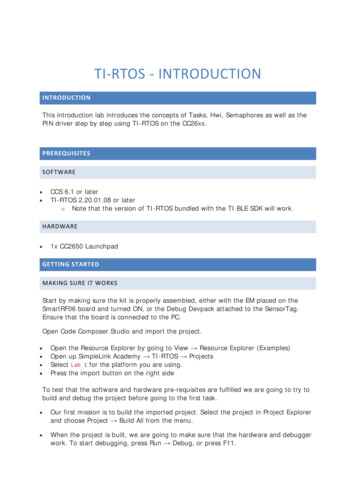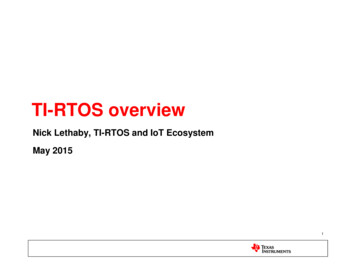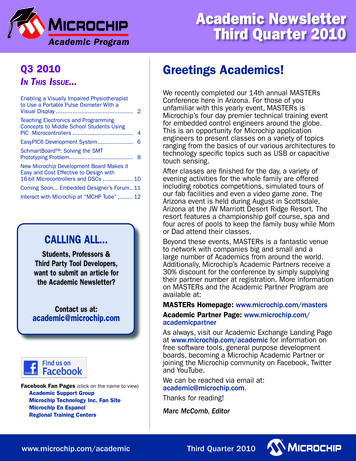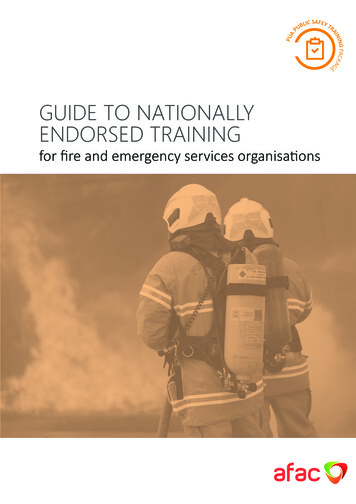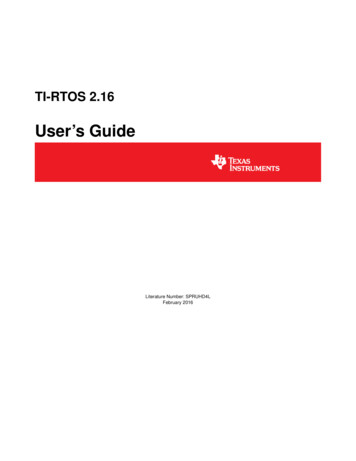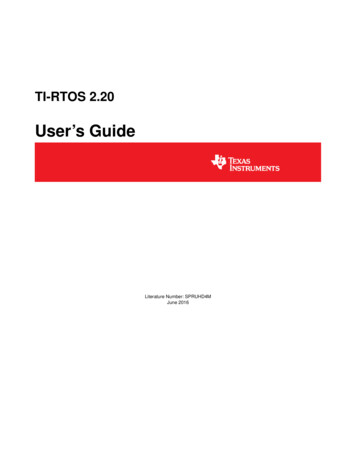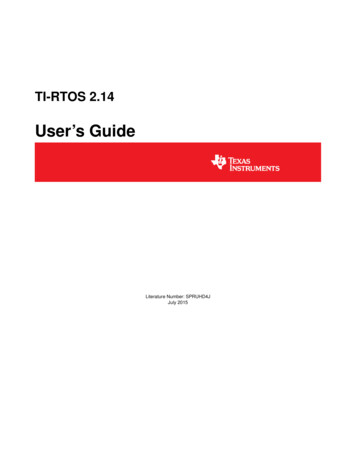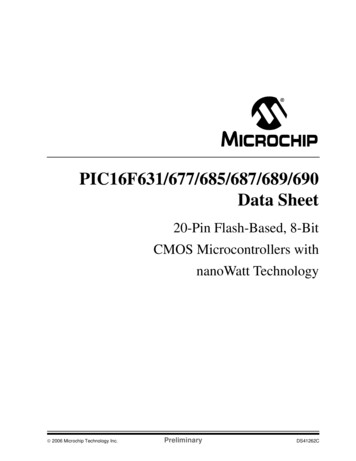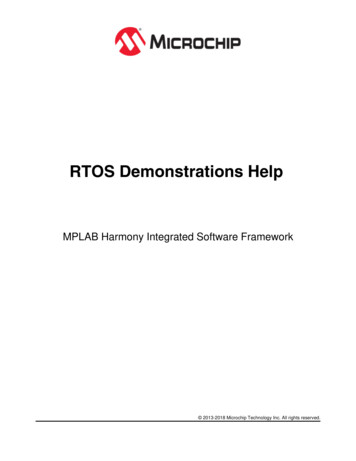
Transcription
RTOS Demonstrations HelpMPLAB Harmony Integrated Software Framework 2013-2018 Microchip Technology Inc. All rights reserved.
Volume I: Getting Started With MPLAB HarmonyVolume I: Getting Started With MPLAB Harmony Libraries and ApplicationsThis volume introduces the MPLAB Harmony Integrated Software Framework.DescriptionMPLAB Harmony is a layered framework of modular libraries that provide flexible and interoperable software "buildingblocks" for developing embedded PIC32 applications. MPLAB Harmony is also part of a broad and expandableecosystem, providing demonstration applications, third-party offerings, and convenient development tools, such as theMPLAB Harmony Configurator (MHC), which integrate with the MPLAB X IDE and MPLAB XC32 language tools.Legal NoticesPlease review the Software License Agreement prior to using MPLAB Harmony. It is the responsibility of the end-user to know and understand thesoftware license agreement terms regarding the Microchip and third-party software that is provided in this installation. A copy of the agreement isavailable in the install-dir /doc folder of your MPLAB Harmony installation.The OPENRTOS demonstrations provided in MPLAB Harmony use the OPENRTOS evaluation license, which is meant for demonstrationpurposes only. Customers desiring development and production on OPENRTOS must procure a suitable license. Please refer to one of thefollowing documents, which are located in the install-dir /third party/rtos/OPENRTOS/Documents folder of your MPLAB Harmonyinstallation, for information on obtaining an evaluation license for your device: OpenRTOS Click Thru Eval License PIC32MXxx.pdf OpenRTOS Click Thru Eval License PIC32MZxx.pdfTIP!Throughout this documentation, occurrences of install-dir refer to the default MPLAB Harmony installation path: Windows: C:/microchip/harmony/ version Mac OS/Linux: /microchip/harmony/ version 2013-2017 Microchip Technology Inc.MPLAB Harmony v2.062
Volume I: Getting Started With MPLAB HarmonyApplications HelpRTOS DemonstrationsApplications HelpThis section provides information on the various application demonstrations that are included in MPLAB Harmony.DescriptionApplications determine how MPLAB Harmony libraries (device drivers, middleware, and system services) are used to do something useful. In aMPLAB Harmony system, there may be one main application, there may be multiple independent applications or there may be one or moreOperating System (OS) specific applications. Applications interact with MPLAB Harmony libraries through well defined interfaces. Applications mayoperate in a strictly polling environment, they may be interrupt driven, they may be executed in OS-specific threads, or they may be written so as tobe flexible and easily configured for any of these environments. Applications generally fit into one of the following categories.Demonstration ApplicationsDemonstration applications are provided (with MPLAB Harmony or in separate installations) to demonstrate typical or interesting usage models ofone or more MPLAB Harmony libraries. Demonstration applications can demonstrate realistic solutions to real-life problems.Sample ApplicationsSample applications are extremely simple applications provided with MPLAB Harmony as examples of how to use individual features of a library.They will not normally accomplish anything useful on their own. They are provided primarily as documentation to show how to use a library.RTOS DemonstrationsThis section provides descriptions of the RTOS demonstrations.MPLAB Harmony is available for download from the Microchip website by visiting: http://www.microchip.com/mplabharmony. Once you are on thesite, click the Downloads tab to access the appropriate download for your operating system. For additional information on this demonstration, referto the “Applications Help” section in the MPLAB Harmony Help.IntroductionRTOS Demonstration Applications HelpDescriptionThis distribution package contains a variety of RTOS-based firmware projects that demonstrate the capabilities of the MPLAB Harmony servicesand stacks integrated with RTOS running on PIC32 devices. This section describes the hardware requirement and procedures to run thesefirmware projects on Microchip demonstration and development boards.To learn more about MPLAB Harmony stacks and libraries refer to the related documentation in Volume V: MPLAB Harmony FrameworkReference.Source Code DisclaimersOPENRTOSThe OPENRTOS demonstrations provided in MPLAB Harmony use the OPENRTOS evaluation license, which is meant for demonstrationpurposes only. Customers desiring development and production on OPENRTOS must procure a suitable license. Please refer to one of thefollowing documents, which are located in the third-party folder of the MPLAB Harmony installation, for information on obtaining an evaluationlicense for your device: OpenRTOS Click Thru Eval License PIC32MXxx.pdf OpenRTOS Click Thru Eval License PIC32MZxx.pdfMicriµmAll µC/OS-III demonstrations have added the crt0.S "C" run-time library start-up file to the project. The demonstration sets the linker option "donot link startup code". This is necessary for µC/OS-III to work correctly with PIC32 devices as the general exception vector is located in crt0.S.µC/OS-III overrides this interrupt source (general exception handler) to perform OS-specific functionality.If the user wants to implement their own application using µC/OS-III and a PIC32 device, they must add the crt0.S file to their project andoverride the general exception interrupt vector. See the current RTOS examples for this implementation.A crt0.S template file can be found in the MPLAB XC32 C/C Compiler installation directory:.\Microchip\xc32\ version \pic32-libs\libpic32. 2013-2017 Microchip Technology Inc.MPLAB Harmony v2.063
Volume I: Getting Started With MPLAB HarmonyImportant!Applications HelpRTOS DemonstrationsThe Micriµm µC/OS-II and µC/OS-III source code that is distributed with MPLAB Harmony is for FREE short-termevaluation, for educational use, or peaceful research. If you plan or intend to use µC/OS-II and µC/OS-III in a commercialapplication/product, you need to contact Micriµm to properly license µC/OS-II and µC/OS-III for its use in yourapplication/product. The source code is provided for your convenience and to help you experience µC/OS-II and µC/OS-III.The fact the source is provided does NOT mean that you can use it commercially without paying a licensing fee.Knowledge of the source code may NOT be used to develop a similar product. If you are unsure about whether you needto obtain a license for your application, please contact Micriµm and discuss the intended use with a sales representative(www.micrium.com).Express Logic ThreadXThe source code for the ThreadX RTOS is not freely distributed. To obtain source code and the proper licensing agreement go to the ExpressLogic ThreadX website: http://rtos.com/products/threadx/.SEGGER embOSThe SEGGER embOS libraries provided with MPLAB Harmony use the SEGGER evaluation license, which is meant for demonstration purposesonly. Customers desiring development must procure a suitable license from SEGGER. To obtain source code and the proper licensing agreementvisit the SEGGER embOS website: https://www.segger.com/license-models.html.Express Logic ThreadX DemonstrationsThis section provides descriptions of the Express Logic ThreadX RTOS demonstrations.basicThis section provides information on the supported demonstration boards, how to configure the hardware (if needed), and how to run thedemonstration.DescriptionSource Code DisclaimerThe source code for this ThreadX RTOS demonstration is not freely distributed. To obtain source code and the proper licensing agreement go tothe Express Logic ThreadX website: http://rtos.com/products/threadx/. So that ThreadX can work with the applicable MPLAB Harmonydemonstrations, install the source in the following location: install-dir /third party/rtos/ThreadX/.The demonstrations will not compile unless the source code is provided and installed in the correct location.Building the ApplicationThis section identifies the MPLAB X IDE project name and location and lists and describes the available configurations for the ThreadX BasicDemonstration.DescriptionTo build this project, you must open the basic threadx.X project in MPLAB X IDE, and then select the desired configuration.The following tables list and describe the project and supported configurations. The parent folder for these files is install-dir /apps/rtos/threadx/basic.MPLAB X IDE ProjectThis table lists the name and location of the MPLAB X IDE project folder for the demonstration.Project NameLocationbasic threadx.X install-dir /apps/rtos/threadx/basicMPLAB X IDE Project ConfigurationsThis table lists and describes the supported configurations of the demonstration, which are located within ./src/system config.Project ConfigurationNameBSP UsedDescriptionpic32mz ef skpic32mz ef skThis configuration runs on the PIC32MZ EF Starter Kit.pic32mz ef sk microMIPS pic32mz ef skThis configuration runs on the PIC32MZ EF Starter Kit inmicroMIPS mode.pic32mx sk mips16pic32mx usb sk2This configuration runs on the PIC32 USB Starter Kit II.pic32mx skpic32mx usb sk2, pic32mx usb sk3,pic32mx eth sk, and pic32mx eth sk2This configuration runs on PIC32MX-based starter kits: PIC32Ethernet Starter Kit, PIC32 Ethernet Starter Kit II, PIC32 USBStarter Kit II, PIC32 USB Starter Kit III. 2013-2017 Microchip Technology Inc.MPLAB Harmony v2.064
Volume I: Getting Started With MPLAB HarmonyApplications HelpRTOS DemonstrationsConfiguring the HardwareDescribes how to configure the supported hardware.DescriptionPIC32 Ethernet Starter Kit, PIC32 Ethernet Starter Kit II, PIC32 USB Starter Kit II, and PIC32 USB Starter Kit IIINo hardware related configuration or jumper setting changes are necessary.PIC32MZ EF Starter KitNo hardware related configuration or jumper setting changes are necessary.Running the DemonstrationProvides instructions on how to build and run the Express Logic ThreadX basic demonstration.DescriptionOnce the demonstration is up and running an LED will toggle every 500 ms. This demonstration will show the RTOS running with the selectedhardware.usbThis section provides information on the supported demonstration boards, how to configure the hardware (if needed), and how to run thedemonstration.DescriptionSource Code DisclaimerThe source code for this ThreadX RTOS demonstration is not freely distributed. To obtain source code and the proper licensing agreement go tothe Express Logic ThreadX website: http://rtos.com/products/threadx/. So that ThreadX can work with the applicable MPLAB Harmonydemonstrations, install the source in the following location: install-dir /third party/rtos/ThreadX/.The demonstrations will not compile unless the source code is provided and installed in the correct location.Building the ApplicationThis section identifies the MPLAB X IDE project name and location and lists and describes the available configurations for the Express LogicThreadX and MPLAB Harmony Graphics plus USB Library Demonstration.DescriptionTo build this project, you must open the usb threadx.X project in MPLAB X IDE, and then select the desired configuration.The following tables list and describe the project and supported configurations. The parent folder for these files is install-dir /apps/rtos/threadx/usb.MPLAB X IDE ProjectThis table lists the name and location of the MPLAB X IDE project folder for the demonstration.Project NameLocationusb threadx.X install-dir /apps/rtos/threadx/usbMPLAB X IDE Project ConfigurationsThis table lists and describes the supported configurations of the demonstration, which are located within ./src/system config.Project ConfigurationNameBSP UsedDescriptionpic32mz ef skpic32mz ef skThis configuration runs on the PIC32MZ EF Starter Kit.pic32mx usb sk2pic32mx usb sk2This configuration runs on the PIC32 USB Starter Kit II.Configuring the HardwareDescribes how to configure the supported hardware. 2013-2017 Microchip Technology Inc.MPLAB Harmony v2.065
Volume I: Getting Started With MPLAB HarmonyApplications HelpRTOS DemonstrationsDescriptionPIC32MZ EF Starter KitNo hardware related configuration or jumper setting changes are necessary.PIC32 USB Starter Kit IINo hardware related configuration or jumper setting changes are necessary.Running the DemonstrationProvides instructions on how to build and run the ThreadX and MPLAB Harmony USB Library demonstration.DescriptionPower the board, open the demonstration with MPLAB X IDE, and then build and load the demonstration. A USB keyboard will be emulated whena micro USB cable is plugged into J4 on the PIC32MZ EC Starter Kit. Keystrokes, a-z and 1-9, will be sent when the push button SW3 is pressed.The user LED, D3, will toggle every 500 ms.There are three tasks and four interrupts used in this application/system.SystemUSBDeviceTask is the highest priority task and is responsible for getting all USB data queued up by the application ready for sending overthe USB by calling the appropriate MPLAB Harmony USB stack function. ApplicationUSBDeviceTask is the next highest priority task.ApplicationUSBDeviceTask emulates the keyboard key presses when it detects that the push button SW3 is being pressed.ApplicationLEDblinkTask is the lowest priority task and toggles the user LED, D3, every 500 ms.CPU core timer hardware interrupt is used by the RTOS to source the RTOS Tick. The Timer2 hardware interrupt is used to call the MPLABHarmony Timer Driver function. USB general event interrupt is used to call the appropriate MPLAB Harmony USB driver function, which takes allUSB data queued up by the application and physically writes it out to the USB hardware. The SYSCALL general exception is invoked by the RTOSand is used to process the task context switch routine.FreeRTOS DemonstrationsThis section provides descriptions of the FreeRTOS RTOS demonstrations.basicThis section provides information on the supported demonstration boards, how to configure the hardware (if needed), and how to run thedemonstration.DescriptionThe demonstration blinks the three user LEDs on a starter kit to show the RTOS threads that are running and to indicate status.Building the ApplicationThis section identifies the MPLAB X IDE project name and location and lists and describes the available configurations for the FreeRTOS BasicDemonstration.DescriptionTo build this project, you must open the basic freertos.X project in MPLAB X IDE, and then select the desired configuration.The following tables list and describe the project and supported configurations. The parent folder for these files is install-dir /apps/rtos/freertos.MPLAB X IDE ProjectThis table lists the name and location of the MPLAB X IDE project folder for the demonstration.Project NameLocationbasic freertos.X install-dir /apps/rtos/freertos/basicMPLAB X IDE Project ConfigurationsThis table lists and describes the supported configurations of the demonstration, which are located within ./src/system config. 2013-2017 Microchip Technology Inc.MPLAB Harmony v2.066
Volume I: Getting Started With MPLAB HarmonyApplications HelpRTOS DemonstrationsProject ConfigurationNameBSP(s) UsedDescriptionpic32mx skpic32mx usb sk2, pic32mx usb sk3,pic32mx eth sk, and pic32mx eth sk2This configuration runs on PIC32MX-based starter kits: PIC32Ethernet Starter Kit, PIC32 Ethernet Starter Kit II, PIC32 USBStarter Kit II, PIC32 USB Starter Kit III.pic32mx sk mips16pic32mx usb sk2, pic32mx usb sk3,pic32mx eth sk, and pic32mx eth sk2This configuration runs on PIC32MX-based starter kits inMIPS16 mode: PIC32 Ethernet Starter Kit, PIC32 EthernetStarter Kit II, PIC32 USB Starter Kit II, PIC32 USB Starter KitIII.pic32mz skpic32mz ec skThis configuration runs on the PIC32MZ EC Starter Kit.pic32mz ef skpic32mz ef skThis configuration runs on the PIC32MZ EF Starter Kit.pic32mz ef sk microMIPS pic32mz ef skThis configuration runs on the PIC32MZ EF Starter Kit inmicroMIPS mode.Configuring the HardwareDescribes how to configure the supported hardware.DescriptionPIC32 Ethernet Starter Kit, PIC32 Ethernet Starter Kit II, PIC32 USB Starter Kit II, and PIC32 USB Starter Kit IIINo hardware related configuration or jumper setting changes are necessary.PIC32MZ EF Starter KitNo hardware related configuration or jumper setting changes are necessary.Running the DemonstrationProvides instructions on how to build and run the FreeRTOS basic demonstration.DescriptionPlease use the following procedure to run the demonstration:1. Load the demonstration project into MPLAB X IDE.2. Connect the debug USB port of the target board to a USB port on the development computer using the USB cable provided in the kit.3. Build, download, and run the demonstration project on the target board.The demonstration application features the following: Application creates one queue and four tasks. One task that sends the data using the FreeRTOS queue to the two tasks that wait for the datain the queue. (QueueReceiveTask2 priority is higher than the QueueReceiveTask1 priority.) QueueReceiveTask2 receives the data first, toggles the LED, and then sleeps for the specified time QueueReceiveTask1 receives the next data since QueueReceiveTask2 is not in running state QueueReceiveTask1 receives the data, toggles the LED and waits for the data arrivalcdc com port dualThis section provides information on the supported demonstration boards, how to configure the hardware (if needed), and how to run thedemonstration.This RTOS based demonstration application creates a USB CDC Device that enumerates as two serial ports on the USB Host personal computer.This application demonstrates the ability of the MPLAB Harmony USB Stack to operate in an Real-Time Operating System (this example usesFreeRTOS) and to support multiple instances of the same device class.Building the ApplicationThis section identifies the MPLAB X IDE project name and location and lists and describes the available configurations for this demonstrationapplication.DescriptionTo build this project, you must open the cdc com port dual.X project in MPLAB X IDE, and then select the desired configuration.The following tables list and describe the project and supported configurations. The parent folder for these files is 2013-2017 Microchip Technology Inc.MPLAB Harmony v2.067
Volume I: Getting Started With MPLAB HarmonyApplications HelpRTOS Demonstrations install-dir /apps/rtos/freertos/cdc com port dual.MPLAB X IDE ProjectThis table lists the name and location of the MPLAB X IDE project folder for the demonstration.Project NameLocationcdc com port dual.X install-dir /apps/rtos/freertos/cdc com port dual/firmwareMPLAB X IDE Project ConfigurationsThis table lists and describes the supported configurations of the demonstration, which are located within ./firmware/src/system config.Project ConfigurationNameBSP UsedDescriptionpic32mx usb sk2 int dyn pic32mx usb sk2Select this configuration to run the demonstration application on the PIC32 USB Starter Kit IIin Interrupt mode and dynamic operation.pic32mz ef sk int dynSelect this configuration to run the demonstration application on the PIC32MZ EmbeddedConnectivity with Floating Point Unit (EF) Starter Kit in Interrupt mode and dynamic operation.pic32mz ef skConfiguring the HardwareDescribes how to configure the supported hardware.DescriptionPIC32 USB Starter Kit IIRemove jumper JP2.PIC32MZ EF Starter KitRemove jumper JP1.Running the DemonstrationProvides instructions on how to build and run the cdc com port dual demonstration.DescriptionRefer to the Running the Demonstration topic for the bare-metal (non RTOS) version of the cdc com port dual demonstration applications forrunning the demonstration.The demonstration application contains six tasks. A description of these tasks is as follows: The FrameworkTasks task is created in the SYS Tasks function. This task calls the USB Device Layer Tasks function (USB DEVICE Tasks).The priority of this task is designed to be the lowest when compared to the priorities of other tasks. Hence this tasks runs when all other tasksare either in blocked state or not ready to run. The APP USB DEVICE Open task is created in the APP Tasks function. This task creates all the semaphores and message queues neededfor the application. It creates 4 tasks which implement the application logic. It attempts to open the Device Layer and then blocks on thexSemaphoreBlockUsbConfigure semaphore. The xSemaphoreBlockUsbConfigure is given in the USB Device Layer Event Handler when thedevice is configured by the Host. The tasks then resumes the 4 application logic tasks and suspends itself. The APP CDC1Read Task is created in the APP USB DEVICE Open task. It schedules a read on the CDC1 instance and then blocks on theCDC1 instance xSemaphoreCDCReadComplete semaphore. This semaphore is given in the Read Complete event in the CDC ApplicationEvent Handler. The tasks will then post the data that it has received from the Host to the CDC 1 instance Message Queue. The APP CDC2Read Task is created in the APP USB DEVICE Open task. It schedules a read on the CDC2 instance and then blocks on theCDC2 instance xSemaphoreCDCReadComplete semaphore. This semaphore is given in the Read Complete event in the CDC ApplicationEvent Handler. The tasks will then post the data that it has received from the Host to the CDC 1 instance Message Queue. The APP CDC1Write Task is created in the APP USB DEVICE Open task. It blocks on the CDC 2 message queue. When APP CDC2ReadTask posts a message to this queue, the APP CDC1Write gets ready to run and the writes the data (received on the queue) to the CDC 1. Thisdata is then transferred to the Host. The APP CDC2Write Task is created in the APP USB DEVICE Open task. It blocks on the CDC 1 message queue. When APP CDC1ReadTask posts a message to this queue, the APP CDC2Write gets ready to run and the writes the data (received on the queue) to the CDC 2. Thisdata is then transferred to the Host.cdc msd basic 2013-2017 Microchip Technology Inc.MPLAB Harmony v2.068
Volume I: Getting Started With MPLAB HarmonyApplications HelpRTOS DemonstrationsBuilding the ApplicationThis section identifies the MPLAB X IDE project name and location and lists and describes the available configurations for this demonstrationapplication.DescriptionTo build this project, you must open the cdc msd basic.X project in MPLAB X IDE, and then select the desired configuration.The following tables list and describe the project and supported configurations. The parent folder for these files is install-dir /apps/rtos/freertos/cdc msd basic.MPLAB X IDE ProjectThis table lists the name and location of the MPLAB X IDE project folder for the demonstration.Project NameLocationcdc msd basic.X install-dir /apps/rtos/freertos/cdc msd basic/firmwareMPLAB X IDE Project ConfigurationsThis table lists and describes the supported configurations of the demonstration, which are located within ./firmware/src/system config.Project ConfigurationNameBSP UsedDescriptionpic32mx usb sk2 int dyn pic32mx usb sk2Select this configuration to run the demonstration application on the PIC32 USB Starter Kit IIin Interrupt mode and dynamic operation.pic32mz ec sk int dynSelect this MPLAB X IDE project configuration to run the demonstration on the PIC32MZEmbedded Connectivity (EC) Starter Kit configured for Interrupt mode and dynamic operation.pic32mz ec skConfiguring the HardwareDescribes how to configure the supported hardware.DescriptionPIC32 USB Starter Kit IIJP2 should be in place if the attached USB device is bus-powered. It should be removed if the attached USB device is self-powered.PIC32MZ Embedded Connectivity (EC) Starter KitRemove jumper JP1.Running the DemonstrationProvides instructions on how to build and run the cdc msd basic demonstration.DescriptionThis USB Host demonstration application exercises the CDC and MSD interfaces on the attached composite USB device.1. Open the project in MPLAB X IDE and select the desired project configuration.2. Build the code and program the device.3. Follow the directions for setting up and running the cdc serial emulator msd USB device demonstration.4. Connect the UART (P1) port on the Explorer 16 Development Board (running the cdc serial emulator msd demonstration) to a USB Hostpersonal computer via a commercially available Serial-to-USB Dongle.5. Start a terminal program on the USB Host personal computer and select the Serial-to-USB Dongle as the communication port. Select the baudrate as 9600, no parity, 1 Stop bit and no flow control.6. Connect the mini – B connector on the USB PICtail Plus Daughter Board, of the cdc serial emulator msd demonstration setup, to the Type-AUSB host connector on the starter kit.7. A prompt (DATA :) will be displayed immediately on the terminal emulation program.8. Type a string less than 12 characters and press the Enter key. The string entered here will be stored in the MSD device in a file namedfile.txt.9. Step 8 can be repeated. Data entered in the prompt will be appended to the file.10. Unplug the USB Device from the Host and connect it a personal computer host to examine the contents of the Mass Storage Device. Thisshould contain a file named file.txt and this should contain the data that was entered at the terminal program prompt. 2013-2017 Microchip Technology Inc.MPLAB Harmony v2.069
Volume I: Getting Started With MPLAB HarmonyApplications HelpRTOS DemonstrationsTasksThis USB Host demonstration application contains four tasks. Descriptions of these tasks is as follows: The FrameworkTasks task is created in the SYS Tasks function. This task calls the USB Host Layer Tasks function (USB HOST Tasks). Thepriority of this task is designed to be the lowest when compared to the priorities of other tasks. Hence this tasks runs when all other tasks areeither in blocked state or not ready to run. The APP USB HOST Open task is created in the APP Tasks function. This task creates all the semaphores and message queues needed forthe application. It creates two tasks that implement the application logic. It attempts to open the Host Layer and then enable USB HostOperation. The task then resumes the two application logic tasks and suspends itself. The APP USBHostCDCTask Task is created in the APP USB HOST Open task. It blocks on xSemaphoreUSBCDCAttach semaphore. Thissemaphore is given in the Application CDC Class Driver event handler when a CDC device is enumerated. The task then prints a prompt andschedules a read from the CDC interface of the attached USB device. When data is available, it posts the xSemaphoreCDCReadCompletesemaphore. The APP USBHostMSDTask Task is created in the APP USB HOST Open task. It blocks on the xSemaphoreUSBMSDAttach semaphore.This semaphore is given in the Application MSD event Handler when a MSD device is enumerated. The task then mounts the attached storagemedia and then blocks on the xSemaphoreCDCReadComplete semaphore. The xSemaphoreCDCReadComplete semaphore is given by theAPP USBHostCDCTask task when the CDC Host has received data. The APP USBHostMSDTask Task will then open a file on the mounteddrive and will append the data (received from CDC) in the file. It closes the file, and then appends on xSemaphoreCDCReadCompletesemaphore again.tcpip client serverThis section provides information on the supported demonstration boards, how to configure the hardware (if needed), and how to run thedemonstration.DescriptionThe TCP/IP Client Server application, tcpip client server, demonstrates how to run multiple TCP and UDP servers and clients using the TCP/IPStack in an RTOS environment. The demonstration also has the HTTP Web server running using the Non-Volatile Memory (NVM) MicrochipProprietary File System (MPFS) to store the web pages in the internal PIC32 Flash.Building the ApplicationThis section identifies the MPLAB X IDE project name and location and lists and describes the available configurations for the FreeRTOS andMPLAB Harmony TCP/IP Demonstration.DescriptionTo build this project, you must open the tcpip client server.X project in MPLAB X IDE, and then select the desired configuration.The following tables list and describe the project and supported configurations. The parent folder for these files is install-dir /apps/rtos/freertos.MPLAB X IDE ProjectThis table lists the name and location of the MPLAB X IDE project folder for the demonstration.Project NameLocationtcpip client server.X install-dir /apps/rtos/freertos/tcpip client server/firmwareMPLAB X IDE Project ConfigurationsThis table lists and describes the supported configurations of the demonstration, which are located within ./firmware/src/system config.ProjectConfigurationNameBSP UsedDescriptionpic32mz ef skpic32mz ef skThis configuration runs on the PIC32MZ EF Starter Kit and the Starter Kit I/OExpansion Board.pic32mx eth skpic32mx eth skThis configuration runs on the PIC32 Ethernet Starter Kit and the Starter Kit I/OExpansion Board.Configuring the HardwareDescribes how to configure the supported hardware.DescriptionPIC32MZ EF Starter Kit connected to the Starter Kit I/O Expansion BoardNo jumper settings are required for this configuration. 2013-2017 Microchip Technology Inc.MPLAB Harmony v2.0610
Volume I: Getting Started With MPLAB HarmonyApplications HelpRTOS DemonstrationsThe demonstration makes extensive use of the UART. To use the UART output, you will need to connect an RS-232 level-shifter to UART2 on theStarter Kit I/O Expansion Board. From J11, connect U2TX (48) to the level-shifter TX and connect U2RX (46) to the level-shifter RX. Use any 5Vand GND to complete the wiring of the RS-232 level-shifter. The baud rate is 115200 Baud, N, 8, 1.PIC32 Ethernet Starter Kit connected to the Starter Kit I/O Expansion BoardNo jumper settings are required for this configuration.The demonstration makes extensive use of the UART. To use the UAR
This section identifies the MPLAB X IDE project name and location and lists and describes the available configurations for the Express Logic ThreadX and MPLAB Harmony Graphics plus USB Library Demonstration. Description To build this project, you must open the usb_threadx.X project in MPLAB X IDE, and then select the desired configuration.