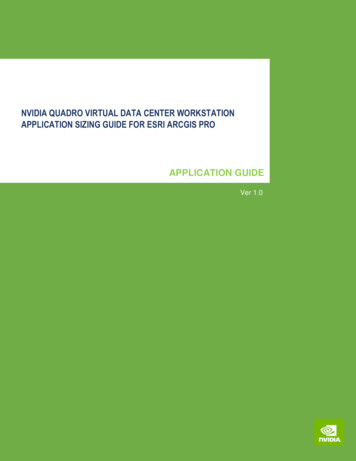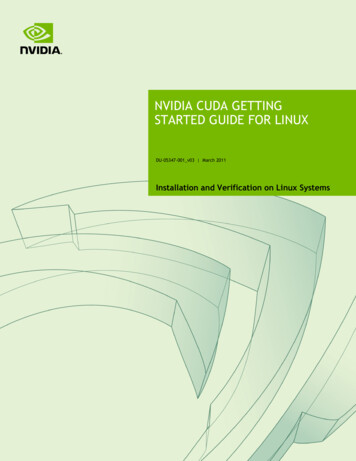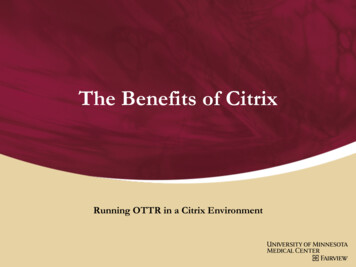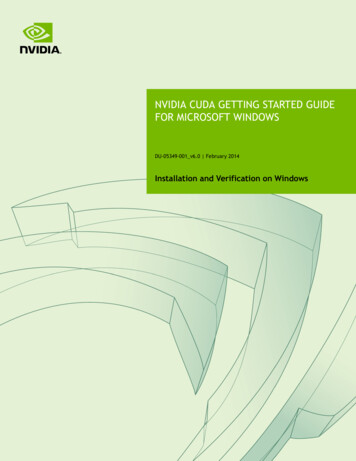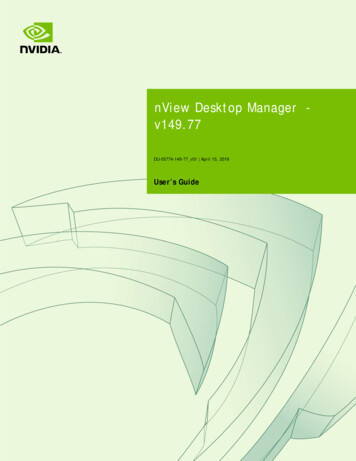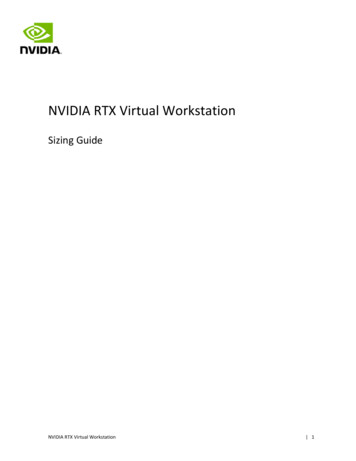
Transcription
NVIDIA RTX Virtual WorkstationSizing GuideNVIDIA RTX Virtual Workstation 1
Executive SummaryDocument -01142021.docxVersionDateAuthorsDescription of Change01Aug 17, 2020AFS, JJC, EAInitial Release02Jan 08, 2021CWVersion 203Jan 14, 2021AFSBranding Update04Sept 17, 2021AFSPositioning update and benchmarks using 13.0NVIDIA RTX Virtual Workstation 2
Executive SummaryTable of ContentsChapter 1.1.11.21.31.4What is NVIDIA RTX vWS? . 5Why NVIDIA vGPU? . 6NVIDIA vGPU Architecture . 6Recommended NVIDIA GPUs for NVIDIA RTX vWS . 7Chapter 2.2.12.2Sizing Methodology . 9vGPU Profiles . 9vCPU Oversubscription . 11Chapter 3.3.13.23.33.4Executive Summary. 5Tools. 12GPU Profiler . 12NVIDIA System Management Interface (nvidia-smi). 13VMware ESXtop . 14VMware vROPS. 14Chapter 4.Performance Metrics . 154.1 Virtual Machine Metrics . 154.1.1 Framebuffer Usage . 154.1.2 vCPU Usage . 154.1.3 Video Encode/Decode . 164.2 Physical Host Metrics . 164.2.1 CPU Core Utilization. 164.2.2 GPU Utilization . 16Chapter 5.5.15.2Performance Analysis . 17Single VM Testing FB Analysis . 17Host Utilization Analysis . 18Chapter 6.Example VDI Deployment Configurations . 19Chapter 7.Deployment Best Practices . 237.17.27.37.47.57.6Understand Your Environment. 23Run a Proof of Concept . 23Leverage Management and Monitoring Tools . 24Understand Your Users & Applications . 24Use Benchmark Testing . 24Understanding the GPU Scheduler. 25Chapter 8.8.18.2Summary . 27Process for Success. 27Virtualize Any Application with an Amazing User Experience . 27NVIDIA RTX Virtual Workstation 3
Executive SummaryAppendix A. NVIDIA Test Environment. 28List of FiguresFigure 1.1Figure 2.1Figure 2.2Figure 3.1Figure 5.1Figure 7.1Figure 7.2NVIDIA vGPU Solution Architecture.7Example vGPU Configurations for NVIDIA A40 .10Example vGPU Configurations for NVIDIA A16 .11GPU Profiler .13vGPU Framebuffer Usage within a VM .17Comparison of benchmarking versus typical end user .25Comparison of VMs Per GPU performance Utilization Based on DedicatedPerformance vs Best Effort Configs .26List of TablesTable 1.1Table 2.1NVIDIA GPUs Recommended for RTX vWS .8NVIDIA vGPU Profiles .9NVIDIA RTX Virtual Workstation 4
Chapter 1. Executive SummaryThis document provides insights into how to deploy NVIDIA RTXTM Virtual Workstation (RTX vWS)software for creative and technical professionals. It covers common questions such as: Which NVIDIA GPU should I use for my business needs? How do I select the right NVIDIA virtual GPU (vGPU) profile(s) for the types of users I will have? How do I appropriately size my Virtual Workstation environment?Workloads will vary for each user depending on many factors, including the number of applicationsbeing used, the types of applications, file sizes, monitor resolution, and the number of monitors. It isstrongly recommended that you test your unique workloads to determine the best NVIDIA virtual GPUsolution to meet your needs. The most successful customer deployments start with a proof ofconcept (POC) and are “tuned” throughout the lifecycle of the deployment. Beginning with a POCallows IT departments to understand the expectations and behavior of their users and optimize theirdeployment for the best user density while maintaining the required performance levels. Continuedmonitoring is essential because user behavior can change throughout a project and personnelchanges can take place within the organization. Once light graphics users can become heavy graphicsusers when they change teams or are assigned a different task. Applications also have ever-increasinggraphical requirements. Management and monitoring tools allow administrators and IT staff toensure their deployment is optimized. Through this document, you will understand these tools andthe critical resource usage metrics to monitor during your POC and product lifecycle.1.1What is NVIDIA RTX vWS?With NVIDIA RTX vWS software, you can deliver the most powerful virtual workstations from the datacenter. This frees the most innovative professionals to work from anywhere and on any device, withaccess to the familiar tools they trust. Certified with over 140 servers and supported by every majorpublic cloud vendor, RTX vWS is the industry standard for virtualized enterprises. NVIDIA RTX vWS isused to virtualize professional visualization applications, which benefit from the NVIDIA RTXEnterprise drivers and ISV certifications, NVIDIA CUDA and OpenCL, support for higher resolutiondisplays, and larger GPU profile sizes.Please refer to the NVIDIA vGPU Licensing Guide for additional information regarding featureentitlements included with the NVIDIA RTX vWS software license.NVIDIA RTX Virtual Workstation 5
Executive Summary1.2Why NVIDIA vGPU?NVIDIA RTX vWS software is based on NVIDIA virtual GPU (vGPU) technology and includes the NVIDIARTX Enterprise driver required by graphic-intensive applications. NVIDIA vGPU allows multiple virtualmachines (VMs) to have simultaneous, direct access to a single physical GPU, or multiple physicalGPUs can be aggregated and allocated to a single VM. RTX vWS uses the same NVIDIA drivers that aredeployed on non-virtualized operating systems. By doing so, NVIDIA RTX vWS provides VMs with highperformance graphics and application compatibility and cost-effectiveness and scalability sincemultiple VMs can be customized to specific tasks that may demand more or less GPU compute ormemory.NVIDIA RTX Virtual Workstations benefit from all of the enhancements of NVIDIA RTX technology,including real-time ray tracing, artificial intelligence, rasterization and simulation. With RTXtechnology, artists realize the dream of real-time cinematic-quality rendering of photorealisticenvironments with perfectly accurate shadows, reflections, and refractions so that they can createamazing content faster than ever before. NVIDIA RTX also brings the power of AI to visual computingto dramatically accelerate creativity by automating repetitive tasks, enabling all-new creativeassistants, and optimizing compute-intensive processes.With NVIDIA RTX vWS, you can gain access to the most powerful GPUs in a virtualized environmentand gain vGPU software features such as: Management and monitoring – streamline data center manageability by leveraging hypervisorbased tools. Live Migration – Live to migrate GPU-accelerated VMs without disruption, easing maintenanceand upgrades. Security – Extend the benefits of server virtualization to GPU workloads. Multi-Tenancy – Isolate workloads and securely support multiple users.Factors that should be considered during a POC include items such as: which NVIDIA vGPU certifiedOEM server you’ve selected, which NVIDIA GPUs are supported in that platform, as well as any powerand cooling constraints which you may have in your data center.1.3NVIDIA vGPU ArchitectureThe high-level architecture of an NVIDIA virtual GPU-enabled environment is illustrated below inFigure 1.1. NVIDIA GPUs are installed in the server, and the NVIDIA vGPU manager software (vib) isinstalled on the host server. This software enables multiple VMs to share a single GPU, or if there aremultiple GPUs in the server, they can be aggregated so that a single VM can access multiple GPUs.This GPU-enabled environment provides an engaging user experience because graphics can beoffloaded to the GPU versus being delivered by the CPU. Physical NVIDIA GPUs can support multiplevirtual GPUs (vGPUs) and can be assigned directly to guest VMs under the control of NVIDIA’s VirtualGPU Manager running in a hypervisor. Guest VMs use the NVIDIA vGPUs in the same manner as aphysical GPU passed through by the hypervisor. For NVIDIA vGPU deployments, the NVIDIA vGPUsoftware identifies the appropriate vGPU license based upon the vGPU profile, which is assigned to aVM.NVIDIA RTX Virtual Workstation 6
Executive SummaryFigure 1.1NVIDIA vGPU Solution ArchitectureAll vGPUs resident on a physical GPU share access to the GPU’s engines, including the graphics (3D)and video decode and encode engines. A VM’s guest OS leverages direct access to the GPU forperformance and fast critical paths. Non-critical performance management operations use a paravirtualized interface to the NVIDIA Virtual GPU Manager.1.4Recommended NVIDIA GPUs for NVIDIARTX vWSTable 1.1 lists the hardware specification for the most recent generation NVIDIA data center GPUsrecommended for NVIDIA RTX Virtual Workstation.NVIDIA RTX Virtual Workstation 7
Executive SummaryTable 1.1NVIDIA GPUs Recommended for RTX vWSA40A16*GPUs / Board(Architecture)AmpereAmpereMemory Size48 GB GDDR6vGPU Profiles1GB, 2GB, 3GB, 4GB, 6GB, 8GB, 12GB,16GB, 24GB, 48GB64 GB GDDR6(4 x 16 GB per card)1GB, 2GB, 4GB, 8GB, 16GB,Form FactorPCIe 4.0 Dual Slot Full Length Full Slot(FHFL)PCIe 4.0 Dual Slot Full Length Full Slot(FHFL)Power300W250WThermalPassivePassiveUse CaseLight to High-end 3D design andcreative workflows. Flexibly runs mixedworkloads for both virtualworkstations and compute workloads;Upgrade path for RTX 8000, RTX 6000,T4Entry level Virtual WorkstationsUpgrade path for T4 and M10*NVIDIA A16 is recommended only for entry level virtual workstations with light weight users. A minimum 8GB(8Q) profile is recommended when deploying NVIDIA RTX Virtual Workstations with A16.For more information regarding selecting the right GPU for your virtualized workload, refer to theNVIDIA Virtual GPU Positioning Technical Brief.NOTE: It is essential to resize your environment when you switch from Maxwell GPUs to newer GPUs such asPascal, Turing, and Ampere GPUs. For example, the NVIDIA T4 supports ECC memory which is enabled bydefault. When enabled, ECC has a 1/15 overhead cost due to the need to use extra VRAM to store the ECC bitsthemselves. Therefore, the amount of frame buffer used by vGPU is reduced. For additional information, referto the vGPU software release notes.NVIDIA RTX Virtual Workstation 8
Chapter 2. Sizing MethodologyIt is highly recommended that a proof of concept is performed before full deployment to understandbetter how your users work and how much GPU resource they need. This includes analyzing theutilization of all resources, both physical and virtual, and gathering subjective feedback to optimizethe configuration to meet the performance requirements of your users and for the best scale.Benchmark examples like those highlighted in later sections within this guide can help size adeployment, but they have some limitations.Since user behavior varies and is a critical factor in determining the best GPU and profile size, sizingrecommendations are typically made for three user types and are segmented as either light, medium,or heavy based on the kind of workflow and the size of the model/data they are working with. Forexample, users with more advanced graphics requirements and larger data sets are categorized asheavy users. Light and medium users require less graphics and typically work with smaller modelsizes. The following sections cover topics and methodology which should be considered for sizing.2.1vGPU ProfilesNVIDIA vGPU software allows you to partition or fractionalize an NVIDIA data center GPU. Thesevirtual GPU resources are then assigned to virtual machines (VMs) in the hypervisor managementconsole using vGPU profiles. Virtual GPU profiles determine the amount of GPU frame buffer that canbe allocated to your VMs. Choosing the correct vGPU profile will improve your total cost ofownership, scalability, stability, and performance of your VDI environment.vGPU types have a fixed amount of frame buffer, several supported display heads, and maximumresolutions. They are grouped into different series according to the various classes ofworkload for which they are optimized. The Q-profile requires an NVIDIA RTX vWS license. Thefollowing table provides further details and lists the the other vGPU profiles available to all vGPUlicense levels.Table 2.1NVIDIA vGPU ProfilesProfileOptimal WorkloadQ-profileVirtual workstations for creative and technical professionals who require theperformance and features of NVIDIA RTX Enterprise driversC-profileCompute-intensive server workloads, such as artificial intelligence (AI), deep learning,or high-performance computing (HPC)NVIDIA RTX Virtual Workstation 9
Sizing MethodologyB-profileVirtual desktops for business professionals and knowledge workersA-profileApp streaming or session-based solutions for virtual applications usersFor more information regarding vGPU types, please refer to the vGPU software user guide.It is essential to consider which vGPU profile will be used within a deployment since this willultimately determine how many vGPU backed VMs can be deployed. All VMs using the shared GPUresource must be assigned the same fractionalized vGPU profile. Meaning, you cannot mix vGPUprofiles on a single GPU using vGPU software. Note, that since the NVIDIA A16 has a quad-GPU boarddesign, you can mix different profile sizes on a single A16 board.In the image below, the right side illustrates valid configurations in green, where VMs share a singleGPU resource (GPU 1) on an A40 GPU and all VM’s are assigned homogenous profiles, such as 4GB,12GB, or 24GB Q profiles. Since there are two GPUs installed in the server, the other A40 (GPU 0) canbe partitioned/fractionalized differently than GPU 1. An invalid configuration is shown in red, where asingle GPU is being shared using 24Q and 4Q profiles. Heterogenous profiles are not supported onvGPU, and VMs will not successfully power on.Figure 2.1Example vGPU Configurations for NVIDIA A40NVIDIA RTX Virtual Workstation 10
Sizing MethodologyFigure 2.22.2Example vGPU Configurations for NVIDIA A16vCPU OversubscriptionMost modern server-based CPUs and hypervisor CPU schedulers have feature sets (e.g. Intel’sHyperthreading or AMD’s Simultaneous Multithreading) that allow for “over-committing” oroversubscribing CPU resources. This means that the total number of virtualized CPUs (vCPU) can begreater than the total number of physical CPU cores in a server. In general, the oversubscribing ratiocan have a dramatic impact on the performance and scalability of your NVIDIA RTX vWSimplementation. In general, utilizing a 2:1 CPU oversubscription ratio can be a starting point. Actualoversubscription ratios may vary depending on your application and workflow.NVIDIA RTX Virtual Workstation 11
Chapter 3. ToolsSeveral NVIDIA-specific and third-party industry tools can help validate your POC while optimizing forthe best user density and performance. The tools covered in this section are: GPU Profiler NVIDIA-SMI ESXtop vROPSThese tools will allow you to analyze the utilization of all physical and virtual resources to optimize theconfiguration to meet the performance requirements of your users and for the best scale. These toolsare helpful during your POC to ensure your test environment will accurately represent a liveproduction environment. It is essential to continually use these tools to help ensure system health,stability, and scalability, as your deployment needs will likely change over time.3.1GPU ProfilerGPU Profiler (available on GitHub) is a commonly used tool that can quickly capture resourceutilization while a workload is being executed on a virtual machine. This tool is typically used during aPOC to help size the virtual environment to ensure acceptable user performance. GPU Profiler can berun on a single VM with various vGPU profiles. The following metrics can be captured: Framebuffer % GPU Utilization vCPU % RAM % Video Encode Video DecodeNVIDIA RTX Virtual Workstation 12
ToolsFigure 3.13.2GPU ProfilerNVIDIA System Management Interface(nvidia-smi)The built-in NVIDIA vGPU Manager provides extensive monitoring features to allow IT to understandbetter usage of the various engines of an NVIDIA vGPU. The utilization of the compute engine, theframe buffer, the encoder, and the decoder can all be monitored and logged through a command-lineinterface tool nvidia-smi, accessed on the hypervisor or within the virtual machine.To identify the physical GPU bottlenecks used to provide RTX vWS VMs, execute the following nvidiasmi commands on the hypervisor in a Shell session using SSH.Virtual Machine Frame Buffer Utilization:nvidia-smi vgpu -q -l 5 grep -e "VM ID" -e "VM Name" -e "Total" -e "Used"-e "Free"Virtual Machine GPU, Encoder and Decoder Utilization:nvidia-smi vgpu -q -l 5 grep -e "VM ID" -e "VM Name" -e "Utilization" -e"Gpu" -e "Encoder" -e "Decoder"Physical GPU, Encoder and Decoder Utilization:nvidia-smi -q -d UTILIZATION -l 5 grep -v -e "Duration" -e "Number" -e"Max" -e "Min" -e "Avg" -e "Memory" -e "ENC" -e "DEC" -e "Samples"Additional information regarding nvidia-smi is located here. It is important to note, option -f FILE, -filename FILE, which can redirect query output to a file (for example, .csv).NVIDIA RTX Virtual Workstation 13
Tools3.3VMware ESXtopESXtop is a VMware tool for capturing host-level performance metrics in real-time. It can displayphysical host state information for each processor, the host’s memory utilization, and the disk andnetwork usage. VM level metrics are also captured.Collecting ESXtop and piping it directly into a zip file is usually the preferred capture method toreduce disk space usage. Below is an example command to capture a one-hour data sample.esxtop -b -a -d 15 -n 240 gzip -9c esxtopoutput.csv.gz“-b” stands for batch mode, “-a” will capture all metrics, “-d 15” is a delay of 15 seconds, and “-n 240”is 240 iterations resulting in a capture window of 3600 seconds or one hour.Additional information on VMWare’s ESXtop can be found here.3.4VMware vROPSNVIDIA Virtual GPU Management Pack for VMware vRealize Operations allows you to use a VMwarevRealize Operations cluster to monitor the performance of NVIDIA physical GPUs and virtual GPUs.VMware vRealize Operations provides integrated performance, capacity, and configurationmanagement capabilities for VMware vSphere, physical and hybrid cloud environments. It provides amanagement platform that can be extended by adding third-party management packs. For additionalinformation, see the VMware vRealize Operations documentation.NVIDIA Virtual GPU Management Pack for VMware vRealize Operations collects metrics and analyticsfor NVIDIA vGPU software from virtual GPU manager instances. It then sends these metrics to themetrics collector in a VMware vRealize Operations cluster, displayed in custom NVIDIA dashboards.Additional information on NVIDIA’s Virtual GPU Management Pack for VMWare vRealize Operationscan be found here.NVIDIA RTX Virtual Workstation 14
Chapter 4. Performance MetricsThe tools described in Chapter 3 allow you to capture key performance metrics, which are discussedin the upcoming sections. It is essential to collect metrics during your POC and regularly in aproduction environment to ensure optimal VDI delivery.Within a VDI environment, there are two tiers of metrics that can be captured: Server level and VMlevel. Each tier has its performance metrics, and all must be validated to ensure optimal performanceand scalability.4.1Virtual Machine MetricsAs mentioned in Chapter 3, the GPU Profiler and VMware vRealize Operations (vROPS) are great toolsfor understanding resource usage metrics within VMs. The following sections cover the metrics usefulduring a POC or monitor an existing deployment to understand potential performance bottlenecksfurther.4.1.1Framebuffer UsageIn a virtualized environment, the frame buffer is the amount of vGPU memory exposed to the guestoperating system. A good rule of thumb to follow is that a VM’s frame buffer usage should notexceed 90% frequently or average over 70%. If high utilization is noted, then the vGPU backed VM ismore prone to produce a suboptimal user experience with potentially degraded performance andcrashing. Since users interact and work differently within software applications, we recommendperforming your POC with your workload to determine frame buffer thresholds within yourenvironment.4.1.2vCPU UsageUsing NVIDIA RTX vWS, vCPU usage can be just as crucial as the VM’s vGPU frame buffer usage. Sinceall workloads require CPU resources, vCPU usage should not bottleneck and is vital for optimalperformance. Even when a process is programmed to utilize a vGPU for acceleration, vCPU resourceswill still be used to some level.NVIDIA RTX Virtual Workstation 15
Performance Metrics4.1.3Video Encode/DecodeNVIDIA GPUs contain a hardware-based encoder and decoder, which fully accelerates hardwarebased video decoding and encoding for several popular codecs. Complete encoding (which can becomputationally complex) is offloaded from the CPU to the GPU using NVENC. A hardware-baseddecoder (referred to as NVDEC) provides faste real-time decoding for video playback applications.When NVIDIA hardware-based encoder and decoder are being used, usage metrics can be captured.Video Encoder Usage metric captures the utilization of the encoder on the NVIDIA GPU by theprotocol.4.2Physical Host MetricsAs mentioned in Chapter 3, the NVIDIA System Management Interface (nvidia-smi) and VMwareESXtop are great tools for understanding resource usage metrics for a physical host. The followingsections cover the metrics useful during a POC or monitoring an existing deployment to understandpotential performance bottlenecks.4.2.1CPU Core UtilizationVMware’s ESXtop utility is used for monitoring physical host state information for each CPUprocessor. The % Total CPU Core Utilization is a key metric to analyze to ensure optimal VMperformance. As mentioned previously, each process within a VM will be executed on a vCPU;therefore, all processes running within a VM will utilize some portion of physical cores on a host forexecution. If there are no available host threads for execution, processes in a VM will be bottleneckedand can cause significant performance degradation.4.2.2GPU UtilizationNVIDIA System Management Interface (nvidia-smi) is used for monitoring GPU Utilization rates, whichreport how busy each GPU is over time. It can determine how much vGPU backed VMs are using theNVIDIA GPUs in the host server.NVIDIA RTX Virtual Workstation 16
Chapter 5. Performance Analysis5.1Single VM Testing FB AnalysisClosely analyze the GPU frame buffer on the VM to ensure correct sizing. As mentioned in theprevious section, a good rule of thumb to follow is that a VM’s frame buffer usage should not exceed90% frequently or average over 70%. If high utilization is noted, then the vGPU backed VM is moreprone to produce a suboptimal user experience with potentially degraded performance and crashing.The graph below illustrates the vGPU FB usage within a VM using a 2Q vGPU profile compared to a 4Qprofile. In this example, the benchmark was Esri ArcGIS Pro, a professional geospatial softwareapplication and spatial navigating multi-patch 3D data. 2Q VM’s reported longer rendering times andstaggering software, while the 4Q VM maintained a rich and fluid end-user experience withperformant render times.Figure 5.1vGPU Framebuffer Usage within a VMNVIDIA RTX Virtual Workstation 17
Performance Analysis5.2Host Utilization AnalysisAnalyzing Host resource metrics to identify potential bottlenecks when multiple VMs executeworkloads is imperative for providing a quality user experience. The most successful deployments arethose that balance user density (scalability) with quality user experience. User experience will sufferwhen server resources are over-utilized. The following chart illustrates the host utilization rates whena benchmark test is scaled across multiple VMs.Figure 5.2Host Utilization Rates Across Multiple VMsGPU utilization rates illustrated in Figure 5.2 indicate there is not a GPU bottleneck. This means theserver has plenty of headroom within the GPU compute engine. GPU utilization time is being reportedby averaging utilization across the three A40 GPUs in the server. While GPU headroom is maintainedthroughout the test, CPU resources have become depleted; therefore, VDI performance and userexperience are negatively affected.Choosing the correct server CPU for virtualization and proper configuration can directly affectscalability even when a virtual GPU is present. Processor resources are often hyperthreaded andoverprovisioned to a certain degree. The CPU specifications that you should evaluate are the numberof cores and clock speed. For NVIDIA RTX vWS, choose higher clock speeds over higher core counts.An example server configuration for NVIDIA RTX vWS is provided as an appendix item.NVIDIA RTX Virtual Workstation 18
Chapter 6. Example VDI DeploymentConfigurationsApplication-specific sizing utilizes a combination of benchmark results and typical user configurations.Recommendations are made and cover three common questions: Which NVIDIA Data Center GPU should I use for my business needs? How do I select the correct profile(s) for the types of users I will have? How many users can be supported (user density) per server?Since user behavior varies and is a critical factor in determining the best GPU and profile size,recommendations are made for three user types and two levels of quality of service (QoS) for eachuser type: Dedicated Performance and Typical Customer Deployment. User types are segmented aseither light, medium, or heavy-based on workflow and the size of the model/data they are workingwith. For example, users with more advanced graphics requirements and larger data sets arecategorized as heavy users. Light and medium users require less graphics and typically work withsmaller model sizes. Recommendations for each of those users within each level of service, along withthe server configuration, are shown. These recommendations are meant to be a guide. The mostsuccessful customer deployments start with a proof of c
With NVIDIA RTX vWS software, you c an deliver the most powerful virtual workstations from the data center. This frees the most innovative professionals to work from anywhere and on any device, with access to