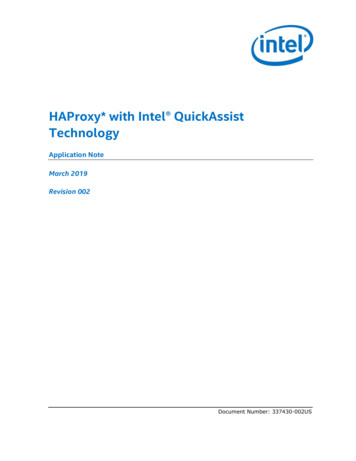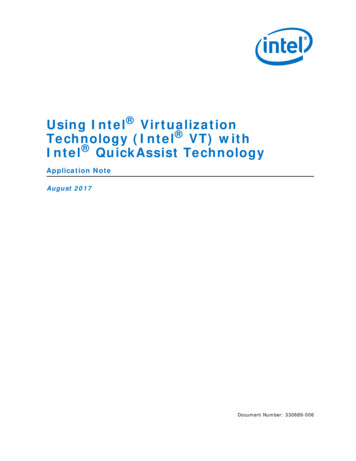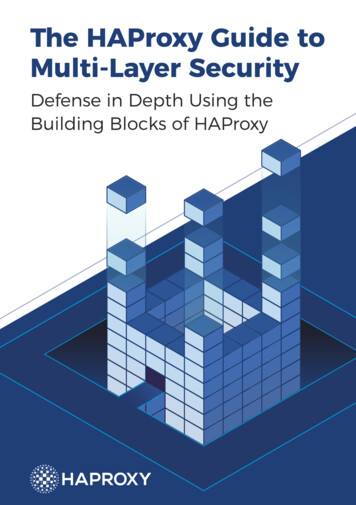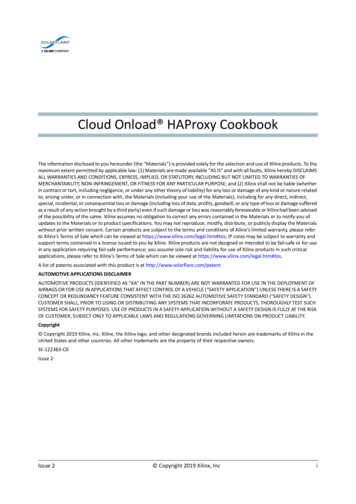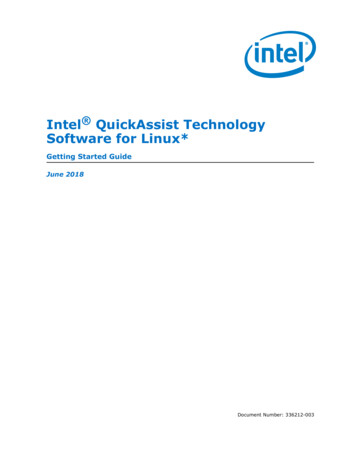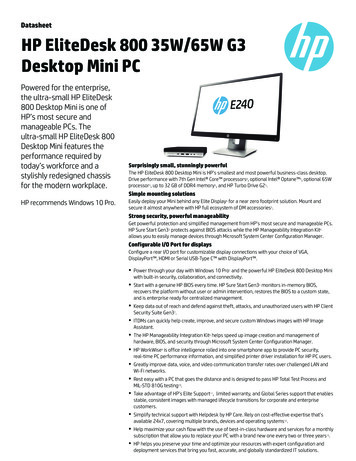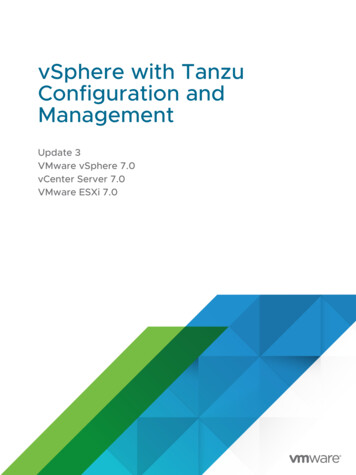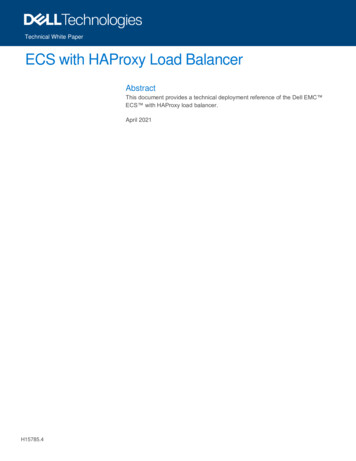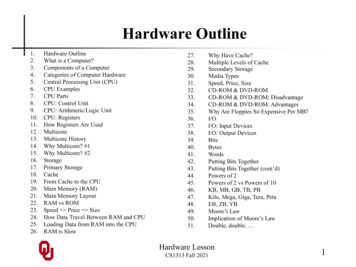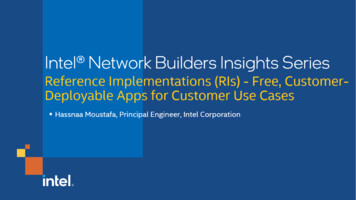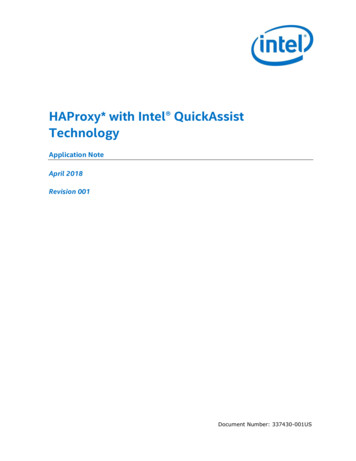
Transcription
HAProxy* with Intel QuickAssistTechnologyApplication NoteApril 2018Revision 001Document Number: 337430-001US
You may not use or facilitate the use of this document in connection with any infringement or other legal analysis concerningIntel products described herein. You agree to grant Intel a non-exclusive, royalty-free license to any patent claim thereafterdrafted which includes subject matter disclosed herein.No license (express or implied, by estoppel or otherwise) to any intellectual property rights is granted by this document.Intel technologies' features and benefits depend on system configuration and may require enabled hardware, software or serviceactivation. Performance varies depending on system configuration. No computer system can be absolutely secure. Check withyour system manufacturer or retailer or learn more at intel.com.Intel technologies may require enabled hardware, specific software, or services activation. Check with your system manufactureror retailer.The products described may contain design defects or errors known as errata which may cause the product to deviate frompublished specifications. Current characterized errata are available on request.Intel disclaims all express and implied warranties, including without limitation, the implied warranties of merchantability, fitnessfor a particular purpose, and non-infringement, as well as any warranty arising from course of performance, course of dealing, orusage in trade.All information provided here is subject to change without notice. Contact your Intel representative to obtain the latest Intelproduct specifications and roadmaps.Copies of documents which have an order number and are referenced in this document may be obtained by calling 1-800-5484725 or visit www.intel.com/design/literature.htm. No computer system can be absolutely secure.Intel, Intel QuickAssist, and the Intel logo are trademarks of Intel Corporation in the U.S. and/or other countries.*Other names and brands may be claimed as the property of others.Copyright 2018, Intel Corporation. All rights reserved.HAProxy* with Intel QuickAssist TechnologyApplication Note2April 2018Document Number: 337430-001US
Contents1Introduction . 51.11.21.31.42Network Topology . 5Resources and Prerequisites. 5Terminology . 5Reference Documents . 6Operating System and Virtual Machine Setup . 72.12.22.3Install the Host Operating System . 7Install and Configure the Virtual Machines . 7Test the Virtual Machines. 73HAProxy* Setup and Testing for HTTP Connections . 94HAProxy* Setup and Testing for HTTPS Connections . 124.14.25Intel QuickAssist Technology Setup and Testing . 135.15.26Generate a Self-Signed Certificate . 12Update the HAProxy Configuration File . 12OpenSSL and QAT Engine Setup and Testing . 13HAProxy* Intel QAT Setup and Testing . 13HAProxy* QAT Performance Testing . 15TablesTable 1.Table 2.Terminology . 5Reference Documents . 6April 2018Document Number: 337430-001USHAProxy* with Intel QuickAssist TechnologyApplication Note3
Revision ptionInitial release.Revision DateApril 2018§HAProxy* with Intel QuickAssist TechnologyApplication Note4April 2018Document Number: 337430-001US
Introduction1IntroductionThis document details the steps necessary to configure HAProxy* to work with Intel QuickAssist (Intel QAT) Technology.1.1Network TopologyWhile other configurations are possible, this document focuses on a simple “SecureSockets Layer (SSL) Termination” topology in which a frontend proxy server withIntel QuickAssist Technology handles traffic between clients and backend servers.In this case, the connections between the proxy server and clients use secureprotocols, but connections between the proxy and backend servers do not use secureprotocols. This configuration essentially offloads the security workload to the proxyserver so the backend servers don’t have to carry the overhead of the secureprotocols.In practice, this topology uses multiple systems: for easier configuration, thisapplication note has been written such that the setup may be tested with just onesystem. The backend servers will be Virtual Machines (VMs) on the one system, andthe client traffic can also be generated on the same system.1.2Resources and PrerequisitesBefore working through this document, the following fundamentals are required: General familiarity with Intel QAT.Technical collateral, including links to tutorial videos, are available athttps://01.org/intel-quickassist-technology. Familiarity with the OpenSSL* QAT engine:Details are available via the “Intel QuickAssist Technology - libcrypto/opensslresources”, Table 2, which includes the link to the Intel QAT Engine GitHub page:https://github.com/intel/QAT Engine/. 1.3Table 1.A system with Intel QAT el QATIntel QuickAssist TechnologySSLSecure Sockets LayerDocument Number: 337430-001US
IntroductionTermVMs1.4Table 2.DescriptionVirtual MachinesReference DocumentsReference DocumentsDocumentDocumentNo./LocationIntel QuickAssist Technology - libcrypto/openssl yIntel QuickAssist Technology Software for Linux* - Getting Started logyIntel QuickAssist Technology Performance Sample quickassisttechnology-performancesample-codeIntel QuickAssist Technology: Performance Sample Code gIntel QuickAssist Technology (Intel QAT): OPENSSL 1.1.x Intel §HAProxy* with Intel QuickAssist TechnologyApplication Note6April 2018Document Number: 337430-001US
2Operating System and VirtualMachine SetupThis section provides instructions on how to install the Linux* operating system (OS)on the host system. Instructions are provided for the setup of two virtual machines(VMs), which are used as backend web servers for testing purposes.2.1Install the Host Operating SystemFrom https://01.org/intel-quickassist-technology, find the applicable “Intel QuickAssist Technology Software for Linux* - Getting Started Guide.” Follow the“Installing the Operating System” chapter to install Linux* on your system. It isn’t arequirement to follow the steps exactly, but following the steps should ensure that youdo not encounter build errors or other errors.2.2Install and Configure the Virtual MachinesFor functional testing, there are no specific requirements for the VMs and, in fact, theydo not have to be VMs at all. These will be acting as backend web servers; for testingpurposes we’ll set up two of these. For ease of setup and configuration, the VMManager GUI can be used to install the latest Ubuntu* Server distribution on each ofthese virtual machines. Name the virtual machines intuitively: for instance,"MyWebServer1" and "MyWebServer2". Select the option to enable ssh access tomake remote configuration and debug easier.Once the operating systems for the backend web servers have been installed andconfigured, you may optionally shut down the VMs and then use virsh and ssh toaccess these, for easier remote access.2.3Test the Virtual MachinesWith the virtual machines shut down and the Virtual Machine Manager GUI closed, run“sudo virsh list --all” to see the available virtual machines: for instance,"MyWebServer1" and "MyWebServer2" should show these are “off”.From this point forward, assume the names of the virtual machines are"MyWebServer1" and "MyWebServer2".1.Start MyWebServer1 using “sudo virsh start MyWebServer1”.2.Obtain the IP address associated with MyWebServer1 using “sudo virshdomifaddr MyWebServer1”.3.Connect to MyWebServer1 using “ssh 192.168.122.xxx”.Insert the correct IP address obtained in Step two.April 2018Document Number: 337430-001USHAProxy* with Intel QuickAssist TechnologyApplication Note7
Operating System and Virtual Machine Setup4.If necessary, update the apt-get proxy for the host environment.This may be enabled by adding the following to a new file located at/etc/apt/apt.conf using the following script, substituting your specific details forthe placeholders:Acquire::http::Proxy "http:// yourproxyIP : yourproxyport ";5.After a “sudo apt-get update” (or equivalent), use “sudo apt-get installnginx” to install nginx*.6.From the host operating system, enter “wget IPWebServer1 ”.This should download an index.html file to the current working directory. If so,MyWebServer1 VM web server has been configured correctly.Note: Successive requests of wget will not overwrite the index.html by default; instead,it will save the file with a slightly different filename.Look at the nginx config file located in /etc/nginx/nginx.conf to determinewhere the main html page is located. It may be located at/var/www/html/index.nginx-debian.html. Copy or move the config file asnecessary and/or edit /etc/nginx/nginx.conf to point to your main html page.Make the index.html (or other main html page file) unique to distinguish it fromthe other backend web server. For instance, change the text in the title tag to“MyWebServer1” and the text in the body section to display a unique string.For instance, you can have this paragraph in index.html: p MyWebServer1 /p 7.Repeat Steps 1 through 6 of this section to setup MyWebServer2, substituting“MyWebServer1” with “MyWebServer2” and using the MyWebServer2 IPaddress.§HAProxy* with Intel QuickAssist TechnologyApplication Note8April 2018Document Number: 337430-001US
3HAProxy* Setup and Testingfor HTTP ConnectionsHAProxy added support for asynchronous crypto engines beginning with v1.8.0.Generally speaking, for best results, start with the latest stable HAProxy packagelocated here: http://www.haproxy.org/.For more information, refer to release announcement located .org/msg28004.html.As noted in the announcement, support for asynchronous engines requires OpenSSL1.1.x or later.In many, if not most cases building HAProxy from the source may be required for theforeseeable future if support for asynchronous engines is required. If you are installingHAProxy from a package manager (such as dnf, yum, or apt-get), check for theOpenSSL 1.1.x dependency, using the following command:# haproxy -vvThis command will show information about the HAProxy version (e.g. v1.8 or greater)and also the OpenSSL version (e.g. v1.1.0 or greater). Running “ldd haproxy” alsogives insight into the HAProxy assumptions and environment.Note: It’s strongly recommend to remove old HAProxy versions when installing a newerversion.From here, assume HAProxy will be built from the source. Download the latest stablebranch from http://www.haproxy.org/. Untar the source file and enter the HAProxyroot directory.Use the following commands to ensure that OpenSSL 1.1.0 or later is being used forthe HAProxy build, set SSL INC and SSL LIB to OpenSSL 1.1.0 and include librarydirectories, respectively. For instance:# export SSL INC /usr/local/ssl/include# export SSL LIB /usr/local/ssl/libNote: If you did not do a “make install” of the OpenSSL 1.1.0 or if you installed it indifferent directories, adjust the environment variables above to point to the correctdirectories.Use the following command to build HAProxy:# make TARGET linux2628 USE OPENSSL 1Assuming that this compiles correctly, verify immediately that “./haproxy -vv” showsit has been built and is running against the 1.1.0 . You can also run “ldd haproxy”.Verify that it does not show libssl.so.10.Note: With a typical OpenSSL 1.1.0 installation, the following command may appear whentrying to run HAProxy:April 2018Document Number: 337430-001USHAProxy* with Intel QuickAssist TechnologyApplication Note9
HAProxy* Setup and Testing for HTTP Connections# ./haproxy -vv./haproxy: error while loading shared libraries: libssl.so.1.1: cannot open sharedobject file: No such file or directoryRun the following command to avoid this error:# export LD LIBRARY PATH /usr/local/ssl/libThe output of “haproxy -vv” should be similar to the following:# ./haproxy -vv.OPTIONS USE OPENSSL 1.Built with OpenSSL version : OpenSSL 1.1.0g2 Nov 2017Running on OpenSSL version : OpenSSL 1.1.0g.2 Nov 2017The output of “ldd haproxy” should be similar to the following:# ldd ./haproxylinux-vdso.so.1 (0x00007fff72bb6000)libcrypt.so.1 /lib64/libcrypt.so.1 (0x00007f26c49b5000)libdl.so.2 /lib64/libdl.so.2 (0x00007f26c47b0000)libpthread.so.0 /lib64/libpthread.so.0 (0x00007f26c4594000)libssl.so.1.1 0)libcrypto.so.1.1 f000)libc.so.6 /lib64/libc.so.6 (0x00007f26c3adc000)libfreebl3.so /lib64/libfreebl3.so (0x00007f26c38d9000)/lib64/ld-linux-x86-64.so.2 (0x0000558b75ebd000)Optionally, do a “make install” of HAProxy.Note: To start HAProxy on boot: because of the differences in distributions, the instructionsto do so are outside of the scope of this document.There are many HAProxy configuration options. Consult the “examples” directorylocated in the HAProxy directory to understand which options are available.To test a simple HAProxy configuration, use the following HAProxy configuration file:frontend myfrontendbind *:80default backend mybackendbackend mybackendbalance roundrobinmode httpserver myvm1 ipaddress1 :80 check # e.g. 192.168.1.101:80server myvm2 ipaddress2 :80 check # e.g. 192.168.1.101:80HAProxy* with Intel QuickAssist TechnologyApplication Note10April 2018Document Number: 337430-001US
Note: Change the ipaddress# placeholders so they point to your MyWebServer1 andMyWebServer2 VM IP addresses.Save the configuration file to any accessible directory. For testing purposes, invokeHAProxy with an explicit path to the configuration file. Optionally, you may need tosave this as /etc/haproxy/haproxy.cfg. For our purposes we assume the HAProxyconfiguration file will reside at /etc/haproxy/haproxy.cfg.Invoke HAProxy as follows:# haproxy -f /etc/haproxy/haproxy.cfgIf any errors or warnings are reported, be sure to understand these and deal withthem as necessary.Test that HAProxy is working correctly on the host operating system by using thefollowing command:# wget 127.0.0.1Alternatively, run wget or access the service IP address from a client system usingwget or a Web Browser. If set up correctly, the index.html* file will include thedefault web page of the virtual machine, along with any modifications that were made(e.g. changing the title tag to “MyWebServer1”). Each successive invocationshould show the index.html file of the next web server virtual machine, since we toldHAProxy to use the roundrobin algorithm.§April 2018Document Number: 337430-001USHAProxy* with Intel QuickAssist TechnologyApplication Note11
HAProxy* Setup and Testing for HTTPS Connections4HAProxy* Setup and Testingfor HTTPS ConnectionsTo test HAProxy with HTTPS connections, create or obtain a certificate, update theHAProxy configuration file to redirect the HTTPS requests (via port 443) to thebackend Servers (on port 80).4.1Generate a Self-Signed CertificateFollow the steps below to create a self-signed certificate for HTTPS testing:# sudo mkdir /etc/ssl/myhaproxy# ./openssl req -x509 -sha256 -nodes -days 365 -newkey rsa:2048 -keyout\server.key -out server.crt# sudo cat y/myhaproxy.key \/etc/ssl/myhaproxy/myhaproxy.pem4.2Update the HAProxy Configuration FileJust one additional line is required in the haproxy.cfg, to redirect the port 443 trafficto port 80 on the backend servers:frontend myfrontendbind *:80bind *:443 ssl crt /etc/ssl/myhaproxy/myhaproxy.pemdefault backend mybackendbackend mybackendbalance roundrobinmode httpserver myvm1 ipaddress1 :80 check # e.g. 192.168.1.101:80server myvm2 ipaddress2 :80 check # e.g. 192.168.1.102:80Now invoke HAProxy as follows:# haproxy -f /etc/haproxy/haproxy.cfgIf any errors or warnings are reported, be sure to understand these and deal withthem as necessary.To test that HAProxy is working correctly, run the following command on the hostoperating system:# wget --no-check-certificate https://127.0.0.1Alternatively, run wget or access the service IP address from a client system usingwget or a web browser with “https://” explicitly specified before the IP address.When set up correctly, you should see the index.html* file has been downloadedsuccessfully.§HAProxy* with Intel QuickAssist TechnologyApplication Note12April 2018Document Number: 337430-001US
5Intel QuickAssist TechnologySetup and TestingObtain a copy of the Intel QuickAssist Technology Software for Linux* - GettingStarted Guide (see Table 2). Follow these instructions to install and test the Intel QAT package. Ensure that some Intel QAT sample code can be run successfullybefore continuing.5.1OpenSSL and QAT Engine Setup and TestingRefer to OpenSSL and Intel QAT Engine materials for setup and testing. Refer toTable 2, “Intel QuickAssist Technology - libcrypto/openssl resources” which includesthe link to the Intel QAT engine GitHub page: https://github.com/intel/QAT Engine/.Note: Versions of OpenSSL earlier than v1.1.0 do not support Intel QAT engine.5.2HAProxy* Intel QAT Setup and TestingEnable Intel QAT in HAProxy by adding the following to the bottom of the globalsection in the haproxy.cfg file:ssl-engine qat algo RSAAs desired, experiment with other variants of the ssl-engine line.For asynchronous operations, which should generally give better performance, includethis at the bottom of the global section in the haproxy.cfg file:ssl-mode-asyncConsult the HAProxy documentation for additional information on these parameters.You may want to consider other HAProxy options, including “tune.ssl.default-dhparam 2048”.Now invoke HAProxy as follows:# haproxy -f /etc/haproxy/haproxy.cfgIf any errors or warnings are reported, be sure to understand these and deal withthem as necessary.Now test that HAProxy is working correctly using the following command:# wget --no-check-certificate https://127.0.0.1April 2018Document Number: 337430-001USHAProxy* with Intel QuickAssist TechnologyApplication Note13
Intel QuickAssist Technology Setup and TestingAlternatively, run wget or access the service IP address from a client system usingwget or a web browser with “https://” explicitly specified before the IP address.When set up correctly, you should see that the index.html* file is downloadedsuccessfully.To verify Intel QAT is being used successfully, note that the latest Intel QAT driverhas a /sys/kernel/debug/qat */fw counters which can be “cat”ed out to show thefirmware requests. If this number increases when the web request is made, thenIntel QAT is being used. If this number does not increase, Intel QAT is not beingused.If this test is not successful, double-check the steps of each previous section, payingcareful attention to the fact that the minimum required version of HAProxy is v1.8,and it must be explicitly built with OpenSSL 1.1.0 or greater.§HAProxy* with Intel QuickAssist TechnologyApplication Note14April 2018Document Number: 337430-001US
6HAProxy* QAT PerformanceTestingNote: Performance testing is outside of the scope of this document at this time.Before concluding that Intel QAT is a bottleneck in any configuration, first rule outother possible bottlenecks. These could be related to the following, on the frontend orthe backend Servers: System memory CPU utilization Network bandwidth PCIe* bandwidth Other system settings or limitations.As a general rule, to be sure that the right performance conclusions are made, ensurethat you can get the performance expected in each of the following configurations: HAProxy without HTTPS HAProxy with HTTPS, but without Intel QAT being used HAProxy with HTTPS and with Intel QAT being used.If these tests lead you to believe that Intel QAT is the bottleneck, first check for theperformance of Intel QAT using the performance sample code and also via OpenSSLspeed, as discussed in these videos: Intel QuickAssist Technology Performance Sample -quickassist-technologyperformance-sample-code Intel QuickAssist Technology: Performance Sample Code bug Intel QuickAssist Technology (Intel QAT): OPENSSL 1.1.x Intel QAT ote: You may have to change the value of LimitDevAccess in the Intel QAT configurationfiles (and then restart the qat service) to use more than one Intel QAT endpoint.§April 2018Document Number: 337430-001USHAProxy* with Intel QuickAssist TechnologyApplication Note15
HAProxy from a package manager (such as dnf, yum, or apt-get), check for the OpenSSL 1.1.x dependency, using the following command: # haproxy -vv This command will show information about the HAProxy version (e.g. v1.8 or greater) and also the OpenSSL version (e.g. v1.1.0 or greater). Running "ldd haproxy" also