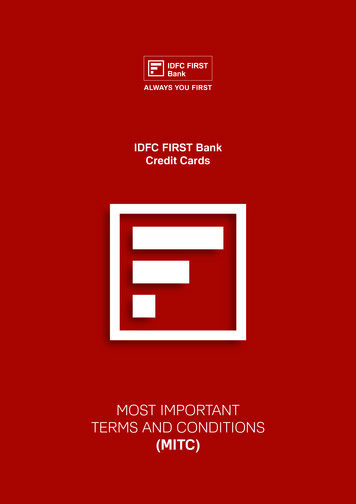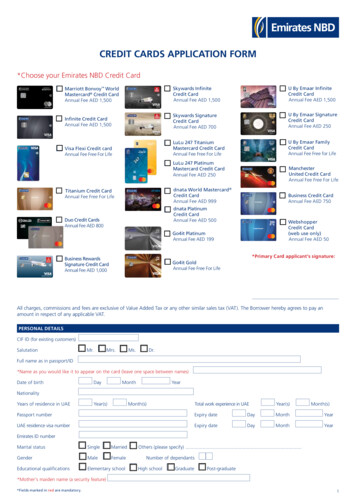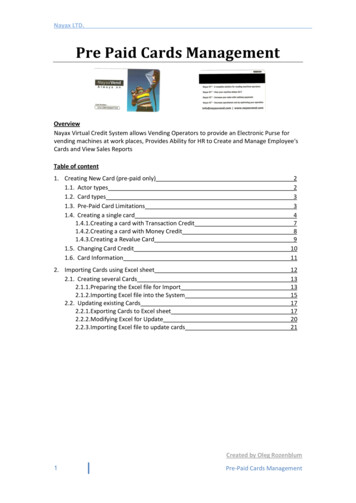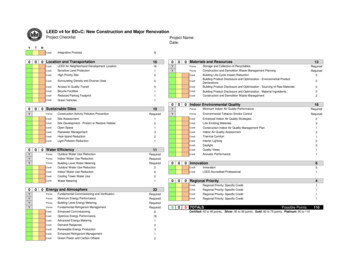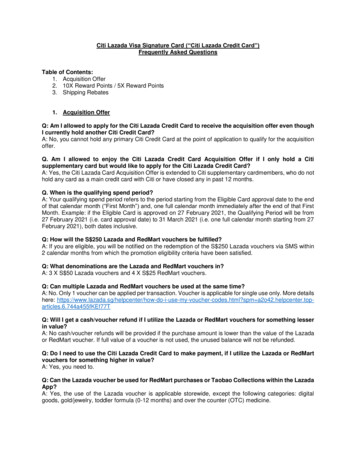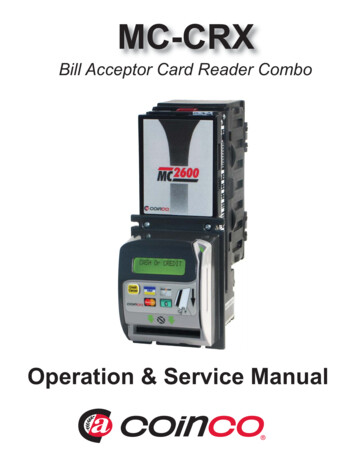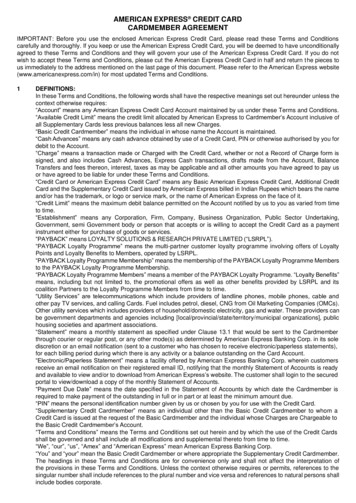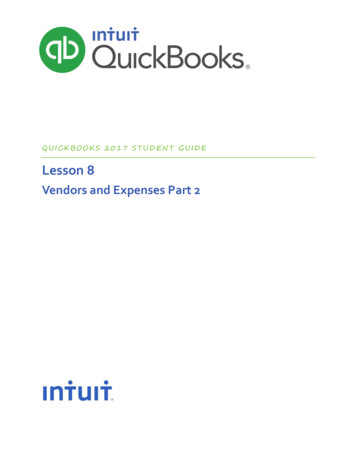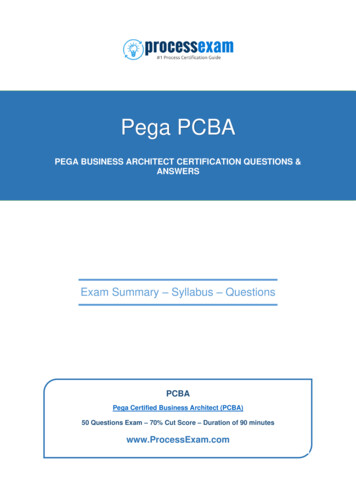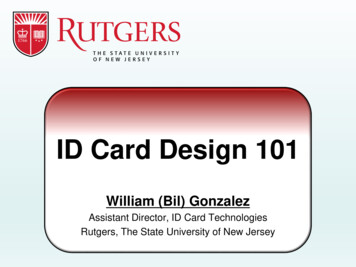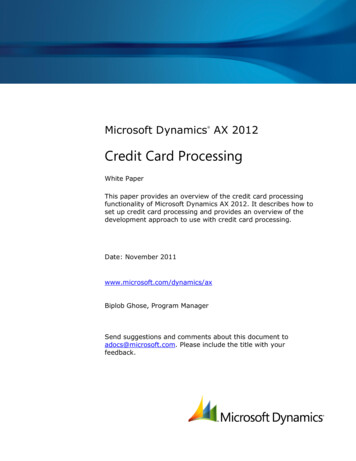
Transcription
Microsoft Dynamics AX 2012 Credit Card ProcessingWhite PaperThis paper provides an overview of the credit card processingfunctionality of Microsoft Dynamics AX 2012. It describes how toset up credit card processing and provides an overview of thedevelopment approach to use with credit card processing.Date: November 2011www.microsoft.com/dynamics/axBiplob Ghose, Program ManagerSend suggestions and comments about this document toadocs@microsoft.com. Please include the title with yourfeedback.
Table of ContentsIntroduction . 3Credit Card Processing Feature Concepts . 3Setting up Credit Card Processing . 4Security . 4Payment Services . 5Payment Services for Microsoft Dynamics ERP . 5Address verification. 6Card verification value . 6Demo data . 6Set up Cards . 7Terms of Payment . 8Customers .11Customer settings for address verification and card verification values .14Credit Card Parameters .15Sales Order setup .16Processing an authorization .18Processing an authorization with card verification values enabled .19Processing an authorization .20Sales order . 20Sales Pickup (Will Call) . 21Warehouse management . 23Creating a payment journal . 23Partial shipments .23Batch processing .23Merging sales orders .23Refunds .24Voiding an authorization .24Credit card issues .25Intercompany processing .25Technical Information . 26Payment Services for Microsoft Dynamics ERP (PSMDE) .26Security .26Error Messages .26Transition from Authorize.Net to Payment Services for Microsoft Dynamics ERP .26Appendix A. 28Information provided in Level 2 data support .28Information provided in Level 3 data support .302CREDIT CARD PROCESSING
IntroductionCustomers often pay invoices using one or more credit cards.This paper describes how to automate the processes of authorizing a credit card amount at the time ofan order and then capturing the charge when the order is shipped and invoiced. It also provides anoverview of the development approach to use with credit card processingThis paper is intended for professionals who are involved in the implementation and support of thecredit card processing functionality at a customer site, as well as for those who need to advisecustomers, or make modifications within the area.Credit Card Processing Feature ConceptsThe feature is designed to support payment services providers that can accept approval requests fromMicrosoft Dynamics AX and return the results back to Microsoft Dynamics AX. Two types of approvalrequests are supported:1. Authorization, in which the invoice amount is set aside by the payment services provider againstthe cardholder’s credit limit.2. Capture, in which the invoice amount is actually charged to the card holder.Figure 1 illustrates the processes that can be used with this feature:Figure 1: Credit card processing feature concepts3CREDIT CARD PROCESSING
Setting up Credit Card ProcessingAccess to the credit card processing feature is controlled by security privileges. After security has beenconfigured, you must configure payment services, terms of payment, and customers.SecurityThe following privileges are assigned to various duties and roles to ensure that credit cards areprocessed by only authorized users in Microsoft Dynamics AX 2012:Security PrivilegeDescription of the privilegeAuthorize credit card informationProcess a credit card in the sales order formMaintain credit cards using a wizardCreate and modify a credit cardMaintain customer credit cardinformationDelete a credit cardMaintain customer payment servicesModify the settings used to access the payment services providerSet up credit cardsModify the settings that control the credit card processing parametersView credit card history informationView credit card transaction historyView credit card issues informationView open credit card issuesView customer credit card informationView customer credit card informationIn all cases where the user can view credit card information, only the last four digits of the credit cardare shown.4CREDIT CARD PROCESSING
Payment ServicesThe Payment services form allows you to activate a payment services provider by providing logoninformation and additional parameters. Credit cards cannot be processed unless one of the paymentservices providers is set to Active.Figure 2: Payment services formThe Payment Services for Microsoft Dynamics ERP (PSMDE) provider is the default payment providerused by the credit card processing feature.Payment Services for Microsoft Dynamics ERPUse the Payment Services for Microsoft Dynamics ERP tab to enter the information that is required toconnect to the PSMDE service.You must connect with the PSMDE service to obtain your Payment service account. After you sign up,the account information will be returned to Microsoft Dynamics AX. Because you are allowed to havemultiple payment services account IDs, you must select the one that you will use for this legal entity.When you click the Sign up now button, the PSMDE sign up screen is displayed, where you canregister for the service. Click the Manage Account button to view the PSMDE administrative area,where you can manage your PSMDE account.PSMDE also has a test mode that allows you to test transactions before you go live. When the Testmode check box is cleared, live transactions will be processed by PSMDE.5CREDIT CARD PROCESSING
Address verificationYou can use address verification as a criteria for accepting a credit card. Address information is alwayssent to Payment Services for Microsoft Dynamics ERP. However, if you select the Addressverification check box, a transaction can be automatically voided if the address is incorrect.Payment Services for Microsoft Dynamics ERP replies to the address verification request with a resultthat indicates how accurate the address is. The value of the Address verification status requiredto accept transaction field determines which action is taken. The result of the verification iscompared with the setting that you select. If the result is equal to or better than the value selected,then the transaction is accepted. If you select the Void transaction when no results are availablecheck box, the credit card transaction will be voided when the result shows that address verificationwas not available.Card verification valueYou can require the card verification value (CVV) to be entered and verified by Payment Services forMicrosoft Dynamics ERP. When the Prompt for card validation value check box is selected, you willbe prompted for a card verification value when you process an authorization.Figure 3: Card verification value formThe card verification value will be sent to Payment Services for Microsoft Dynamics ERP. If the cardverification value is not correct, the transaction will be declined.To specify that a blank card verification value can be sent, select the Allow blank card verificationvalue check box. A blank card verification value means that no verification will be done when you donot fill in the card verification value on the form.Demo dataYou must sign up for Payment Services for Microsoft Dynamics ERP to demonstrate the credit cardfeature. When Test mode is selected in the Payment services form, you can process transactionsfor demo purposes without creating real transactions.6CREDIT CARD PROCESSING
Set up cardsMicrosoft Dynamics AX2012 supports four credit card types: VISA, Master Card, American Express,and Discover. Each of these card types has additional settings that control the credit card process. Tochange these settings, click the Set up cards button on the Payment services form.A credit card transaction is automatically posted to a cash journal when a transaction is complete.However, a typical company may have different merchant accounts at the payment services provider.To support this scenario, individual payment journals can be specified in the Credit card types formfor each type of credit card. In addition, credit card payments are credited to a merchant account andare not received as cash immediately, so a credit cards receivable account should be used for thejournal. After the cash is received from the merchant, it can be reconciled against this account andposted to a cash account.To ensure that only valid currencies are used in sales order transactions, you must enter a list ofcurrencies that are supported by the payment services providers that you have selected. The defaultcurrency is USD. You can add additional currencies.The default data support value is Level 1, which represents basic information that is provided byMicrosoft Dynamics AX to Microsoft Dynamics Online Payment Services, such as transaction date,transaction amount, and description.Figure 4 shows the Credit card types form, with level 1 data support selected.Figure 4: Credit card types formMicrosoft Dynamics AX supports the transmission of Level 2 and Level 3 information through PaymentServices for Microsoft Dynamics ERP.Changing the data support level to Level 2 or Level 3 increases the amount of information that is sentto Payment Services for Microsoft Dynamics ERP. You can also override the data support setting foreach card at the currency level to match the capabilities of the processors that you have selected. SeeAppendix A for a list of the values that are sent when Level 2 or Level 3 is selected.7CREDIT CARD PROCESSING
Terms of PaymentIn Microsoft Dynamics AX 2012, the Terms of payment form has been modified to identify the termsof payment that will initiate credit card transactions.Figure 5: Terms of payment form8CREDIT CARD PROCESSING
A new payment type called Credit card has been added in Microsoft Dynamics AX 2012. Figure 6shows the Terms of payment form, with Credit card selected for Payment type. You can maintainbackward compatibility with certain earlier versions of Microsoft Dynamics AX by using a blankpayment type. A blank payment type does not use credit card functionality when it is selected for aterm of payment. By default, all terms of payment are assigned to a blank payment type during theupgrade process.Figure 6: Terms of payment form and payment type9CREDIT CARD PROCESSING
In Microsoft Dynamics AX 2012, a Credit check field has been added to allow you to bypass creditlimits when using a credit card. If a customer has exceeded their credit limit and you require thecustomer to pay by cash or credit card, this field allows you to select the Bypass credit check valueto bypass the credit check. The Bypass credit check value will be used only when the payment typeis Credit card. The value Normal indicates that normal credit checks will be made when this term ofpayment is used. To maintain backward compatibility with previous versions, the Normal value isassigned by default during the upgrade process.Figure 7: Terms of payment credit check settings10CREDIT CARD PROCESSING
CustomersCredit card information can be added to a customer account at any time before or during the salesorder process. To maintain security, all credit cards must be entered through a Credit Card Wizard.To access the wizard, click the Credit card button in the Set up group on the Action Pane in theCustomer form or the Sales order form.Figure 8: Setting up credit cards from the Customer form11CREDIT CARD PROCESSING
When you click Credit card, the Customer credit cards form displays the existing credit cards forthe customer. You can add new credit cards or modify existing credit cards with this form. However,the form does not allow you to directly modify the form. All changes must be made through theCredit Card Wizard to increase the level of security provided by the application.Figure 9: Customer credit cards form12CREDIT CARD PROCESSING
The Credit Card Setup Wizard is a series of six pages that request cardholder information and thecredit card number. After you have completed the wizard, the credit card information will appear inthe Customer credit card form, and the credit card will be available for use in a sales order.Figure 10: Credit Card Setup Wizard13CREDIT CARD PROCESSING
Customer settings for address verification and card verificationvaluesBy default, Microsoft Dynamics AX uses the settings that are on the Payment services form tomanage address verification and card validation values. You can override those settings on thePayment defaults FastTab on the Customers form. When credit cards are processed, MicrosoftDynamics AX will use the customer settings if they are different than the default settingsFigure 11: Customer settings for address verification and card verification values14CREDIT CARD PROCESSING
Credit Card ParametersA Credit card tab has been added to the Accounts receivable parameters form so you can adddefault settings that will be used during credit card processing.Figure 12: Accounts receivable credit card parametersThe Credit card authorization check box determines whether or not the credit card will beauthorized when you process the order. If this check box is cleared, the credit card will not bevalidated until it is invoiced.The Credit card note is the default text that will be provided to the payment services provider foruse on the customer’s credit card statement. This text is overridden by the Credit note setting fromthe Credit Card Wizard.The Estimated freight charge settings determine the amount of the additional charge that will beadded to the credit card authorization. In many cases, you may not know the actual freight chargesthat will be calculated when an order is invoiced, so the estimate ensures that the credit card isauthorized for a sufficient amount to cover the freight. Estimated freight charges can be calculated aspercentages or as fixed charges: Percent adds a percentage of the order amount before tax, up to the maximum amount, to theauthorization.Fixed adds the Value setting to the authorization.15CREDIT CARD PROCESSING
The Credit card payment posting group defines the default settings that will be used when thepayment journal is posted after a credit card is accepted. To override the settings, select differentmethods of payment on the Price and discount tab in the Sales order form.The Data support setting identifies which dimension will be transmitted as the cost center whenusing Level 2 or Level 3 data support.Sales Order setupA credit card can be used on a sales order to pay for the order when the invoice is posted. Credit cardsare selected on the Price and discount FastTab in the Sales order form.Figure 13: Selecting a credit card on the sales orderTo use a credit card, you must assign a payment type that has been associated with the credit cardoption during setup. After this payment type is selected, the Credit card number field becomesactive and you can select a credit card in the Credit card number field. Only one card can beselected for an order and cash discounts will not be applied to the order.16CREDIT CARD PROCESSING
If a credit card does not exist for the customer, you can click the Register button in the Managegroup on the Action Pane to select Credit Card Wizard. After you have used the wizard to create acredit card, the card number is automatically added to the order.Figure 14: Selecting the Credit Card Wizard on the Sales order formNote: If you have selected a currency, a method of payment, or a credit card payment posting settingin the Accounts receivable parameters form that results in a currency that is not represented inthe Credit card types form, you will not be able to process the credit card with the payment servicesprovider.17CREDIT CARD PROCESSING
Processing an authorizationIf the Credit card authorization check box is selected in the Accounts receivable parametersform, the authorization will occur automatically when you post the picking list or packing slip. You alsocan use the Credit card option in the Manage group on the Action Pane, and select Authorize toauthorize the credit card before sending the order to the warehouse for picking or packing.Figure 15: Preauthorizing a sales orderAfter the authorization is complete, an Infolog displays the results of the authorization.Figure 16: Infolog showing the results of credit card processing18CREDIT CARD PROCESSING
To open the Credit card history form to see the details of the authorization, click the Credit cardoption on the Manage group on the Action Pane, and then select Authorization history on theSales order form.Figure 17: Credit card authorization historyEvery attempt to authorize or capture a transaction is stored for the order and displayed on this form.If a transaction is declined or you are having difficulties with the network connection, you will beprovided additional information in the Infolog message shown in Figure 16 and in the Descriptioncolumn in the form in Figure 17.Processing an authorization with card verification values enabledIf card verification values are enabled, the Card verification value form will be displayed when youselect Authorize from the Credit card option on the Manage group in the Action pane to authorize acard. The value is checked for a valid length of three digits for Visa, Master Card, and Discover andfour digits for American Express. If blank card verification values are not allowed, Microsoft DynamicsAX will only allow the authorization to be performed when a value is entered.The form uses the card verification value settings for the customer to determine if card verificationvalues must be entered. If the settings have not been selected for a customer, the setting entered inthe Payment services form is used.19CREDIT CARD PROCESSING
Processing an authorizationCredit cards are captured when an invoice is posted. There are three ways to post invoices that willprocess the credit card: Sales orderSales pickupWarehouse shipmentSales orderA credit card is captured automatically when you post the invoice from the Sales order form. TheInfolog message shown in Figure 16 will appear when the credit card has been processed. Anadditional entry will be added to the Credit card history form, noting the actual amount charged tothe credit card.Figure 18: Credit card history20CREDIT CARD PROCESSING
Sales pickup (Will Call)The Sales pickup form has been added to the Inventory Common forms menu. This form showsall orders that have a mode of delivery in either the Sales order header or Detail lines that was setup with a Pickup service type. You can also select the All service types check box to display allorders.Figure 19: Sales pickup formThe Sales pickup form provides basic information about the sales order. The counter person cangenerate a packing slip and create invoices from this form in the same way that you can by posting asales order. Additional buttons are provided so that the counter person can quickly refresh the list toshow only the orders that have not been invoiced.21CREDIT CARD PROCESSING
The Credit card tab allows the counter person to select a credit card for a customer when thecustomer arrives. The credit card cannot be entered in this form—it must already exist on thecustomer’s account. When the invoice process is initiated, the credit card is captured, and if the card isaccepted, the invoice process is completed. If the card is declined, the process is stopped and a dialogbox is displayed with the decline information.Figure 20: Sales pickup form – credit card tab22CREDIT CARD PROCESSING
Warehouse shipmentA button has been added to the Shipment form for credit card processing. The Process shipmentbutton is active when a credit card has been used for an order. Customers using a credit card paymenttype often want an invoice included in the shipping package. The Process shipment button initiatesthe invoice posting process, prints the invoice, and validates that the invoice can be posted. If a creditcard is involved, the credit card is processed. However, the invoice process will be stopped if the creditcard is not accepted.Figure 21: Shipment formCreating a payment journalAfter a credit card is processed, a payment journal is created by using the payment journal that isspecified in the Payment services form. The credit card amount is settled against the invoice and thetransaction is posted to the payment journal.Partial shipmentsWhen a partial shipment is invoiced, the entire authorization is canceled and the credit card isprocessed for only the amount of the partial invoice. Another authorization is then requested for theamount remaining on the sales order. This cycle continues until the entire order has been invoiced.Batch processingInvoices that include credit cards can be posted using a batch. The batch log will include the sameinformation about the success or failure of the credit card that is shown in the Infolog message inFigure 16.Merging sales ordersDuring posting, you can merge sales orders into a single invoice based on the invoice account in thoseorders. The standard behavior for this process is that the payment terms in the first order for aninvoice account are applied to all orders. That behavior is used for credit cards, as well.23CREDIT CARD PROCESSING
If the first order has a credit card on it, all the merged orders for the invoice account will beconsolidated into a single invoice and the entire amount will be charged. The authorization for the firstorder will be used to process the card, and all authorizations for the remaining merged sales orderswill be voided. If the first order for the invoice account does not have a credit card on it but theremaining merged orders do have a credit card, then the credit cards on those orders will not be usedand all authorizations will be voided.RefundsYou can process refunds using the credit note functionality in Microsoft Dynamics AX. When you createa credit note for a sales order that contains a credit card, the credit note is created and the credit cardinformation is obtained from the original sales order. Microsoft Dynamics AX recognizes that the creditnote is a refund and it processes the credit card transaction as a refund. You cannot process a creditnote as a refund unless the credit note is generated from an existing sales order.Voiding an authorizationAfter you have authorized an amount, you may want to void that authorization. For example, acustomer may want to cancel the order. In addition, customers may change their mind and decide touse another payment method.You can void an authorization by changing the payment term. When you change the payment term,the dialog box shown in Figure 22 appears. Click OK to void the authorization. You must alwaysperform this step before deleting a sales order, as well.Figure 22: Voiding authorizations24CREDIT CARD PROCESSING
Credit card issuesNot all credit cards are approved the first time that they are processed. Orders that have issues withtheir corresponding credit cards are displayed in the Credit card issues form (Accounts receivable Inquiries). The form contains only orders that have been declined at least once and were notapproved in a later attempt to process them.Figure 23: Credit card issues formIntercompany processingCredit cards can be used in intercompany orders. When intercompany orders are automaticallyinvoiced, a credit card is captured during the invoice process. If the credit card is declined, the entireintercompany invoice posting is stopped, just as if there were a posting failure. The order must beinvoiced again after the credit card issue is solved.25CREDIT CARD PROCESSING
Technical InformationThe credit card processing feature is a framework for credit card processing. In this section, weprovide more details about the development approach and issues for the feature.Payment services provider records are created when you open the Payment services provider formfor the first time. The settings for which providers are active and the settings for payment journals arestored in the CreditCardProcessors table.Each payment services provider has unique requirements for how you must connect to it and processcredit card transactions. Due to these requirements, the settings for each processor are stored inseparate tables.Payment Services for Microsoft Dynamics ERP (PSMDE)PSMDE communicates with Microsoft Dynamics AX using the following DLLs that are installed duringsetup the setup process: nt.dllThe URLs that Microsoft Dynamics AX uses to communicate with the PSMDE web service and PSMDEweb pages for signup and account management are stored in the CreditCardMicrosoftSetup table.SecurityTwo tables for the credit card processing feature contain sensitive information. These tables use thetable permissions framework (TPF) to limit access, however, we recommend additional security. The CreditCardProcessorsSecurity table stores access keys for payment processors.Note: PSMDE no longer requires this table in Microsoft Dynamics AX 2012.The CreditCardCustNumber table stores the credit card numbers that were entered through thecredit card wizard.Although the AOS and the SYSADMIN user are the only users that can access the Microsoft DynamicsAX database when it is installed, we recommend that you use the Microsoft SQL Server transparentdatabase encryption feature to further restrict access to the two tables. Specifics about how to protectSQL Server are described in the Microsoft Dynamics AX Security Hardening Guide.To reduce the possibility of obtaining credit card numbers on the network, all Microsoft Dynamics AXcode that processes the full credit card number is run on the AOS.Error MessagesSeveral types of error messages can occur.Error messages returned by the payment services provider, such as “Decline” or “Invalid login,” aredisplayed in an Infolog message and included in the Credit card transaction history form.If there are network issues or more serious failures that are not returned by the payment servicesprovider, Microsoft Dynamics AX 2012 will attempt to determine the most probable cause and displaythat error. Additional error information will be included in the Credit card transaction history form.Transition from Authorize.Net to Payment Services for MicrosoftDynamics ERPAuthorize.Net was deprecated in Microsoft Dynamics AX 2012. Before you upgrade from MicrosoftDynamics AX 2009 to Microsoft Dynamics AX 2012, you should transition from using Authorize.
Microsoft Dynamics AX 2012 Credit Card Processing White Paper This paper provides an overview of the credit card processing functionality of Microsoft Dynamics AX 2012. It describes how to set up credit card processing and provides an overview of the development approach to use with credit card processing. Date: November 2011