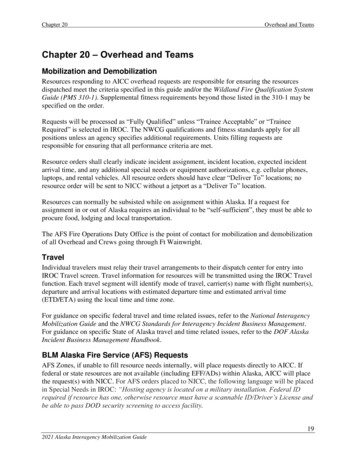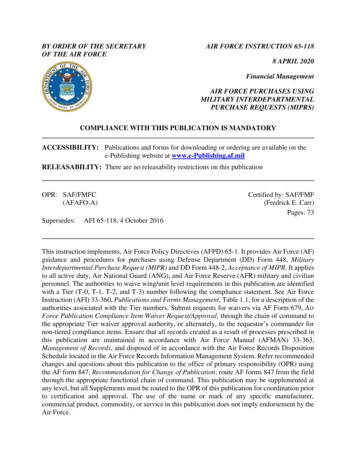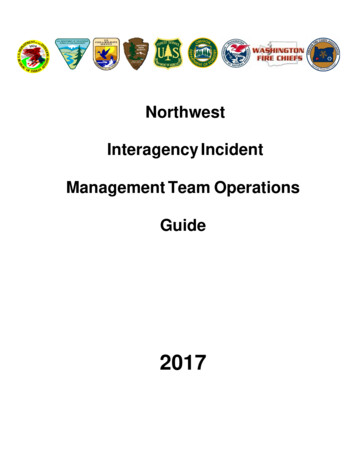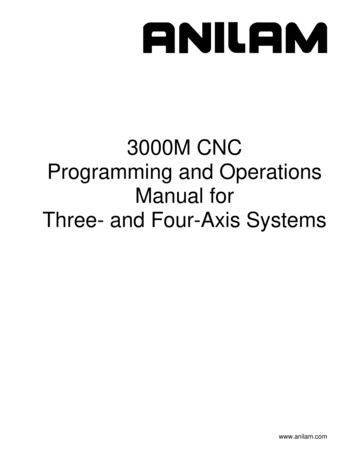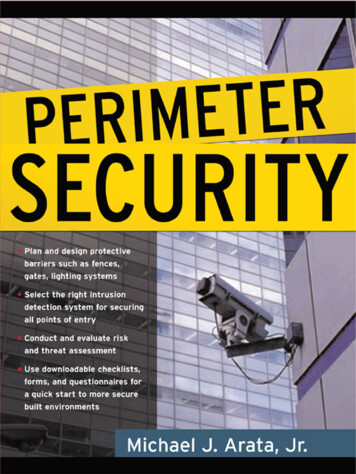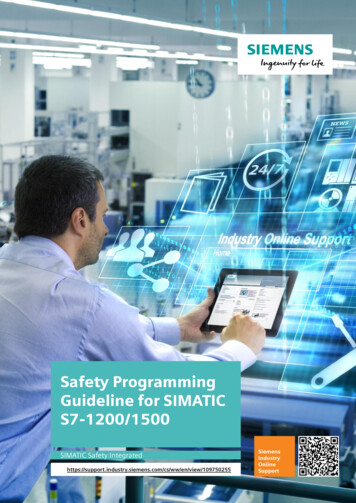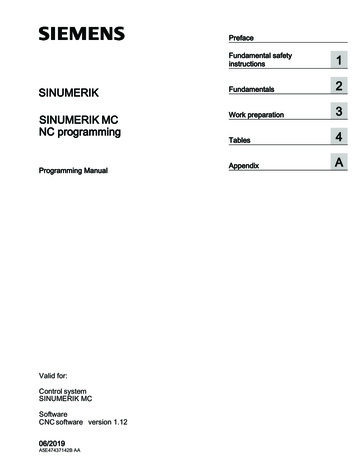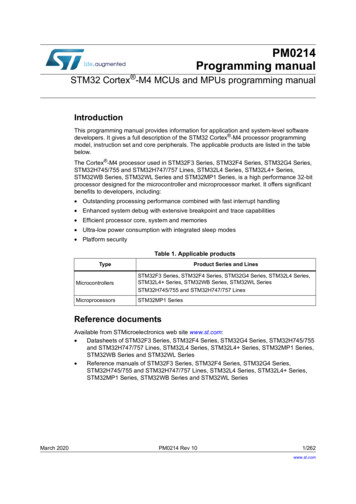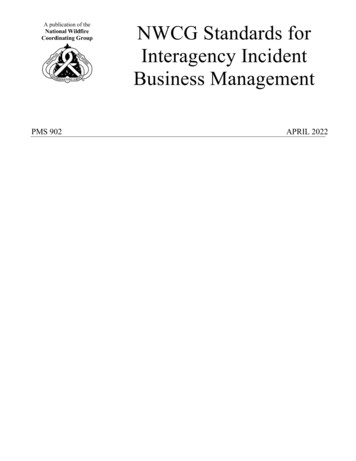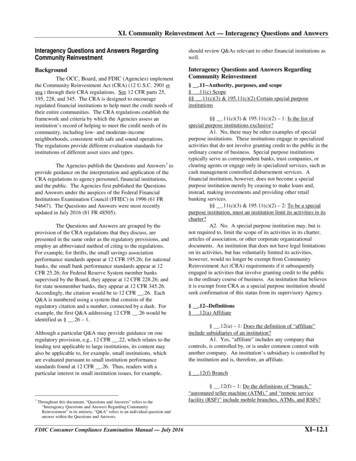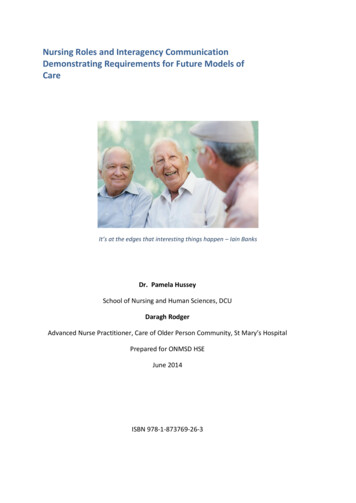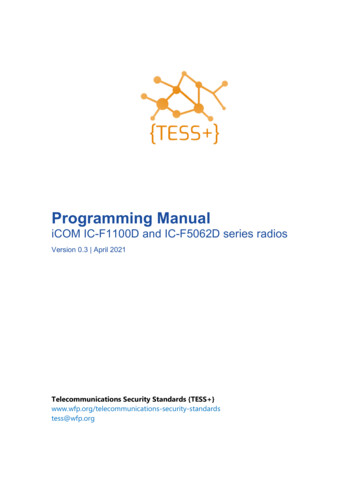
Transcription
Programming ManualiCOM IC-F1100D and IC-F5062D series radiosVersion 0.3 April 2021Telecommunications Security Standards {TESS tess@wfp.org
{TESS } Programming ManualiCOM IC-F1100D and IC-F5062D radiosTable of ContentsTable of Contents .2Introduction .3In This Guide .3Other Information Resources .3Radio models covered by this manual .4Handheld radios .4Base / Mobile radios .5Items needed for programming .6Programming Cables .6Programming Software .7UN standard iCOM codeplugs .7Configuring the iCOM Programming Software .8ICOM Programming Software CS-F2100D .8Connecting the radio to the ICOM programming software CS-F2100D .9Programming radios . 10Reading, Writing and Cloning . 10Updating the callsign and 5-Tone ID in radios . 11Adding channels to UN standard codeplugs . 15Annex A – Troubleshooting . 17Page 2 of 17
{TESS } Programming ManualiCOM IC-F1100D and IC-F5062D radiosIntroductionThis manual is intended to use by radio technicians who are familiar with similar types of radio equipment. Itcontains service information required for the equipment described that gives technicians the technical knowledgeabout how to program radio equipment properly.In This GuideThis programming manual covers the basic operation of programming iCOM radios that use selective calling (SelVor 5-Tone). It provides guidance on using the iCOM software for programming iCOM two-way radios.Other Information ResourcesNATechnical SupportTechnical support is available to assist the technician in resolving any malfunction which may be encountered. Initialcontact should be by electronic mail or opening a ticket wherever possible. When contacting Technical Support, beprepared to provide the radio model and serial number.TrainingContact {TESS } or the ETC training teams.Page 3 of 17
{TESS } Programming ManualiCOM IC-F1100D and IC-F5062D radiosRadio models covered by this manualHandheld radiosiCOM IC-F1100DFeatures:No keypad / displayAvailable in VHF / UHFSupports up to 128 channelsRecommended for:Network usersiCOM IC-F1100DTFeatures:Full keypad and displayAvailable in VHF / UHFSupports up to 128 channelsRecommended for:Network usersNetwork controllersPage 4 of 17
{TESS } Programming ManualiCOM IC-F1100D and IC-F5062D radiosBase / Mobile radiosiCOM IC-F5062 (MOBILE VERSION)Features:Keypad / displayAvailable in VHF / UHFSupports up to 512 channelsBasic microphone includedRecommended for:Network usersNetwork controllers (keypad microphone mustbe added)iCOM IF-BF5062 (BASE VERSION)Features:Keypad / displayAvailable in VHF / UHFSupports up to 512 channelsKeypad microphone includedRecommended for:Network usersNetwork controllersPage 5 of 17
{TESS } Programming ManualiCOM IC-F1100D and IC-F5062D radiosItems needed for programmingProgramming CablesICOM IC-F1100D series radioOPC-478UCICOM IC-F5062 series radioOPC-1122UPage 6 of 17
{TESS } Programming ManualiCOM IC-F1100D and IC-F5062D radiosProgramming SoftwareiCOM Programming Software CS-F2100DApplicable radios:Radio IC-F1100 SeriesRadio IC-F5200 SeriesOperating systems:Windows 7 and upiCOM Programming Software CS-F3160/F5060HAApplicable radios :All firmware version supportedOperating systems:Win7 / Win10Contact tess@wfp.org for guidance on how to access the programming software.UN standard iCOM codeplugsNetwork user codeplugFeatures:Able to send PTT-ID and emergency callsNetwork controller codeplugFeatures:Able to send stun, unstun and silent interrogate.The network controller codeplug contains features that, when usedincorrectly, can seriously disrupt network operations. Make sure toprogram this codeplug in network controller radios only!Check with your colleagues or email tess@wfp.org to request a copy of the standard codeplug.Page 7 of 17
{TESS } Programming ManualiCOM IC-F1100D and IC-F5062D radiosConfiguring the iCOM Programming SoftwareICOM Programming Software CS-F2100DiCOM programming software is ready to be used.Page 8 of 17
{TESS } Programming ManualiCOM IC-F1100D and IC-F5062D radiosConnecting the radio to the ICOM programming softwareCS-F2100D1.Connect your radio via the appropriate USB cable (as specified above) to your computer.2.Select the right COM port, in COM PORT menu/port select.Page 9 of 17
{TESS } Programming ManualiCOM IC-F1100D and IC-F5062D radiosProgramming radiosReading, Writing and CloningReading the radioClick on the Read icon, or Program Menu/Read, once the radio has been connected to the computer and the rightCOM port is selected.Writing the radioWrite is used to send a configuration or codeplug to the radio.Click on the Write icon, or Program Menu/Write, once the radio has been connected to the computer and the rightCOM port is selected.Page 10 of 17
{TESS } Programming ManualiCOM IC-F1100D and IC-F5062D radiosUpdating the callsign and 5-Tone ID in radiosOpen the UN standard codeplug that matches your radio model. Each time you need to program a newradio you will need to assign a new callsign with a matching 5-Tone ID. Record the ID in a centraldatabase so that there is no duplication as per your current 5-Tone analogue radio standard.3.Open the standard codeplug.4.Click 5-tone/Rx Code CH to insert the allocated call sign for the Rx part.5.Change the last 8 digits of the RX Code with the country code and the identity of the radio.Page 11 of 17
{TESS } Programming ManualiCOM IC-F1100D and IC-F5062D radios6.Click Call List/Call List to insert the allocated call sign for the Tx part.7.Change the 8 last digits of the two Tx code MY ID, ACK with the country code and the identity of the radio.Page 12 of 17
{TESS } Programming Manual8.9.iCOM IC-F1100D and IC-F5062D radiosChange 5-Tone/RX Code Setting/Timer:-Link A: 1.000s-ID Decode: 1.600s-Ringer Repeater: 10.000sChange 5-Tone/Tx Code Setting/Timer:-Long Tone: 0.700s-Link R: 0.600s-Link 1: 0.600s-Link 2: 0.200s-Lead out Delay: 0.000s-ABC Decode: 1.600sPage 13 of 17
{TESS } Programming ManualiCOM IC-F1100D and IC-F5062D radios10. Change 5-Tone/Format/USER to 20msPage 14 of 17
{TESS } Programming ManualiCOM IC-F1100D and IC-F5062D radiosAdding channels to UN standard codeplugsUpdate the Channel details.Open the standard codeplug, and then select Memory CH/ 1:1.Choose CH Type Analog.2.Update the TX and RX Frequencies as per the current analogue standards3.Choose C. Tone 141.3 Hz (UN standard)Page 15 of 17
{TESS } Programming ManualiCOM IC-F1100D and IC-F5062D radiosIn the Analog – Signaling profile:4.Choose Log In/Off, to L-OFF.5.Choose 5-Tone USER.6.Choose 5-Tone/STN, ALL.7.Choose 5-Tone/ID, MY ID.Write the radio.Page 16 of 17
{TESS } Programming ManualiCOM IC-F1100D and IC-F5062D radiosAnnex A – TroubleshootingTrouble Reading / Writing / Cloning a radioWhen connected to a radio via the USB cable ensure that the drivers are correctly installed.1.Connect the radio to the programming cable2.If the radio is not recognized by the programming software, then:3.Check the com port in devices manager4.Check the drivers in devices manager5.Turn the Radio OFF and then back ON.Page 17 of 17
Programming Software iCOM Programming Software CS-F2100D Applicable radios: Radio IC-F1100 Series Radio IC-F5200 Series Operating systems: Windows 7 and up iCOM Programming Software CS-F3160/F5060HA Applicable radios: All firmware version supported Operating systems: Win7 / Win10 Contact tess@wfp.org for guidance on how to access the .