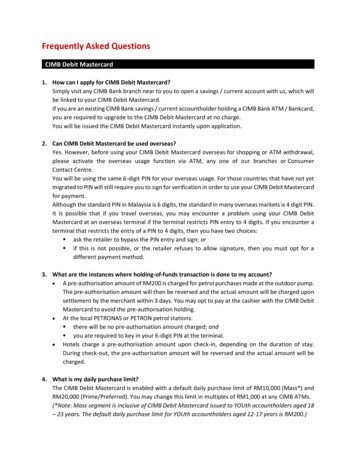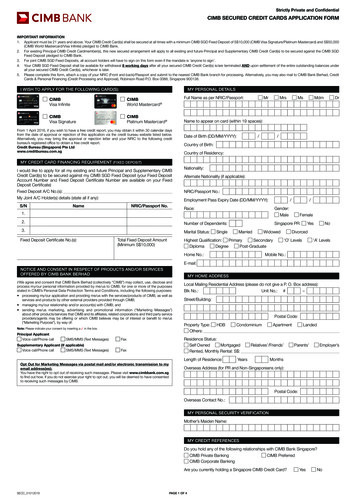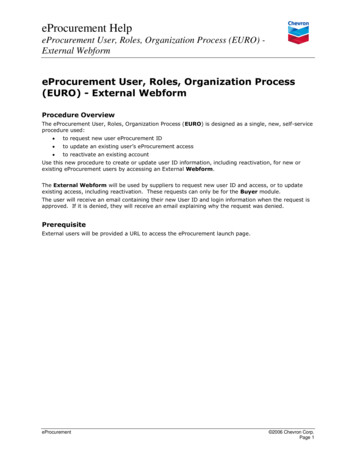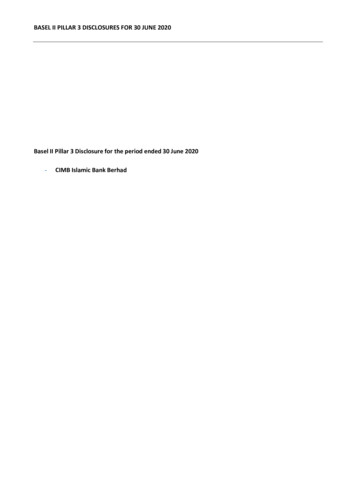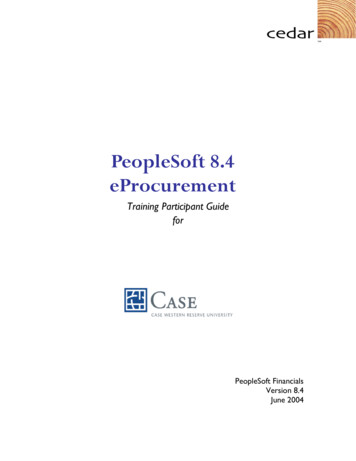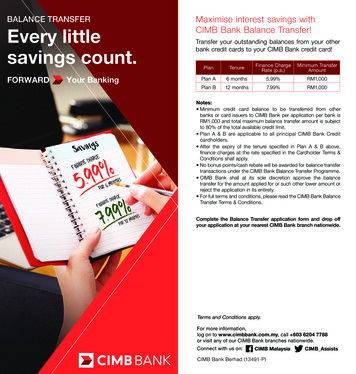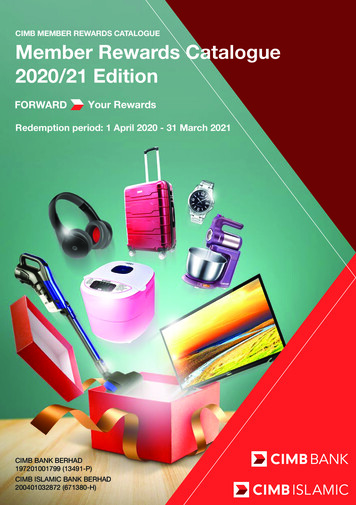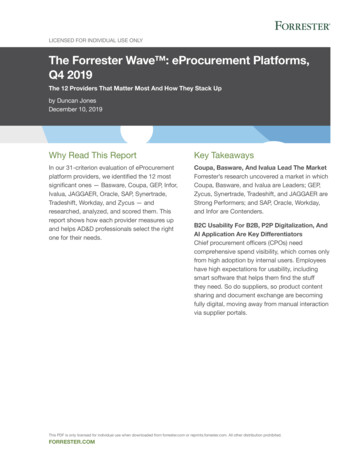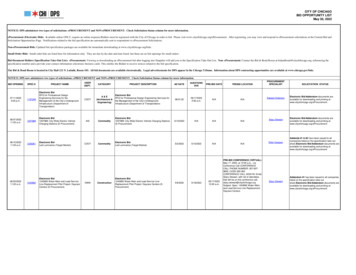Transcription
CIMB eProcurement PortalOnline Vendor Registration (OVR) User GuideVersion: 10.0Date: 15th Nov 2018FORWARDTogetherProprietary of Group Strategic Procurement, CIMB
CIMB eProcurement Portal OverviewThis user guide provides a step-by-step guide to register as a supplier ine-Procurement Portal1 Please go through each section which is self explanatorySection 1 One Time Setup for Internet Explorer userSection 2 Supplier ApplicationSection 3 Vendor First Time LoginSection 4 Vendor Profile & DocumentationSection 5 Vendor Application StatusSection 6 FAQ2 Recommended Browser Microsoft Internet Explorer – Version 11 and above Mozilla Firefox – Version 27 and above Google Chrome – Version 40 and above2Proprietary of Group Strategic Procurement, CIMB
Section 1One Time SetupProprietary of Group Strategic Procurement, CIMB
One Time SetupYou are required to perform One-time Setup for Internet Explorer (IE) . If you are using other browser, you mayproceed to Section 2 - Supplier Application.Step 1 : Click on “ONE TIME SETUP”12Step 2 : Click “HERE to Download”to execute the setup file4Step 3 : Click “Open” to downloadthe setting fileStep 4 : Click on the ICON tolaunch setup file5Step 5 : Click “OK” button. Thisbutton will be appeared only if thesystem configuration has beencompleted34Proprietary of Group Strategic Procurement, CIMB
Section 2Supplier ApplicationProprietary of Group Strategic Procurement, CIMB
Supplier ApplicationStep 1 : Click on“Supplier Application”12Step 2 : Click “Apply” buttonStep 3 : Click “I Agree” or “IDecline” for the PDPAPlease read and understandthe PDPA before you proceed.However, you shall not beallowed to proceed for theapplication if you choose todecline the PDPA36Proprietary of Group Strategic Procurement, CIMB
Create Login Name4Step 4 : Fill in the requiredinformation. Please ensure to enter the correctEmail Address in order to receiveemail notification from CIMB Do not enter any symbol orspacing in Contact Number andFacsimile Number text fieldStep 5 : Click “Submit” button65Step 6 : Click “OK” button and youwill receive two notification email foryour Login Name and TemporaryPassword7Proprietary of Group Strategic Procurement, CIMB
Email Notification1st email that youreceived is to notify yourLogin Name2nd email that youreceived is to notify yourTemporary Password8Proprietary of Group Strategic Procurement, CIMB
Section 3Vendor First Time Log InProprietary of Group Strategic Procurement, CIMB
Please ensure the following has been fulfilled before you login:1Kindly disable your pop up blocker as this will blocked you to enter somerequired information. Below are the two examples to disable your Pop-upBlocker:a) Internet ExplorerSettings Privacy Turn off Pop-up Blockerb) Google ChromeSettings Advanced Privacy and Security Content Settings Popups Change to disable Blocker (Recommended)2Check your email notification to retrieve the Login Name & TemporaryPassword (8 digit).3Please take note on your temporary password before login as “RegisteredUsers” at CIMB eProcurement Portal Homepage.10Proprietary of Group Strategic Procurement, CIMB
Vendor First Time Login21Step 1 : Click “Registered UsersLogin Here”Step 2 : Fill in the Login Name &Temporary PasswordPlease note that your account willbe locked if you attempted invalidpassword for three times. You mayclick “Forgot your password?” linkand a temporary password willsend to your emailStep 3 : Click “I Agree” or “IDecline” for the PDPA311Proprietary of Group Strategic Procurement, CIMB
End- User License AgreementYou will be directed to MyBizEnd-User License Agreement(MyBiz EULA) pageStep 4 : Click “I Accept” or “IDecline” after read the Mybiz EULAPlease read and understand theMyBiz EULA before you proceed.You shall not be allowed toproceed for the application if youchoose to decline the MyBiz EULA412Proprietary of Group Strategic Procurement, CIMB
Change Temporary Password56Step 5 : Change PasswordYou are required to change yourtemporary password as theCurrent Password that youreceived from your registered emailis only a Temporary PasswordStep 6 : Click “Save” and “OK” tosave the new password13Proprietary of Group Strategic Procurement, CIMB
Section 4Vendor Profile & DocumentationProprietary of Group Strategic Procurement, CIMB
Company InformationFill in all the requiredinformationStep 1 : Click “Save” and“Yes” button to save theinformationCompany Email in thissection is the mainrecipient and contactpoint for all theautomated notificationfrom this portalMouse over to thisicon for the taxdetails115Proprietary of Group Strategic Procurement, CIMB
Contact InformationStep 1 : Click “Edit” or “Create” or“Continue” button1By default, the system will displaythe contact information filled inby vendor during the first timeregistration.However, you are allowed to editexisting contact, create newcontact otherwise continue tothe next sectionStep 2 : Click “Save” button tosave the informationIf you proceed to “edit” or“Create” the Contact Information,this page will appear for you tofill in the required information216Proprietary of Group Strategic Procurement, CIMB
Company CategoryStep 1 : Click “Insert AdditionalCategory” link to fill up detailsinformation.Step 2 : Click “Drill Down” tochoose your category and click“Add” button123Step 3 : Click “Save” and“Yes” button to continue17Proprietary of Group Strategic Procurement, CIMB
Company Business CoverageStep 1: Click “Insert Additional BusinessCoverage Area” link to fill up detailsinformationStep 2 : Click “Drill Down” to chooseyour category and click “Add” button132Step 3 : Click “Save” and “Yes” buttonto continue18Proprietary of Group Strategic Procurement, CIMB
Company AddressStep 1: Click “Create”button1You must provide at least onetype of address preferableCorrespondence Address.However, if you are providingmore than one addresses,you must select one addressto set as default addressStep 2 : Click “Save” and“Yes” button to continuePayment Advicenotification will besent to this emailaddressSet as default is mandatory. Click“Yes” in the radio button to chooseyour preferred Correspondenceaddress for CIMB communicationProprietary of Group Strategic Procurement, CIMB219
Financial Information12Step 1: Capital & Equityinformation is required forMalaysia registeredcompany only3Step 2: Capital & Equityinformation is required forNon – Malaysia registeredcompanyStep 3 : Click “Add Additional” link to fill in therequired informationThe Shareholders/Partners/Owners details andBoard of Directors details is compulsory to key in.Please state your reasons under AdditionalRemarks and Notes if your are unable to furnishthe above information20Proprietary of Group Strategic Procurement, CIMB
Financial Information (Cont.)1 Please fill in all the detailsunder Financial Statistics2 This section should be fill inbased on the Latest AuditedFinancial Report (for listedcompanies) and ManagementAccount Statement (for nonlisted companies)3 All the required documentsshould be uploaded assupporting documents4Step 4 : Click “Save” and “Yes” to continue21Proprietary of Group Strategic Procurement, CIMB
Bank InformationStep 1 : Click “Create”buttonStep 2 : Click “Save”and “Yes” button tocontinue1SWIFT Code length is 11characters. If your swift codeis less than 11 characters,please add value of XXX at theback (eg. CIBBMYKLXXX)Set as default is mandatory foryou to choose the default bankfor payment if you areproviding more than one bankinformation2Proprietary of Group Strategic Procurement, CIMB22
Track Record and Work ExperienceStep 1 : Click “AddAdditional” linkStep 2 : Pop up windowwill be appeared. Fill inthe required information.Click “Add” button to addlist.Step 3 : Click “Save” and“Yes” button to continue13223Proprietary of Group Strategic Procurement, CIMB
CertificationThis page is for you to upload any additional certificate if you have12Step 1 : Fill in the requiredinformation under CIDB sectionStep 2 : Click “Save” and “Yes”button to continue24Proprietary of Group Strategic Procurement, CIMB
Company Additional InformationPlease fill in the required information inthe sections below:1 Market and Information2 Electronic Data Interchange3 Process & Service CapabilitiesKindly provide further justification (ifany) based on your answers in Remarkscolumn1Step 1 : Click “ Save”and “Yes” to continue25Proprietary of Group Strategic Procurement, CIMB
Company DocumentationIf the document is irrelevantto your company, tick [ ] inthe Not Applicable checkbox and state your reasonsat the Additional Remarks &NotesPlease refer to “Reminder”before upload the respectivedocumentsStep 1 : Click “Browse” andClick “Attach” button to uploadthe respective documentsRefer to Page 27 & 28 for thedocumentation needed1Step 2 : Click “Save” and“Submit” button to continueStep 3 : Click Yes” to continueanswer the SupplierDeclaration2326Proprietary of Group Strategic Procurement, CIMB
Company Documentation GuidelineType of CompanyCompany nalCompanyLimited byGuaranteeOptional N/AN/AN/A If ApplicableIf ApplicableIf Applicable SoleProprietorship1. Company / Business Profile2. Business Registration FormsE.g. (E.g. Form 9, Form 13, BizcheckPlus, etc.)3. Latest Audited FinancialStatements (Applicable for listedcompanies only)4. Latest Management Accountshowing P&L and Balance Statement(Applicable for non-listed companies)5. Latest Company Bank Information(E.g. Bank Statement Header / BankLetter / Company Letterhead showingonly Bank Name, Account Number,Account Holder Name, AccountHolder Address)6. Tax Resident Certificate (AttachCertificate of Residency and ensure itmatches with Tax Invoice year; ifapplicable)7. Other Supporting Documents (E.g.CIDB Certificates, BumiputraCertificates, etc.)Partnership Limited Liability Private Limited Public LimitedPartnershipCompanyCompanyApplicable to any vendors who are not tax resident of the country in which the customer isincorporated/or has operation in (E.g: Foreign Vendors (Including SG Vendor) to CIMB MY; &Foreign Vendors (Including MY Vendor) to CIMB SG)If ApplicableIf ApplicableIf ApplicableIf ApplicableIf ApplicableIf Applicable27Proprietary of Group Strategic Procurement, CIMB
Company Documentation Guideline (Cont.)MalaysiaType of CompanyCompany Documentation1. Bumiputra Certificates; ifapplicable2. Form 24, 32A, 44, & 49(Companies only)3. Licensing (PKK / CIDB / JBEetc.; if applicable)4. Latest Income Tax Return(Sole Proprietor only)Limited Liability Private Limited Public LimitedPartnershipCompanyCompanyCompany Limitedby GuaranteeSoleProprietorshipPartnershipIf ApplicableIf ApplicableIf ApplicableIf ApplicableIf ApplicableIf ApplicableN/AN/AN/A If ApplicableIf ApplicableIf ApplicableIf ApplicableIf ApplicableIf Applicable N/AN/AN/AThailandType of CompanyCompany Documentation1. Value Added Tax ipIf ApplicableIf ApplicableLimited Liability Private Limited Public LimitedPartnershipCompanyCompanyIf ApplicableIf ApplicableIf ApplicableCompany Limitedby GuaranteeIf Applicable28Proprietary of Group Strategic Procurement, CIMB
Supplier DeclarationSupplier Declaration isMandatory. You are requiredto fill in 2 sub sections.a Corporate Governanceb DeclarationPlease read and understandevery clauses in this section.You are Not Allowed to edityour answer(s) once it hasbeen submittedStep 1 : Click “Submit” button129Proprietary of Group Strategic Procurement, CIMB
Supplier Declaration (Cont.)Step 2: Click “Yes” and “OK”to submit your registration2After this step, yourapplication will be submittedfor processingStep 3 : Click “View SubmittedApplication” button to view yourprofile or Click “Sign Out” to exit330Proprietary of Group Strategic Procurement, CIMB
Section 5Vendor Application StatusProprietary of Group Strategic Procurement, CIMB
View Application StatusView your CompanyStatus hereRefer Table 1 below forthe company statusdescriptionIs Online P2P Supplier: Yes / No“Yes” is vendor has paid RM200 forthe Annual License Fee and viseversa.Please make sure that you will onlypay for the annual license fee whenyou have any PO issued in GEPSTable 1: Application Status DescriptionApplication StatusDescriptionDraftApplication is pending submission by VendorActiveApplication has been approved by CIMBNewApplication has been submitted by VendorProcessingApplication has been submitted and under processing by CIMBRejectedApplication has been rejected by CIMB32Proprietary of Group Strategic Procurement, CIMB
Section 6FAQProprietary of Group Strategic Procurement, CIMB
NoFAQ1Why is the eprocurement portal can not be displayed even I already type the address correctly?Ans: Please check your internet connection. If the connection is in order, please ensure you are using therecommended web browser which is Internet Explorer version 11 and above2Why I did not received an email on my temporary password upon created new username?Ans: An email notification will be sent once your new username is created. Please ensure your email addressis same as your registration information. Check your email inbox or otherwise look into your junk mailfolder3What if I forgot my password?Ans: You shall click "Forgot Your Password" link and the temporary password will send to you email. Then,you are required to change to a new password upon login4How to reactivate my user ID?Ans: Please email your request to eprocure@cimb.com to reactivate your ID5What should I do to unlock my account?Ans: You shall click at the link in the login page after you fail to login. There should be a message displayedas “Your account has been locked. Click HERE to unlock your account”6How do I check my application status?Ans: You shall check your application status by login into the portal. Please refer to Section 5 VendorApplication Status in this guide34
Thank YouProprietary of Group Strategic Procurement, CIMB
Bank Information Proprietary of Group Strategic Procurement, CIMB Step í : lick reate button Step 2 : Click Save and Yes button to continue 2 Set as default is mandatory for you to choose the default bank for payment if you are providing more than one bank information SWIFT Code length is 11 characters. If your swift code