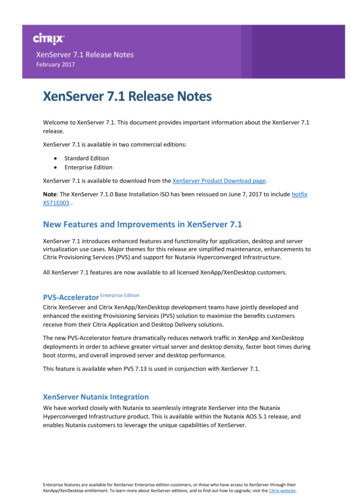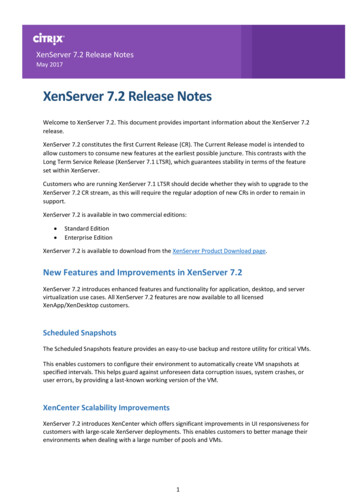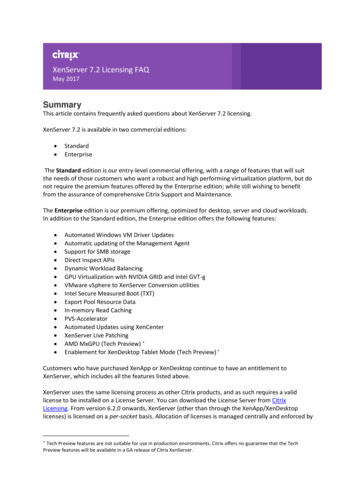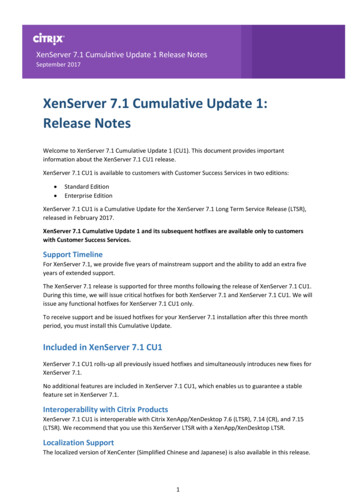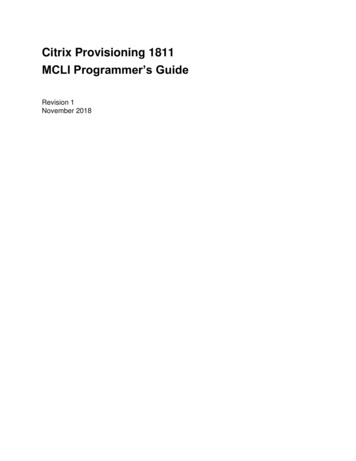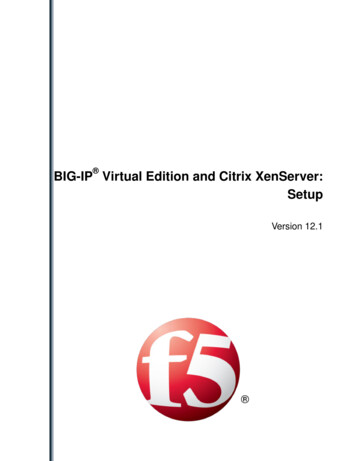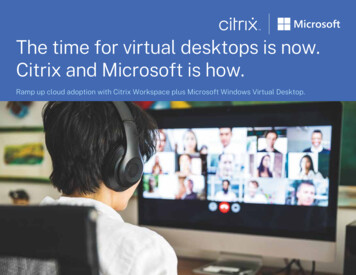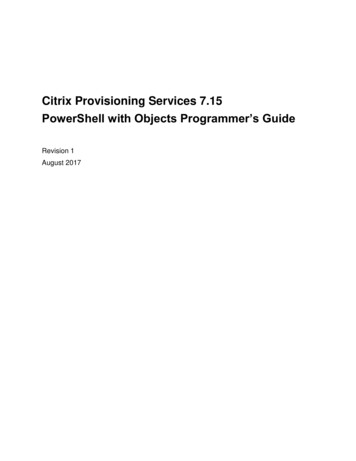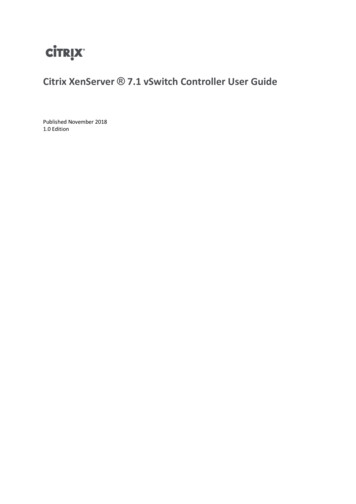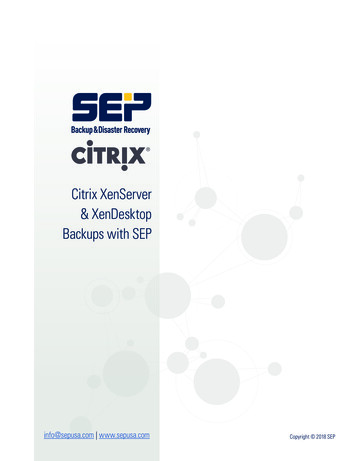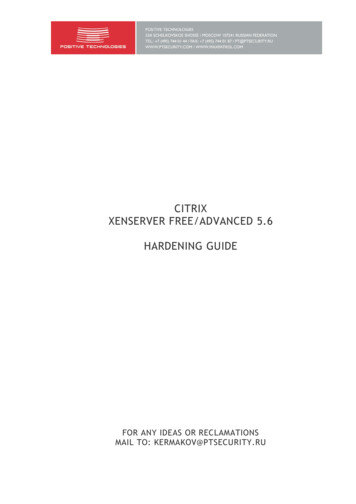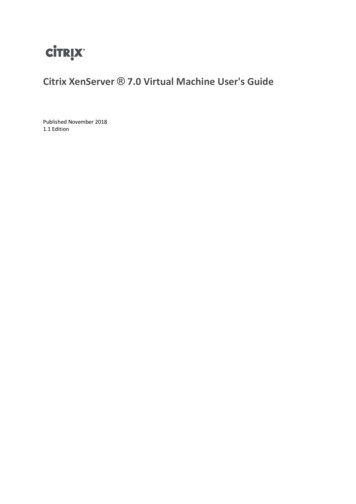
Transcription
Citrix XenServer 7.0 Virtual Machine User's GuidePublished November 20181.1 Edition
Citrix XenServer 7.0 Virtual Machine User's GuideCopyright 2016 Citrix Systems. Inc. All Rights Reserved.Version: 7.0Citrix, Inc.851 West Cypress Creek RoadFort Lauderdale, FL 33309United States of AmericaDisclaimersThis document is furnished "AS IS." Citrix, Inc. disclaims all warranties regarding the contents of this document,including, but not limited to, implied warranties of merchantability and fitness for any particular purpose. Thisdocument may contain technical or other inaccuracies or typographical errors. Citrix, Inc. reserves the right torevise the information in this document at any time without notice. This document and the software describedin this document constitute confidential information of Citrix, Inc. and its licensors, and are furnished under alicense from Citrix, Inc.Citrix Systems, Inc., the Citrix logo, Citrix XenServer and Citrix XenCenter, are trademarks of Citrix Systems, Inc.and/or one or more of its subsidiaries, and may be registered in the United States Patent and Trademark Officeand in other countries. All other trademarks and registered trademarks are property of their respective owners.TrademarksCitrix XenServer XenCenter
Contents1. About this Document . 11.1. Overview . 11.2. XenServer Documentation . 12. Virtual Machines . 22.1. Types of Virtual Machines . 22.2. Creating VMs . 22.2.1. Using VM Templates . 22.3. Other Methods of VM Creation . 32.3.1. Physical to Virtual Conversion (P2V) . 32.3.2. Cloning an Existing VM . 32.3.3. Importing an Exported VM . 32.4. XenServer Tools . 42.4.1. Finding out the virtualization state of a VM . 43. Supported Guests and Allocating Resources . 63.1. Supported Guests, Virtual Memory, and Disk Size Limits . 63.2. Long-term Guest Support . 93.3. XenServer Product Family Virtual Device Support . 93.3.1. VM Block Devices . 94. Creating Windows VMs . 104.1. Basic Procedure for Creating a Windows VM . 104.2. Windows VM Templates . 104.2.1. Attaching an ISO Image Library . 114.3. Using XenCenter to Create a VM . 114.3.1. Installing XenServer Tools . 124.3.1.1. Silent Installation . 144.4. Using the CLI to Create a Windows VM . 155. Creating Linux VMs . 165.1. Creating a Linux VM by Installing from an Internet Repository . 18iii
5.2. Creating a Linux VM by Installing from a Physical CD/DVD . 185.3. Creating a Linux VM by Installing From an ISO Image . 195.3.1. Network Installation Notes . 205.4. Advanced Operating System Boot Parameters . 205.5. Installing the Linux Guest Agent . 215.6. Additional Installation Notes for Linux Distributions . 225.6.1. Additional Debian Notes . 235.6.1.1. Apt Repositories . 235.7. Preparing to Clone a Linux VM . 235.7.1. Machine Name . 235.7.2. IP address . 235.7.3. MAC address . 236. VM Migration with XenMotion and Storage XenMotion . 256.1. XenMotion and Storage XenMotion . 256.1.1. XenMotion . 256.1.2. Storage XenMotion . 256.1.3. Compatibility Requirements . 256.1.4. Limitations and Caveats . 266.2. Migrating a VM using XenCenter . 266.3. Live VDI Migration . 266.3.1. Limitations and Caveats . 276.3.2. To Move Virtual Disks . 277. Updating VMs . 287.1. Updating Windows Operating Systems . 287.2. Reinstalling XenServer Tools . 287.3. Updating XenServer Tools . 297.3.1. Updating the I/O drivers . 297.3.2. Updating the Management Agent . 307.3.3. Managing Automatic Updates . 307.4. Updating Linux Kernels and Guest Utilities . 317.5. Upgrading to Ubuntu 14.04, RHEL 7 and CentOS 7 Guests . 31iv
8. Container Management . 338.1. What is Docker . 338.2. Container Management Supplemental Pack . 338.3. Managing Docker Containers Using XenCenter . 348.4. Managing Containers on Other Linux Guests . 348.5. Accessing Docker Container Console and Logs . 358.5.1. Automating the Authentication Process (optional) . 358.6. Managing Windows Server Containers . 358.7. Network Requirements and Security . 368.7.1. Network Partitioning and Firewalls . 368.7.2. Authentication on Linux-based operating systems . 378.7.3. Authentication for Windows Server Containers . 379. vApps . 399.1. Managing vApps in XenCenter . 399.2. Creating vApps . 399.3. Deleting vApps . 409.4. Start and Shutdown vApps using XenCenter . 409.5. Importing and Exporting vApps . 4110. Advanced Notes for Virtual Machines . 4210.1. VM Boot Behavior . 4210.1.1. Persist (XenDesktop - Private Desktop Mode) . 4210.1.2. Reset (XenDesktop - Shared Desktop Mode) . 4210.2. Making the ISO Library Available to XenServer Hosts . 4210.3. Windows Volume Shadow Copy Service (VSS) provider . 4310.4. Connecting to a Windows VM Using Remote Desktop . 4310.5. Time Handling in Windows VMs . 4410.6. Time Handling in Linux VMs . 4410.6.1. Time Handling in PV Linux VMs . 4410.6.2. HVM Linux VMs . 4610.7. Installing HVM VMs from Reseller Option Kit (BIOS-locked) Media . 46v
10.8. Preparing for Cloning a Windows VM Using VSS . 4710.9. Assigning a GPU to a Windows VM (for Use with XenDesktop) . 4711. Importing the Demo Linux Virtual Appliance . 5011.1. Useful Tests . 5012. Importing and Exporting VMs . 5212.1. Supported Formats . 5212.1.1. Open Virtualization Format (OVF and OVA) . 5312.1.1.1. Selecting OVF or OVA Format . 5412.1.2. Disk Image Formats (VHD and VMDK) . 5412.1.3. XVA Format . 5412.1.4. XVA Version 1 Format . 5512.2. Operating System Fixup . 5512.3. The Transfer VM . 5612.4. Importing VMs . 5612.4.1. Importing VMs from OVF/OVA . 5712.4.2. Importing Disk Images . 5912.4.3. Importing VMs from XVA . 6012.5. Exporting VMs . 6112.5.1. Exporting VMs as OVF/OVA . 6112.5.1.1. Exporting VMs as XVA . 63A. Windows VM Release Notes . 65A.1. Release Notes . 65A.1.1. General Windows Issues . 65A.1.2. Windows 7 . 65A.1.3. Windows Vista . 65B. Linux VM Release Notes . 66B.1. Release Notes . 66B.1.1. Red Hat Enterprise Linux 4.5 to 4.8 . 66B.1.1.1. Preparing a RHEL 4.5 to 4.8 guest for cloning . 67B.1.1.2. RHEL Graphical Install Support . 67vi
B.1.2. Red Hat Enterprise Linux 5 . 67B.1.2.1. Preparing a RHEL 5.x guest for cloning . 68B.1.3. Red Hat Enterprise Linux 6 . 68B.1.4. Red Hat Enterprise Linux 7 . 68B.1.5. CentOS 4 . 68B.1.6. CentOS 5 . 68B.1.7. CentOS 6 . 68B.1.8. CentOS 7 . 69B.1.9. Oracle Linux 5 . 69B.1.10. Oracle Linux 6 . 69B.1.11. Oracle Linux 7 . 69B.1.12. Scientific Linux 5 . 69B.1.13. Scientific Linux 6 . 69B.1.14. Scientific Linux 7 . 69B.1.15. SUSE Enterprise Linux 10 SP1 . 69B.1.16. SUSE Enterprise Linux 10 SP3 . 69B.1.17. SUSE Enterprise Linux 11 . 69B.1.18. SUSE Enterprise Linux 11 SP2 . 70B.1.19. Preparing a SLES guest for cloning . 70B.1.20. Ubuntu 10.04 . 70B.1.21. Ubuntu 12.04 . 70B.1.22. Ubuntu 14.04 . 70C. Creating ISO Images . 71D. Enabling VNC for Linux VMs . 72D.1. Enabling a Graphical Console on Debian Squeeze VMs . 72D.2. Enabling a Graphical Console on Red Hat, CentOS, or Oracle Linux VMs . 73D.2.1. Determining the Location of your VNC Configuration File . 73D.2.2. Configuring GDM to use VNC . 73D.2.3. Firewall Settings . 74D.2.4. VNC Screen Resolution . 74D.2.5. Enabling VNC for RHEL, CentOS, or OEL 6.x VMs . 75vii
D.3. Setting up SLES-based VMs for VNC . 77D.3.1. Checking for a VNC Server . 77D.3.2. Enabling Remote Administration . 77D.3.3. Modifying the xinetd Configuration . 77D.3.4. Firewall Settings . 78D.3.5. VNC Screen Resolution . 79D.4. Checking Runlevels . 79E. Troubleshooting VM Problems . 80E.1. VM Crashes . 80E.1.1. Controlling Linux VM Crashdump Behavior . 80E.1.2. Controlling Windows VM Crashdump Behaviour . 81E.2. Troubleshooting Boot Problems on Linux VMs . 81viii
Chapter 1. About this Document1.1. OverviewThis is a guide to using Virtual Machines (VMs) with XenServer, the platform virtualization solution from Citrix. Itdescribes how to create, configure, and manage VMs running on XenServer hosts.This section summarizes the rest of the guide so that you can find the information you need. The following topicsare covered: General information about preparing and creating VMs Creating Windows VMs Creating Linux VMs Updating VMs Migrating VMs Using Container Management Creating and using ISO images of vendor media for installing VMs Setting up a network repository of vendor media for installing VMs Troubleshooting VMs1.2. XenServer DocumentationXenServer documentation shipped with this release includes: XenServer Release Notes cover new features in XenServer 7.0 and any advisories and known issues that affectthis release. XenServer Quick Start Guide provides an introduction for new users to the XenServer environment andcomponents. This guide steps through the installation and configuration essentials to get XenServer and theXenCenter management console up and running quickly. After installation, it demonstrates how to createa Windows VM, VM template and pool of XenServer hosts. It introduces basic administrative tasks andadvanced features, such as shared storage, VM snapshots and XenMotion live migration. XenServer Installation Guide steps through the installation, configuration and initial operation of XenServerand the XenCenter management console. XenServer Virtual Machine User's Guide describes how to install Windows and Linux VMs within a XenServerenvironment. This guide explains how to create new VMs from installation media, from VM templatesincluded in the XenServer package and from existing physical machines (P2V). It explains how to import diskimages and how to import and export appliances. XenServer Administrator's Guide gives an in-depth description of the tasks involved in configuring a XenServerdeployment, including setting up storage, networking and pools. It describes how to administer XenServerusing the xe Command Line Interface. vSwitch Controller User's Guide is a comprehensive user guide to the vSwitch Controller for XenServer. Supplemental Packs and the DDK introduces the XenServer Driver Development Kit, which can be used tomodify and extend the functionality of XenServer. XenServer Software Development Kit Guide presents an overview of the XenServer SDK. It includes codesamples that demonstrate how to write applications that interface with XenServer hosts. XenAPI Specification is a reference guide for programmers to the XenServer API.For additional resources, visit the Citrix Knowledge Center.1
Chapter 2. Virtual MachinesThis chapter provides an overview of how to create Virtual Machines (VMs) using templates. It also explains otherpreparation methods, including physical to virtual conversion (P2V), cloning templates, and importing previouslyexported VMs.What is a Virtual Machine?A Virtual Machine (VM) is a software computer that, like a physical computer, runs an operating system andapplications. The VM is comprised of a set of specification and configuration files and is backed by the physicalresources of a host. Every VM has virtual devices that provide the same functionality as physical hardware, andcan have additional benefits in terms of portability, manageability, and security. In addition, you can tailor theboot behavior of each VM to your specific requirements - for more information refer to Section 10.1, “VM BootBehavior”.XenServer supports guests with any combination of IPv4 or IPv6 configured addresses.2.1. Types of Virtual MachinesIn XenServer VMs can operate in one of two modes: Paravirtualized (PV) - the virtual machine kernel uses specific code which is aware it is running on a hypervisorfor managing devices and memory. Fully virtualized (HVM) - specific processor features are used to 'trap' privileged instructions which thevirtual machine carries out, such that an unmodified operating system can be used. For network and storageaccess, emulated devices are presented to the virtual machine, or alternatively PV drivers can be used forperformance and reliability reasons.The following Linux distributions will operate in HVM mode in XenServer 7.0: RHEL 7 CentOS 7 Oracle Linux 7 Scientific Linux 7 Ubuntu 14.04 Ubuntu 16.04 Debian Jessie 8.0This is because these VMs can take advantage of the x86 virtual container technologies in newer processors forimproved performance. Network and storage access from these guests will still operate in PV mode, using driversbuilt-in to the kernels.2.2. Creating VMs2.2.1. Using VM TemplatesVMs are prepared from templates. A template is a "gold image" that contains all the various configuration settingsto instantiate a specific VM. XenServer ships with a base set of templates, which are "raw" VMs, on which youcan install an operating system. Different operating systems require different settings in order to run at their best.XenServer templates are tuned to maximize operating system performance.There are two basic methods by which you can create VMs from templates: Using a complete pre-configured template, for example the Demo Linux Virtual Appliance.2
Installing an operating system from a CD, ISO image or network repository onto the appropriate providedtemplate.Chapter 4, Creating Windows VMs describes how to install Windows operating systems onto VMs.Chapter 5, Creating Linux VMs describes how to install Linux operating systems onto VMs.2.3. Other Methods of VM CreationIn addition to creating VMs from the provided templates, there are 3 other methods that you can use to createVMs.1. Physical to Virtual Conversion (P2V)2. Cloning an existing VM3. Importing an exported VM2.3.1. Physical to Virtual Conversion (P2V)Physical to Virtual Conversion (P2V) is the process by which an existing Windows operating system on a physicalserver — its file system, configuration, and so on — is converted to a virtualized instance of the operating system.This is then is transferred, instantiated, and started as a VM on the XenServer host.2.3.2. Cloning an Existing VMYou can make a copy of an existing VM by cloning from a template. Templates are ordinary VMs which are intendedto be used as master copies to instantiate VMs from. A VM can be customized and converted into a template;be sure to follow the appropriate preparation procedure for the VM (see Section 10.8, “Preparing for Cloning aWindows VM Using VSS” for Windows and Section 5.7, “Preparing to Clone a Linux VM” for Linux).Note:Templates cannot be used as normal VMs.XenServer has two mechanisms for cloning VMs:1. A full copy2. Copy-on-Write (CoW)The faster Copy-on-Write (CoW) mode only writes modified blocks to disk. CoW is designed to save disk spaceand allow fast clones, but will slightly slow down normal disk performance. A template can be fast-clonedmultiple times without slowdown.Note:If a template is cloned into a VM and the clone converted back into a template, diskperformance can linearly decrease depending on the number of times this has happened. Inthis event, the vm-copy CLI command can be used to perform a full copy of the disks andrestore expected levels of disk performance.Notes for Resource PoolsIf you create a template on a server where all VM virtual disks are on shared Storage Repositories (SR), thetemplate cloning operation will be forwarded to any server in the pool that can access the shared SRs. However,if you create the template from a VM virtual disk that only has a local SR, then the template clone operation canonly execute on the server that can access that SR.2.3.3. Importing an Exported VMYou can create a VM by importing an existing exported VM. Like cloning, exporting and importing a VM is fast wayto create additional VMs of a certain configuration so that you can increase the speed of your deployment. You3
might, for example, have a special-purpose server configuration that you use many times. Once you have set up aVM the way you want it, you can export it, and import it later to create another copy of your specially-configuredVM. You can also use export and import to move a VM to a XenServer host that is in another resource pool.For details and procedures on importing and exporting VMs, see Chapter 12, Importing and Exporting VMs.2.4. XenServer ToolsXenServer Tools provide high performance I/O services without the overhead of traditional device emulation.XenServer Tools consists of I/O drivers (also known as Paravirtualized drivers or PV drivers) and the ManagementAgent. XenServer Tools must be installed on each Windows Virtual Machine in order for the VM to have a fullysupported configuration, and to be able to use the XenServer management tools (the xe CLI or XenCenter). Theversion of XenServer Tools installed on the VM must be the same as the version installed on the XenServer host.The I/O drivers contain storage and network drivers, and low-level management interfaces. These drivers replacethe emulated devices and provide high-speed transport between Windows and the XenServer product familysoftware. During the installation of a Windows operating system, XenServer uses traditional device emulationto present a standard IDE controller and a standard network card to the VM. This allows Windows to completeits installation using built-in drivers, but with reduced performance due to the overhead inherent in emulationof the controller drivers.The Management Agent, also known as the Guest Agent, is responsible for high-level virtual machinemanagement features and provides full functionality to XenCenter, including quiesced snapshots.XenServer Tools must be installed on each Windows VM in order for the VM to have a fully-supportedconfiguration. The version of XenServer Tools installed on the VM must be the same as the version installed on theXenServer host. A VM will function without the XenServer Tools, but performance will be signif
1.2. XenServer Documentation XenServer documentation shipped with this release includes: XenServer Release Notes cover new features in XenServer 7.0 and any advisories and known issues that affect this release. XenServer Quick Start Guide provides an introduction for new users to the XenServer environment and components.