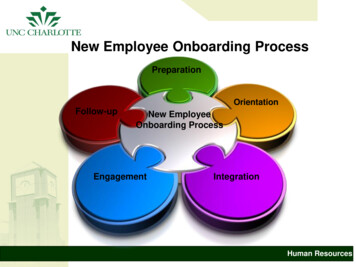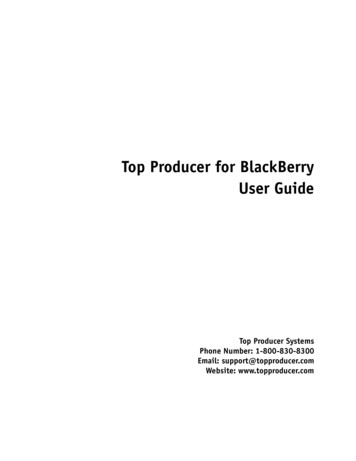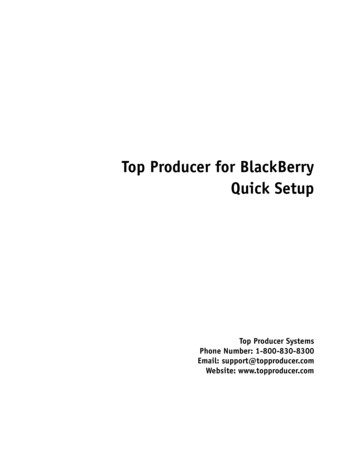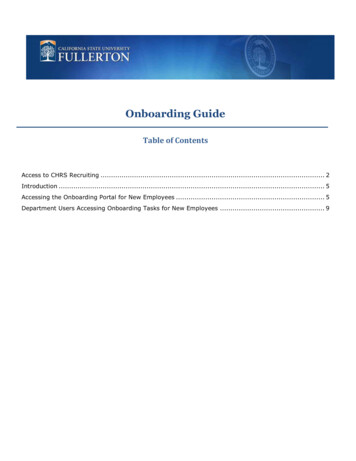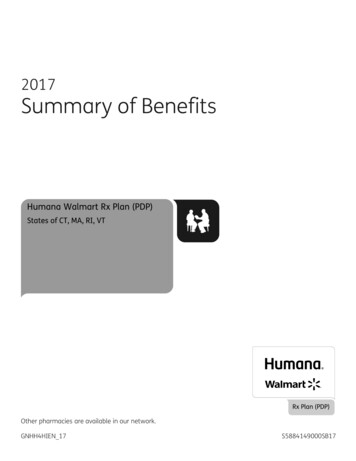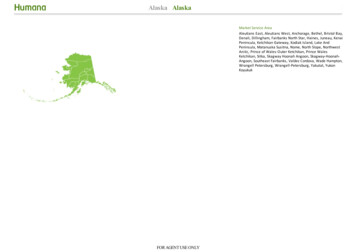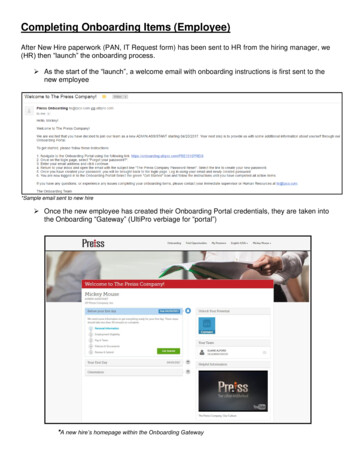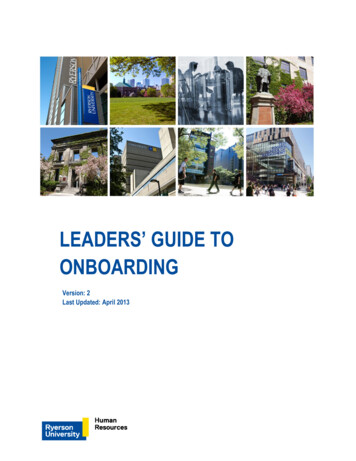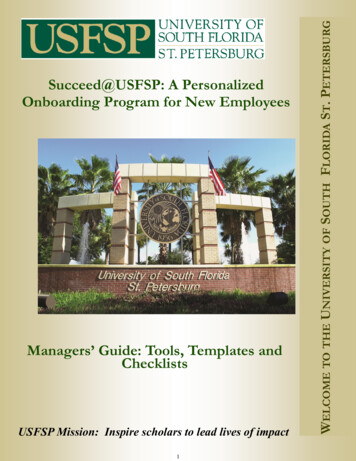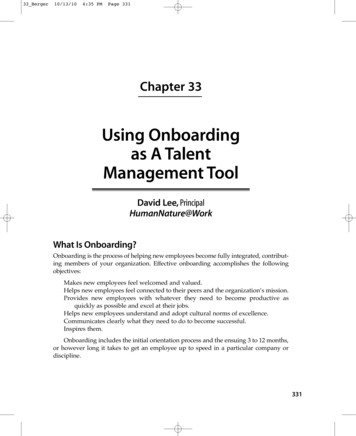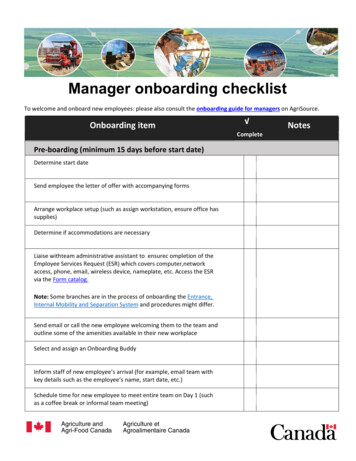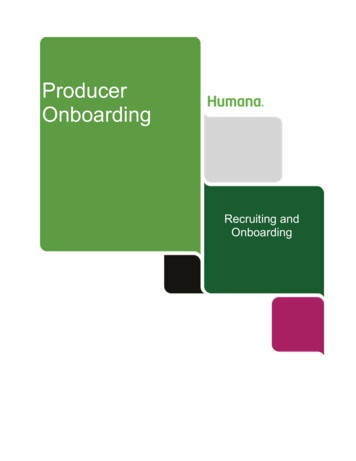
Transcription
ProducerOnboardingRecruiting andOnboarding
Producer OnboardingRecruit, Onboarding and ApprovalEmail Communications Recruitment Email: When a recruitment request is successful sent, an email will generate to therecruited producer(s).Sample email: Recruitment Reminder Email: When a producer does not access the recruitment request within30 days they are sent a reminder email 5 days before it expires:Sample email:Page 2 of 42
Producer OnboardingRecruit, Onboarding and ApprovalEmail Communications Recruit Amendment Email: When a recruit amendment request is successful sent, an email willgenerate to the recruited producer(s)Sample email:Recruitment Amendment Expiration Invitation Expiration: When a producer does not submit their application within 10 days, theinvitation expires in the same manner as previously documented for a contract invitation.Section 5 – Producer OnboardsOnline Service AgreementAccepting Humana’s Online Service Agreement is required the first time a producer accesses theinvitation link.Page 3 of 42
Producer OnboardingRecruit, Onboarding and ApprovalThe producer can download a pdf that contains the content of the Online Service Agreement.The “I accept” button remains disabled until the producer scrolls to the bottom of the agreement.Scrolling to the bottom activates both the “I accept” button and the ability to return to the top of the screenusing thefeature shown below:If the producer chooses to close the agreement without signing, the below message will display:Selecting ‘no’ returns the producer back to the top of the Online Service Agreement.Choosing to View Online Service Agreement returns the user to the initial page. Choosing to exitdisplays the following pop up. Selecting ‘yes’ will advance the producer to the screen displayed belowPage 4 of 42
Producer OnboardingRecruit, Onboarding and ApprovalGetting StartedSample carousel page:The bottom portion of the Getting Started screen provides the following information:Introduction messageMinimum requirements for completing the recruitment requestGet Started button will advance the producer to the authentication step.View FAQs displays frequently asked questions in a new window.Page 5 of 42
Producer OnboardingRecruit, Onboarding and ApprovalExplore & LearnOnce the producer clicks the “Get Started” button, consistent reference information will appear on theright side of the page for both contracts and amendment: Explore and Learn- allows the producer to navigate to Humana Product and Sales Supportinformation.o The producer can expand each title to access links to additional information. When theproducer expands the Explore and Learn content, it will stay expanded until the producerchooses to close itThe content expanded shows as follows:Clicking a link allows a producer to open a document with relation information.Selection a state and clicking “Go” allows a producer to open a document that is specific to the state.Have a Question? Provides a link to frequently asked questions and displays contact information based on the recruitersending the invite:oWhen the invitation is for an MGA, both the MGA phone number and the Humana Agent SupportUnit (ASU) phone numbers are shownPage 6 of 42
Producer OnboardingRecruit, Onboarding and ApprovalContract Step 1 – AuthenticationThe Authentication step verifies a producer’s identity. Required fields are identified with an asterisk fromthis point forward.Agent: Agent authentication is described below.Progress Bar: Indicates the steps a producer has completed and those that are remaining areshown.Welcome: The producer is welcomed by name with instructions on how to proceed.Name: First and Last name are pre-populated with what was provided by the Recruiter. Theproducer can change the information to ensure it matches NIPR.Email: The producer’s email is pre-populated from what was provided by the Recruiter. Theproducer can change the email to control where future communications are sent.Social Security Number is required for NIPR authentication.oIt displays masked when entered.Show: The producer can display the SSN, which reveals what was entered.NPN is required for NIPR authentication of an agent.Page 7 of 42
Producer OnboardingRecruit, Onboarding and ApprovalNIPR Lookup: The “I forgot my NPN ” link allows the producer to access NIPR to look up the NPN.Authenticate triggers a call to NIPR to validate the producer’s SSN and NPN. When theauthentication is successful, the producer’s licenses are displayed:Example: When the producer is unable to authenticate, the below error will display under the Welcomemessage.oIf the producer attempts and fails more than the maximum (3), s/he will be unable to proceedand must contact their recruiter or Humana ASU to have the link reset.Note: The number of attempts to authenticate is not increased when the reason the authenticationfails is due to NIPR technical issues.Page 8 of 42
Producer OnboardingRecruit, Onboarding and ApprovalAgency: Agency authentication differs from Agent, as defined below.Example:Name: Agency name is pre-populated with what was provided by the Recruiter. It is updated bywhat is returned from NIPR once the producer successfully authenticates.Tax Identification Number is required for NIPR authentication. It displays masked when entered.NPN is required only when provided by NIPR for the agency’s resident state. Since not all statesrequire an NPN, the agency must select their resident state to confirm if NPN is required.Page 9 of 42
Producer OnboardingRecruit, Onboarding and ApprovalContract Step 2 – Product SelectionThe second step of the contract onboarding process is product selection.Progress Bar: The authentication step shows as complete with a check mark. The ProductSelection step is now highlighted as in progress.Selected Products: The producer is informed of the products that were selected by the Recruiter.The producer must accept these products in order to continue contractingo(i.e., cannot de-select any).Additional Products: The producer can select one or more additional products aside from what waspre-selectedNote: When a producer selects an additional product, the hierarchy for that product will not be aligned to therecruiter.Select All: The ability to select all products within a segment is provided.Continue: Once the selections are made, the producer can proceed to the next step.Note: The ability to go back to the previous step does not apply, since the previous step was AuthenticationPage 10 of 42
Producer OnboardingRecruit, Onboarding and ApprovalContract Step 3 – Your InformationThe third step of the contract onboarding process is split into four parts in which demographic informationis gathered for a producer.Agent Part 1:Progress Bar: The Product Selection step shows as complete with a check mark. The YourInformation step is now highlighted as in progress.Sub-Step Progress: Your Information consists of 4 parts for an agent. The sub-title indicates theprogress within the step (i.e., 1 of 4).Suffix can be optionally provided by the producer.Date of Birth is pre-populated when available in NIPR and can be updated.Note: Updating the birth date here does not trigger an update to NIPR.Gender: The producer is required to indicate their gender in order to contract.Other Legal Name: When a producer indicates other legal names have been used, additionaloptional information is presented for the producer to provide, including the prior name, date rangethe name was used, and the reason for the name change.oThe producer can clear the information and add additional prior names.Page 11 of 42
Producer OnboardingRecruit, Onboarding and ApprovalOther Legal Name Example:Back: The producer can navigate to the previous Product Selection step.Continue: The producer can advance to part 2 after providing the required information.Agent Part 2:Sub-Step Progress: The sub-title indicates the progress within the step (i.e., 2 of 4).Correspondence/Preferred Name pre-populates with the Agent’s first name and is blank for anAgency. The producer can optionally provide this info.Page 12 of 42
Producer OnboardingRecruit, Onboarding and ApprovalEmail: The producer’s email is pre-populated from the Authentication page. The producer canchange the email to control where future communications are sent.Primary Phone pre-populates from NIPR, when available, and is required.Secondary Phone can optionally be provided.Fax Number pre-populates from NIPR, when available, and is optional.No Websites: The producer can indicate a website is not used to market or sell products bychecking the box.Websites: When the no websites box is not checked, the producer is prompted to provide websitesused to market or sell products.Note: When a user checks the “No Websites” box, the user is not allowed to enter text. However, if theuser types text, there is nothing to prevent the user from going back and checking the box.Back: The producer can navigate back to part 1 of Your InformationContinue: The producer can advance to part 3 after providing the required information.Agent Part 3:Sub-Step Progress: The sub-title indicates the progress within the step (i.e., 3 of 4).Business Address: The business street address, city, state and zip pre-populate from NIPR, whenavailable, and are required. Agency Name is required. PO Box is optional.Shipping Address: The shipping street address, city, state and zip pre-populate from the NIPRmailing address, when available, and are required. PO Box is optional.Page 13 of 42
Producer OnboardingRecruit, Onboarding and ApprovalSame as Business Address is a one-time copy of Business Address to the Shipping Address whenchecked. Later changing the business address after checking “Same as ” does not automaticallyapply the same updates to the shipping address.Resident Address: The resident street address, city, state and zip pre-populate from NIPR address,when available, and are required. PO Box is optional.Same as Business Address is a one-time copy of Business Address to the Resident Address whenchecked. Later changing the business address after checking “Same as ” does not automaticallyapply the same updates to the shipping address.Back: The producer can navigate back to part 2 of Your Information.Continue: The producer can advance to part 3 after providing the required information. Choosing toadvance validates the address information provided. If discrepancies are found, the producer isgiven the option to:x Go back and correct an invalid addressx Retain the suggested address information provided and continuex Retain the original address information the producer provided and continueSample Address Correction:Page 14 of 42
Producer OnboardingRecruit, Onboarding and ApprovalAgent Part 4:Sub-Step Progress: The sub-title indicates the progress within the step (i.e., 4 of 4).Agent Background: The producer is prompted to provide the start and end dates of theiremployment history and the employer’s name.Address: The producer is also prompted to provide the employer’s address, city, state and zip.Duties: The producer will need to provide the duties performed at the employer.Reason for Leaving: The producer will need to explain the reason for leaving the employer.Add Another allows the producer to bring up another empty set of information to establish anadditional previous employer.Back: The producer can navigate back to part 3 of Your Information.Continue: The producer can complete the step and advance to the Background Questions.Page 15 of 42
Producer OnboardingRecruit, Onboarding and ApprovalAgency:Your Information Agency differs from Agent, consistency of a three part process, since EmploymentHistory does not apply to agencies. The differences are outlined below: Part 1 – Agency Information: Agency Name is pre-populated from the NIPR legal name of theAgency’s resident license.oThe producer does not have the ability to change this name.oType of Entity is required in place of Suffix, Date of Birth and Gender. Part 2 – Contact Details and Website Information: No difference from agent perspective Part 3 – Address Information: Resident address does not apply to agencies.Page 16 of 42
Producer OnboardingRecruit, Onboarding and ApprovalContract Step 4 – Background Questions (Part 1) The fourth step of the contract onboarding process requires the producer to respond tobackground questions which will trigger a background check.oThe questions presented to the producer differ between Agent and Agency.Progress Bar: The Your Information step shows as complete with a check mark. The BackgroundQuestions step is now highlighted as in progress.Criminal Background Information: Responding ‘yes’ to I.A and I.B requires the producer to providethe state and year in which the offense occurred. This information is sent to vendor when thebackground check is requested.o The producer can optionally provide the city, additional details and attachments, as well asdisclose additional offenses with the Add Another button.Page 17 of 42
Producer OnboardingRecruit, Onboarding and ApprovalBackground Questions: Responding ‘yes’ to any other background questions prompts the producerto provide a comment or add an attachment to provide an explanation, as shown below:Back: The producer can navigate to the previous Your Information step.Continue: Once all the questions have been answered, and supporting documented provided for‘yes’ responses, the producer can continue to the NIPR Regulatory response step, when regulatoryactions are present, or to the Contract Forms step, when no regulatory actions exist.Contract Step 4 – NIPR Regulatory (Part 2)When NIPR regulatory actions exist for the producer, explanations are required in order to complete theBackground Questions step.Explanation: The producer must provide comments or upload an attachment to explanation all oftheir NIPR regulatory actions.Upload: The producer can upload an attachment that explains the action(s).Page 18 of 42
Producer OnboardingRecruit, Onboarding and ApprovalComment: The producer can choose to add a comment to supplement their attachment or explainthe action(s).Back: The producer can navigate to the previous Background Questions step.Continue: Once supporting information has been provided, the producer can complete the step andadvance to the Contract Forms step.Note: NIPR Regulatory is not included as part of the contract form.Contract Step 5 – Contract FormsThe fifth step of the contract onboarding process requires the producer to sign required contract formsbased on the products they are contracting to sell.Progress Bar: The Background Questions step shows as complete with a check mark. TheContract Forms step is now highlighted as in progress.Form Progress: The sub-title indicates the number of forms that require a signature and theprogress made (i.e., 1 of 5).Download: The producer can download a pdf that contains the content of the current form.Page 19 of 42
Producer OnboardingRecruit, Onboarding and ApprovalBack: The producer can navigate to the first Background Question step, which:xxBrings the producer back to the beginning of the Background Questions step, when the produceris on the first form, orBrings the producer back to the previous form, when the producer has already signed at leastone form. The button appears as “Next” instead of “Click to Sign”Click to Sign: The producer must scroll to the bottom of the form to activate the “Click to Sign”button. Clicking the button advances the producer to the next form (if additional forms areremaining), or the Payment Options step, once all forms are signed.Notes: Once a form has been signed, it cannot be “unsigned”. Navigating back to the Product Selectionscreen and continuing forward may result in additional form signature depending on the selected product.Special Considerations: The following forms have special considerations: The producer’s name is inserted into the Contract Form: The Background Check and Disclosure Form is required when contracting, however if completing anamendment and the producer previously contracted through Producer Onboarding, the backgroundform will not be displayed. Within this form, the producer is allowed to select to receive a free copy ofthe background report when that producer has a resident state in California, Minnesota or Oklahoma.Note: The system determines the resident state based on the resident address the producer entered in theYour Information section when onboarding, which may not match NIPR.Example:Page 20 of 42
Producer OnboardingRecruit, Onboarding and ApprovalContract Step 6 – Payment OptionsThe sixth step of the contract onboarding process requires the producer to select payment options,choosing between Direct Deposit and assigning payments to a payee. The availability to provide theseoptions depends on the following: The availability of Direct Deposit or ABTF depends on the selected products. Direct Deposit is the only available payment option for Agencies.The Types of Business listed in the Payment Options grid are driven by the selected products. When aproducer is onboarding as part of a “Both” invitation, the agent will have the ability to assign payments tothe agency that is currently being onboarded.Progress Bar: The Contract Forms step shows as complete with a check mark. The PaymentOptions step is now highlighted as in progress.Instructions: Are provided at the beginning of the step.Select All: Allows a producer to quickly assign all Types of Business to Direct Deposit.ABTF Payee Agent Number: The Payee Number defaults to what was provided by the Recruiter,when applicable.o The producer can provide a payee number and use the magnifying glass to translate thenumber to the Payee name to confirm the correct payee was selected.Note: The producer will have the ability to update/change the payee number provided by therecruiterPage 21 of 42
Producer OnboardingRecruit, Onboarding and ApprovalAssign All: Allows the producer to quickly assign all Type of Business to the provided PayeeNumber.Individual Selection: The producer can activate Direct Deposit at the Type of Business level.Individual Selection: The producer can look up or activate at the Type of Business level.Back: The producer can navigate back to the first contract form.Continue: When Direct Deposit is selected for any Type of Business, the producer continues to aFinancial Information step.o When Direct Deposit is not selected, the Payment Options step is completed and theproducer continues to the Final Review step.Contract Step 6 – Direct Deposit FormWhen Direct Deposit is selected for at least one Type of Business, the producer is required to provideFinancial Institution information.Account Type: The producer is required to select between checking and savings.Bank Name is required.Bank City is required.Bank State is required and can be selected from a dropdown list.Page 22 of 42
Producer OnboardingRecruit, Onboarding and ApprovalBank Zip is required.Bank Phone number is required.Bank Routing number is required as a 9-digit number with leading zeroes. A link to assist withlocating the Bank Routing number on a check is provided. Re-entry of the number is required asconfirmation.Account number is required, along with re-entry as confirmation. The producer is notified if this reentered number does not match the previous number. The number is masked with the option tounmask.Disclaimer information is provided to explain the agreement between the producer and Humana.Back: The producer can navigate back to the Payment Options step.I Agree: When the required Direct Deposit information is provided, the producer can complete thePayment Options step and continue to the Submit and Review step.Page 23 of 42
Producer OnboardingRecruit, Onboarding and ApprovalContract Step 7 – Review & Submit The final step of the onboarding process allows a producer to review, and optionally edit, theinformation provided prior to submitting the completed application to Humana for review.Progress Bar: The Payment Options step shows as complete with a check mark. The Review &Submit step is now highlighted as in progress.Instructions are provided at the beginning of the step.Products: for which the producer was recruited, as well as any additional products the producerselected, are displayed. The producer is not allowed to change this information as part of theReview & Submit process.Expand/Collapse: The “Your Information” step content displays in expanded view by default, as shownon the next page. The remaining step content is collapsed by default and can be optionally expandedand reviewed by the producer, when that step is applicable.Edit: Each step provides the option to click the “Edit” link, which returns the producer back to that step inthe process. The producer must then click continue to advance through all subsequent steps toarrive back to the Review & Submit step.Page 24 of 42
Producer OnboardingRecruit, Onboarding and ApprovalYour InformationThis content varies between Agent and Agency and is not applicable for Amendments.Employment HistoryThis content applies only to Agent contracts. The section displays even when no Employment Historywas provided to give the producer the option to add it during the review step.Page 25 of 42
Producer OnboardingRecruit, Onboarding and ApprovalBackground QuestionsThis content is not applicable for Amendments.NIPR RegulatoryThis content applies only for Agents and Agencies that are contracting and have NIPR regulatory actions.The actions are displayed in grid format followed with support comments and attachments.Page 26 of 42
Producer OnboardingRecruit, Onboarding and ApprovalFormsThis content varies based on the selected products the producer is contracting to sell.Payment OptionsThis content varies based on the selected products the producer is contracting to sell and the options thatwere selected.Financial InformationThis content applies when a contracting producer selects Direct Deposit as a Payment Option. It doesnot apply to amendments.Page 27 of 42
Producer OnboardingRecruit, Onboarding and ApprovalAmendment Step 1 – AuthenticationAmendment authorization requires the producer’s Humana Agent Number in place of an NPN. The number provided must match what was specified by the Recruiter when the invitation wassent.oThe producer’s Tax ID (Social Security Number for an agent or Tax Identification Numberfor an agency) is required as secondary validation and must correspond with the HumanaAgent Number in Solar.Agent:Progress Bar: The steps a producer has completed and those that are remaining are shown with aprogress bar that is activated at this point in the process.Welcome: The producer is welcomed by name with instructions.Name: First and Last name are pre-populated with what was provided by the Recruiter.Email: The producer’s email is pre-populated from what was provided by the Recruiter.oThe producer can change the email to control where future communications are sent.Social Security Number is required for secondary authentication. It displays masked when enteredwith a link to show.Humana Agent Number is required and must match what was entered by the Recruiter.Authenticate verifies the SAN matches what was provided by the recruiter and corresponds with theentered Social Security Number.Page 28 of 42
Producer OnboardingRecruit, Onboarding and Approval When the producer is unable to authenticate, an error displays under the Welcome message. Ifthe producer attempts more than the maximum (3), the producer is unable to proceed and mustcontact their recruiter or Humana ASU to be reset.Agency: Agency authentication differs from Agent in that the Agency Name replaces the First and LastName and the Tax Identification Number replaces Social Security number.Example:Amendment Step 2 – FormsThe second step of amendment onboarding requires the producer to sign the form that corresponds tothe amendment that was selected by the recruiter. The producer may also be required to complete the Background Investigation Disclosure andAuthorization form, if one was not previously signed.Example:Page 29 of 42
Producer OnboardingRecruit, Onboarding and ApprovalAmendment Step 3 – Payment OptionsThe third step of amendment onboarding requires the producer to select between Direct Deposit andABTF for the amendment. This functionality works in a similar manner as Contract Payment Options withthe following additional considerations: Direct Deposit is the only available payment option for Agencies.Note: When Direct Deposit is chosen and Financial Information already exists, the producer isnotified and is not presented with the Direct Deposit page.Amendment Step 4 – Review & SubmitThe fourth and final step of amendment onboarding allows the producer to review and submit theiramendment application. This functionality works in a similar manner as Contract Review & Submit withthe following differences: The following contract review content conditionally applies to amendments:o Financial Information only applies when it does not currently existThe following contract review content does not apply to amendments:o Your Informationo Employment Historyo Background Questionso NIPR RegulatoryExample:Page 30 of 42
Producer OnboardingRecruit, Onboarding and ApprovalReturning ProducerA previously authenticated user that exited the application process and returns later using their link doesnot need to re-acknowledge the online service agreement. Once the returning producer has successfully authenticated, the following validation steps determinehow to correctly direct the producer. Application No Longer Available: The producer is greeted with a message that provides the optionto email their Recruiter when their application is no longer available for one of the following reasons:oThe maximum number of attempts to authenticate was exceededooRe-applying the eligibility rules flags a producer as no longer being eligible to contractoThe invitation was not accessed prior to the business expiration timeframePage 31 of 42
Producer OnboardingoRecruit, Onboarding and ApprovalSelecting to Contract Recruiter for any of the above situations triggers the following notification:The recruiter receives the following email:oThe invitation was cancelled, either before or after submission: Application Submitted: When a returning producer previously submitted their application, theproducer is greeted appropriately based on the status:oUnder Review: When still under review, the producer is greeted with a Welcome back messagesand the Next Steps information:Page 32 of 42
Producer OnboardingRecruit, Onboarding and ApprovaloApproved: When approved, the producer is greeted with a Congratulations messages along withnext steps information, and re-directed to the agent portal.oDeclined: When declined, the producer is reminded that they received an email indicating theoutcome of the application. Expiration Date: When a producer authenticates after receiving a reminder email, the invitationexpiration date is advanced by the expiration timeframe to provide additional time for the producer tocomplete the invitation. This advancement of the date occurs only once.oWhen a producer authenticates one of the producers for a both invitation, the expiration date isautomatically advanced for the other producer.Page 33 of 42
Producer OnboardingRecruit, Onboarding and Approval Valid to Return: When a producer returns back to complete their application, a “Welcome Back”message displays requesting that the producer re-authenticate themselves. Upon successfulauthentication, the producer is returned to the step following the last step that was fully completed. Access Time Out: As an additional security feature, a producer’s session will expire due toinactivity.Page 34 of 42
Producer OnboardingRecruit, Onboarding and ApprovalEmail Communications Contract Submission: A producer receives an email similar to the one below upon submitting theircontract application for consideration.Sample Email: Amendment Submission: A producer receives an email similar to the one below uponsubmitting their amendment application for consideration:Sample Email:Page 35 of 42
Producer OnboardingRecruit, Onboarding and ApprovalSection 6 – Search & ReviewThe Search & Review component of Producer Onboarding allows users to monitor and/or managethe progress of a producer through the onboarding lifecycle.Search & Review Access Producer Access: Retail MGA user results are limited to recruitments that are tied to the GA’s ID.MGA Recruiter Search CriteriaA Recruiter’s Search Criteria is as follows:Agent Name allows the user to search based on a producer’s last and first nameAgency Name allows the user to search based on a producer’s agency nameEmail Address allows the user to search based on a producer’s exact email address (i.e., partialsearch not allowed). The user is notified when the email is not in an expected format.Tax ID allows the user to search based on a producer’s SSN or TIN. The user is notified when 9numbers are not provided, which disables the Search button until corrected.Agent Number allows the user to search based on a producer’s SAN. The user is notified when 7numbers are not provided, which disables the Search button until corrected.NPN allows the user to search based on a producer’s NPN. The user is notified when more than 10numbers are provided, which disables the Search button until corrected.andInvitation Sent date range allows the user to provide a date, or select from a calendar.Clear Search allows the user clear all filters and return the results to the initial default.Search allows the user to apply the filter criteria to identify the matching recruitments, which appearin the results.oA minimum of one filter criteria is required in order to search.Page 36 of 42
Producer OnboardingRecr
Producer Onboarding Recruit, Onboarding and Approval Page 11 of 42 Contract Step 3 - Your Information The third step of the contract onboarding process is split into four parts in which demographic information is gathered for a producer. Agent Part 1: Progress Bar: The Product Selection step shows as complete with a check mark. The Your