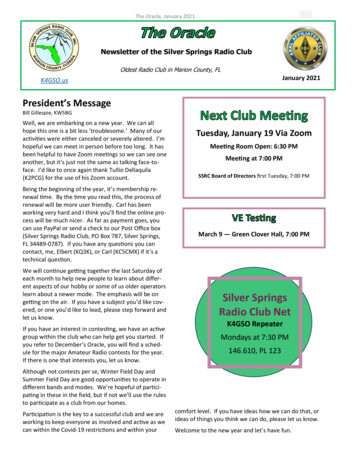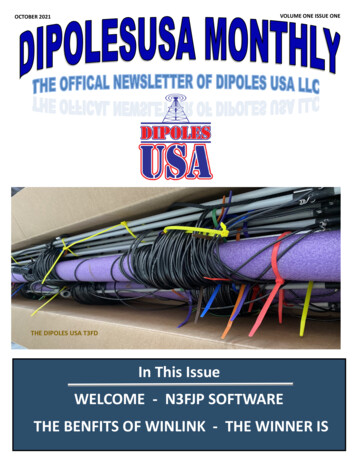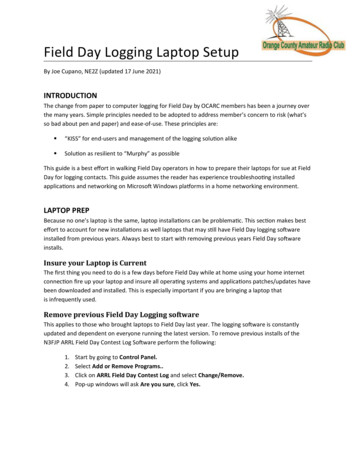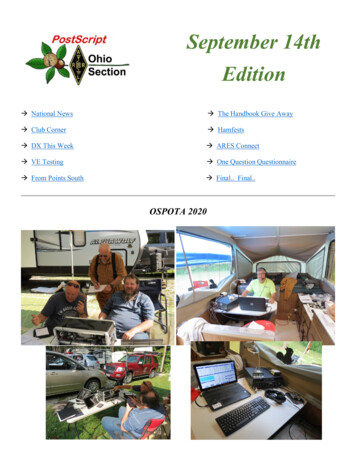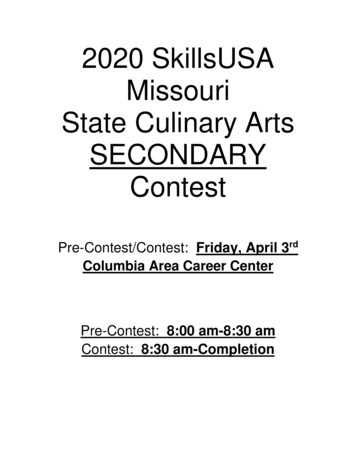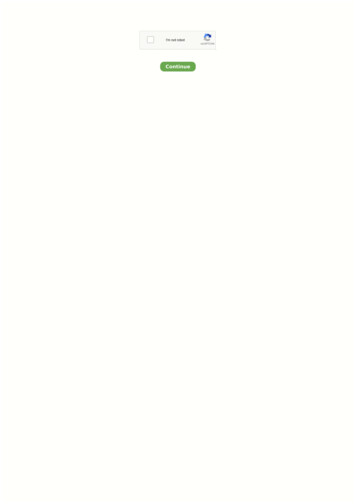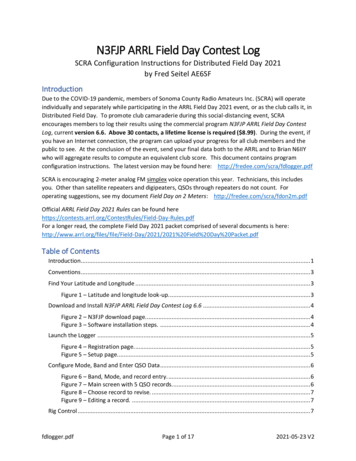
Transcription
N3FJP ARRL Field Day Contest LogSCRA Configuration Instructions for Distributed Field Day 2021by Fred Seitel AE6SFIntroductionDue to the COVID-19 pandemic, members of Sonoma County Radio Amateurs Inc. (SCRA) will operateindividually and separately while participating in the ARRL Field Day 2021 event, or as the club calls it, inDistributed Field Day. To promote club camaraderie during this social-distancing event, SCRAencourages members to log their results using the commercial program N3FJP ARRL Field Day ContestLog, current version 6.6. Above 30 contacts, a lifetime license is required ( 8.99). During the event, ifyou have an Internet connection, the program can upload your progress for all club members and thepublic to see. At the conclusion of the event, send your final data both to the ARRL and to Brian N6IIYwho will aggregate results to compute an equivalent club score. This document contains programconfiguration instructions. The latest version may be found here: http://fredee.com/scra/fdlogger.pdfSCRA is encouraging 2-meter analog FM simplex voice operation this year. Technicians, this includesyou. Other than satellite repeaters and digipeaters, QSOs through repeaters do not count. Foroperating suggestions, see my document Field Day on 2 Meters: http://fredee.com/scra/fdon2m.pdfOfficial ARRL Field Day 2021 Rules can be found ay-Rules.pdfFor a longer read, the complete Field Day 2021 packet comprised of several documents is /2021%20Field%20Day%20Packet.pdfTable of ContentsIntroduction. 1Conventions . 3Find Your Latitude and Longitude . 3Figure 1 – Latitude and longitude look-up. . 3Download and Install N3FJP ARRL Field Day Contest Log 6.6 . 4Figure 2 – N3FJP download page. . 4Figure 3 – Software installation steps. . 4Launch the Logger . 5Figure 4 – Registration page. . 5Figure 5 – Setup page. . 5Configure Mode, Band and Enter QSO Data. 6Figure 6 – Band, Mode, and record entry. . 6Figure 7 – Main screen with 5 QSO records. 6Figure 8 – Choose record to revise. . 7Figure 9 – Editing a record. . 7Rig Control . 7fdlogger.pdfPage 1 of 172021-05-23 V2
Share Your Contact Progress with Club Members and the Public . 7Figure 10 – Summary status page of club member results. . 7Figure 11 – Individual status page. . 8Figure 12 – Settings for Network page. . 9Figure 13 – Accessing the upload page. 9Figure 14 – Settings for the upload page. . 10Practice Logging, Then Clear the Log and Have Fun Operating on Field Day . 10Figure 15 – Clearing QSO data prior to start of Field Day. . 11Submit Your QSO Data after the Event . 11Step 1. Use the Logger to Generate Needed Data . 12Figure 16 – Write the Dupe File, step 1. . 12Figure 17 – Write the Dupe File, step 2. . 13Figure 18 – Write the Summary File, step 1. 13Figure 19 – Write the Summary File, step 2. 14Figure 20 – Capture the QSO band mode statistics. . 14Figure 21 – Write the ADIF file, step 1. . 15Figure 22 – Write the ADIF file, step 2. . 15Step 2. Submit the Data to ARRL. . 16Figure 23 – Online submittal introduction. . 16Figure 24 – Online submittal data entry. . 17Step 3. Email the ADIF File to Brian N6IIY . 17Conclusion . 17fdlogger.pdfPage 2 of 172021-05-23 V2
Conventions[CALL][call][call.html][INITIALS] QSO your call sign, UPPER CASE, no brackets.Example: K9QRZyour call sign, lower case, no brackets.Example: k9qrzfilename of your call sign plus .htmlExample: k9qrz.htmlyour initials, UPPER CASE, preferably three. Example: PDA(Penny D. Abersnacky)A completed contact where call sign, class, and section were exchanged.Find Your Latitude and LongitudeThere are many methods, but one is to type your address into the following web t-long.htmlUsing the Luther Burbank Art and Garden Center (LBAGC) as an example, the above web page returnslatitude 38.436980, longitude -122.669130 (in degrees), see Figure 1. You may round results to fourdigits: latitude 38.4370, longitude -122.6691.Figure 1 – Latitude and longitude look-up.fdlogger.pdfPage 3 of 172021-05-23 V2
Download and Install N3FJP ARRL Field Day Contest Log 6.6Visit this web page: https://www.n3fjp.com/fieldday.htmlClick the link Download ARRL Field Day Contest Log Now!6.6Figure 2 – N3FJP download page.Find the downloaded file (FIELDDAY.exe). In Windows 10, right click the file and select “Run asAdministrator”. Follow the prompts and accept the defaults unless you know better:Figure 3 – Software installation steps.fdlogger.pdfPage 4 of 172021-05-23 V2
Launch the LoggerLaunching the program brings up the following screen. If you purchased a lifetime license (for 8.99),enter your [CALL] and associated Password, then click Continue. If you did not, just click Continue:Figure 4 – Registration page.NOTE: When you enter your [CALL] sign in the first box on the next screen, the Latitude and Longitudewill change to incorrect values every time. So, enter the correct Latitude and Longitude values after youhave entered your [CALL] sign. Populate all boxes on this form.Your callsign, uppercaseYour Latitude, e.g.38.4370 (LBAGC)Your Longitude, e.g. -122.6691 (LBAGC)Your Class: 1B, 1BB, 1C, 1D, 1E see rulesYour ARRL Section. SF San FranciscoYour call sign, again. Or guest operator.Your 3 initials, uppercase. Or guest op’s.NOTE: These two values appear in eachrecord of the log file. They are importantwhen multiple files are aggregated.If you are running a GOTA station, enterthe Control Operator’s call sign and thethree initials of the third-party guest.Figure 5 – Setup page.fdlogger.pdfPage 5 of 172021-05-23 V2
Configure Mode, Band and Enter QSO DataOn the following main screen, change Band and Mode to match your QSO (here shown as 2 meters,phone). Your Call, Class and Section should not change during the event if you are the only operator:Insert QSO Call sign, Class, and Sectionhere. When Band and Mode arecorrect, press Enter to log the contact.Your [CALL], Class,and Section. Tochange, click onSettings, Setup.Figure 6 – Band, Mode, and record entry.The following screen shows the result of entering five fictitious QSOs: Each row is a “record”. Date andTime are UTC, taken from your computer local time and adjusted automatically for your location.Figure 7 – Main screen with 5 QSO records.fdlogger.pdfPage 6 of 172021-05-23 V2
If a record is incorrect, click on it, click Edit or Delete. Example – Record #3:Figure 8 – Choose record to revise.If you clicked Edit, change the undesired values, then click Done.Figure 9 – Editing a record.Rig ControlThis program can do rig control with capable radios. If implemented, the radio’s current frequency willbe logged and show on the club summary page. Go to Settings, Rig Interface to configure this feature.Share Your Contact Progress with Club Members and the PublicThis section describes enabling the logger to periodically upload your current QSO results so thatanyone, including the public, can follow the progress of club members during the Field Day event. Theprogram will upload your results every three minutes when it has an Internet connection and will wait toupload when it does not. This feature is optional but encouraged.The QSO results will be uploaded into an individual file. A separate computer will be running a programnamed N3FJP Club Score Processor. Every three minutes, it will read the above file and similar files fromother club members (three in this case), and generate the following summary file, which may be viewed(by all) at: http://fredee.com/ham/scra.htmlClick on a call sign tobe transferred to theindividual status page.Figure 10 – Summary status page of club member results.fdlogger.pdfPage 7 of 172021-05-23 V2
The individual file can be accessed whether or not the N3FJP Club Score Processor is running by browsingto this address: http://fredee.com/ham/[call.html] . Here is an example file:Figure 11 – Individual status page.fdlogger.pdfPage 8 of 172021-05-23 V2
To enable the uploads, first click on Network and ensure that File Share is checked, then click Done.Figure 12 – Settings for Network page.Click Settings, Web Upload Contest Status, N3FJP HTML Formatted:Figure 13 – Accessing the upload page.fdlogger.pdfPage 9 of 172021-05-23 V2
Then fill in the values:Your CALL, uppercase, no bracketsftp://fredee.com/(include trailing “/”)ham@fredee.comUSBsimplexYour call.html , lower case, no bracketsClick Upload Now and check Status for success. Then click Done.Figure 14 – Settings for the upload page.After performing the above steps, review your individual file at: http://fredee.com/ham/call.htmlwhere call.html is your call sign, lower case, with html appended. See Figure 11 for an example.Next step: Contact me (Fred AE6SF) via email, text, phone or radio with your call sign upon success and Iwill configure the N3FJP Club Score Processor to include your data on the club summary page. If you donot contact me, but do upload your file, I will eventually discover it and do the needed configuring, justnot in a timely manner. I can be reached at fdlogger@fredee.com .Practice Logging, Then Clear the Log and Have Fun Operating on Field DayPractice logging by entering several fictitious QSOs on the main page (Figure 8). For each QSO , place acall sign into the Call box, class (e.g. 1E) into the Class box, and section (e.g. CT for Connecticut) into theSection box, then press Enter to create the record. The QSO will show as the next sequential record.fdlogger.pdfPage 10 of 172021-05-23 V2
You may trigger the program to do an early upload by navigating to the upload page (Figure 14) andclicking Upload Now. Assuming the N3FJP Club Score Processor is running, your results should appear onthe summary status page (Figure 10) within three minutes. That page is accessed here: :http://fredee.com/ham/scra.htmlImportant: Clear your log data prior to Field Day, specifically before 11:00 a.m. PDT on Saturday June26, 2021. The easiest way is to select “File, New, Start a New Contest with the Current Database File”and kiss your data goodbye:Figure 15 – Clearing QSO data prior to start of Field Day.Have fun on Field Day. Making contacts is a lot of fun. Make and log as many QSOs as you can duringthe 24-hour event (or 27-hours, see rules). I hope to hear you on the air.Submit Your QSO Data after the EventThere are two submissions to make. One is to the ARRL (as usual) for comparison with the other 50,000hams and to be published in QST, and the other is to Brian N6IIY who will formulate an equivalent SCRAclub score. There are three processes to undertake:1. Run the N3FJP program to generate a Dupe File, QSO band-mode statistics, and an ADIF file.Scott N3FJP (the software author) has a 2015 video showing how to generate the first twoitems: https://www.youtube.com/watch?v pG0-cne8uCM2. Submit summary data, a Dupe Sheet, and any required bonus-point documentation to the ARRL,preferably online (for a 50-point bonus) or alternatively by mail. Do the online submission here:https://field-day.arrl.org/fdentry.php3. Rename and send the ADIF file to Brian N6IIY at n6iiy@arrl.net . See Figure 21 and Figure 22.To submit by mail, download the Field Day Packet document and review pages 35-40 which haveinstructions as well as forms for logging and summarizing by /2021%20Field%20Day%20Packet.pdffdlogger.pdfPage 11 of 172021-05-23 V2
Step 1. Use the Logger to Generate Needed DataWrite the Dupe File (aka Dupe Sheet).Figure 16 – Write the Dupe File, step 1.fdlogger.pdfPage 12 of 172021-05-23 V2
Figure 17 – Write the Dupe File, step 2.Get the QSO band-mode statistics:Figure 18 – Write the Summary File, step 1.fdlogger.pdfPage 13 of 172021-05-23 V2
Figure 19 – Write the Summary File, step 2.The Summary File should not be submitted but data from it is needed. After saving the Summary Fileabove, the following screen opens. Scroll to the bottom. The QSO band mode statistics shown in therectangle should be copied (manually) into the ARRL data submission form:Figure 20 – Capture the QSO band mode statistics.fdlogger.pdfPage 14 of 172021-05-23 V2
Export (write) the ADIF file:Figure 21 – Write the ADIF file, step 1.It hasn’t written the file until the next step. You may leave the following boxes unchecked unless acondition in the first paragraph applies. For most of us, that means leave them unchecked.Figure 22 – Write the ADIF file, step 2.Find the file ARRL-FIELD-DAY.adi and prepend your call sign, i.e. [CALL]-ARRL-FIELD-DAY.adi . Example:AE6SF-ARRL-FIELD-DAY.adi . Send this file to Brian N6IIY at n6iiy@arrl.net .fdlogger.pdfPage 15 of 172021-05-23 V2
Step 2. Submit the Data to ARRL.Visit the ARRL web site here: https://field-day.arrl.org/fdentry.php . The following page opens. Click“Go To Data Entry”.Figure 23 – Online submittal introduction.fdlogger.pdfPage 16 of 172021-05-23 V2
The following data-entry page opens. Only one third of the page is shown. But the most important partis to enter the SCRA club name correctly so that ARRL will aggregate your data with other club members.Sonoma County Radio AmateursFigure 24 – Online submittal data entry.Fill in the boxes, attached any files needed for bonus points, and submit online.Eventually your results will appear in the magazine QST. For past years, visit the following website, pickan issue, and search on a callsign, say SCRA, to see results: https://field-day.arrl.org/fdresults.phpStep 3. Email the ADIF File to Brian N6IIYFind the file ARRL-FIELD-DAY.adi and prepend your call sign, i.e. [CALL]-ARRL-FIELD-DAY.adi . Example:AE6SF-ARRL-FIELD-DAY.adi . Send this file to Brian N6IIY at n6iiy@arrl.net .ConclusionWow, that was fun! But next year, let’s do an in-person Field Day. (Pandemic be gone!)fdlogger.pdfPage 17 of 172021-05-23 V2
Figure 2 - N3FJP download page. Figure 3 - Software installation steps. 6.6 . fdlogger.pdf Page 5 of 17 2021-05-23 V2 Launch the Logger Launching the program brings up the following screen. If you purchased a lifetime license (for 8.99), . Practice logging by entering several fictitious QSOs on the main page (Figure 8). For each QSO .