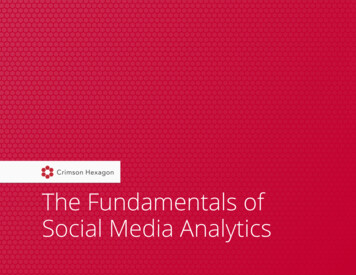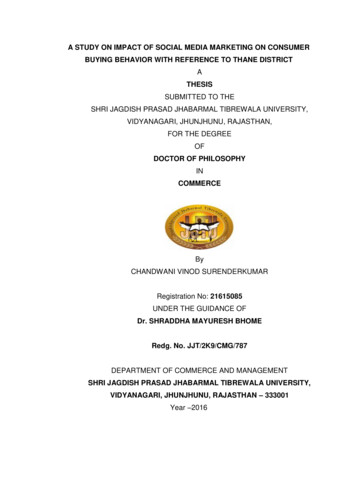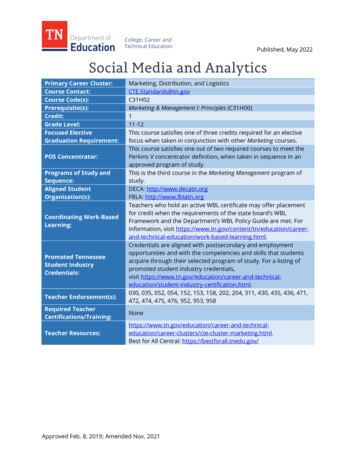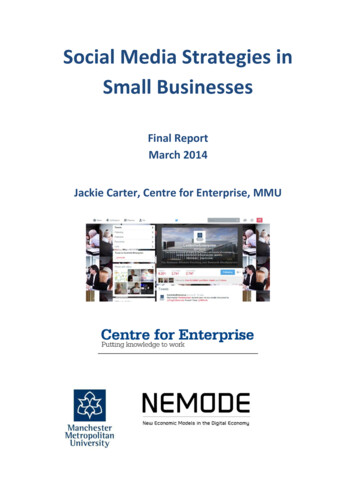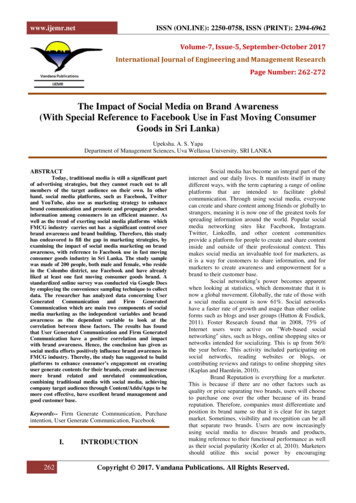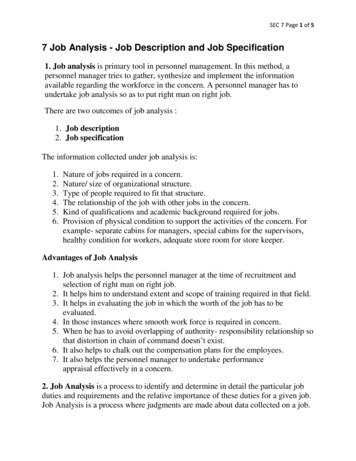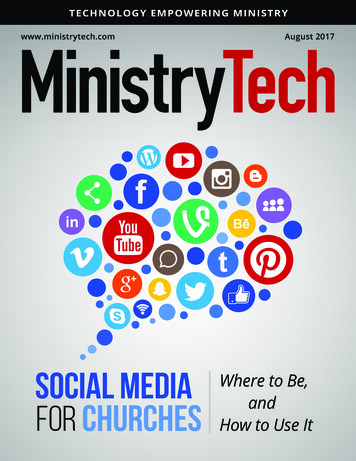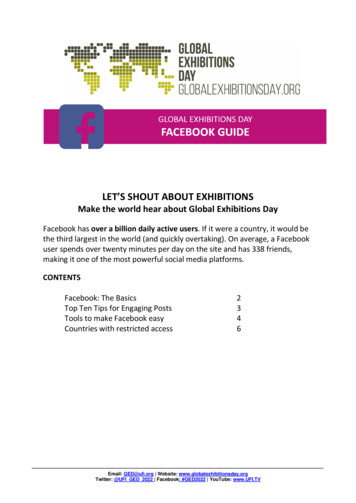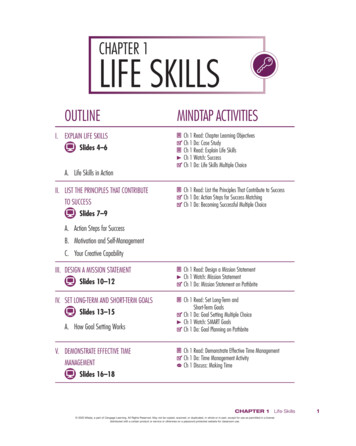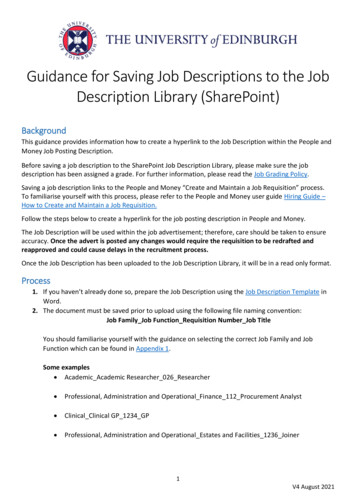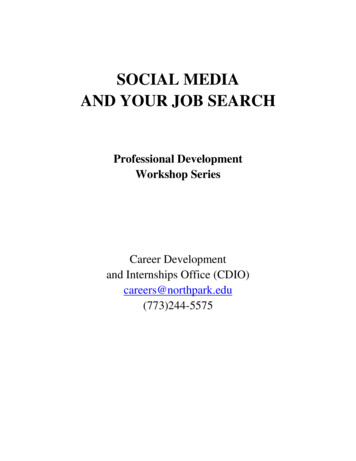
Transcription
SOCIAL MEDIAAND YOUR JOB SEARCHProfessional DevelopmentWorkshop SeriesCareer Developmentand Internships Office (CDIO)careers@northpark.edu(773)244-5575
What do Facebook, LinkedIn, Twitter, and your resume have in common? They all relate to yourjob search and all three are important tools to use while networking and looking for a job.A 2016 Jobvite Survey of more than 1,600 HR Professionals found that 50% of companies usesocial media to support recruitment (second only to employee branding). According to an earlierJobvite survey from 2010, 55% of the HR professionals hired a staff member through a socialnetwork. Of that 55%, 60% were through LinkedIn, 27% through Facebook and 14% throughTwitter. You cannot afford not to get involved!This 2016 survey also states what social media platforms recruiters use to evaluate a candidate.Most recruiters rely on LinkedIn to vet candidates (87%). Facebook (43%) and Twitter (22%)round out the top three sources recruiters look at. Make sure you know what content “lives” onthe web and is connected to you! Forty-seven percent of recruiters view photos involving alcoholconsumption negatively, and 60% view oversharing on social media negatively.Also note, social media use goes both ways in the job search 59% of job seekers researchcompany culture using social media.This handout reviews how to use Facebook, LinkedIn, and Twitter for your job search. If youhave additional questions, please email us at Careers@northpark.edu.FacebookFacebook is a fun tool to keep in touch with friends and family. Keep in mind that depending onyour setting, potential employers and networking contacts can also see your profile! Review yourprofile and answer the follow-up.1. Look at your wall—what have you written in the last several months? Click through afew screens to get a good sampling.2. Would you be comfortable explaining your status updates to your grandmother? Toyounger sibling or the kids you babysit? If not, consider removing the post.3. What about pictures? You need to be aware of the pictures that you posted of yourself,and ones posted by others. If you are not tagged in other’s pictures, they cannot be tracedto you. Otherwise, consider untagging yourself or removing any pictures that might bequestionable. Ask yourself, could someone who did not know me draw negativeconclusions about me from this picture? Be honest with yourself.4. Review your profile page. Have you said anything inappropriate, rude, or profane?5. This is not a mission to remove your personality, but you need to think carefully and beaware of your presence.2
6. Lastly, check your settings to see if your page is searchable. You can check this by typingyour name into the Google search bar to find out. Also check whether friends of friendscan see your information and consider whether you want people to be able to find youthat easily. Review or adjust your security settings as you see fit.LinkedInHave you heard of LinkedIn before? Maybe you heard of it but don’t know what it is. Maybeyou even have an account but haven’t ever used it and don’t know what to do with it. Thissection will help you. LinkedIn is a professional networking site, much like Facebook, but for job andprofessional contacts, rather than buddies. You set up a profile, link to people, and canpost status updates much like Facebook. Setting up an account is easy. The link below takes you to a walkthrough on signing 3724/using-linkedin-thebasics?lang en. Once you’re ready to begin an account, here’s the opening page at www.linkedin.com:To join LinkedIn and create your profile:1. Go to the LinkedIn sign up page.2. Click the prompt which you're most interested in.3
Note: At this time you can't select more than one interest.3. Type your first and last name, email address, and a password you'll use. Note: You must use your true name when creating a profile. Company names andpseudonyms are not allowed, as explained in the User Agreement.4. Click Join now.5. Complete any additional steps as prompted.To sign in:1. If you already have an account on LinkedIn, you can sign in from the login pageat https://www.linkedin.com/uas/login.2. Enter the email address that's registered to your LinkedIn account and your password.3. Click Sign In.Note: If you already have an account and you sign in from www.linkedin.com, don't clickthe Join Now box. This may create a duplicate account. You just need to enter your emailaddress and password at the top of the page, and click the Sign In box.To sign out:1. Click theMe icon at top of your LinkedIn homepage.2. Select Sign out.If you don't see the Sign out option, you may need to enable JavaScript on your browser.There are several ways to find people you may know on LinkedIn: You can enter your email address in the See who you already know on LinkedIn boxto import your email contacts. From there you can invite them to connect. Through the People You May Know section. Through our Alumni page to see people you went to school with. Search for someone from the search bar on the homepage.You can also search for someone from theSearch bar on the homepage. To filter yoursearch results:1. On the search results page, ensure the People tab is selected.2. You can select advanced filters on the right side of the page below Filter People by.Note: You can invite someone to connect from the Search results page or on their profile.To edit existing content on your profile:1. Click theMe icon at top of your LinkedIn homepage.2. Click View profile.3. Scroll to the section you'd like to update and click theEdit icon.4. Click into the applicable field and add, edit, or remove text.5. Click Save.4
The Basics: Post your resume’ in sections on your LinkedIn page. This way, your professionalexperience is already listed there and is searchable, allowing your profile to serve as asort of web page. Consider posting a picture on your profile. Profiles with photos are viewed 21 times moreand receive nine times more connection requests (Business Insider, 2017). You mightchoose to do so, allowing recruiters to recognize you, or you might choose not to in orderto limit your physical appearance from impacting what others think of you. If you dochoose to post a picture, make sure it is a presentable, clear, and well-cropped image. “Link” with people you know—professors, classmates, internship or job contacts, familyfriends, etc. Don’t link to anyone you wouldn’t want to associate yourself with. When inviting someone to link with you, LinkedIn will supply a template. Personalize it;change the wording, and make it sound like you. It should include why you want to linkwith them, a reminder of how they know you, and an offer to help them with networking. Ask previous job or internship contacts whom you are linked with for recommendations.Based on your relationship (like peer, friend, manager) the person can write positivethings about your performance or work habits. These will be posted and public on yourprofile—like references always ready to be seen and demonstrate your value!The Next Level: Use the Advanced Search feature to search for people who work at companies you areinterested in, to search for specific people to network with, and to find out more aboutcompanies from their profiles. You can even search by job title, and learn about theresumés and professional backgrounds of people in a type of job you want, learning whatsteps you might need to take to get there! Job openings are posted on LinkedIn. Click the Jobs tab in the top navigation bar andthen click Find Jobs. You can search by keyword or job title. You can form new connections to people you don’t know. This is a great tool fornetworking. Once you have the person’s profile up and if you are connected to them,through different degrees of contacts, on the right-hand side click “get introduced througha connection” and fill out a form with the email message you want to send to the newcontact. The emails will trigger a chain reaction, and you can “meet” the new person!5
Wrap Up: You can use LinkedIn to:o Connect to colleagues, friends, mentors, internship supervisors, professor, etc.o Include job experiences, and list your resumé in a searchable, professional wayo Request and display recommendations from contacts saying how great you areo Use the Advanced Search function to search for people connected through yournetwork to organizations you are interested in learning about or working foro Find posted job openings (search by company name or job title)o Connect to recruiters and temp agency staff members (search and “link” withindividuals)o Join professional associations related to your industry or roleo Stay connected to networking contacts throughout your job search Make sure to use LinkedIn for professional inquiries, and you are well on your way tofinding a job!TwitterHere are some helpful hints from Mike Mirza, a former employee in North Park’s UniversityMarketing and Communications Department. Think of your Twitter feed not as a log of daily activities, but as a micro-blog for ideas,links, and conversation. You can mention other people in posts, as well as "retweet" something to your followersthat someone else said. Both are valuable for networking and sharing more content. Note that tweets that start with a mention will only be seen by other people who alsofollow that person. Use this as a reason to interact more--don't worry, you won't fill upother people's stream with a conversation not relevant to them. A work-around to makethese public is to put a period before a mention if you really want to start a tweet with amention.6
Because of the networking and sharing nature of Twitter, do NOT lock your profile.Then, because your profile is public, make sure to post things you would be OK withpotential employers seeing! As for content, broad and impersonal content has a broader share appeal, but it's alsogood to reflect some personality, wit, and character whenever possible. Find the balance. "Following back" your followers is not necessarily expected of you, but if you getfollowed by people in your industry or who might be good for networking with, followthem back. Be concise and smart with wording. Use link shorteners like http://bit.ly to savecharacters. Social media is just that: social. Don't use Twitter to just shout into the darkness, butconverse! Reply to posts from followers and people you admire, ask questions, usesearches to research and find new topics, and more. A phrase that starts with a # is called a "hashtag." Adding these phrases submits tweetsinto message-board like conversations based on those topics. This is the best example ofusing Twitter on a public scale.Contact Career Development and Internships to learn more about related topics such asProfessional Communication, Building a Winning Resume, and Interviewing and Networkingtips! Email us at Careers@northpark.edu today!Sources:2010 Jobvite SurveyJobvite Recruiter Nation Report 2016 (Annual Social Recruiting Survey from www.jobvite.com)Business Insider’s article, “How to make a LinkedIn page that wows recruiters, according to theguy who just overhauled its design” By Richard Feloni and Skye Gould, March 29, 2017LinkedIn. 4/using-linkedin-thebasics?lang en7
8
9
A 2016 Jobvite Survey of more than 1,600 HR Professionals found that 50% of companies use social media to support recruitment (second only to employee branding). According to an earlier Jobvite survey from 2010, 55% of the HR professionals hired a staff member through a social network.