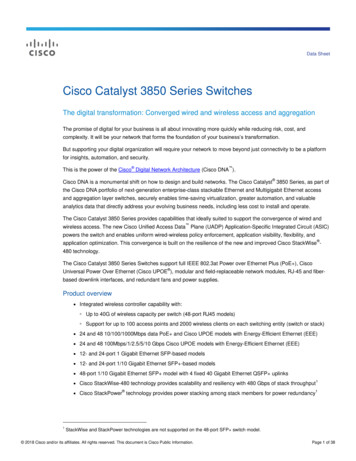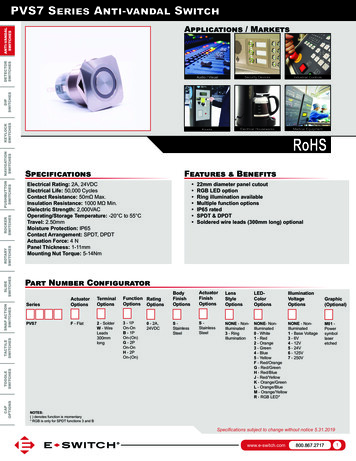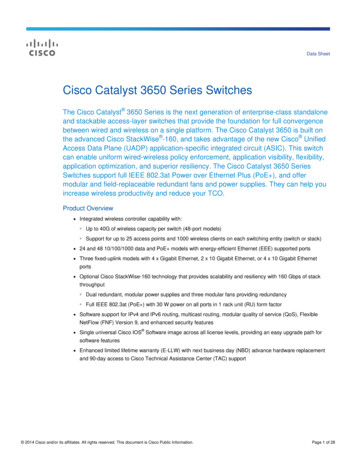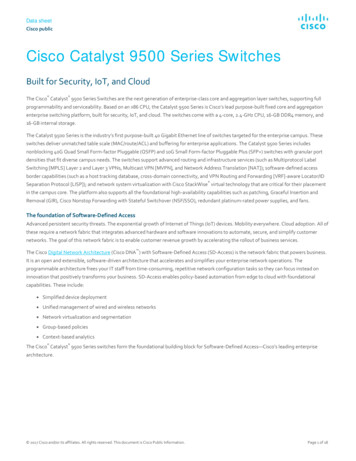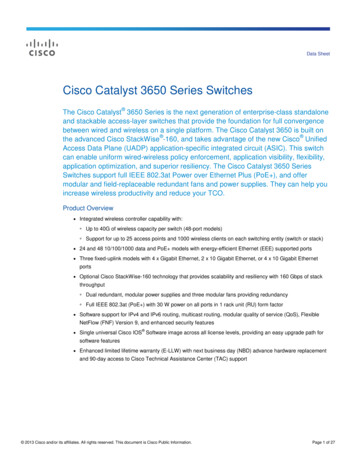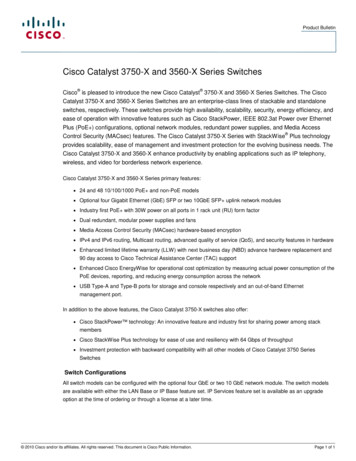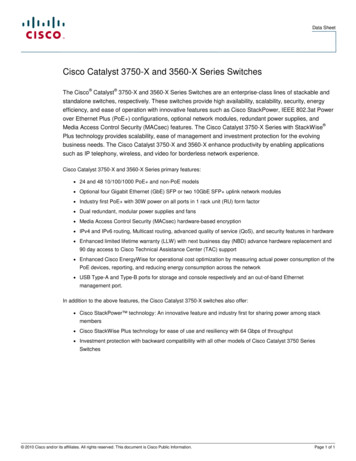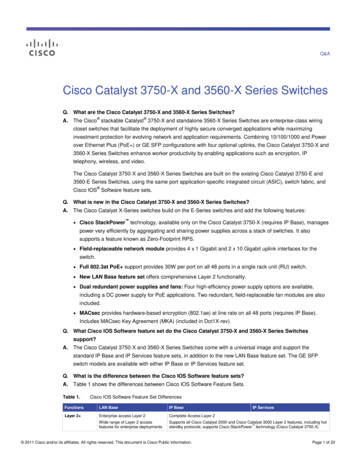Transcription
M6100, M5300, and M7100 SeriesSwitchesSof tware Setup ManualSof tware Version 11.0.0March 2015208-10798-01350 East Plumeria DriveSan Jose, CA 95134USA
M6100, M5300, and M7100 Series SwitchesSupportThank you for selecting NETGEAR products.After installing your device, locate the serial number on the label of your product and use it to register your product athttps://my.netgear.com. You must register your product before you can use NETGEAR telephone support. NETGEARrecommends registering your product through the NETGEAR website.For product updates and web support, visit http://support.netgear.com.Phone (US & Canada only): 1-888-NETGEAR.Phone (Other Countries): Check the list of phone numbers at .aspx.Contact your Internet service provider for technical support.ComplianceFor regulatory compliance information, visit http://www.netgear.com/about/regulatory.See the regulatory compliance document before connecting the power supply.Trademarks NETGEAR, Inc., NETGEAR and the NETGEAR logo are trademarks of NETGEAR, Inc. Any non-NETGEAR trademarks areused for reference purposes only.Revision HistoryPublication Part NumberPublish DateComments208-10798-01March 2015Original publication2
ContentsChapter 1Get StartedAvailable Publications . . . . . . . . . . . . . . . . . . . . . . . . . . . . . . . . . . . . . . . . . . . . . . . . . 6Overview of the Access and Initial Configuration Options . . . . . . . . . . . . . . . . . . 6Prepare a Terminal and Access the Switch Through theConsole Port. . . . . . . . . . . . . . . . . . . . . . . . . . . . . . . . . . . . . . . . . . . . . . . . . . . . . . . . . 6Prepare a Terminal . . . . . . . . . . . . . . . . . . . . . . . . . . . . . . . . . . . . . . . . . . . . . . . . . 7Access the Switch Through the Console Port . . . . . . . . . . . . . . . . . . . . . . . . . . . 7Start the Switch and Observe the Power-On Self-Test . . . . . . . . . . . . . . . . . . . . 8Use the Management VLAN Interface, Service Port, or Console Portfor Initial Configuration . . . . . . . . . . . . . . . . . . . . . . . . . . . . . . . . . . . . . . . . . . . . . . . 8Perform Initial Configuration of the Switch Through a DHCP Server. . . . . . . 9Perform Initial Configuration of the Switch Through the Console Port . . . . . 9Use ezconfig for Initial Configuration . . . . . . . . . . . . . . . . . . . . . . . . . . . . . . . . 11Use the Web Management Interface for Initial Configuration . . . . . . . . . . . . . . 14Overview of the Web Management Interface . . . . . . . . . . . . . . . . . . . . . . . . . 14Use the Web Management Interface to Configure the ManagementVLAN Interface and Service Port . . . . . . . . . . . . . . . . . . . . . . . . . . . . . . . . . . . . 15Access the Web Management Interface When the Switch IsAlready Connected to the Network . . . . . . . . . . . . . . . . . . . . . . . . . . . . . . . . . . 17Configure an SNMPv3 User Profile Using the Web Management Interface 18Chapter 2Use the Auto Install ConfigurationAuto Install Configuration Concepts. . . . . . . . . . . . . . . . . . . . . . . . . . . . . . . . . . . .Switch IP Address Assignment Concepts . . . . . . . . . . . . . . . . . . . . . . . . . . . . . . . .TFTP IP Address and Configuration File Name Concepts. . . . . . . . . . . . . . . . . . .About Conflicting TFTP Server Configurations . . . . . . . . . . . . . . . . . . . . . . . . . .About DNS Server Requirements . . . . . . . . . . . . . . . . . . . . . . . . . . . . . . . . . . . . . .About Obtaining a Configuration File . . . . . . . . . . . . . . . . . . . . . . . . . . . . . . . . . . .Host-Specific Configuration File . . . . . . . . . . . . . . . . . . . . . . . . . . . . . . . . . . . .Default Network Configuration File . . . . . . . . . . . . . . . . . . . . . . . . . . . . . . . . . .About Obtaining an Image from a TFTP Server Through Auto Install . . . . . . . .Configure Auto Install . . . . . . . . . . . . . . . . . . . . . . . . . . . . . . . . . . . . . . . . . . . . . . . .Configure Auto Install Through the CLI . . . . . . . . . . . . . . . . . . . . . . . . . . . . . . .Configure Auto Install Through the Web Management Interface . . . . . . . . .Monitor and Complete the Auto Install Process . . . . . . . . . . . . . . . . . . . . . . . .Event Logging for the Auto Install Process . . . . . . . . . . . . . . . . . . . . . . . . . . . .Chapter 32121212222222223242425262628Manage Switch Registration and LicensesRegister Your Switch . . . . . . . . . . . . . . . . . . . . . . . . . . . . . . . . . . . . . . . . . . . . . . . . . 303
M6100, M5300, and M7100 Series SwitchesActivate a License Key for a Switch . . . . . . . . . . . . . . . . . . . . . . . . . . . . . . . . . . . .Load the License File onto the Switch . . . . . . . . . . . . . . . . . . . . . . . . . . . . . . . . . .Use the CLI to Load a License . . . . . . . . . . . . . . . . . . . . . . . . . . . . . . . . . . . . . . .Use the Web Management Interface to Load a License . . . . . . . . . . . . . . . . .430313131
1.1Get StartedThis manual describes software configuration tasks that are most commonly used when youinstall a new M6100, M5300, or M7100 series switch. To configure the switch software, connecta terminal to the switch.This chapter includes the following sections: Available Publications Overview of the Access and Initial Configuration Options Prepare a Terminal and Access the Switch Through the Console Port Start the Switch and Observe the Power-On Self-Test Use the Management VLAN Interface, Service Port, or Console Port for InitialConfiguration Use the Web Management Interface for Initial ConfigurationNote: For more information about the topics covered in this manual, visit thesupport website at support.netgear.com.Note: Firmware updates with new features and bug fixes are madeavailable from time to time at downloadcenter.netgear.com. Someproducts can regularly check the site and download new firmware, oryou can check for and download new firmware manually. If thefeatures or behavior of your product does not match what isdescribed in this guide, you might need to update your firmware.5
M6100, M5300, and M7100 Series SwitchesAvailable PublicationsA number of other publications are available for your switch at downloadcenter.netgear.com,including the following publications: M6100, M5300, M7100 Chassis Hardware Installation Guide M6100, M5300, M7100 Switch Module Installation Guide M6100, M5300, M7100 Command Line Interface ManualRefer to the M6100, M5300, M7100 Command Line Interface Manual for informationabout the command structure. This provides information about the CLI commands usedto configure the switch. It provides CLI descriptions, syntax, and default values. M6100, M5300, M7100 Software Administration Manual M6100, M5300, M7100 Web User GuideOverview of the Access and Initial Configuration OptionsTo configure the switch, you can access it through the console port, management VLANinterface, service port, or web management interface. For information about these options,see the following sections and information: Use the Management VLAN Interface, Service Port, or Console Port for InitialConfiguration on page 8If a DHCP server exists on your network, you can perform the initial configuration throughthe management VLAN interface or service port. If no DHCP server exists on yournetwork, you can perform the initial configuration through the CLI through the consoleport. Use the Web Management Interface for Initial Configuration on page 15Access the web management interface through an Ethernet connection to perform theinitial configuration.Tip: Use the web management interface for configuration instead of the CLI.Web configuration is quicker and easier than entering the multiplerequired CLI commands.Prepare a Terminal and Access the Switch Through theConsole PortTo access the console port on the switch, you need a VT100-compatible terminal or acomputer that provides either a serial port or a USB port and that runs VT100 terminalemulation software.Get Started6
M6100, M5300, and M7100 Series SwitchesYou can access the console port of the switch either through a mini-USB port or through theserial port: Mini-USB port. The switch comes with a mini-USB to USB cable, which you can use toconnect the mini-USB console port on the switch to a USB port on a VT100-compatibleterminal or a Windows computer that runs VT100 terminal emulation software.Note: To use the mini-USB port, you must install the USB driver on thecomputer. (The Windows USB driver is on the resource CD.) Serial port. The serial port is configured for 115200 baud, eight data bits, one stop bit,and no parity. It is either a DB9 male connector or RJ-45 connector (it depends on theplatform). You must connect an RS-232 crossover cable (which might not come in theswitch package) from the serial port to the DB9 port on a VT100-compatible terminal orcomputer that runs VT100 terminal emulation software.Prepare a Terminal To configure the terminal emulation software:1. Select one of the serial ports to connect to the console.2. Set the data rate to 115200 baud.The speed is set to 115200 baud at the factory. The setting is also printed on the frontpanel under the console port.3. Set the data format to eight data bits, one stop bit, and no parity.4. Set the flow control to none.5. Under Properties, select the correct mode.6. Select terminal keys.Access the Switch Through the Console PortYou can use a locally or remotely attached terminal to access the switch through the consoleport. To access the switch through the console port:1. Set up a VT100-compatible terminal on the computer and open the appropriate COMport.When the terminal interface initializes, the login user prompt displays.2. Enter your user name and password.The default for the user name is admin and the password is blank (that is, do not enter apassword).You can now access the switch with its default configuration.Get Started7
M6100, M5300, and M7100 Series SwitchesFor information about how to perform the initial configuration of the switch through theCLI, see Perform Initial Configuration of the Switch Through the Console Port on page 9.For detailed information about how to use the CLI to configure the switch with all itsoptions, see the M4100, M5300, and M6100 Command Line Interface Manual that isavailable at downloadcenter.netgear.com.Start the Switch and Observe the Power-On Self-TestWhen you supply power to the switch, the switch goes through a power-on self-test (POST).The POST runs every time that the switch initializes and checks the switch hardware beforebooting the switch. If the POST detects a critical problem, the startup procedure stops. Theboot process runs for approximately 60 seconds.If POST passes successfully, a valid executable image loads into RAM. If you connect a localterminal to the switch, POST messages display on the terminal and indicate test success orfailure. To start the switch:1. Locate an AC power receptacle.2. Connect the switch to the AC receptacle.The switch does not provide an on/off button.Use the Management VLAN Interface, Service Port, orConsole Port for Initial ConfigurationThe management VLAN interface and service port let you access the switch from a remoteworkstation over an Ethernet network. You must configure the IP address, subnet mask, anddefault gateway on the switch.The management VLAN interface, which you can access through any regular port in themanagement VLAN, is an in-band connection.Note: Only switch model M6100 supports a service port. This service port ison the M6100 front panel and is labelled OOB to indicate anout-of-band (OOB) connection.Perform the initial configuration of the switch by using one of the following methods: DHCP server. Use a DHCP server through the management VLAN interface or serviceport (see Perform Initial Configuration of the Switch Through a DHCP Server on page 9). CLI. Use the CLI over the console port (see Perform Initial Configuration of the SwitchThrough the Console Port on page 9).Get Started8
M6100, M5300, and M7100 Series Switches ezconfig. Use the ezconfig application through the management VLAN interface, serviceport, or console port (see Use ezconfig for Initial Configuration on page 11).Perform Initial Configuration of the Switch Through a DHCPServerYou can assign IP information initially through a DHCP server through the managementVLAN interface or through the service port. The network must provide a DHCP server. Bydefault, DHCP mode is enabled on the switch.Configure the DHCP server with IP address and MAC information for the switch. Obtain thisinformation through the serial port connection using the show in interface vlan 1 orshow serviceport command. Set up the server with the following values: IP address. The unique IP address for the switch. Each IP parameter is made up of fourdecimal numbers, ranging from 0 to 255. If no DHCP server is available to assign an IPaddress to the switch through DHCP, the default IP address for the service port is169.254.101.100 and the default IP address for the management VLAN interface is169.254.100.100. Subnet mask. The subnet mask for the LAN, for example, 255.255.255.0. Gateway IP address. The IP address of the default router, if the switch is a node outsidethe IP range of the LAN. MAC address. The MAC address of the switch.When you connect the switch to the network for the first time after configuring the DHCPserver, the switch is configured with the IP address, subnet, and other information yousupplied. The switch is ready for access through the management VLAN interface or serviceport.If your network does not use a DHCP server, access the switch through the console port toconfigure the network information (see Perform Initial Configuration of the Switch Throughthe Console Port on page 9) or use ezconfig (see Use ezconfig for Initial Configuration onpage 11).Perform Initial Configuration of the Switch Through theConsole PortIf your network does not use a DHCP server (see Perform Initial Configuration of the SwitchThrough a DHCP Server on page 9), you can configure the IP address of the switch throughthe console port. To configure the IP address of the switch through the console port:1. Set up a VT100-compatible terminal on the computer and open the appropriate COMport.When the terminal interface initializes, the user login prompt displays.2. Enter your user name and password.Get Started9
M6100, M5300, and M7100 Series SwitchesThe default admin user name is admin and the default admin password is blank, that is,do not enter a password.3. Disable the default DHCP client mode to assign an IP address manually. Enter one of thefollowing commands: For the management VLAN interface:(Management Switch) #config(Management Switch) (Config)#interface VLAN 1(Management Switch) (Interface vlan 1)#no ip address dhcp For the service port:serviceport protocol none4. Set the IP address, subnet mask, and gateway address by entering one of the followingcommands: For the management interface:a. Set the IP address:.(Management Switch) #(Management Switch) #config(Management Switch) (Config)#interface VLAN 1(Management Switch) (Interface vlan 1)#ip address ipaddresssubnetmaskNote: By default, VLAN 1 is the management VLAN.b. Set the gateway:(Management Switch) (Config)#ip default-gateway gateway-addr For the service port:serviceport parms ipaddress subnetmask [gateway]Use the following information to configure the parameters: ip address. The unique IP address for the switch. Each IP parameter is made up offour decimal numbers, ranging from 0 to 255. subnetmask. The subnet mask for the LAN. gateway. The gateway address for the subnet. No default subnet exists.5. To enable these changes to be retained during a reset of the switch, type save at the mainmenu prompt, and type y to confirm the changes.6. To view the changes and verify the IP address information, enter the show ip interfacevlan management vlan ID or show serviceport command.The switch is now ready for Telnet and SSH access as well as for web-basedmanagement.Get Started10
M6100, M5300, and M7100 Series SwitchesUse ezconfig for Initial ConfigurationYou can perform the initial configuration by using the Easy Setup Wizard (ezconfig) throughthe management VLAN interface, service port, or console port.ezconfig Overviewezconfig is an interactive utility that provides a simplified procedure for setting up thefollowing basic switch settings: Switch management IP address Switch admin user password Switch name and locationStart ezconfig and Configure the SwitchYou can enter ezconfig either in Global Config mode (#) or in Display mode ( ).At any point in the setup, you can type Q to abort the program. ezconfig checks for anychanges and prompts you to save the changes. To start ezconfig and configure the switch:1. Enter the ezconfig command.The utility displays the following text:(Switch) ezconfigNETGEAR EZ Configuration Utility-------------------------------Hello and Welcome!This utility will walk you through assigning the IP address forthe switch management CPU. It will allow you to save the changesat the end. After the session, simply use the newly assigned IPaddress to access the Web GUI using any public domain Web browser.Admin password not defined. Do you want to assign the adminpassword (password length should vary in a range of 8 - 64characters)? (Y/N/Q)You are prompted to change the admin password.2. For security reasons, change the default password by typing Y, typing a new password, andconfirming the password.If you already set the password and do not want to change it again, type N.Enter new password:********Confirm new password:********Password Changed!Get Started11
M6100, M5300, and M7100 Series SwitchesThe 'enable' password required for switch configuration throughthe command line interface is currently not configured. Do youwish to change it (Y/N/Q)? yEnter new password:********Confirm new password:********Password Changed!3. To change the management VLAN ID, type Y, and type a new VLAN ID.Current Management VLAN ID: 1Do you want to set new Management VLAN ID (Y/N/Q)?You are prompted to set up the IP address of the switch.4. Set up the IP address of the switch, either manually (type C) or through DHCP (type D):Assigning an IPv4 address to your switch managementCurrent IPv4 Address gement VLAN ID: 1IPv4 Address Assignment Mode: ManualIPv4 Address: 0.0.0.0Subnet Mask: 0.0.0.0Default Router IPv4: 0.0.0.0Routing Mode: EnableIPv4 address has been assigned manually. What do you want to do?C - Change IPv4 address.D - Assign IPv4 address for the switch using DHCP Mode(currentIPv4 address will belost).N - Skip this option and go to the next question.Q - Quit.? - Help.(C/D/N/Q/?)?If the switch was already assigned an IP address and you do not want to change the IPaddress again, type N.ezconfig displays the current IP address and subnet mask. By default, the network DHCPserver assigns IP addresses automatically according to DHCP. However, you canGet Started12
M6100, M5300, and M7100 Series Switchesoverwrite the DHCP client mode by assigning a fixed IP address here. Once a fixed IPaddress is assigned, ezconfig automatically disables DHCP client mode and assigns thestatic IP address to the management VLAN.5. To set up IPv6 address for management VLAN, type C to assign a new global IPv6 address,or type D to get an IP6 address from an IPv6 DHCP server, or type A to generate the IPv6address automatically.Management VLAN ID: 1IPv6 Address: fe80::6eb0:ceff:fef9:f6e3/64IPv6 Current state: TENTEUI64: DisabledRouting Mode: EnableIPv6 address has been assigned manually. What do you want to do?C - Add IPv6 address.D - Assign IPv6 address for the switch using DHCP Mode.A - Assign IPv6 address for the switch using Auto Mode.N - Skip this option and go to the next question.Q - Quit.? - Help.(C/D/A/N/Q/?)6. To set up an IPv4 address for service port, type Y to assign the IPv4 address manually.Current Out of Band(service port) IPv4 Address Configuration-------------------------------IP Address Assignment Mode: DHCPIP Address: 172.26.2.135Subnet Mask: 255.255.255.0Default Router: 172.26.2.1Do you want to assign IPv4 address manually? (Y/N/Q)?The IPv4 address will be assigned automatically by the DHCP server in your network.You can disable DHCP mode and use static (fixed) IPv4 address. If fixed IPv4 addressmode is selected, DHCP mode is disabled, and you are prompted to set the values forthese fields.7. To set up an IPv6 address for the service port, type A to generate an IPv6 addressautomatically, or type D to get an IPv6 address from the DHCP server, or type C to add anIPv6 address to the service port.Get Started13
M6100, M5300, and M7100 Series SwitchesService port IPv6 Address Mode: NoneIPv6 Administrative Mode: EnabledService port IPv6 Address Mode autoconfigure: DisabledIPv6 Address: fe80::6eb0:ceff:fef9:f6e1/64Network IPv6 address gateway:IPv6 Default Router: fe80::222:3fff:fe9e:9605EUI Flag: TrueThe IPv6 address has been assigned manually. What do you want todo?A - Assign IPv6 address for the switch using Auto Mode.D - Assign IPv6 address for the switch using DHCP Mode.G - Assign IPv6 Getway.C - Add IPv6 address.N - Skip this option and go to the next question.Q - Quit.? - Help.8. To change the management interface, type O to select service port as the source IP addressof the management protocol such as syslog, snmp client, and so on. Or type V to select theIP address of the management LAN as the source IP address of the management protocol.Current Management Interface ment Interface: L3 Management VLANCurrent management interface is L3 Management VLAN. What do youwant to do?O - Change to Out of Band port (service port).V - Change to L3 Management VLAN.N - Skip this option and go to the next question.Q - Quit.? - Help.(O/V/N/Q/?)9. To enable the routing interface, type Y.Do you want routing to be enabled (Y/N)?10. Assign a switch name and location information.Get Started14
M6100, M5300, and M7100 Series SwitchesEnter alphanumeric characters only. Characters such as # and are not supported. Thenumber of characters cannot exceed 31 characters.Assigning System Name, System Location and System Contact to yourswitch managementCurrent Configuration-------------------------------System Name:System Location:System Contact:Do you want to assign switch name and location information?(Y/N/Q)Assigning SNTP server for time stamp to your switch managementCurrent Configuration-------------------------------SNTP system clock server: unicastSNTP server:Do you want to enable SNTP system clock server? (Y/Q)11. Save the configuration by typing Y.There are changes detected, do you wish to save the changespermanently (Y/N)?yThe configuration changes have been saved successfully.Please enter 'show running-config' to see the final configuration.Thanks for using EzConfig!Your changes are saved in flash memory (permanent storage).Use the Web Management Interface for InitialConfigurationThis section provides general information about the web management interface and thesteps to perform the initial configuration.For detailed information about how to use the web management interface to configure theswitch with all its options, see the M6100 Web User Guide, which is available atdownloadcenter.netgear.com.Get Started15
M6100, M5300, and M7100 Series SwitchesOverview of the Web Management InterfaceTo access the switch through the web management interface, use the latest version of a webbrowser such as Google Chrome, Mozilla Firefox, or Microsoft Internet Explorer.The web management interface and terminal interface differ in various ways. For example,on the web management interface, you can display the entire forwarding database; theterminal interface displays only 10 entries starting at specified addresses.The switch accommodates two types of users: administrative users and guests. Anadministrative user can configure the switch for network application, but a guest cannot. Theguest can only view the settings and status of the network. By default, both users can log inwithout a password. NETGEAR strongly recommends that you create a unique password forthe administrative user before placing the switch into production.The web management interface lets you configure and use the following types of features: System. Configuration and status information for system features and services such asthe timer, DNS server, IP address, and system resource usage Switching. Features that relate to Layer 2 services such as VLANs, link aggregation,Spanning Tree Protocol, port configuration, and the MAC address table Routing. Layer 3 services such as VLAN routing, port routing, and protocols such as RIP,OSPF, VRRP, and other protocols QoS. Quality of Service features such as DiffServ and CoS queue assignment Security. Security services such as 802.1x port authentication, traffic control with variousforwarding controls, and ACLs Monitoring. Ethernet port statistics, various system logs, and port mirroring Maintenance. Services to perform a firmware upgrade, to save the configuration, and toperform a backup of the configurationUse the Web Management Interface to Configure theManagement VLAN Interface and Service PortYou can configure the management VLAN interface through the web management interface.However, if you already configured the switch for in-band connectivity (see Use theManagement VLAN Interface, Service Port, or Console Port for Initial Configuration onpage 8), the switch is already connected to the network, access to the web managementinterface is enabled, and you do not need to perform the following task. To configure the management VLAN interface and service port through the webmanagement interface:1. Prepare your computer with a static IP address in the 169.254.100.0 subnet, forexample, 169.254.100.201.2. Connect an Ethernet cable from an Ethernet port on your computer to an Ethernet port onthe switch.Get Started16
M6100, M5300, and M7100 Series Switches3. Launch a web browser such as Google Chrome, Mozilla Firefox, or Microsoft InternetExplorer.4. Enter the IP address of the switch in the web browser address field.Enter 169.254.100.100, which is the default IP address of the management VLANinterface. For the service port, the default IP address is 169.254.101.100.The Login screen displays.5. Enter the user name and password.The default admin user name is admin and the default admin password is blank, that is,do not enter a password.6. Click the Login button.The web management interface menu displays.7. Select System Management IPv4 Management VLAN Configuration.8. Select the Configuration Method Manual radio button.9. In the IP Address field, enter the network IP address for the switch.For example, enter 10.100.4.100.10. In the Subnet Mask field, enter the network subnet mask for the switch.For example, enter 255.255.255.0.11. Click the Apply button.Your settings are saved.Get Started17
M6100, M5300, and M7100 Series Switches12. Select System Management IPv4 Service Port.13. Select the Service Port Configuration Protocol None radio button.14. In the IP Address field, enter the service port IP address.For example, enter 172.26.1.110.15. In the Subnet Mask field, enter the service port subnet mask.For example, enter 255.255.255.0.16. In the Default Gateway field, enter the service port default gateway.For example, enter 172.26.1.1.17. Click the Apply button.Your settings are saved.18. Log out of the web management interface.19. Return your computer to its original settings.If you want log in to the web management interface again, you now must use the newlyassigned network IP address.Access the Web Management Interface When the Switch IsAlready Connected to the NetworkThis procedure describes how to access the web management interface when you alreadyconfigured the management VLAN IP address of the switch. To access the web management interface:1. Connect an Ethernet cable from an Ethernet port on your computer to an Ethernet porton the switch.2. Launch a web browser such as Google Chrome, Mozilla Firefox, or Microsoft InternetExplorer.3. Enter the management VLAN or service port IP address of the switch in the web browseraddress field.Get Started18
M6100, M5300, and M7100 Series SwitchesThe Login screen displays.4. Enter the user name and password.The default admin user name is admin and the default admin password is blank, that is,do not enter a password.5. Click the Login button.The web management interface menu displays.You are ready to configure the switch through the web management interface. Fordetailed information about how to use the web management interface to configure theswitch with all its options, see the M6100 Web User Guide, which is available atdownloadcenter.netgear.com.Configure an SNMPv3 User Profile Using the Web ManagementInterfaceConfiguring an SNMPv3 user profile is a part of user configuration. Any user can connect tothe switch using the SNMPv3 protocol, but for authentication and encryption, additional stepsare needed.This procedure describes how to access the web management interface and configure anSNMPv3 user profile when you already configured the network IP address of the switch. To configure an SNMP V3 new user profile:1. Connect an Ethernet cable from an Ethernet port on your computer to an Ethernet porton the switch.2. Launch a web browser such as Google Chrome, Mozilla Firefox, or Microsoft InternetExplorer.3. Enter the management VLAN or service port IP address of the switch in the web browseraddress field.The Login screen displays.4. Enter the user name and password.The default admin user name is admin and the default admin password is blank, that is,do not enter a password.5. Click the Logi
350 East Plumeria Drive San Jose, CA 95134 USA March 2015 208-10798-01 M6100, M5300, and M7100 Series Switches Software Setup Manual Software Version 11.0.0