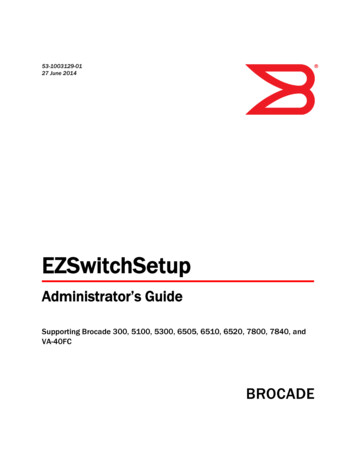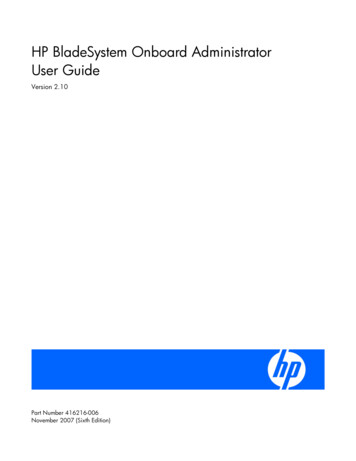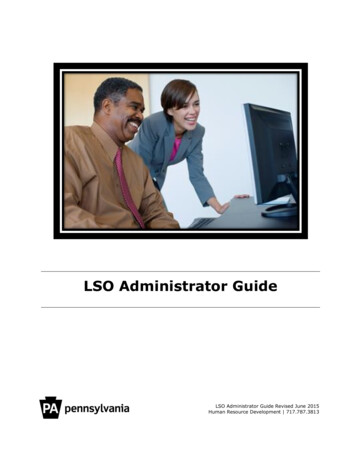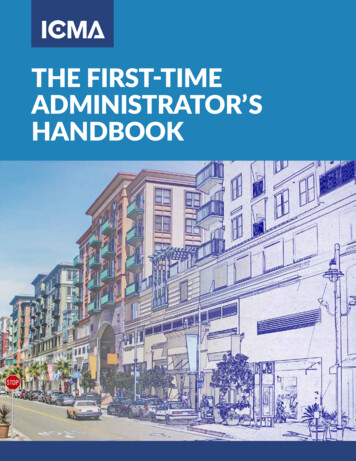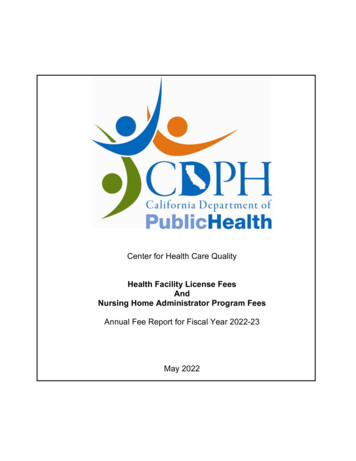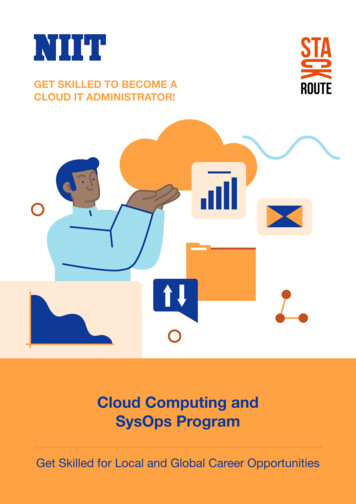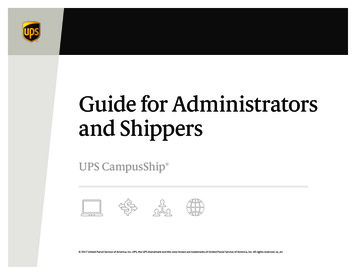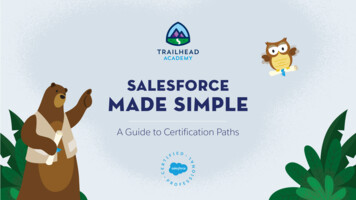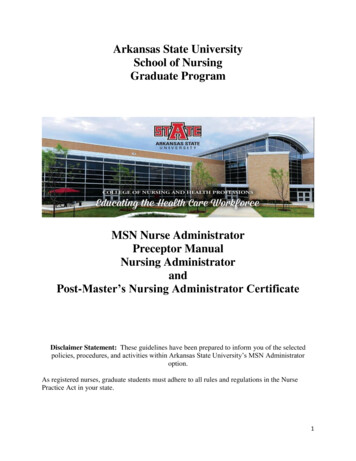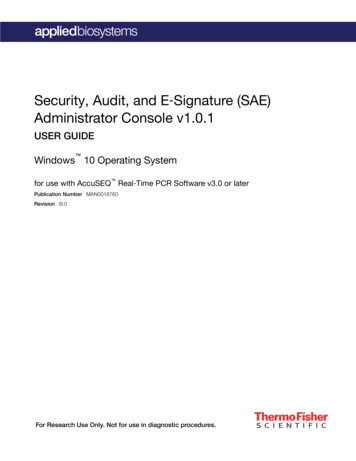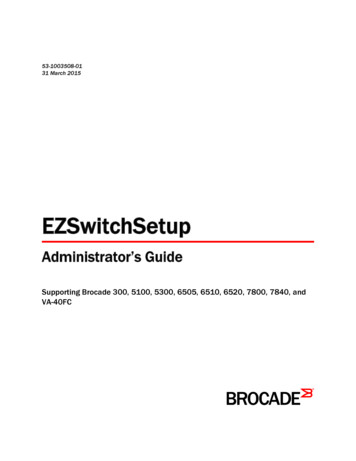
Transcription
53-1003508-0131 March 2015EZSwitchSetupAdministrator’s GuideSupporting Brocade 300, 5100, 5300, 6505, 6510, 6520, 7800, 7840, andVA-40FC
2015, Brocade Communications Systems, Inc. All Rights Reserved.ADX, Brocade, Brocade Assurance, the B-wing symbol, DCX, Fabric OS, HyperEdge, ICX, MLX, MyBrocade, OpenScript, The EffortlessNetwork, VCS, VDX, Vplane, and Vyatta are registered trademarks, and Fabric Vision and vADX are trademarks of BrocadeCommunications Systems, Inc., in the United States and/or in other countries. Other brands, products, or service names mentioned may betrademarks of others.Notice: This document is for informational purposes only and does not set forth any warranty, expressed or implied, concerning anyequipment, equipment feature, or service offered or to be offered by Brocade. Brocade reserves the right to make changes to this documentat any time, without notice, and assumes no responsibility for its use. This informational document describes features that may not becurrently available. Contact a Brocade sales office for information on feature and product availability. Export of technical data contained inthis document may require an export license from the United States government.The authors and Brocade Communications Systems, Inc. assume no liability or responsibility to any person or entity with respect to theaccuracy of this document or any loss, cost, liability, or damages arising from the information contained herein or the computer programs thataccompany it.The product described by this document may contain open source software covered by the GNU General Public License or other opensource license agreements. To find out which open source software is included in Brocade products, view the licensing terms applicable tothe open source software, and obtain a copy of the programming source code, please visit http://www.brocade.com/support/oscd.
ContentsPreface. 5Document conventions.5Text formatting conventions. 5Command syntax conventions. 5Notes, cautions, and warnings. 6Brocade resources. 7Contacting Brocade Technical Support.7Document feedback. 8About This Document. 9Supported hardware and software. 9What's new in this document.9Introducing EZSwitchSetup. 11Overview of EZSwitchSetup.11EZSwitchSetup software and hardware requirements. 12Configuring Internet Explorer. 13Supported switches.14Language support for EZSwitchSetup. 15Setting Up Your Switch. 17Installing and running the EZSwitchSetup wizard. 17Launching the EZSwitchSetup wizard.18Connecting cables.19Discovering the switch. 22Confirming IP addresses.25Switch discovery failure.27Configuring the switch.28Setting switch parameters.29Zoning selection options. 29Configuring zones on the switch. 31Specifying devices. 31Connecting devices and completing the setup.32Managing Your Switch.37Switch Manager overview. 37Tasks panel.38Switch View.39Content page.39Status bar.40Launching the EZSwitchSetup Switch Manager. 40Logging in.41Switch Manager sessions. 42Logging out. 42Viewing switch information.42Viewing the status indicator legend.43EZSwitchSetup Administrator’s Guide53-1003508-013
Viewing fan, temperature, and power supply status. 44Port status. 45Switch Information tab.47Port Information tab.47Changing switch information. 48Adding a port license.49Managing devices. 49Device connections. 51Assigning and renaming device aliases. 52Zoning management. 55Viewing the Zone Access Map for Devices.56Editing the zoning configuration.57Validating zoning configuration. 59Restoring Typical Zoning. 60Accessing Web Tools for advanced management.60Making EZSwitchSetup your default switch manager. 60EZSwitchSetup Limitations.61General limitations. 61Index. 634EZSwitchSetup Administrator’s Guide53-1003508-01
Preface Document conventions.5 Brocade resources. 7 Contacting Brocade Technical Support.7 Document feedback. 8Document conventionsThe document conventions describe text formatting conventions, command syntax conventions, andimportant notice formats used in Brocade technical documentation.Text formatting conventionsText formatting conventions such as boldface, italic, or Courier font may be used in the flow of the textto highlight specific words or phrases.FormatDescriptionbold textIdentifies command namesIdentifies keywords and operandsIdentifies the names of user-manipulated GUI elementsIdentifies text to enter at the GUIitalic textIdentifies emphasisIdentifies variables and modifiersIdentifies paths and Internet addressesIdentifies document titlesCourier fontIdentifies CLI outputIdentifies command syntax examplesCommand syntax conventionsBold and italic text identify command syntax components. Delimiters and operators define groupings ofparameters and their logical relationships.ConventionDescriptionbold textIdentifies command names, keywords, and command options.italic textIdentifies a variable.EZSwitchSetup Administrator’s Guide53-1003508-015
Notes, cautions, and warningsConventionDescriptionvalueIn Fibre Channel products, a fixed value provided as input to a commandoption is printed in plain text, for example, --show WWN.[]Syntax components displayed within square brackets are optional.Default responses to system prompts are enclosed in square brackets.{x y z}A choice of required parameters is enclosed in curly brackets separated byvertical bars. You must select one of the options.In Fibre Channel products, square brackets may be used instead for thispurpose.x yA vertical bar separates mutually exclusive elements. Nonprinting characters, for example, passwords, are enclosed in anglebrackets.Repeat the previous element, for example, member[member.].\Indicates a “soft” line break in command examples. If a backslash separatestwo lines of a command input, enter the entire command at the prompt withoutthe backslash.Notes, cautions, and warningsNotes, cautions, and warning statements may be used in this document. They are listed in the order ofincreasing severity of potential hazards.NOTEA Note provides a tip, guidance, or advice, emphasizes important information, or provides a referenceto related information.ATTENTIONAn Attention statement indicates a stronger note, for example, to alert you when traffic might beinterrupted or the device might reboot.CAUTIONA Caution statement alerts you to situations that can be potentially hazardous to you or causedamage to hardware, firmware, software, or data.DANGERA Danger statement indicates conditions or situations that can be potentially lethal orextremely hazardous to you. Safety labels are also attached directly to products to warn ofthese conditions or situations.6EZSwitchSetup Administrator’s Guide53-1003508-01
Brocade resourcesBrocade resourcesVisit the Brocade website to locate related documentation for your product and additional Brocaderesources.You can download additional publications supporting your product at www.brocade.com. Select theBrocade Products tab to locate your product, then click the Brocade product name or image to open theindividual product page. The user manuals are available in the resources module at the bottom of thepage under the Documentation category.To get up-to-the-minute information on Brocade products and resources, go to MyBrocade. You canregister at no cost to obtain a user ID and password.Release notes are available on MyBrocade under Product Downloads.White papers, online demonstrations, and data sheets are available through the Brocade website.Contacting Brocade Technical SupportAs a Brocade customer, you can contact Brocade Technical Support 24x7 online, by telephone, or by email. Brocade OEM customers contact their OEM/Solutions provider.Brocade customersFor product support information and the latest information on contacting the Technical AssistanceCenter, go to .If you have purchased Brocade product support directly from Brocade, use one of the following methodsto contact the Brocade Technical Assistance Center 24x7.OnlineTelephoneE-mailPreferred method of contact for nonurgent issues:Required for Sev 1-Critical and Sev2-High issues:support@brocade.com My Cases through MyBrocade Continental US: 1-800-752-8061 Software downloads and licensing toolsEurope, Middle East, Africa, andAsia Pacific: 800-AT FIBREE( 800 28 34 27 33) Knowledge Base For areas unable to access tollfree number: 1-408-333-6061 Toll-free numbers are available inmany countries.Please include: Problem summary Serial number Installation details Environment descriptionBrocade OEM customersIf you have purchased Brocade product support from a Brocade OEM/Solution Provider, contact yourOEM/Solution Provider for all of your product support needs. OEM/Solution Providers are trained and certified by Brocade to support Brocade products. Brocade provides backline support for issues that cannot be resolved by the OEM/Solution Provider.EZSwitchSetup Administrator’s Guide53-1003508-017
Document feedback Brocade Supplemental Support augments your existing OEM support contract, providing directaccess to Brocade expertise. For more information, contact Brocade or your OEM. For questions regarding service levels and response times, contact your OEM/Solution Provider.Document feedbackTo send feedback and report errors in the documentation you can use the feedback form posted withthe document or you can e-mail the documentation team.Quality is our first concern at Brocade and we have made every effort to ensure the accuracy andcompleteness of this document. However, if you find an error or an omission, or you think that a topicneeds further development, we want to hear from you. You can provide feedback in two ways: Through the online feedback form in the HTML documents posted on www.brocade.com. By sending your feedback to documentation@brocade.com.Provide the publication title, part number, and as much detail as possible, including the topic headingand page number if applicable, as well as your suggestions for improvement.8EZSwitchSetup Administrator’s Guide53-1003508-01
About This Document Supported hardware and software. 9 What's new in this document.9Supported hardware and softwareIn those instances in which procedures or parts of procedures documented here apply to some switchesbut not to others, this guide identifies exactly which switches are supported and which are not.Although many different software and hardware configurations are tested and supported by BrocadeCommunications Systems, Inc., documenting all possible configurations and scenarios is beyond thescope of this document.The following platforms are supported by this release of EZSwitchSetup: Brocade 300 switchBrocade 5100 switchBrocade 5300 switchBrocade 6505 switchBrocade 6510 switchBrocade 6520 switchBrocade 7800 Extension SwitchBrocade 7840 Extension SwitchBrocade VA-40FC switchWhat's new in this documentThis document includes new and modified information for the Fabric OS 7.4.0 release.Changes made for this releaseThe following content is new or has been significantly revised for this release of this document: Updated EZSwitchSetup software and hardware requirements on page 12 Added "Content page, Port Information tab" graphic in Content page on page 39 Added "Port Information tab" graphic in Port Information tab on page 47EZSwitchSetup Administrator’s Guide53-1003508-019
What's new in this document10EZSwitchSetup Administrator’s Guide53-1003508-01
Introducing EZSwitchSetup Overview of EZSwitchSetup.11 EZSwitchSetup software and hardware requirements. 12 Supported switches.14 Language support for EZSwitchSetup. 15Overview of EZSwitchSetupEZSwitchSetup is an easy-to-use graphical user interface application for setting up and managing yourswitch. It has the following components: EZSwitchSetup wizard (on the installation CD) EZSwitchSetup switch configuration wizard EZSwitchSetup Switch ManagerThe following figure illustrates the high-level workflow of EZSwitchSetup.FIGURE 1 EZSwitchSetup componentsSetting Up Your Switch on page 17 describes how to use the EZSwitchSetup wizard andEZSwitchSetup switch configuration wizard to set up and configure your switch for the first time. Foradditional information about your switch, refer to the hardware reference manual.Managing Your Switch on page 37 describes how to use the Switch Manager to monitor and manageyour switch.NOTEAlthough your switch may have advanced capabilities, EZSwitchSetup is for a single-switch fabric withFC ports only. To configure and manage other features on your switch, use the command line interface,Web Tools, or Brocade Network Advisor.EZSwitchSetup Administrator’s Guide53-1003508-0111
EZSwitchSetup software and hardware requirementsEZSwitchSetup software and hardware requirementsYou can run EZSwitchSetup on a SAN host computer or you can use a different computer that is notpart of the SAN, such as a laptop.EZSwitchSetup requires a browser that conforms to HTML version 4.0 and JavaScript version 1.0. TheEZSwitchSetup installation CD automatically installs the correct Java Runtime Environment (JRE) forthe disk-based installation wizard. This does not affect any pre-installed JREs, but other programcomponents launched from the switch require Oracle JRE 1.8.0 40 or later installed on the host.Brocade has certified and tested EZSwitchSetup on the platforms shown in the following table.TABLE 1 Certified and tested platformsOperating SystemBrowserJRE versionRed Hat Enterprise Linux 6.6Adv (32-bit)Firefox 34Oracle JRE 1.8.0 40Windows 7 Professional (x86)SP1Chrome 40, Firefox 34, Internet Explorer10.0/11.0Oracle JRE 1.8.0 40Windows 8.1Chrome 40, Firefox 34, Internet Explorer 11.0Oracle JRE 1.8.0 40Windows Server 2008 R2Standard SP1Chrome 40, Firefox 34, Internet Explorer10.0/11.0Oracle JRE 1.8.0 40Windows 2012 R2Chrome 40, Firefox 34, Internet Explorer10.0/11.0Oracle JRE 1.8.0 40EZSwitchSetup is supported on the platforms shown in the following table.TABLE 2 Supported platforms12Operating SystemBrowserJRE versionSUSE Linux Enterprise Server 11(SP2) (32-Bit)Firefox 34Oracle JRE 1.8.0 40SUSE Linux Enterprise Server 12Firefox 34Oracle JRE 1.8.0 40Windows 2008 StandardFirefox 34, Internet Explorer 11.0Oracle JRE 1.8.0 40Windows 7 Professional (32-Bit)Chrome 40, Firefox 34, InternetExplorer 8.0/9.0/10.0/11.0Oracle JRE 1.8.0 40Windows 7 SP1Chrome 40, Firefox 34, InternetExplorer 8.0/9.0/11.0Oracle JRE 1.8.0 40Windows 2008 (SP2) Enterprise(64-Bit)Chrome 40, Firefox 34, InternetExplorer 9.0/11.0Oracle JRE 1.8.0 40Windows 8 Enterprise (64-Bit)Chrome 40, Firefox 34, InternetExplorer 10.0/11.0Oracle JRE 1.8.0 40EZSwitchSetup Administrator’s Guide53-1003508-01
Configuring Internet ExplorerTABLE 2 Supported platforms (Continued)Operating SystemBrowserJRE versionWindows Server 2008 R2 (SP1)Enterprise (64-Bit)Chrome 40, Firefox 34, InternetExplorer 9.0/10.0/11.0Oracle JRE 1.8.0 40Windows Server 2012 Standard (64- Chrome 40, Firefox 34, InternetBit)Explorer 10.0/11.0Oracle JRE 1.8.0 40 6The minimum hardware requirements for a Windows system are as follows: 90 MB of hard drive space for the EZSwitchSetup installation directory2 GB or more RAM for fabrics containing up to 15 switchesA minimum of 8 MB of video RAM is also recommendedAn Ethernet portA serial (COM) port if you plan to connect to the serial port on the switchConfiguring Internet ExplorerCorrect operation of EZSwitchSetup Switch Manager with Internet Explorer requires specifying theappropriate settings for browser refresh frequency and process model. Browser pages should berefreshed frequently to ensure the correct operation of Switch Manager.1. Select Tools Internet Options.2. Select the General tab.3. Click the Settings button under Browsing history.4. Click Every time I visit the webpage in the Temporary Internet Files and History Settings dialogbox, as shown in following figure.5. Click OK to save the changes.EZSwitchSetup Administrator’s Guide53-1003508-0113
Supported switchesFIGURE 2 Configuring Internet ExplorerSupported switchesYou can use EZSwitchSetup with the switches listed in Supported hardware and software on page 9.Your switch must meet the following requirements: The switch must be connected to an Ethernet LAN that is accessible by the host. If it is not, thesystem issues the message “Page not Found.” The switch must have licensed FC ports. If the switch has no licensed FC ports, you must firstinstall a Ports on Demand (POD) license and then enable the affected ports. For more information,refer to Adding a port license on page 49. The switch must be in a single-switch fabric. If your switch connects to another switch (if there is anE Port on the switch), you cannot manage the switch using EZSwitchSetup until you disconnect theswitch connection.NOTEIf there is an E Port on the switch and if there is a zone conflict, then the fabric is segmented; in thiscase, the switch is in a fabric by itself and EZSwitchSetup treats it as a single-switch fabric.You cannot use EZSwitchSetup to manage a switch that has any of the following features enabled: Virtual Fabrics with non-default logical switches Access Gateway User-defined Admin Domains14EZSwitchSetup Administrator’s Guide53-1003508-01
Language support for EZSwitchSetupYou can, however, use the EZSwitchSetup wizard to discover these switches and set their IPaddresses. The Brocade VA-40FC switch comes preconfigured in Access Gateway mode. If you usethe EZSwitchSetup wizard to discover the Brocade VA-40FC switch and set the IP address, Web Toolswill launch automatically for you to manage the Access Gateway features.Language support for EZSwitchSetupThe EZSwitchSetup wizard and the Switch Manager interface display the following languages: English (default)Brazilian ied ChineseSpanishTraditional ChineseWhen you launch EZSwitchSetup, the interface detects the operating system and languageenvironment and installs and displays the appropriate language. For example, if you set up the switchusing a German operating system, EZSwitchSetup installs the German language interface and displaystext, messages, and labels in that language.If localization resources are not fully available in the user host environment, EZSwitchSetup uses thedefault language, English.Regardless of the local language, the following is displayed in English: User input, which must consist of printable ASCII charactersSwitch-based information (such as firmware version and switch name)Some globally accepted industry terms (such as SAN and HBA)The End User License Agreement (EULA)System files (such as the summary file, setting file, and log file)EZSwitchSetup Administrator’s Guide53-1003508-0115
Language support for EZSwitchSetup16EZSwitchSetup Administrator’s Guide53-1003508-01
Setting Up Your Switch Installing and running the EZSwitchSetup wizard. 17 Configuring the switch.28 Zoning selection options. 29 Connecting devices and completing the setup.32Installing and running the EZSwitchSetup wizardYou can run EZSwitchSetup from a computer you are currently using for SAN administration, or you canuse a different computer that is not part of the SAN, such as a laptop. In this chapter, the computerrunning EZSwitchSetup is called the setup computer.The first step in setting up your switch is to install the EZSwitchSetup wizard, which is located on theEZSwitchSetup installation CD.1. Insert the EZSwitchSetup CD into the CD-ROM drive of your setup computer. On Windows: The installer will autostart in about a minute. On Linux: Navigate to the following path location on the CD-ROM:CDROM Path/CDROM Installers/Linux/Disk1/InstData/VM/install.bin2. Install EZSwitchSetup following the onscreen directions.Installation will take a few minutes after you click OK.3. Click Done on the last window (shown in the following figure) to exit the installer.EZSwitchSetup Administrator’s Guide53-1003508-0117
Launching the EZSwitchSetup wizardFIGURE 3 EZSwitchSetup Installer windowOn Windows, EZSwitchSetup starts automatically after it is installed. If it does not, refer toLaunching the EZSwitchSetup wizard on page 18 to launch the EZSwitchSetup wizard manually.On Linux, follow the procedure in Launching the EZSwitchSetup wizard on page 18 to launch theEZSwitchSetup wizard.Launching the EZSwitchSetup wizardPerform the following, depending on your operating system: On Windows: EZSwitchSetup starts automatically after it is installed. If it does not, then from theStart menu, select Programs EZSwitchSetup EZSwitchSetup. On Linux: EZSwitchSetup does not start automatically, so you must start it manually.NOTEThe Linux installation requires root access.The EZSwitchSetup wizard starts, as shown in the following figure.18EZSwitchSetup Administrator’s Guide53-1003508-01
Connecting cablesFIGURE 4 EZSwitchSetup introduction windowConnecting cables1. Choose the method of connecting to your LAN.You have the choice of using a serial connection or an Ethernet connection to your LAN to set the IPaddress for the switch. The Ethernet connection is generally more convenient and preferred. Use theserial connection if it is not possible or not convenient to connect the host on the same subnet as theswitch.2. Click Next.The Connect Cables window is displayed as shown in the following figure.EZSwitchSetup Administrator’s Guide53-1003508-0119
Setting Up Your SwitchFIGURE 5 Connect Cables window (Ethernet version, without serial cable)The following figure shows the cables connecting to the Brocade Fibre Channel switch, setupcomputer, Ethernet hub or switch, and network.NOTENot all switches have their serial and Ethernet connectors in the same place as in the followingfigure. Refer to the hardware documentation to determine the correct placement of the serial andEthernet connections.20EZSwitchSetup Administrator’s Guide53-1003508-01
Setting Up Your SwitchFIGURE 6 Cable connections1.2.3.4.5.6.7.Brocade switchPower cableEthernet hub or switchSerial cableSetup computerEthernet cable from hub to Brocade switchEthernet cable from setup computer to Ethernet hub or switch3. Connect the power cord to the switch and plug in to a power source.The switch power and status LEDs display amber and then change to green, which usually takesfrom one to three minutes. Refer to your switch hardware manual for the location of the LEDs.4. Connect an Ethernet cable from the Brocade switch to the LAN you want to use for yourmanagement connection through an Ethernet hub or switch. If you chose to use your Ethernetconnection for setup in step 1, this is the connection you will use. If you chose the serial cableconnection in step 1, you should still connect the Ethernet cable so the Ethernet connection will beavailable when you start the EZSwitchSetup Switch Manager.5. If you are using a serial connection for setup, connect your setup computer to the serial port on theswitch, using the serial cable shipped with the switch. If you cannot locate the serial cable that camewith the switch, you will need to find one that has the appropriate connectors. Do not use a nullmodem cable. The serial connection settings are as follows: Bits per second: 9600 Databits: 8 Parity: NoneEZSwitchSetup Administrator’s Guide53-1003508-0121
Discovering the switch Stop bits: 1 Flow control: None6. Click Next.EZSwitchSetup attempts to discover the switch. If your switch discovery fails, refer to Table 3 onpage 27 for details on how to recover your switch.If you are using the serial connection, the Set Switch IP Address window is displayed, and you cango to step 5. You can now remove the serial cable from the switch, but keep it available in case youlose your network connection and need to revise any of the information you entered.If you are using an Ethernet LAN connection, a Discover Switch window is displayed.FIGURE 7 First Discover Switch windowDiscovering the switch1. Locate the WWN for your switch on the switch ID pull-out tab located on the bottom of the port sideof the switch.2. From the Switch WWN list (Figure 7 on page 22), choose the switch’s WWN prefix numbers andthen enter the last six alphanumeric digits of your switch’s WWN. Each two alphanumeric digitsmust be separated by a colon.3. C
Supporting Brocade 300, 5100, 5300, 6505, 6510, 6520, 7800, 7840, and . Software downloads and licensing tools Knowledge Base Required for Sev 1-Critical and Sev 2-High issues: Continental US: 1-800-752-8061 Europe, Middle East, Africa, and Asia Pacific: 800-AT FIBREE