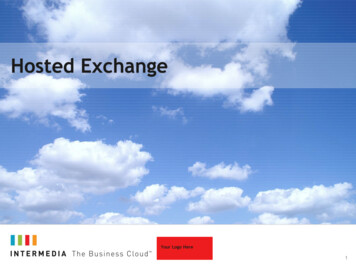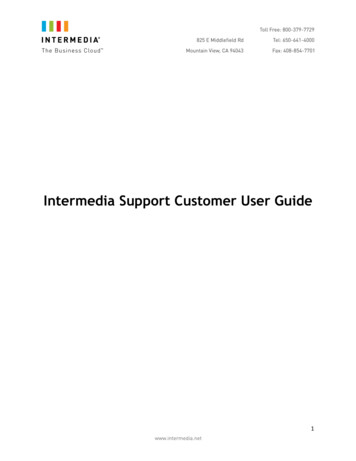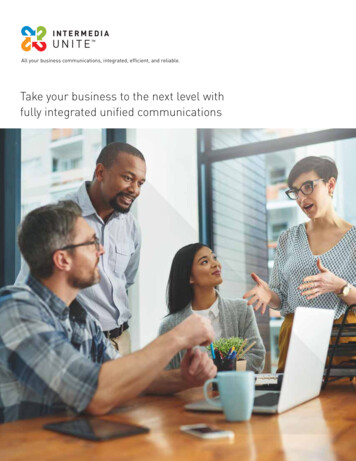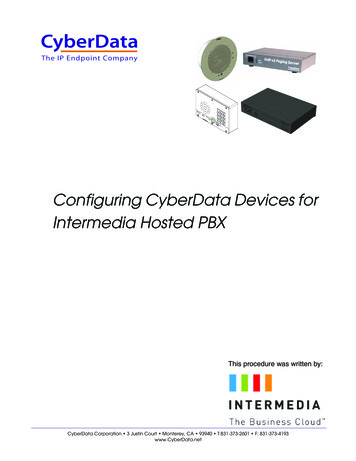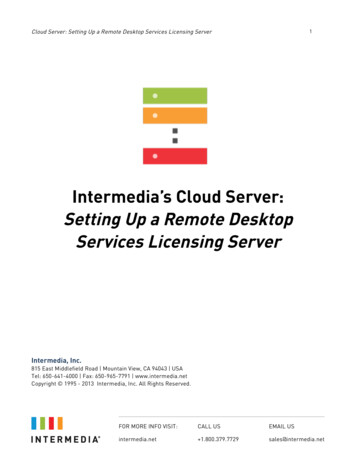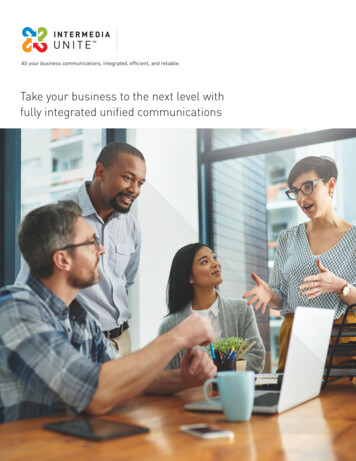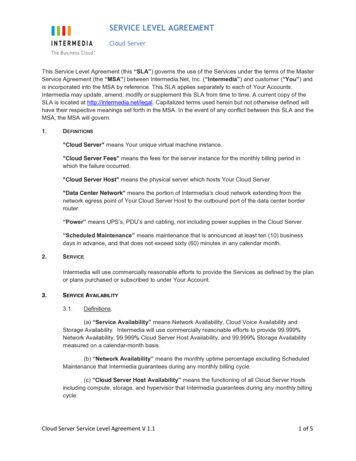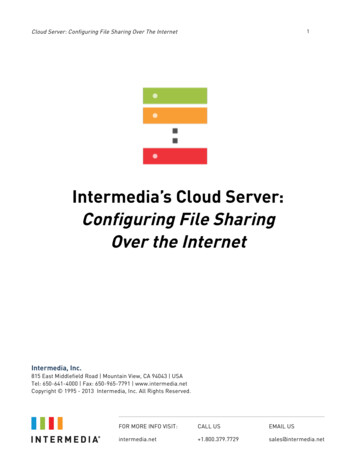
Transcription
Cloud Server: Configuring File Sharing Over The Internet1Intermedia’s Cloud Server:Configuring File SharingOver the InternetIntermedia, Inc.815 East Middlefield Road Mountain View, CA 94043 USATel: 650-641-4000 Fax: 650-965-7791 www.intermedia.netCopyright 1995 - 2013 Intermedia, Inc. All Rights Reserved.FOR MORE INFO VISIT:CALL USEMAIL USintermedia.net 1.800.379.7729sales@intermedia.net
Cloud Server: Configuring File Sharing Over The Internet2Intermedia’s Cloud Server: Configuring File Sharing Over the InternetCreated: 3 April 2013Modified: 6 May 2013Copyright InformationCopyright 1995 - 2013 Intermedia, Inc. All Rights Reserved.No part of this publication may be reproduced, transmitted, transcribed, stored in a retrieval system, ortranslated into any language, in any form or by any means, electronic, mechanical, photocopying, recording, orotherwise, without prior written permission from Intermedia, Inc.All copyright, confidential information, patents, design rights and all other intellectual property rights ofwhatsoever nature contained herein are and shall remain the sole and exclusive property of Intermedia, Inc. Theinformation furnished herein is believed to be accurate and reliable.However, no responsibility is assumed by Intermedia, Inc. for its use, or for any infringements of patents or otherrights of third parties resulting from its use.The Intermedia, Inc. name and Intermedia, Inc. logo are trademarks or registered trademarks of Intermedia, Inc.All other trademarks are the property of their respective owners.Mailing AddressIntermedia, Inc.815 East Middlefield Road Mountain View, CA 94043 USATel: 650-641-4000 Fax: 650-965-7791 www.intermedia.netFOR MORE INFO VISIT:CALL USEMAIL USintermedia.net 1.800.379.7729sales@intermedia.net
Cloud Server: Configuring File Sharing Over The Internet3ContentsAbout This Document .4Configuring File Sharing Over the Internet .5Creating More Shared Folders. 10Summary . 11FOR MORE INFO VISIT:CALL USEMAIL USintermedia.net 1.800.379.7729sales@intermedia.net
Cloud Server: Configuring File Sharing Over The Internet4About This DocumentThis guide is intended for customers of Cloud Server by Intermedia, Inc. For information about operations notdescribed here, contact Intermedia, Inc. at (800) 379-7729.AudienceUse this guide to configure file sharing over the Internet with an Intermedia Cloud Server. File sharing is thepublic or private sharing of data or space in a network with various levels of access privilege. To continue, youshould be familiar with the basics of installing software in a server environment.Customer SupportIntermedia provides 24/7 phone and email support for the Cloud Server platform. Limited support is currentlyavailable for applications and their installation.Before You ContinueBefore you complete the steps contained in this guide, verify that you have completed all the steps contained inthe Cloud Server: Getting Started Guide and that Microsoft Internet Information Server (IIS) and Microsoft SQLServer are installed and properly configured.FOR MORE INFO VISIT:CALL USEMAIL USintermedia.net 1.800.379.7729sales@intermedia.net
Cloud Server: Configuring File Sharing Over The Internet5Configuring File Sharing Over the InternetThese steps show you how to configure Microsoft Internet Information Service (IIS) with WebDAV so that CloudServer can share files over the Internet.To configure file sharing over the Internet:1.Start the Server Manager and go to Roles.2.Scroll down to Web Server (IIS) (expand the section if necessary) and click Add Role Services:FOR MORE INFO VISIT:CALL USEMAIL USintermedia.net 1.800.379.7729sales@intermedia.net
Cloud Server: Configuring File Sharing Over The Internet3.6Under Web Server:a.Find Common HTTP Features and then select WebDAV Publishing:b.Under Security, select Windows Authentication.While we strongly recommend you enable Windows Authentication, it is not required. You can enableadditional authentication methods of your own choosing.Depending on your configuration, Window Authentication may already be installed.4.To complete the set up of WebDAV Publishing, click Next.5.In Server Manager, go to Roles - Web Server (IIS) - Internet Information Server (IIS) Manager.6.In IIS Manager, expand your Server Name – Sites.7.Select the Default Web Site.FOR MORE INFO VISIT:CALL USEMAIL USintermedia.net 1.800.379.7729sales@intermedia.net
Cloud Server: Configuring File Sharing Over The Internet8.Under Actions, click Stop:9.Right-click on Sites and select Add New Site:7FOR MORE INFO VISIT:CALL USEMAIL USintermedia.net 1.800.379.7729sales@intermedia.net
Cloud Server: Configuring File Sharing Over The Internet810. Name the new site, for example WebDAV, and then select the path you want to share:11. To create the new site, click OK.12. To dismiss the warning about duplicate binding for “*:80", click Yes.13. Select the site name. This example uses WebDAV.14. In the Feature View under IIS, find and open Authentication.15. Disable the authentication methods you do not want to use, including Anonymous Authentication:FOR MORE INFO VISIT:CALL USEMAIL USintermedia.net 1.800.379.7729sales@intermedia.net
Cloud Server: Configuring File Sharing Over The Internet916. Go to the Feature View under IIS and start WebDAV Authoring Rules:17. Under Actions, click Add Authoring Rule.18. On the Add Authoring Rule screen, select the options for All Content, All Users, as well as Read, Source, andWrite:19. To create the rule, click OK.WebDAV is now configured to run with Cloud Server.FOR MORE INFO VISIT:CALL USEMAIL USintermedia.net 1.800.379.7729sales@intermedia.net
Cloud Server: Configuring File Sharing Over The Internet10Creating More Shared FoldersTo create more shared folders:1.Under IIS Manager, right-click on your site. For example, WebDAV.2.Select Add Virtual Directory:3.Enter values for Alias and Physical Path. For example:4.To create the virtual directory, click OK. Use DFS to access this directory. For example:\\[Server IP]\User FilesFOR MORE INFO VISIT:CALL USEMAIL USintermedia.net 1.800.379.7729sales@intermedia.net
Cloud Server: Configuring File Sharing Over The Internet11SummaryCongratulations on successfully configuring file sharing with Cloud Server over the Internet. For customersupport, see the section entitled "Customer Support" earlier in this guide.As your computing needs grow, you can easily add more memory, processing, and storage resources to expandthe capabilities of your Cloud Server. Use the Intermedia HostPilot control panel to do so.If you have any questions about migrating to Intermedia's Hosted Exchange, Hosted PBX, or Cloud Serverservices, please us at1.800.379.7729.FOR MORE INFO VISIT:CALL USEMAIL USintermedia.net 1.800.379.7729sales@intermedia.net
intermedia.net 1.800.379.7729 sales@intermedia.net About This Document This guide is intended for customers of Cloud Server by Intermedia, Inc. For information about operations not described here, contact Intermedia, Inc. at (800) 379-7729. Audience Use this guide to configure file sharing over the Internet with an Intermedia Cloud Server.