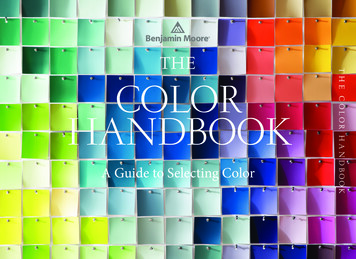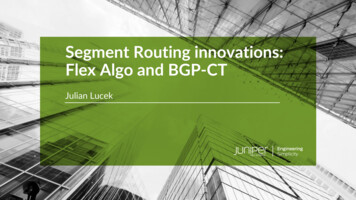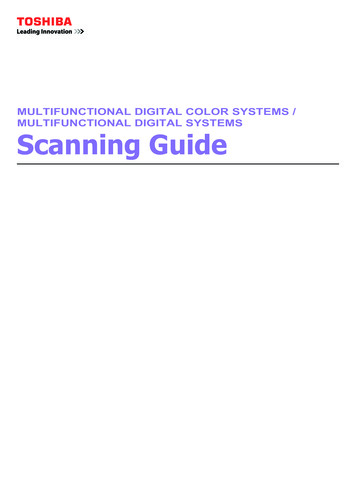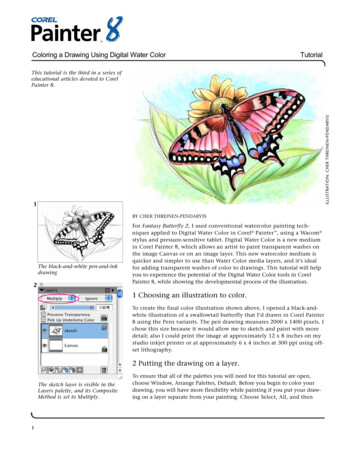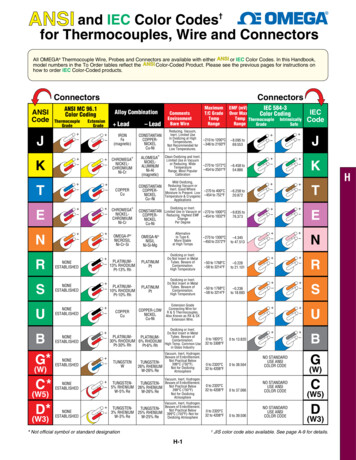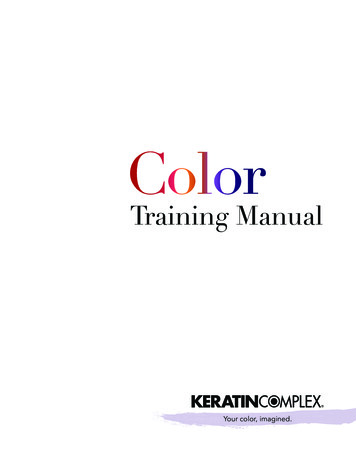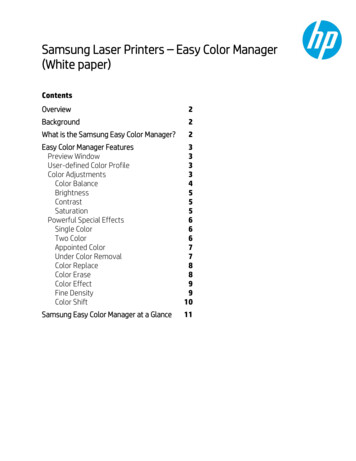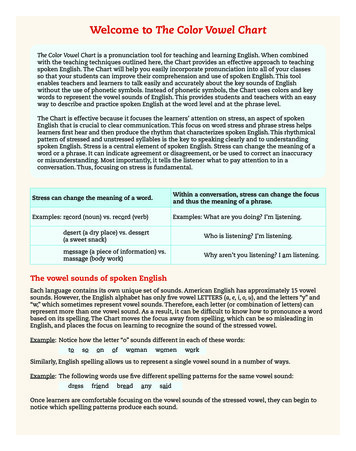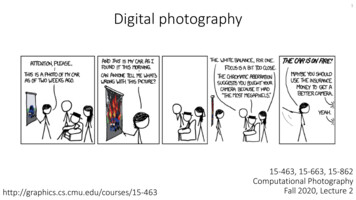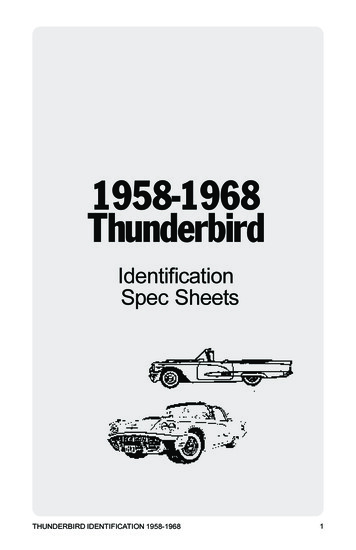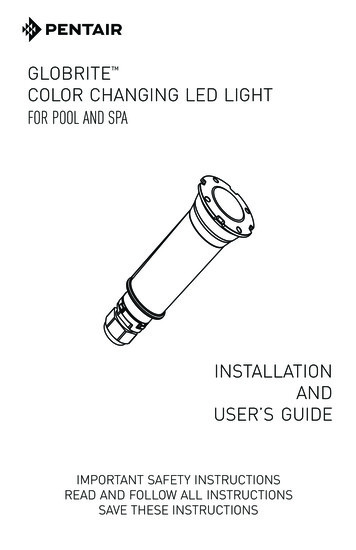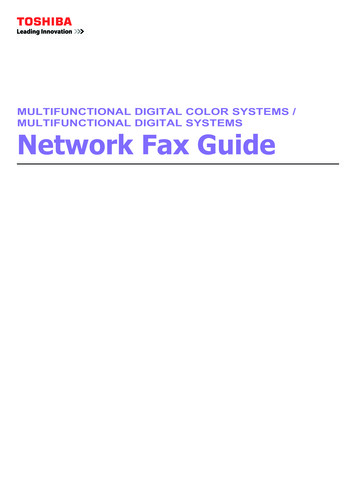
Transcription
MULTIFUNCTIONAL DIGITAL COLOR SYSTEMS /MULTIFUNCTIONAL DIGITAL SYSTEMSNetwork Fax Guide
2012 - 2015 TOSHIBA TEC CORPORATION All rights reservedUnder the copyright laws, this manual cannot be reproduced in any form without prior written permission of TTEC.
PrefaceThank you for purchasing TOSHIBA Multifunctional Digital Systems or Multifunctional Digital Color Systems.This manual explains the instructions for the N/W-Fax driver. Read this manual before using yourMultifunctional Digital Systems or Multifunctional Digital Color Systems. Keep this manual within easy reach,and use it to configure an environment that makes best use of the e-STUDIO’s functions.To use this function, the scanning function (Internet Fax) and printing function (Network Fax) are required. How to read this manual Symbols in this manualIn this manual, some important items are described with the symbols shown below. Be sure to read theseitems before using this equipment.Indicates a potentially hazardous situation which, if not avoided, could result in death,serious injury, or serious damage, or fire in the equipment or surrounding objects.Indicates a potentially hazardous situation which, if not avoided, may result in minor ormoderate injury, partial damage to the equipment or surrounding objects, or loss of data.Indicates information to which you should pay attention when operating the equipment.Other than the above, this manual also describes information that may be useful for the operation of thisequipment with the following signage:Describes handy information that is useful to know when operating the equipment.Pages describing items related to what you are currently doing. See these pages asrequired. Model and series names in this manualIn this manual, each model name is replaced with the series name as shown below.Model nameSeries name in this manuale-STUDIO2050C/2550Ce-STUDIO2550C 55C SLe-STUDIO407CS Seriese-STUDIO477S/527Se-STUDIO477SLe-STUDIO527S Seriese-STUDIO5560C/6560C/6570Ce-STUDIO6570C Seriese-STUDIO207L/257/307/357/457/507e-STUDIO507 Seriese-STUDIO557/657/757/857e-STUDIO857 Seriese-STUDIO307LPe-STUDIO307LPPreface1
OptionsFor the available options, refer to “Options” in the Quick Start Guide or User’s Manual Setup Guide for yourequipment. Screens and Operation Procedures In this manual, the screens and the operation procedures in Windows are described for Windows 7.The details on the screens may differ depending on how the equipment is used, such as the status of theinstalled options, the OS version and the applications. If you use Windows Server 2008 R2, refer to the operation procedure for Windows 7, though the screensor the menu names, etc. may differ. The illustration screens used in this manual are for paper in the A/B format. If you use paper in the LTformat, the display or the order of buttons in the illustrations may differ from that of your equipment. In this manual, the initial values of the setting items are underlined. Trademarks 2The official name of Windows Vista is Microsoft Windows Vista Operating System.The official name of Windows 7 is Microsoft Windows 7 Operating System.The official name of Windows 8 is Microsoft Windows 8 Operating System.The official name of Windows Server 2003 is Microsoft Windows Server 2003 Operating System.The official name of Windows Server 2008 is Microsoft Windows Server 2008 Operating System.The official name of Windows Server 2012 is Microsoft Windows Server 2012 Operating System.Microsoft, Windows, Windows NT, and the brand names and product names of other Microsoft productsare trademarks of Microsoft Corporation in the US and other countries.Apple, AppleTalk, Macintosh, Mac, Mac OS, Safari, iPhone, iPod touch, and TrueType are trademarks ofApple Inc. in the US and other countries.AirPrint, AirPrint logo, and iPad are trademarks of Apple Inc.IOS is a trademark or registered trademark of Cisco in the U.S. and other countries and is used underlicense.Adobe, Acrobat, Reader, and PostScript are either registered trademarks or trademarks of Adobe SystemsIncorporated in the United States and/or other countries.Mozilla, Firefox and the Firefox logo are trademarks or registered trademarks of Mozilla Foundation in theU.S. and other countries.IBM, AT and AIX are trademarks of International Business Machines Corporation.NOVELL, NetWare, and NDS are trademarks of Novell, Inc.TopAccess is a trademark of Toshiba Tec Corporation.Other company and product names given in this manual or displayed in this software may be thetrademarks of their respective companies.Preface
END USER SOFTWARE LICENSE AGREEMENTINSTALLING OR OTHERWISE USING THIS SOFTWARE PRODUCT CONSTITUTES YOURACCEPTANCE OF THE FOLLOWING TERMS AND CONDITIONS (UNLESS A SEPARATE LICENSE ISPROVIDED BY THE SUPPLIER OF APPLICABLE SOFTWARE IN WHICH CASE SUCH SEPARATELICENSE SHALL APPLY). IF YOU DO NOT ACCEPT THESE TERMS, YOU MAY NOT INSTALL OR USETHIS SOFTWARE, AND YOU MUST PROMPTLY RETURN THE SOFTWARE TO THE LOCATION WHEREYOU OBTAINED IT.GRANT OF LICENSE:This is a legal agreement between you, the end-user (“You”), and TOSHIBA TEC Corporation (“TTEC”). Thissoftware, fonts (including their typefaces) and related documentation (“Software”) is licensed for use withTTEC MFP on which it was installed to the designated device you use (“System”) in accordance with theterms contained in this License Agreement. The copyright and other intellectual property rights, title andownership of Software is proprietary and belonging to TTEC and its suppliers. TTEC disclaim responsibility forthe installation and/or use of Software, and for the results obtained by using Software. You may use one copyof Software as installed on a single System, and may not copy Software for any reason except as necessaryto use Software on a single System. Any copies of Software shall be subject to the conditions of this LicenseAgreement. You may not, nor cause or permit any third party to, modify, adapt, merge, translate, reversecompile, reverse assemble, or reverse engineer Software. You may not use Software, except in accordancewith this license. No title to the intellectual property in Software is transferred to you and full ownership isretained by TTEC and its suppliers. Source code of Software is not licensed to you. You may not performmodification, deletion, etc to the copyright notice of Software (including in duplicate).You will be held legallyresponsible for any copyright infringement, unauthorized transfer, reproduction or use of Software.TERM:This license is effective until terminated by TTEC or upon your failure to comply with any term of this LicenseAgreement. Upon termination, you agree to destroy all copies of Software. You may terminate this license atany time by destroying Software and all copies.DISCLAIMER OF WARRANTY:Software is provided "AS IS" without warranty of any kind, either express or implied, including, but not limitedto, the implied warranties of merchantability, fitness for a particular purpose, title, and non-infringement. TTECdisclaims any warranty relating to the quality and performance of Software. If Software proves defective, You(and not TTEC) shall be responsible for the entire cost of all necessary servicing, repair or correction. TTECdoes not warrant that the functions contained in Software will meet your requirements or that the operation ofSoftware will be uninterrupted or error free.UPDATE AND DISCONTINUE:TTEC may update, upgrade and discontinue Software without any restriction.THIRD PARTY SOFTWARE:There are cases in which third party software is contained in Software (including future updated and upgradedversions). Such third party software is provided to you on different terms from those of this LicenseAgreement, in the form of term stated in the License Agreement with the suppliers or the readme files (or filessimilar to readme files) separately from this License Agreement (“Separate Agreements, etc.”). When you usethe third party software, you must comply with the term of the third party software stated in the SeparateAgreements, etc. Except the term of the third party software, you must comply with the term stated in thisLicense Agreement.LIMITATION OF LIABILITY:IN NO EVENT WILL TTEC BE LIABLE TO YOU FOR ANY DAMAGES, WHETHER IN CONTRACT, TORT,OR OTHERWISE (except personal injury or death resulting from negligence on the part of TTEC),INCLUDING WITHOUT LIMITATION ANY LOST PROFITS, LOST DATA, LOST SAVINGS OR OTHERINCIDENTAL, SPECIAL OR CONSEQUENTIAL DAMAGES ARISING OUT OF THE USE OR INABILITY TOUSE SOFTWARE, EVEN IF TTEC OR ITS SUPPLIERS HAVE BEEN ADVISED OF THE POSSIBILITY OFSUCH DAMAGES, NOR FOR THIRD PARTY CLAIMS.U.S. GOVERNMENT RESTRICTED RIGHTS:The Software is provided with RESTRICTED RIGHTS. Use, duplication or disclosure by the U.S. Governmentis subject to restrictions set forth in subdivision (b)(3)(ii) or (c)(i)(ii)of the Rights in Technical Data andComputer Software Clause set forth in 252.227-7013, or 52.227-19 (c)(2) of the DOD FAR, as appropriate.END USER SOFTWARE LICENSE AGREEMENT3
GENERAL:You may not sublicense, lease, rent, assign or transfer this license or Software. Any attempt to sublicense,lease, rent, assign or transfer any of the rights, duties or obligations hereunder is void. You agree that you donot intend to, and will not ship, transmit, export or re-export (directly or indirectly) Software, including anycopies of Software, or any technical information contained in Software or its media, or any direct productthereof, to any country or destination prohibited by government of Japan, the United States and the relevantcountry. This license shall be governed by the laws of Japan or, at the election of a Supplier of TTECconcerned with a dispute arising from or relating to this Agreement, the laws of the Country designated fromtime to time by the relevant Supplier of TTEC. If any provision or portion of this License Agreement shall befound to be illegal, invalid or unenforceable, the remaining provisions or portions shall remain in full force andeffect.YOU ACKNOWLEDGE THAT YOU HAVE READ THIS LICENSE AGREEMENT AND THAT YOUUNDERSTAND ITS PROVISIONS. YOU AGREE TO BE BOUND BY ITS TERMS AND CONDITIONS. YOUFURTHER AGREE THAT THIS LICENSE AGREEMENT CONTAINS THE COMPLETE AND EXCLUSIVEAGREEMENT BETWEEN YOU AND TTEC AND ITS SUPPLIERS AND SUPERSEDES ANY PROPOSALOR PRIOR AGREEMENT, ORAL OR WRITTEN, OR ANY OTHER COMMUNICATION RELATING TO THESUBJECT MATTER OF THIS LICENSE AGREEMENT.Contractor/Manufacturer is TOSHIBA TEC Corporation, 1-11-1, Osaki, Shinagawa-ku, Tokyo, 141-8562,Japan4END USER SOFTWARE LICENSE AGREEMENT
CONTENTSPreface. 1END USER SOFTWARE LICENSE AGREEMENT . 3Chapter 1OVERVIEWFeatures and Functions . 8Chapter 2SENDING A FAXBasic Procedure . 10Specifying Recipients . 14Entering recipients from the keyboard. 14Selecting recipients from the address book. 16Selecting recipients from the address book (Search option) . 18Removing recipients . 24Chapter 3SETTING OPTIONSHow To Setup. 26Setting Initial Values of the N/W-Fax driver options . 26Setting print options for each print job . 28Setting up the N/W-Fax Driver Options . 29Setting up the [Layout] tab . 29Setting up the [Send] tab . 30Setting up the Cover Sheet . 33Setting up the SNMP . 34Setting up the [Device Settings] tab . 36Setting up LDAP servers . 37Sending With Extended Fax Functionality. 38Saving a fax as a file . 38Delayed transmission . 39Sending with a cover sheet . 40Chapter 4APPENDIXCover Sheet Samples. 48Standard cover page . 48Business cover page . 49Professional cover page . 50INDEX . 51CONTENTS5
6CONTENTS
1.OVERVIEWThis section provides an overview of the Network Fax features.Features and Functions. 8
1 OVERVIEWFeatures and FunctionsThis equipment provides the network fax features, which simplify and facilitate your office facsimile needs andenables you to send fax or Internet Fax digital documents directly from your desktop. Fax transmission using the N/W-Fax driver is available only when the optional Fax unit is installed. Please enable the SNMP setting on TopAccess to use the N/W-Fax functions. In addition, the N/W-Faxdriver does not work if the SNMP setting on TopAccess is disabled when the optional Fax unit isinstalled.The highly intuitive, network N/W-Fax driver software enables you to select the fax printer driver toelectronically fax or Internet Fax from your computer to one or more recipients. You can easily define fax jobproperties from the send list to fax resolutions. The N/W-Fax driver is complimented with the AddressBookViewer. The combination of applications enables you easily to manage a selection of fax recipients andaccess to the address book.The N/W-Fax driver enables you to set up send lists and send electronic documents from your PC to one ormore destinations. You send to the fax in much the same way you would choose to print to a designatedprinter that makes using the N/W-Fax driver quick and simple. You can select the fax properties. Faxproperties are the attributes you can set to define sender and recipient information for processing fax jobssuch as dialing options, sender information, fax resolution and page layout.Other features include an easy-to-use fax scheduler that allows you to set up a date and time to transmit yourfax. Cover page options are also provided. You can include a customized cover page with your faxtransmission that can contain sender and recipient fax information and a detailed message. You can easilymaintain sender and contact information that can be printed on the cover pages.Faxing hard-copy documents must be performed from the touch panel display. The image quality of the originals that are sent by the N/W-Fax driver is different from the originals thatare sent by the general fax operation. If you specify the Email addresses as the recipients using the N/W-Fax driver, the document will be sentas an Internet Fax. The Internet Fax feature allows users to send originals the same as the fax features.However, an Internet Fax is sent through the Internet, although a fax is sent through the public switchedtelephone line. In order to send an Internet Fax, the remote device also must support the Internet Faxfeature.For more details about the Internet Fax, refer to the Scanning Guide or User’s Manual AdvancedGuide.8Features and Functions
2.SENDING A FAXThis section describes how to send a fax using a N/W-Fax driver.Basic Procedure . 10Specifying Recipients . 14Entering recipients from the keyboard.14Selecting recipients from the address book.16Selecting recipients from the address book (Search option) .18Removing recipients .24
2 SENDING A FAXBasic ProcedureThe basic procedure for sending a fax (Network Fax / Internet Fax) is as follows.You can use standard functions or set optional functions as well as the basic ones described in this section.For these operations, see the following section. P.25 “SETTING OPTIONS”12Start the application software and prepare the document to be sent.Select [Print] from the [File] menu in the application software.The procedure for displaying the print dialog box may differ from the above depending on theapplication software.3Select [TOSHIBA e-STUDIO Fax] for the printer and click [Preferences].The dialog box of the N/W-Fax driver properties appears.Note that the command name to open the driver properties may differ from [Preferences] dependingon the application software.10Basic Procedure
2 SENDING A FAX2.SENDING A FAX4Click the [Send] tab and specify the recipients. To specify recipients, enter them with the keyboard or select them from the address book. P.14 “Specifying Recipients” On the [Send] tab, you can set the resolution of a fax cover sheet, etc. as well as specifying therecipients. P.30 “Setting up the [Send] tab” On the [Layout] tab, you can set the size and the orientation of the paper. P.29 “Setting up the [Layout] tab” On the [Cover Sheet] and [Sender Information Properties] tab, the sender information for adding afax cover sheet can be set. P.33 “Setting up the Cover Sheet” P.34 “Setting up the SNMP”5Click [OK].The transmission settings are determined and the N/W-Fax driver properties dialog box is closed.Basic Procedure11
2 SENDING A FAX6Click [Print] in the print dialog box on the application software.A fax starts being sent. Note that the command name to print a document (send a fax) may differ from [Print] dependingon the application software. A waiting fax job can be checked or deleted through the managing jobs function in TopAccess. Asent fax job can also be checked through the displaying job logs function in TopAccess. Fordetails, refer to the TopAccess Guide.Cautionary points when the [Enter the user credentials manually] option is usedWhen this option is enabled on this equipment, you are prompted to enter your user name and passwordbefore sending a fax.When the dialog box below appears, enter your user name and password, and then click [OK]. Up to 128 characters can be entered in the [User Name] box, and up to 64 characters in the [Password]box. The values entered in the above boxes are not stored. Therefore, you must enter your user name andpassword every time you send a fax. You can make settings for this option on the [Device Settings] tab. P.36 “Setting up the [Device Settings] tab”12Basic Procedure
2 SENDING A FAX2.SENDING A FAXCautionary points when LDAP authentication is usedWhen LDAP authentication is enabled on this equipment, you must specify an LDAP server in the [ServerName] box on the [Send] tab before sending a fax.If you attempt to send a fax without specifying an LDAP server, the [Specify LDAP Server] dialog box willappear to ask you to do so.In this case, specify the desired LDAP server in the [Server Name] box and click [OK] to send the fax.You can make settings for LDAP authentication on the [Device Settings] tab. P.36 “Setting up the [Device Settings] tab”Basic Procedure13
2 SENDING A FAXSpecifying RecipientsUp to 400 recipients can be specified in a single operation. For equipment with no hard disk installed, up to 80recipients can be specified in a single operation.To send a Network Fax, specify the fax number. To send an Internet Fax, specify the Email address. P.14 “Entering recipients from the keyboard” P.16 “Selecting recipients from the address book” P.18 “Selecting recipients from the address book (Search option)” P.24 “Removing recipients”To use the address book, you need to register recipients in the address book of AddressBook Viewer inadvance.If more than one recipient is specified in a single transmission, and a cover sheet is set in the N/W-Faxdriver or a header page is set to be printed on the recipient's device, all the recipient information may beprinted. If you want to secure the recipient information, avoid sending a fax to multiple recipients at thesame time. Entering recipients from the keyboardYou can enter a recipient with the keyboard.114For the recipient of a Network Fax, click [Fax Number] and enter the fax number in theright-hand box. For one of an Internet Fax, click [Internet Fax Address] and enter theEmail address in the right-hand box.Specifying Recipients
2 SENDING A FAX2.SENDING A FAX When you enter a fax number, you can also enter a sub address and a password. Click [SUB/PWD] to enter them (within 20 digits each) in the dialog box. Entering them enables thedocument to be transferred from the recipient’s device to that of the sub-address, as thecommunication is in compliance with ITU-T standard. However, in order to use this function, therecipient’s device must be a model in compliance with the ITU-T standard. Use “ - ” (hyphen) if you send a Network Fax with pauses (approx. 3 seconds) inserted in the faxnumber.2Click.The recipients selected for “To” are listed.When the fax transmission is completed, the recipients are automatically removed from the “To” list.Specifying Recipients15
2 SENDING A FAX Selecting recipients from the address bookSelect a recipient from the address book in the AddressBook Viewer.1Click [Address Book].The AddressBook Viewer runs.2When selecting a fax number after selecting a contact from the contact list, click [SelectFax] and when selecting an Email address, click [Select Email].The selected recipients are listed in the “Selected Fax” or “Selected Email”.A contact, for which only a fax number is registered, cannot be displayed in the “Selected Email” anda contact, for which only an Email address is registered, cannot be displayed in the “Selected Fax”.16Specifying Recipients
2 SENDING A FAX2.SENDING A FAXYou can select a recipient by the following operations:Selecting a contact by dragging and droppingDrag a contact in the contact list and drop it to the “Selected Fax” or “Selected Email”.Selecting a contact by double-clicking on itDouble-click on a contact in the contact list. To change the setting of the recipient to be selected upondouble-clicking, select [Default Configuration], [Type Selection] in the [View] menu and then one of[Fax], [Email] and [Both].Selecting a contact from a shortcut menuRight-click on the contact in the contact list, select [Select] from the shortcut menu and then either [FaxNumber] and [Email].Removing a recipientSelect a recipient in the “Selected Fax” or “Selected Email” and click the corresponding [Remove] (Left:fax number, Right: Email address).3Click [OK].The AddressBook Viewer is closed and the recipients selected for “To” are listed.When the fax transmission is completed, the recipients are automatically removed from the “To” list.Specifying Recipients17
2 SENDING A FAX Selecting recipients from the address book (Search option)You can find and select a recipient from the address book in the AddressBook Viewer.1Click [Address Book].The AddressBook Viewer runs.2Select [Find] from the [Edit] menu.The [Find Contact] dialog box appears.18Specifying Recipients
2 SENDING A FAX2.SENDING A FAX3Select a registered directory service in [Data Source].To change the setting of the default address book in the [Data Source] box, select [View] - [DefaultConfiguration] - [Data Source] and then choose an address book.Specifying Recipients19
2 SENDING A FAX4Display the [Person] tab and enter search strings in the following boxes.Display Name — To search display names, enter a search string here.Fax Number — To search fax numbers, enter the numbers here.Email — To search Email addresses, enter a search string here.If you perform searching in the above conditions, proceed to step 6. If you want to set more detailedsearch conditions, proceed to step 5 and set the [Detail Setting] tab. Note that even if you enter thesearch conditions in both the [Person] and [Detail Setting] tabs, you cannot perform searching in thiscombination.In the [Person] tab, you do not have to fill in all the boxes and the string does not need to completelycorrespond to the target of the search. Entering one or more characters in one or more boxescauses a search to be made for contacts which correspond to the particular conditions.20Specifying Recipients
2 SENDING A FAX2.SENDING A FAX5Display the [Detail Setting] tab, set the search condition, and then click [Add].Field Select — Select an item to be searched.Condition of search string — Select a condition in the left-hand box, and then enter a search string inthe right-hand box. The search condition is displayed in the “Condition list”. To set more than one search condition, repeat this operation as many times as needed. To delete the search conditions, select one and click [Remove].Specifying Recipients21
2 SENDING A FAX6Click [Search]. It starts searching contacts in the selected address book. When the search is complete, the contactsmatching the search conditions are listed. To stop searching, click [Stop].Even if you enter the search conditions in both the [Person] and [Detail Setting] tabs, only the searchcondition in the tab currently displayed is used. You cannot perform searching in the combinedconditions on both tabs.22Specifying Recipients
2 SENDING A FAX2.SENDING A FAX7Drag and drop the contacts to “Selected Fax” or “Selected Email” from the list of thesearch results.The selected recipients are listed in “Selected Fax” or “Selected Email”.A contact, for which only a fax number is registered, cannot be displayed in the “Selected Email” anda contact, for which only an Email address is registered, cannot be displayed in the “Selected Fax”.You can select a recipient by the following operations:Selecting a contact by double-clicking on itDouble-click on a contact in the list of the search results. To change the setting of the recipient to beselected upon double-clicking, select [Default Configuration], [Type Selection] in the [View] menu andthen one of [Fax], [Email] and [Both].Selecting a contact from a shortcut menuRight-click on the contact in the list of the search results, select [Select] from the shortcut menu andthen either [Fax Number] or [Email].Removing a recipientSelect a recipient in the “Selected Fax” or “Selected Email” and click the corresponding [Remove] (Left:fax number, Right: Email address).Specifying Recipients23
2 SENDING A FAX8Click [OK].The AddressBook Viewer is closed and the recipients selected for “To” are displayed on the list.When the fax transmission is completed, the recipients are automatically removed from the “To” list. Removing recipientsYou can remove a recipient from the “To” list in the N/W-Fax driver properties.1Select a recipient and click [Remove].The selected recipient is removed.24Specifying Recipients
3.SETTING OPTIONSThis section describes how to set up options for the N/W-Fax driver.How To Setup. 26Setting Initial Values of the N/W-Fax driver options .26Setting print options for each print job .28Setting up the N/W-Fax Driver Options . 29Setting up the [
To use this function, the scanning function (Internet Fax) and printing function (Network Fax) are required. Indicates a potentially hazardous situation which, if not avoided, could result in death, serious injury, or serious damage, or fire in the equipment or surrounding objects.